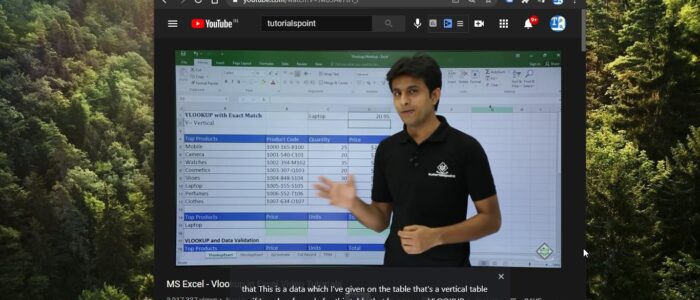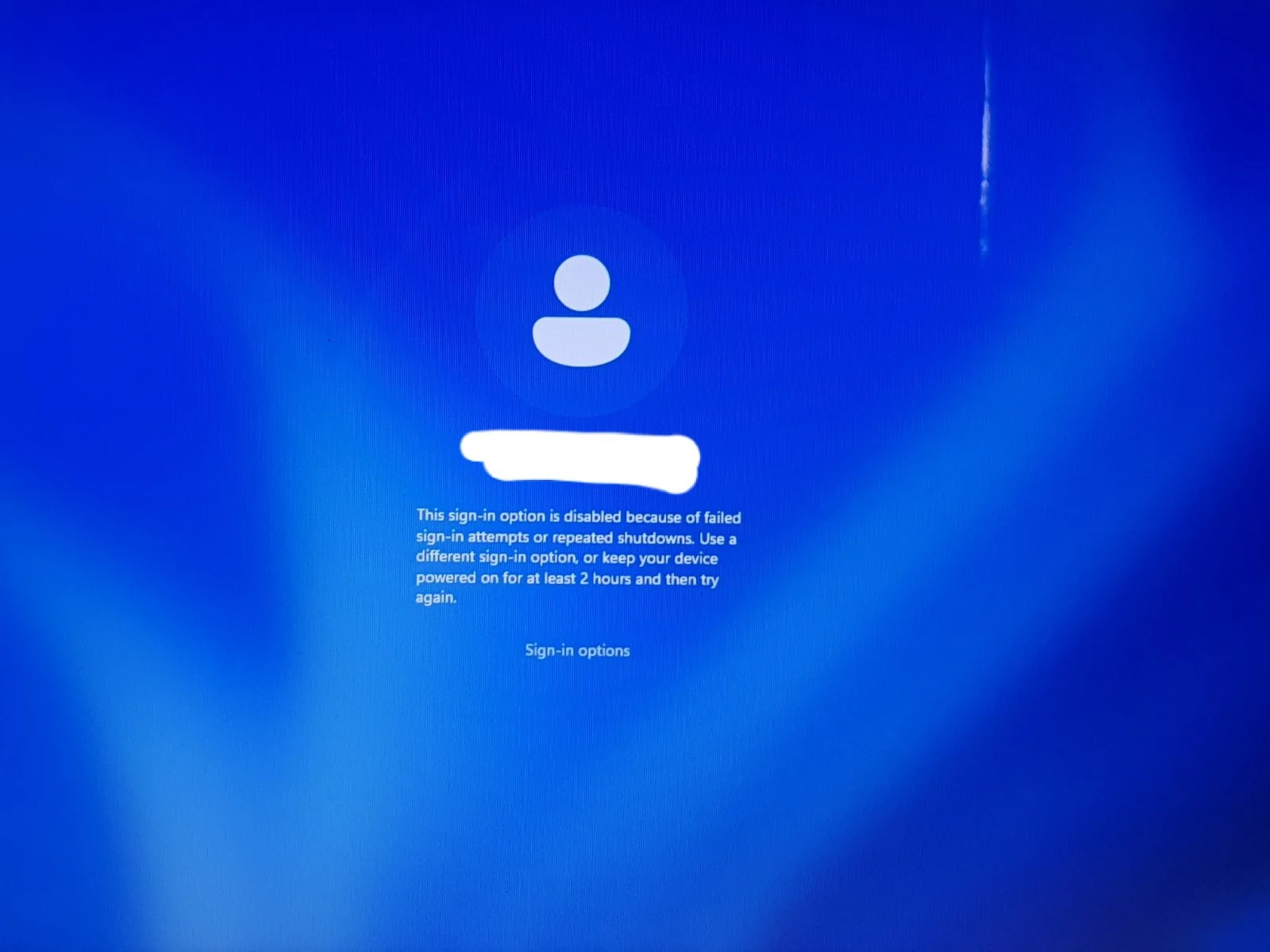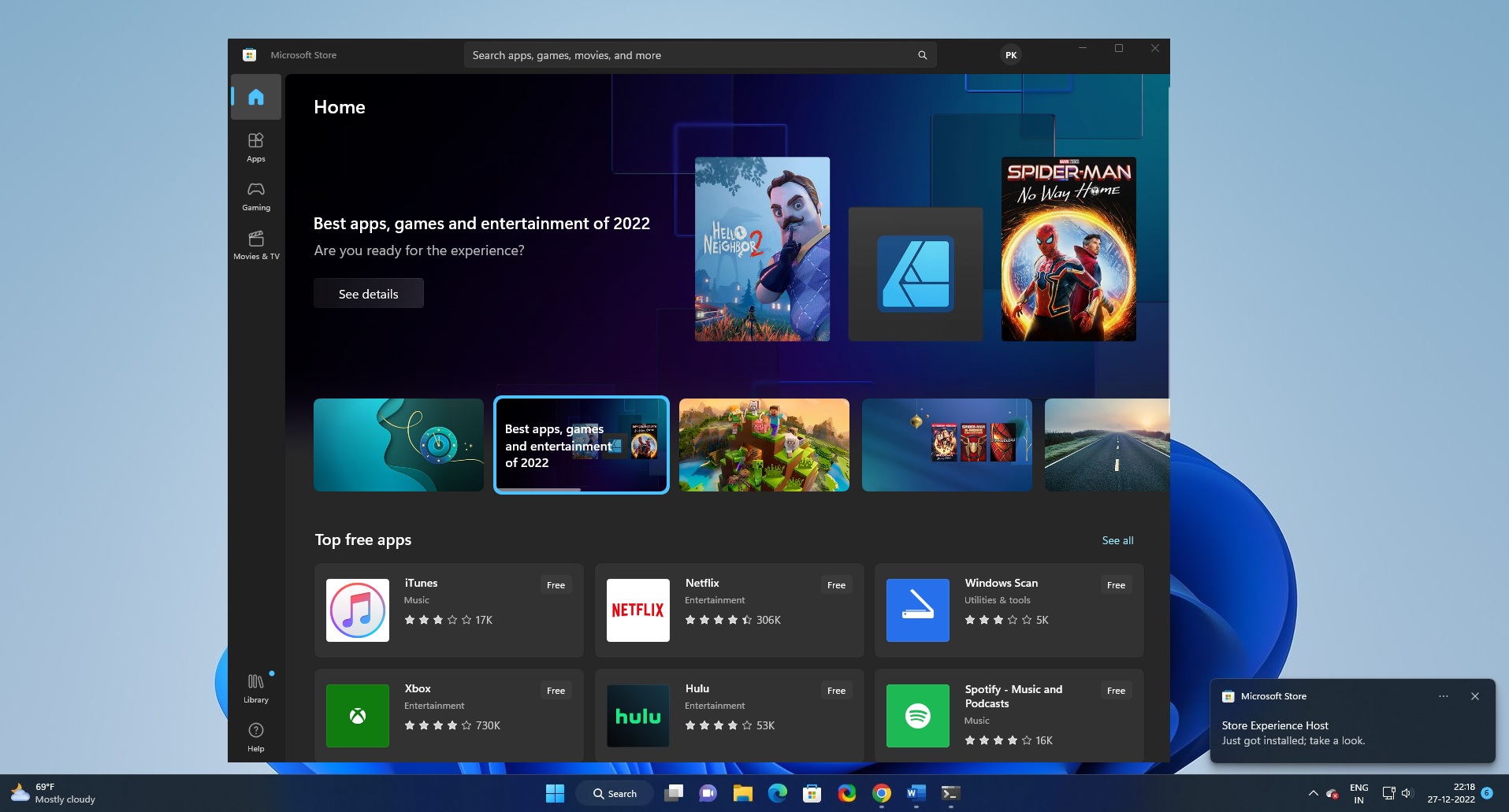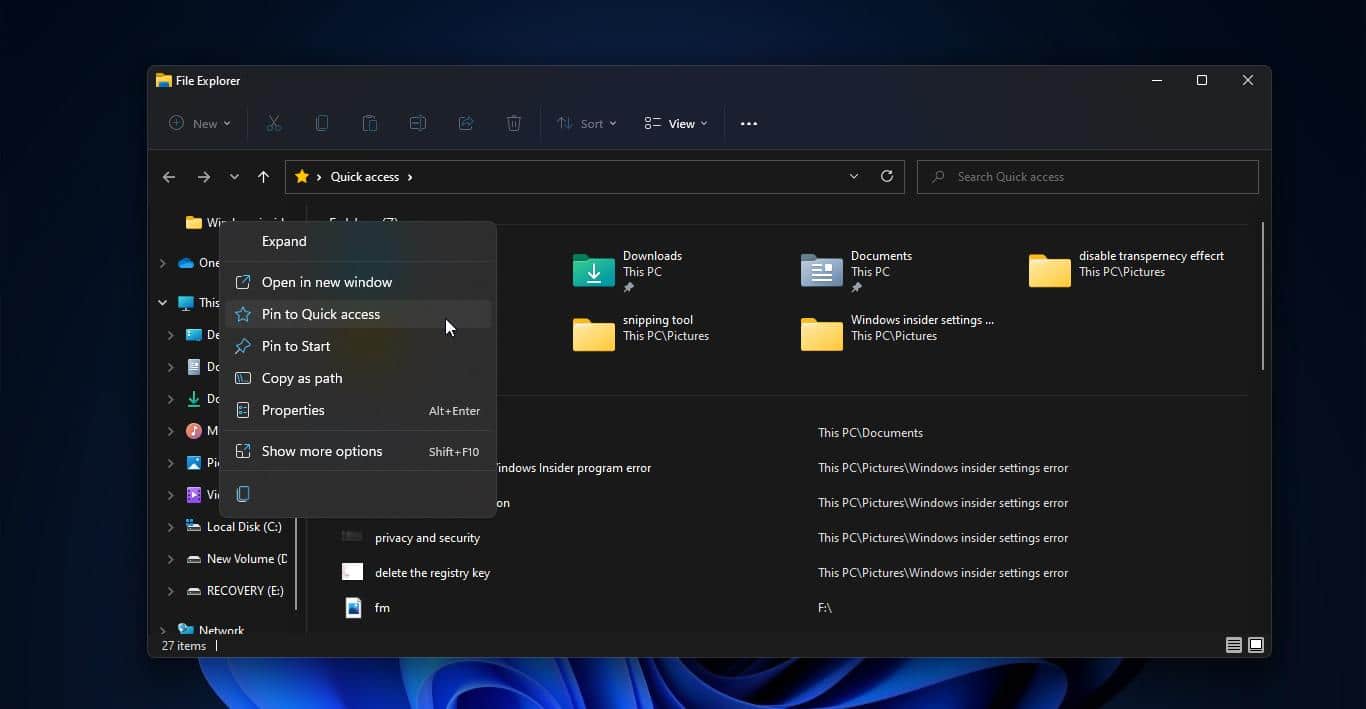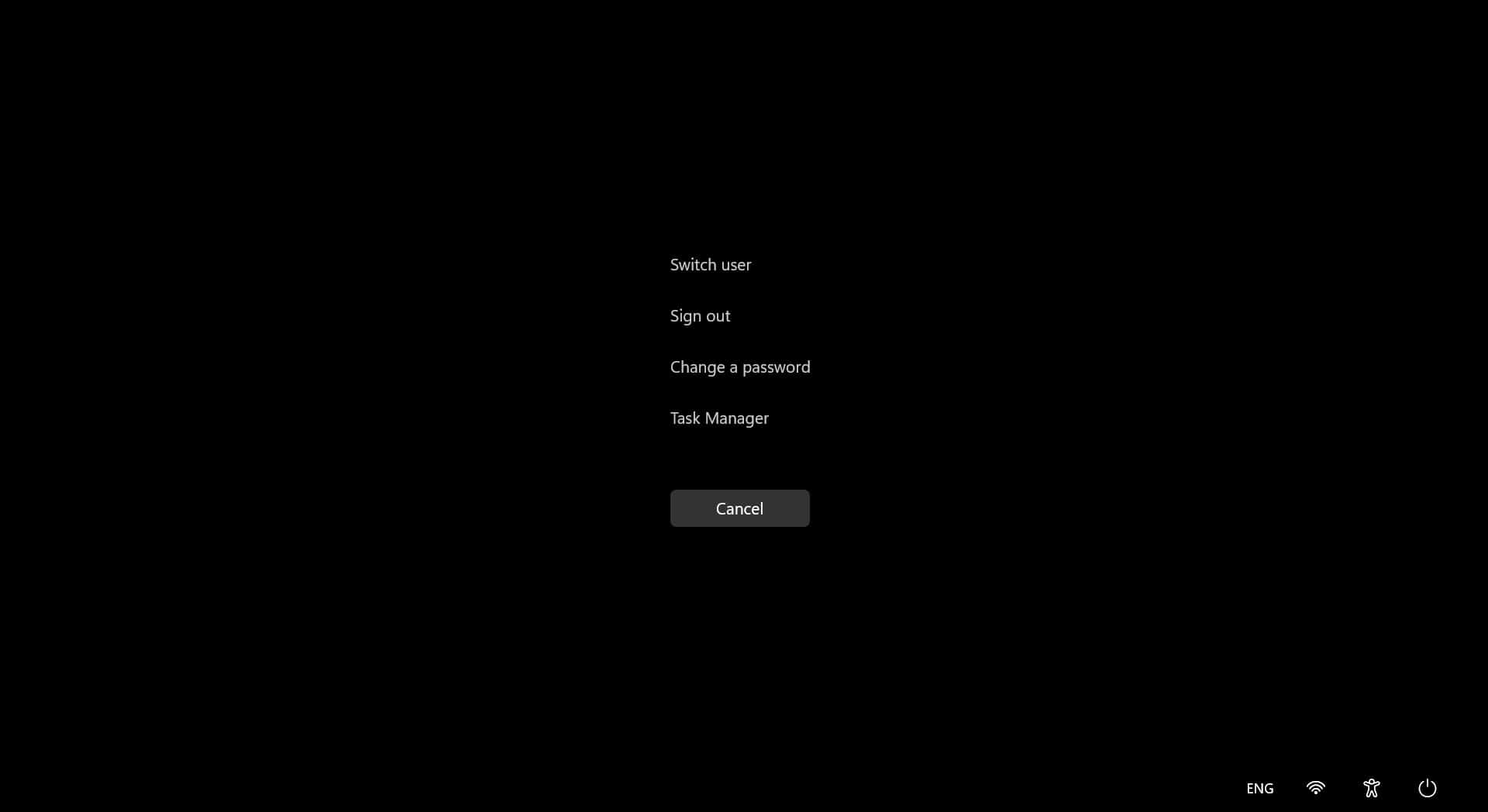Google Chrome recently rolled out with a new feature called the Live Caption feature, this feature allows users to watch videos or audio with captions. Google introduced a new automatic captioning system called Live Caption in 2019. The Live caption automatically serves up captions in real-time for all audio and video. Also, live caption work across social and video sites; podcasts and radio content, personal video libraries, embedded video players, and most of the web-based video or audio chat services. Google Chrome captions are created on-device, which allows the captions to appear as the content plays without ever having to leave your computer. You can use Live caption in Offline mode also. This article will guide you to enable Live caption feature in Google Chrome.
Enable Live Caption feature in Google Chrome:
Google Chrome Live Caption is available only in English, To enable Live caption, follow the below-mentioned steps.
Launch Google Chrome and check for the update. Make sure your google chrome is updated.
Now click on the Chrome menu, the three-dotted icon from the top right corner, and choose Settings.
Under the Settings page click on the Advanced button then click on the Accessibility.
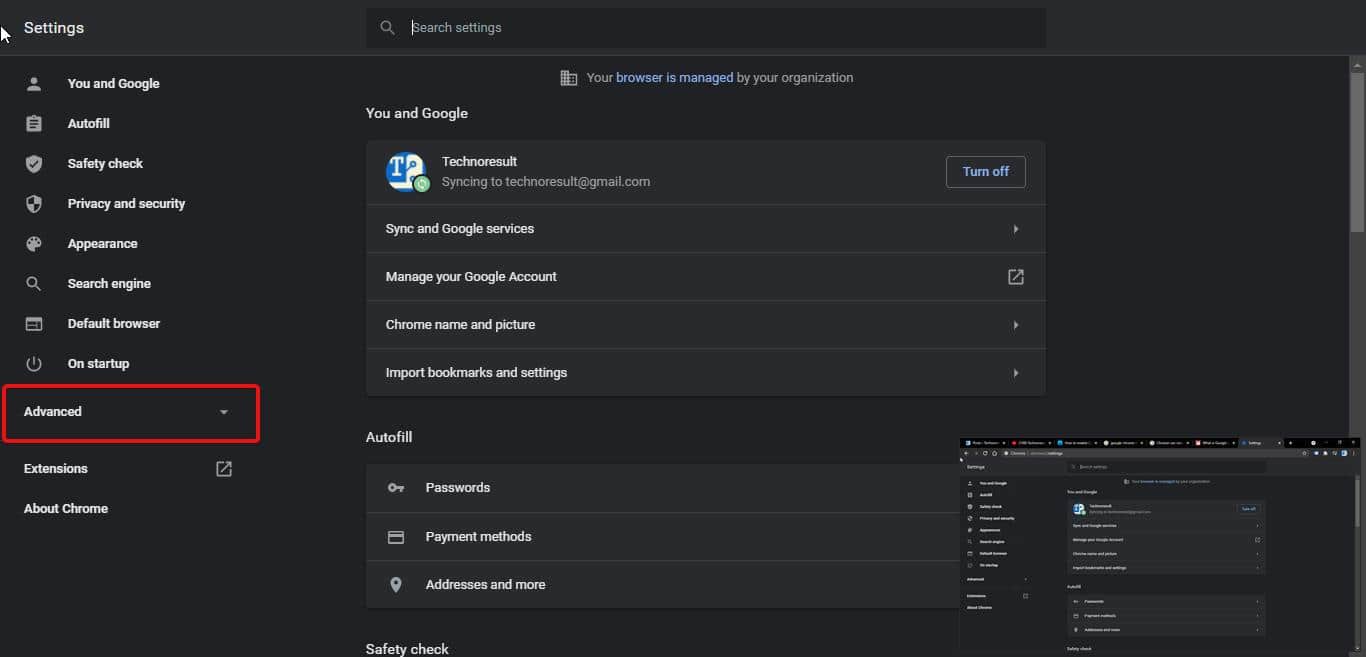
Under Accessibility, you can see the Live caption Toggle button. Click and turn on the Toggle Button.
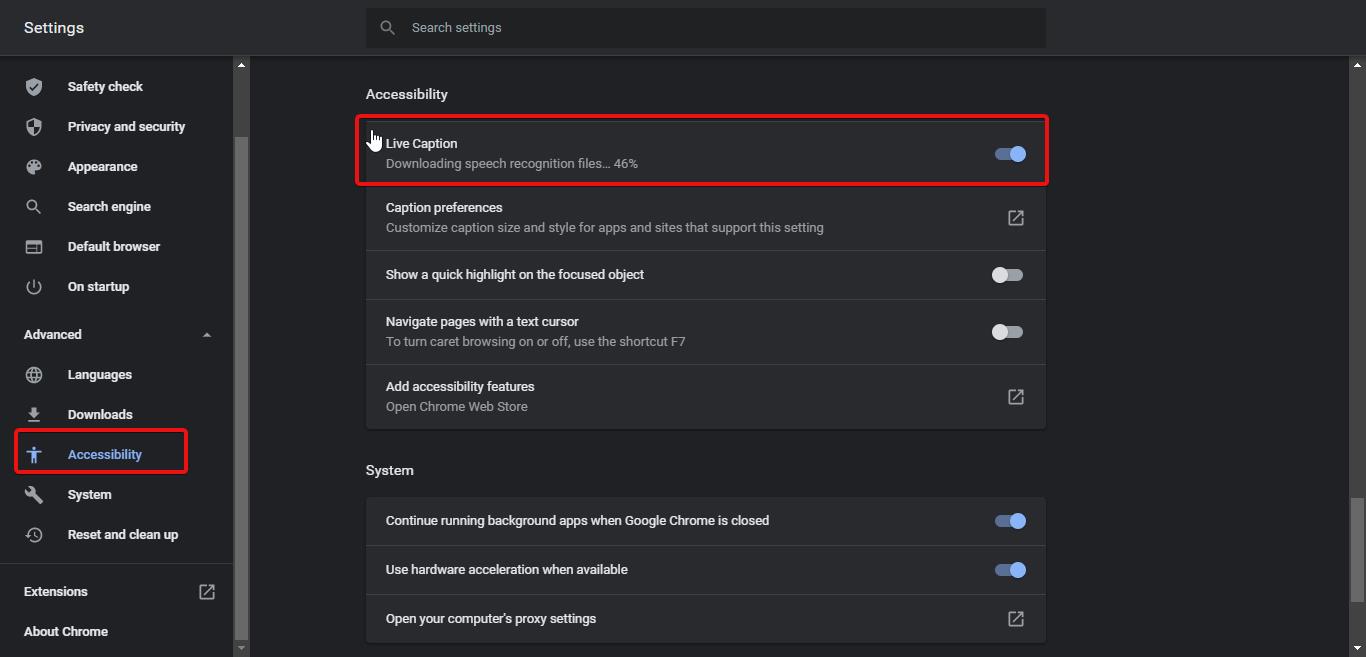
That’s it you have successfully enabled live caption in google chrome. You can also use live caption for offline videos, enable the live caption feature and play the video using google chrome.
Customize Live caption panel:
If you want to customize the live caption panel, then you need to open Windows Settings by pressing Windows + I and choose Ease of Access.
Under Ease of Access, from the left-hand side click on the Closed captions, and from the right-hand side, you can see the Preview option.
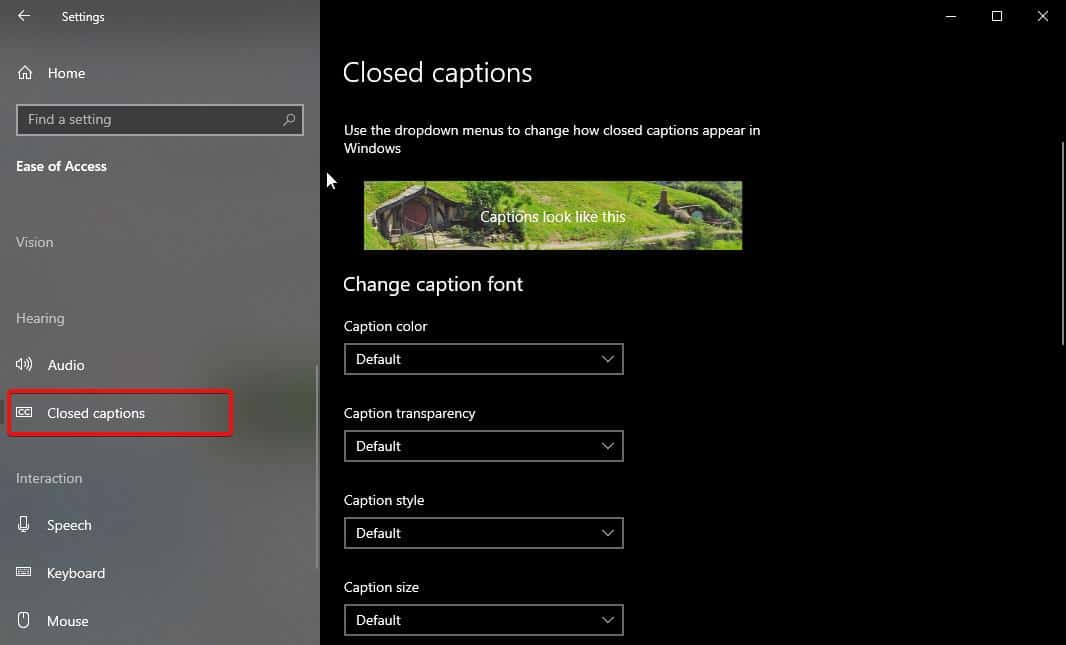
Now you can customize the option, like font, color, transparency and size. Choose the option as per your wish.
Read Also:
How to Enable Live Captions in Windows 11?