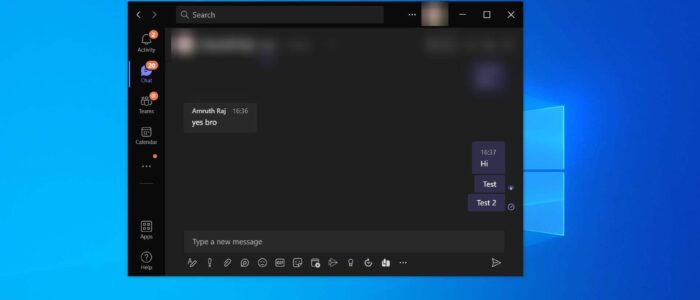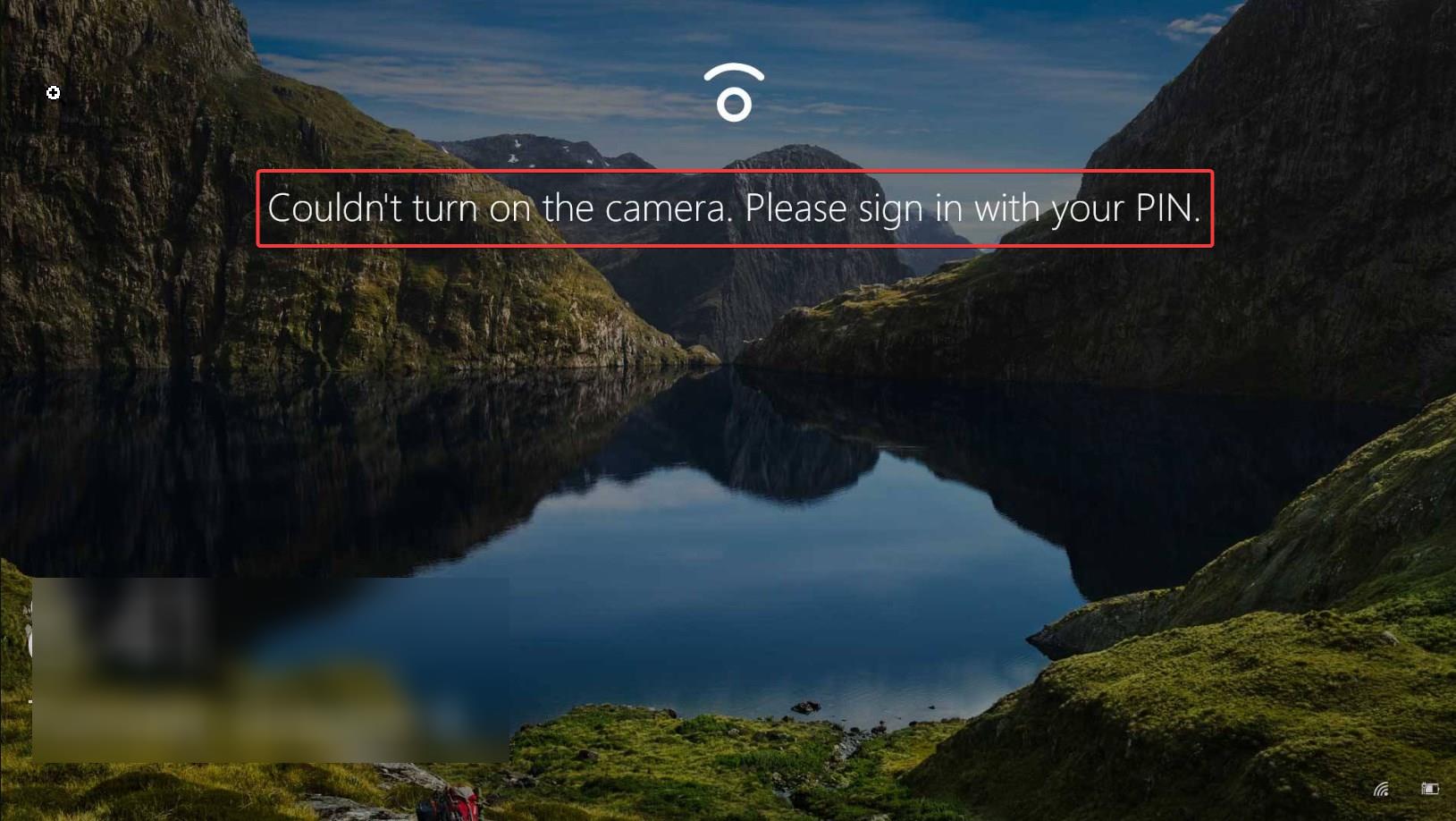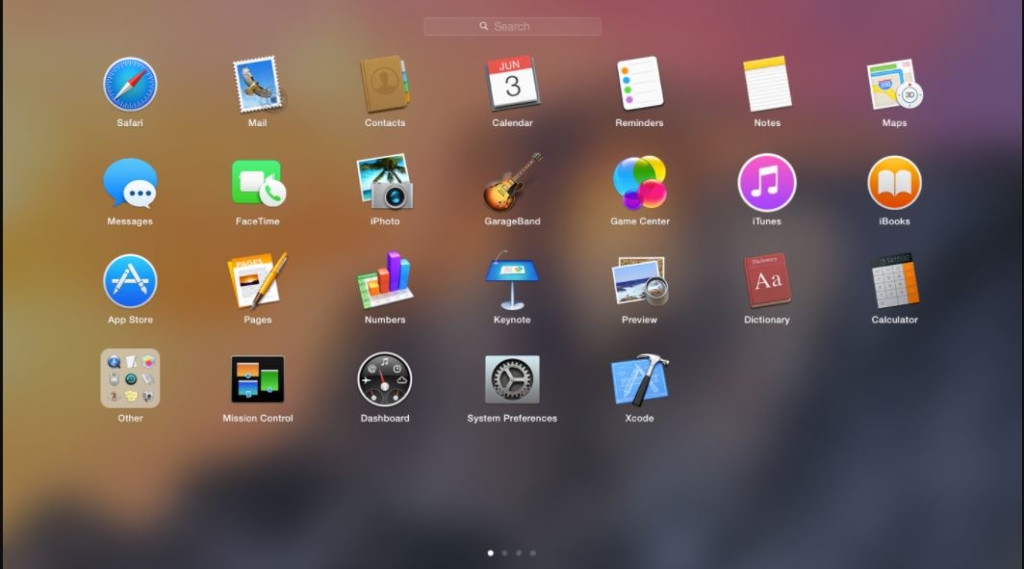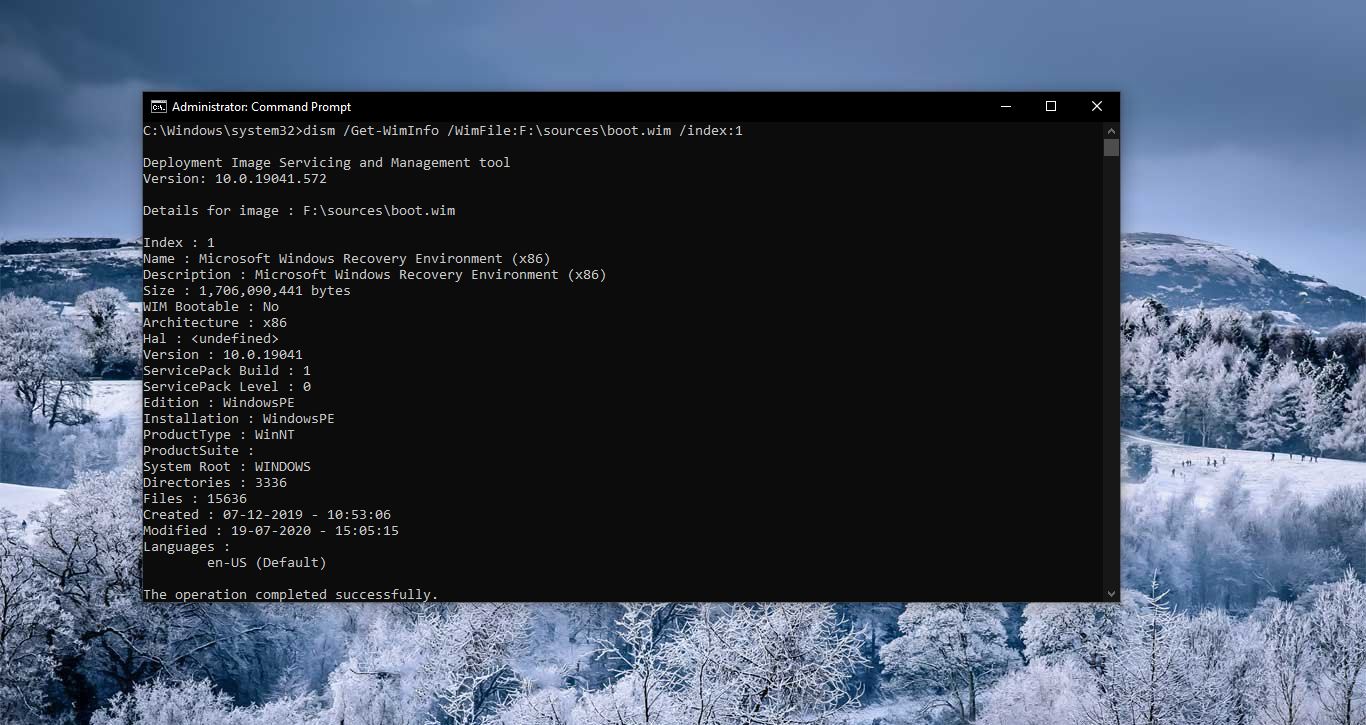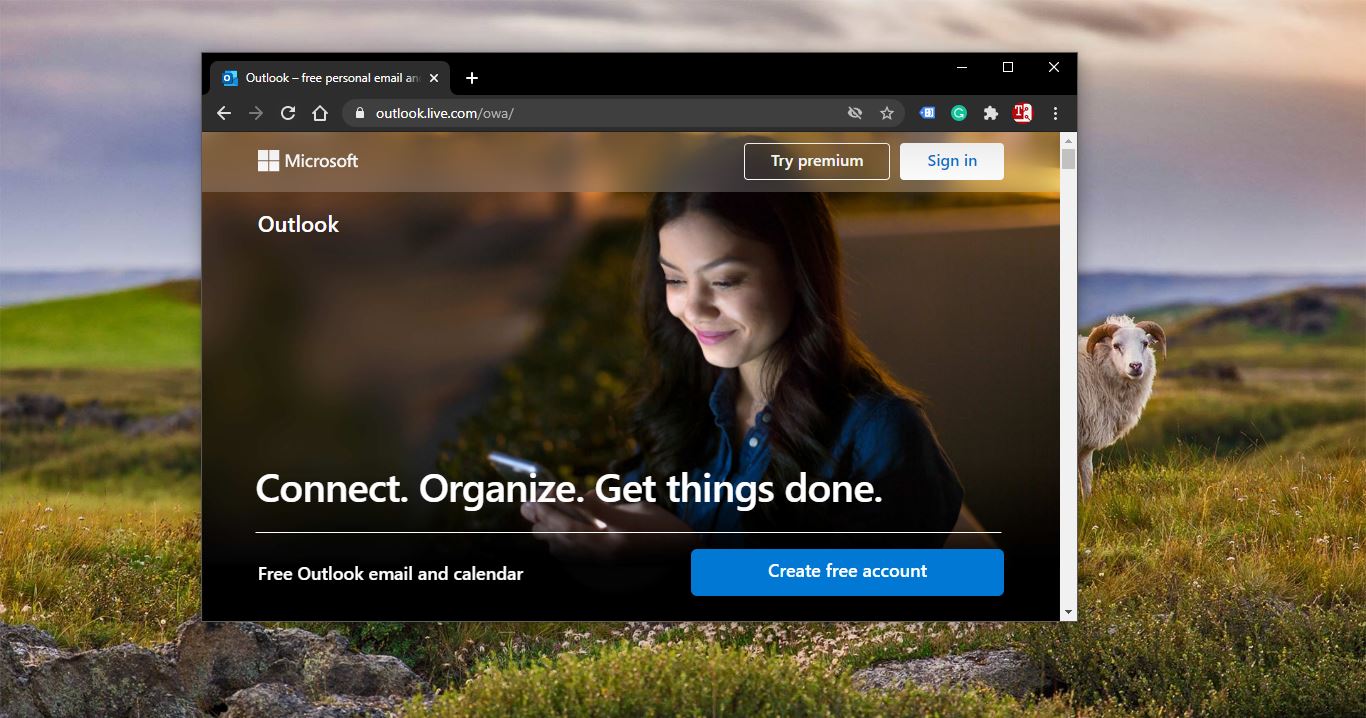In Teams have you ever noticed When your Chat message is seen by the receiver, you’ll see a small Symbol below that message and if you hover your mouse over that symbol it will show Seen. This feature is known as Read Receipt. Read Receipts is a concept taken from the email read receipts, instead of an explicit notification coming back through email, Teams just show the eye icon (seen) that someone has read a message. As per Microsoft documentation “Read receipts allow the sender of a chat message to be notified when their message was read by the recipient in 1:1 and group chats 20 people or less. Message read receipts remove uncertainly about whether a message was read and improve team communication.” Read Receipts will work only on individual chats, Read receipts are unsupported for Teams channel conversation and for native federated cross-tenant chats. By default, Microsoft Teach Read Receipts is Disabled, but if your company applied any team messaging policy then you can see the Read Receipt in Enable status. Teams allow us to Enable or Disable Read Receipts Using Teams Settings.
Enable or Disable Read Receipts in Microsoft Teams:
The following image shows the message seen status. And for the second message you can see there is no seen status, this indicated that message was not read by the recipient.

If you are facing any issue in Read Receipts, you can enable and disable the Read Receipts option this will mostly fix the issue.
Launch the Microsoft Teams and click on the three dots menu near to your profile icon and choose Settings.
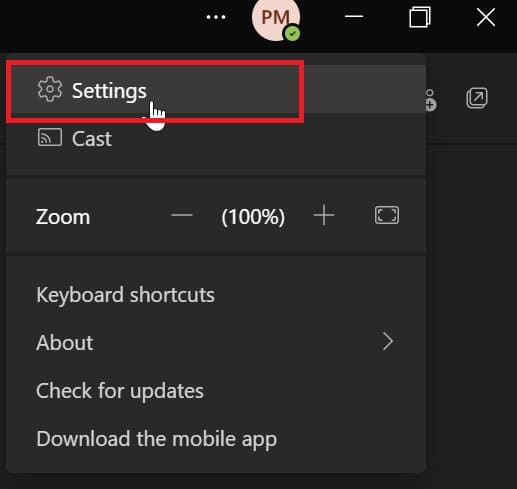
In Teams Settings click on Privacy, and from the left-hand side, you can see Read Receipts. Turn on the Toggle button to Enable the Read Receipts and Turn off the Toggle Button to Disable the Read Receipts.

Close the Settings Window and restart the Teams once. That’s it Hope this helps.
Read Also:
How to Enable Read Receipts for Mail in Outlook?
How to Enable Delivery Receipt in Outlook new?