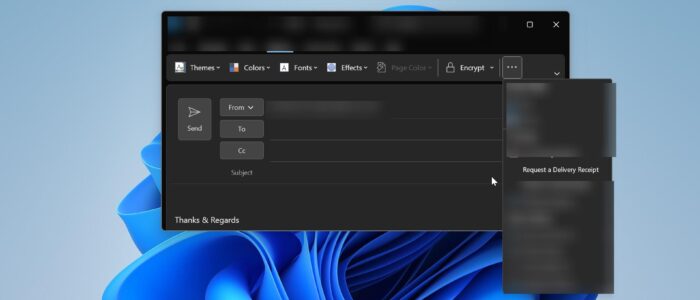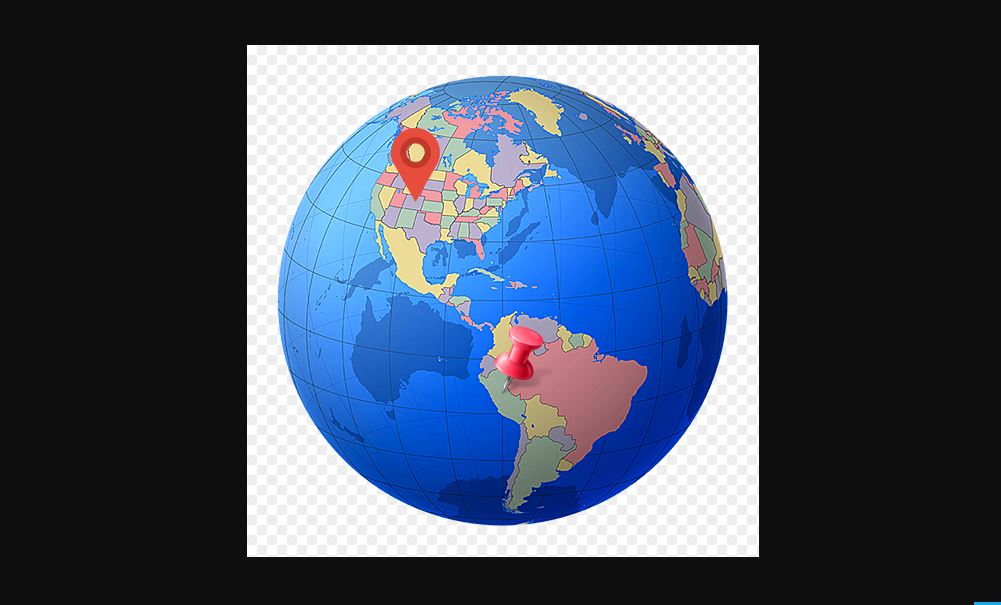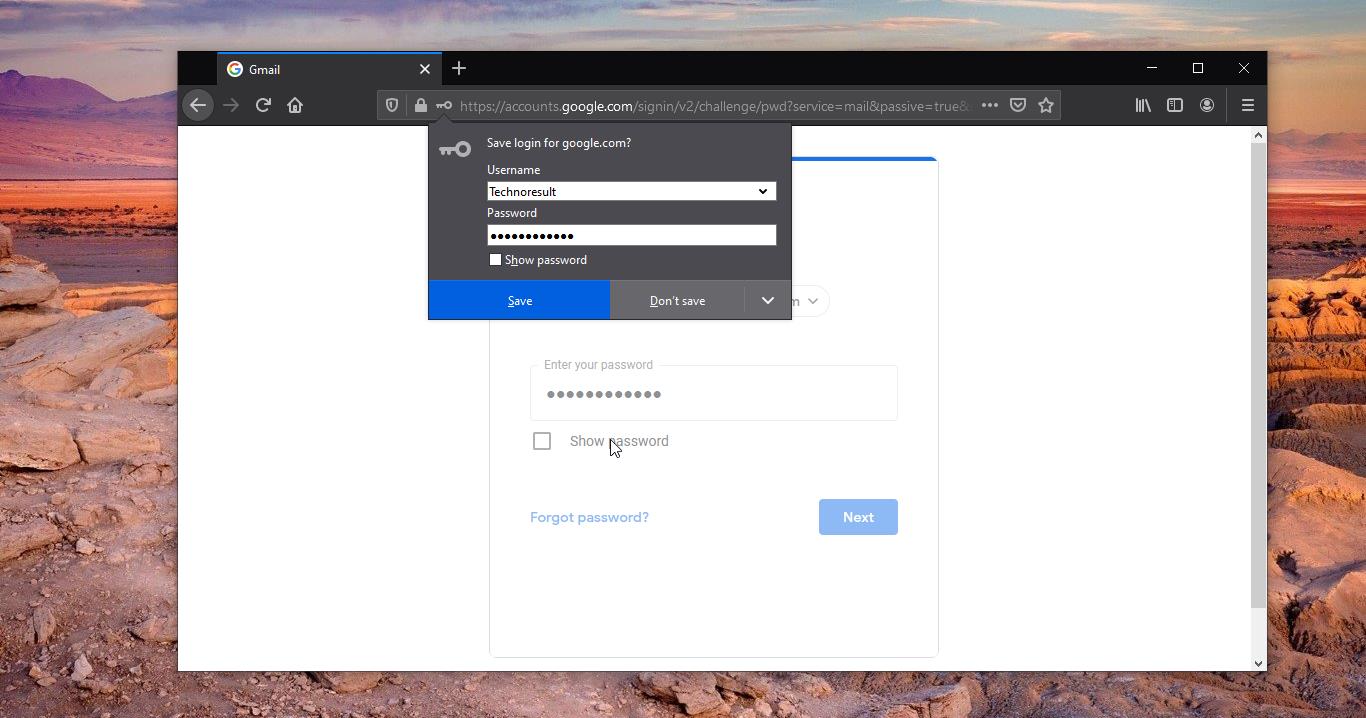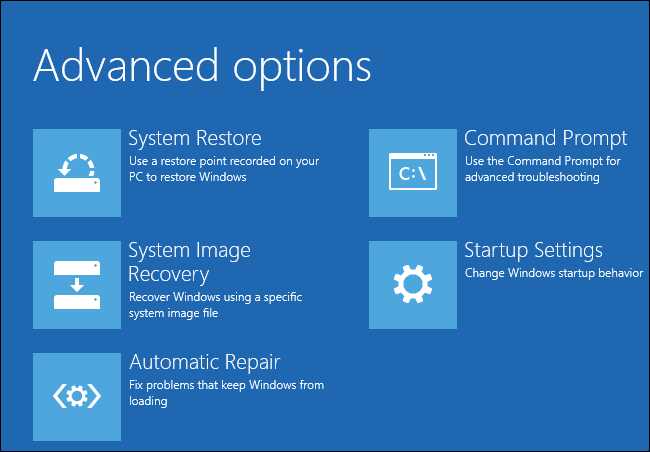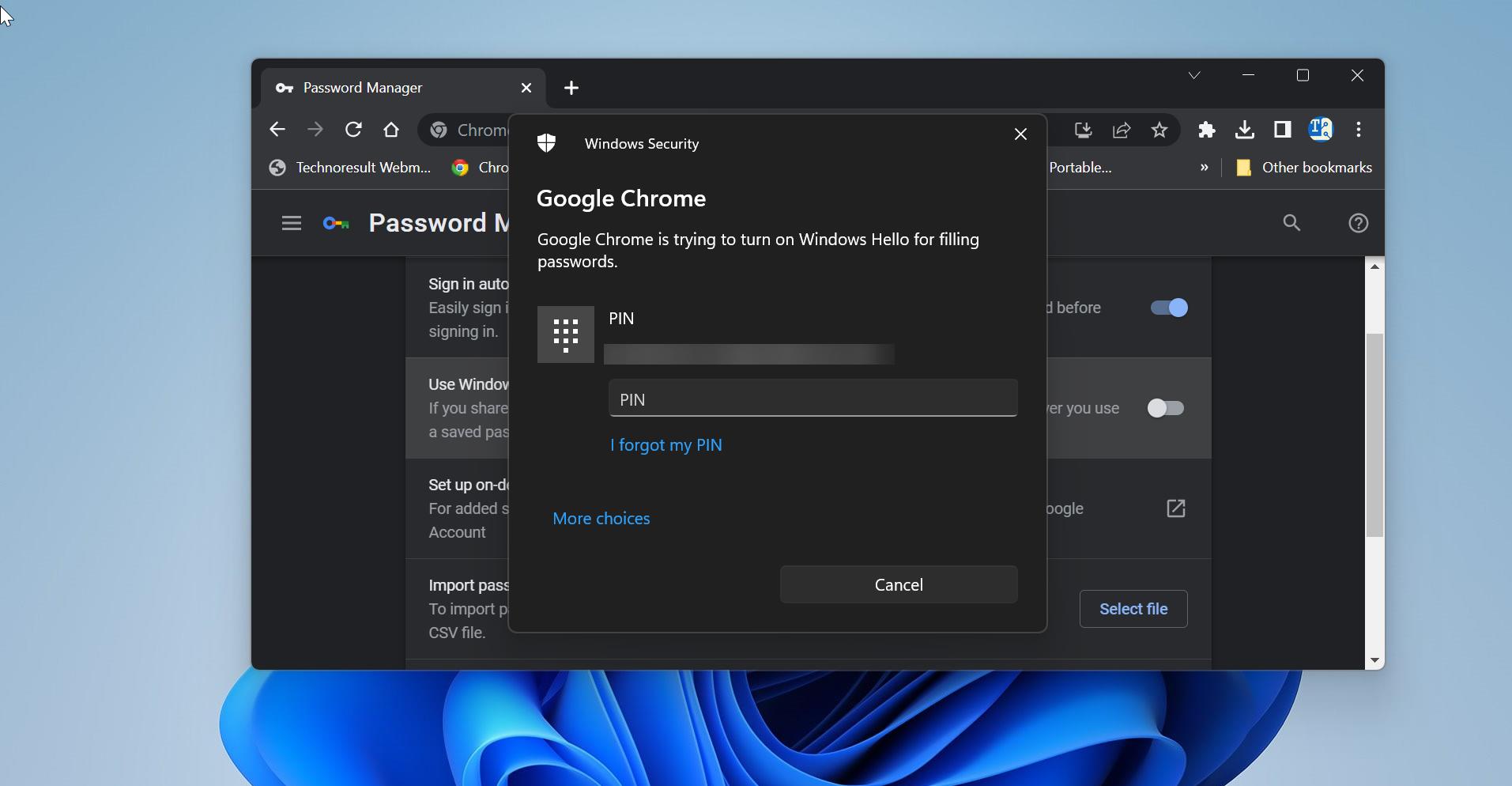Delivery Receipt in Outlook is a notification that confirms the successful delivery of email messages to the recipient’s email server. It is mainly useful for tracking the progress of your emails and ensuring that messages have been successfully transmitted through the email system. When you send an email and requested for delivery receipt for that email, you will receive a notification (Mostly in the form of a separate email) when the recipient’s mail server accepts the message for delivery report. This doesn’t confirm that the email was read by the recipient, if you want to get confirmation whether the recipient has opened or read the email, then you need to enable the Read Receipt. The Delivery Receipt only indicates that the message has been successfully transmitted to the recipient’s mail server. Note not all email servers and clients support or provide delivery receipts, and even if supported, recipients can choose whether or not to send them. This article will guide you to Enable Delivery Receipt in Outlook new.
Enable Delivery Receipt in Outlook new:
You can request for Delivery Receipt in Outlook using two different methods, in the first method you can enable the Delivery Receipt for individual emails. Second method will guide you to request delivery receipts by default for all messages.
Method 1: Request Delivery Receipt for Single message
Launch Outlook and click on New mail.
Click on the Options tab and check the Request delivery receipt check box.
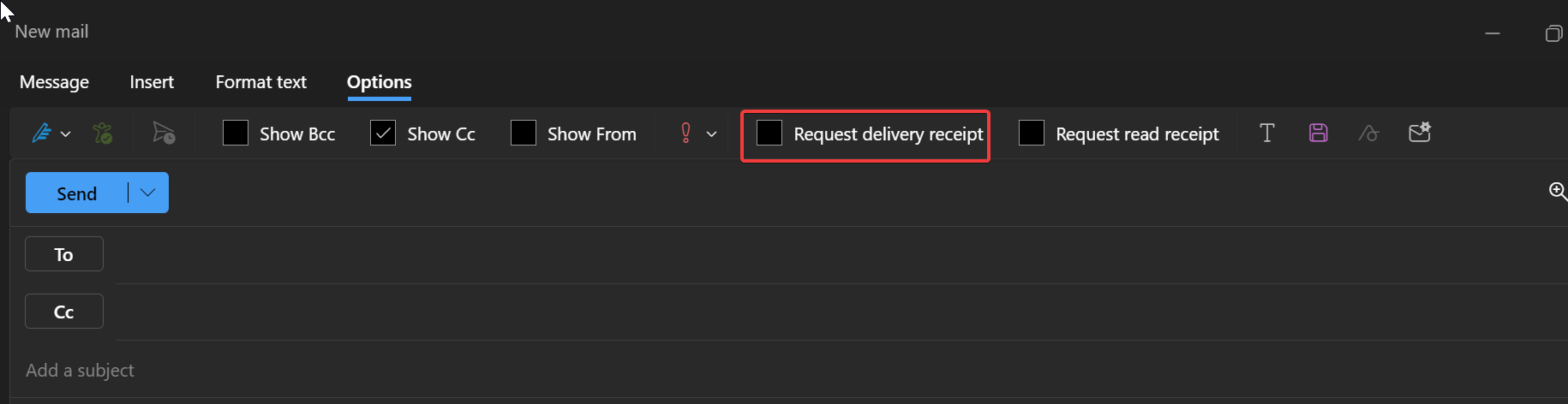
If you want to know that the recipient reads the email’s message, select the Request a Read Receipt check box.
Click on the Send, now you’ll get the confirmation mail as a separate email.
Method 2: Enable Delivery Receipts by Default for all Messages
To request delivery receipts by default for all messages for the below-mentioned steps.
Launch Outlook, and click on File > Options.
Under Outlook Options click on the Mail tab.
Look for the Tracking section and under the Tracking section check the Delivery receipt confirming the message was delivered to the recipient’s email server.
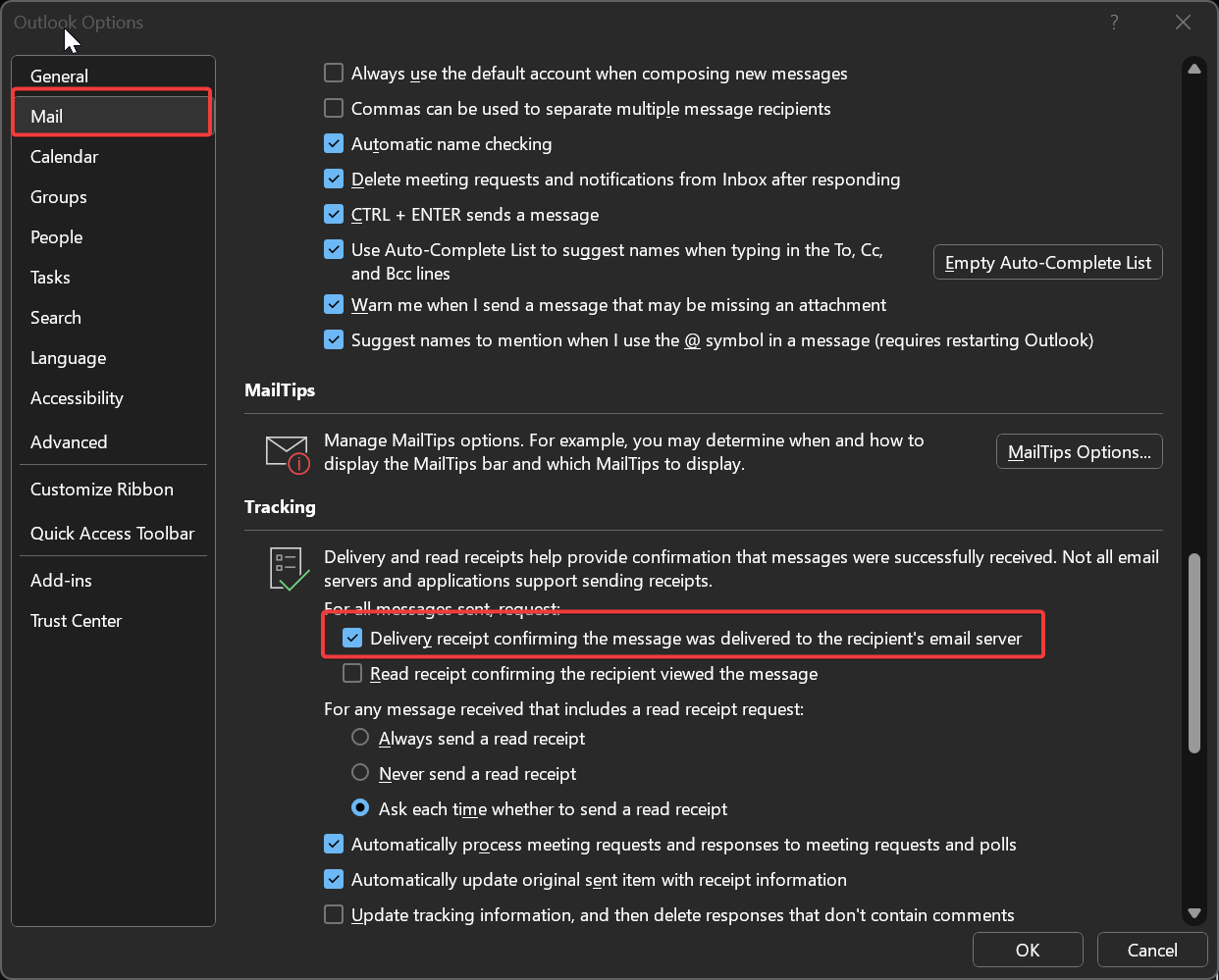
Click on OK.
Read Also:
Enable Dark Mode in new Outlook app on Windows 11
How to Enable Read Receipts for Mail in Outlook?
Fix Outlook fonts have changed automatically in Reading Pane