Windows 10 comes with a lot of feature at the time of launch, the person who are all migrated from windows 7 to windows 10 they seen lot of changes and the new look, the quick access view is one of the features which was mainly focused on by Microsoft in build 9926. Microsoft designed this quick access folder for user convenience. So, what is this Quick access folder, and what it uses? Quick access folder is like browser history, it stores all recently access files and folders. This makes the user to conveniently access the recent files without searching it. And also, Microsoft makes this quick access folder as a default view in Windows 10, when you pressed windows + E you can see the file explorer and it shows frequently used folders and recently used files.
In my personal experience, this quick access folder is very useful, for example, if I lost any file or folder storage location you can easily find that location from the quick access folder. By default, this quick access folder will show all the files and folders which you access recently, even though it is very useful in some situation there is no need for this quick access because it shows all our files and folders which we recently accessed, that can be visible to others. We can easily disable this feature by following the steps.
- Open-File Explorer by pressing Windows + E, click on View from the ribbon menu at the Top.
- Click on the options then click on the Change folder and search options.
- Then you will get a popup for the Folder option.
- Click on the General tab, change open file explorer to This PC, and also in the privacy option uncheck the below-mentioned options.
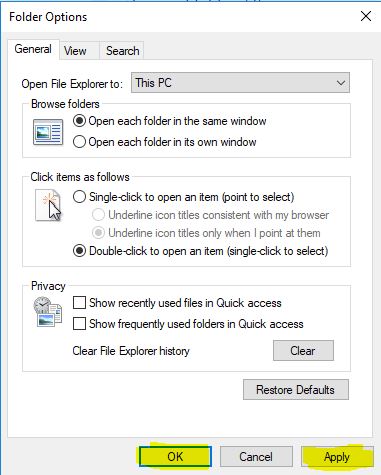
Show recently used files in quick access Show frequently used folders in quick access
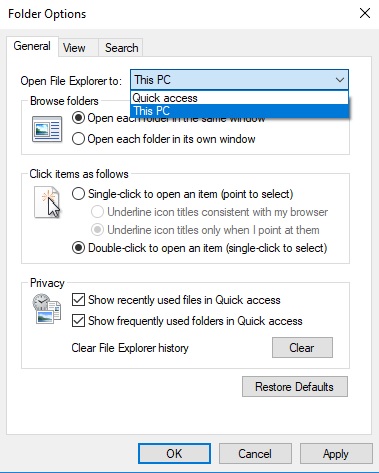
- The above steps completely disable the quick access folder but this post focused only to Exclude particular File and Folder from Quick Access Folder.
Steps to Exclude File and Folder from Quick Access:
- First, open the Quick access folder by pressing windows + E, you can see the default view as quick access by default.
- Find the folder or file which you want to exclude. Right-click on that file or folder and choose the Remove from quick access. Find the screenshot below.
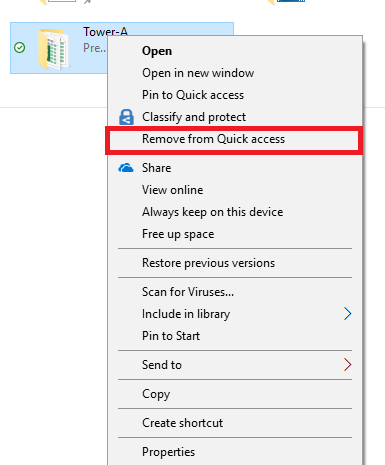
- That’s all now that folder or file won’t be visible in the quick access folder.
Read Also: Fix Quick Access not showing in Windows 11 File Explorer

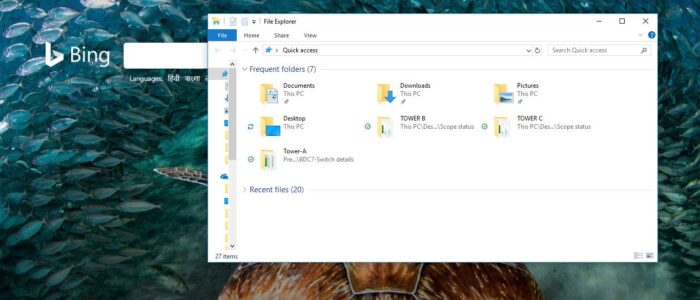
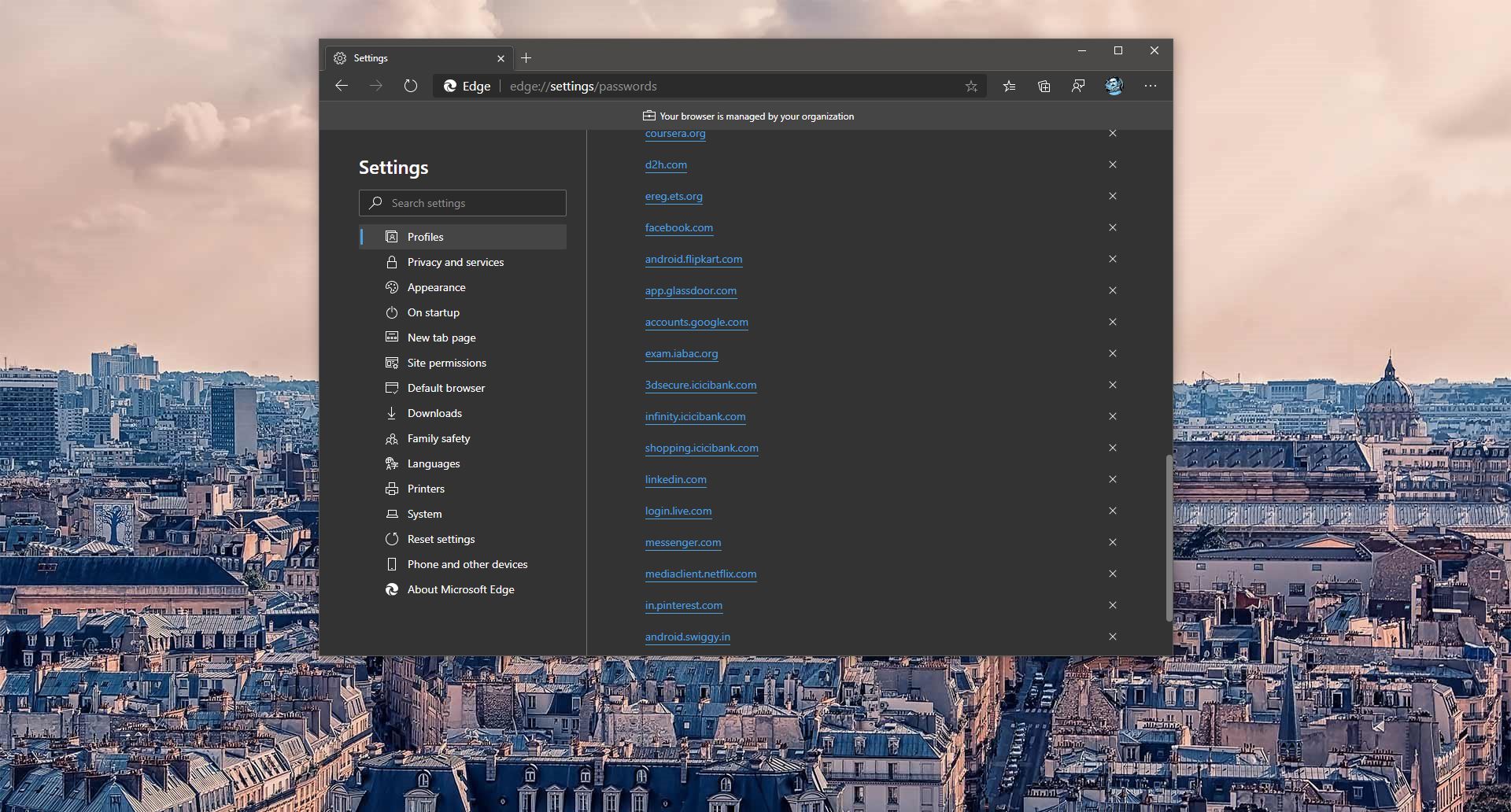
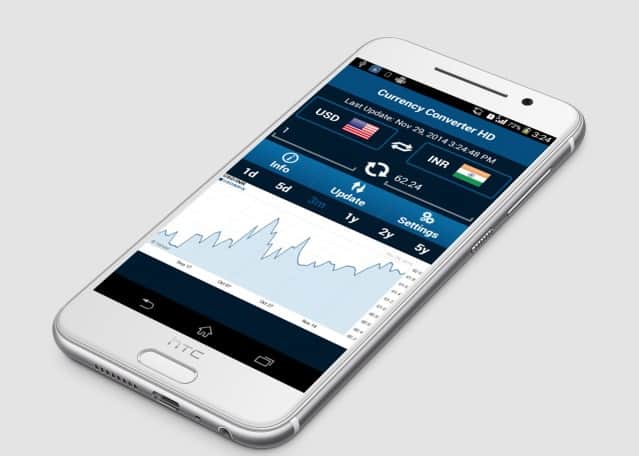
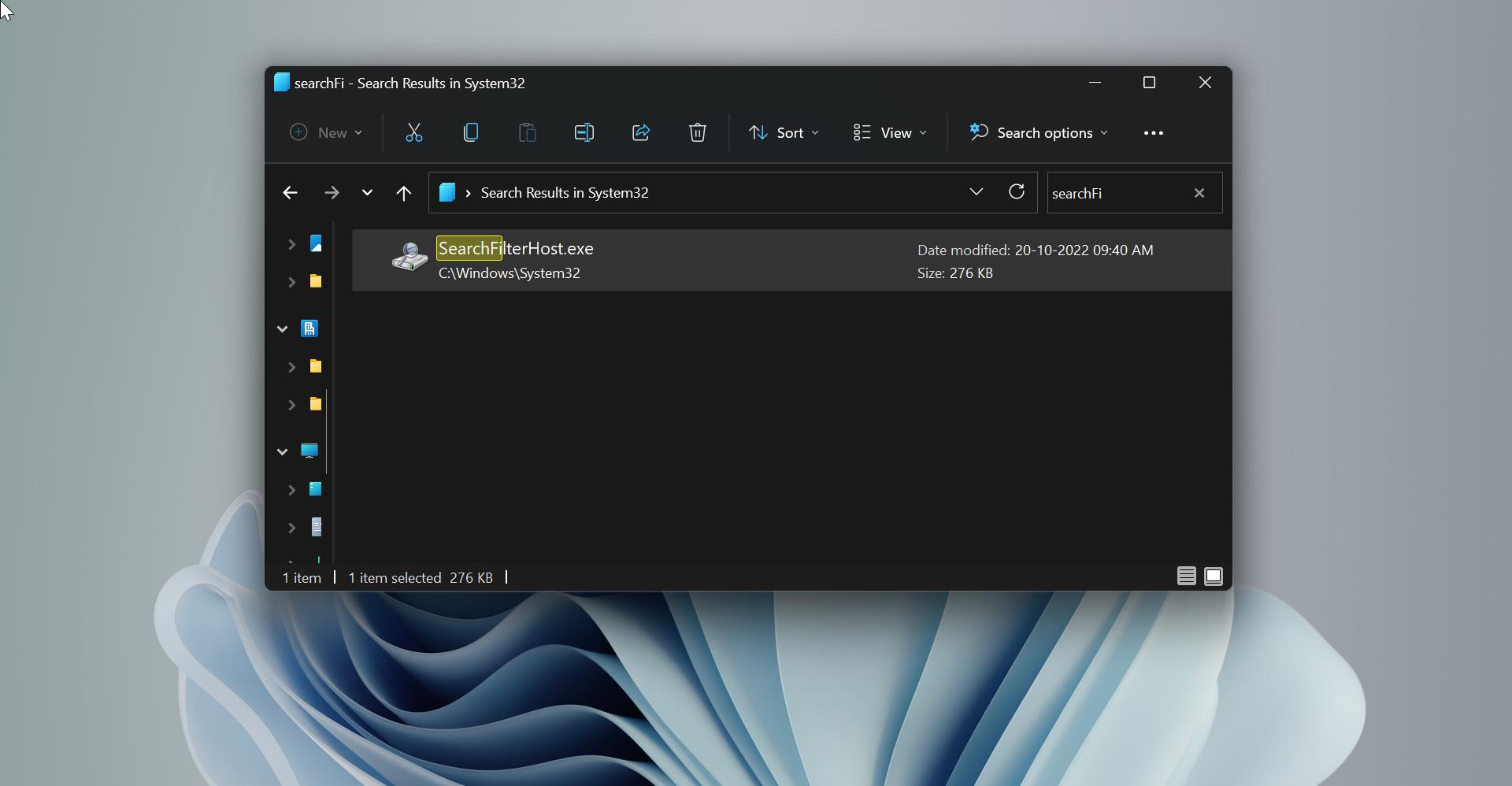
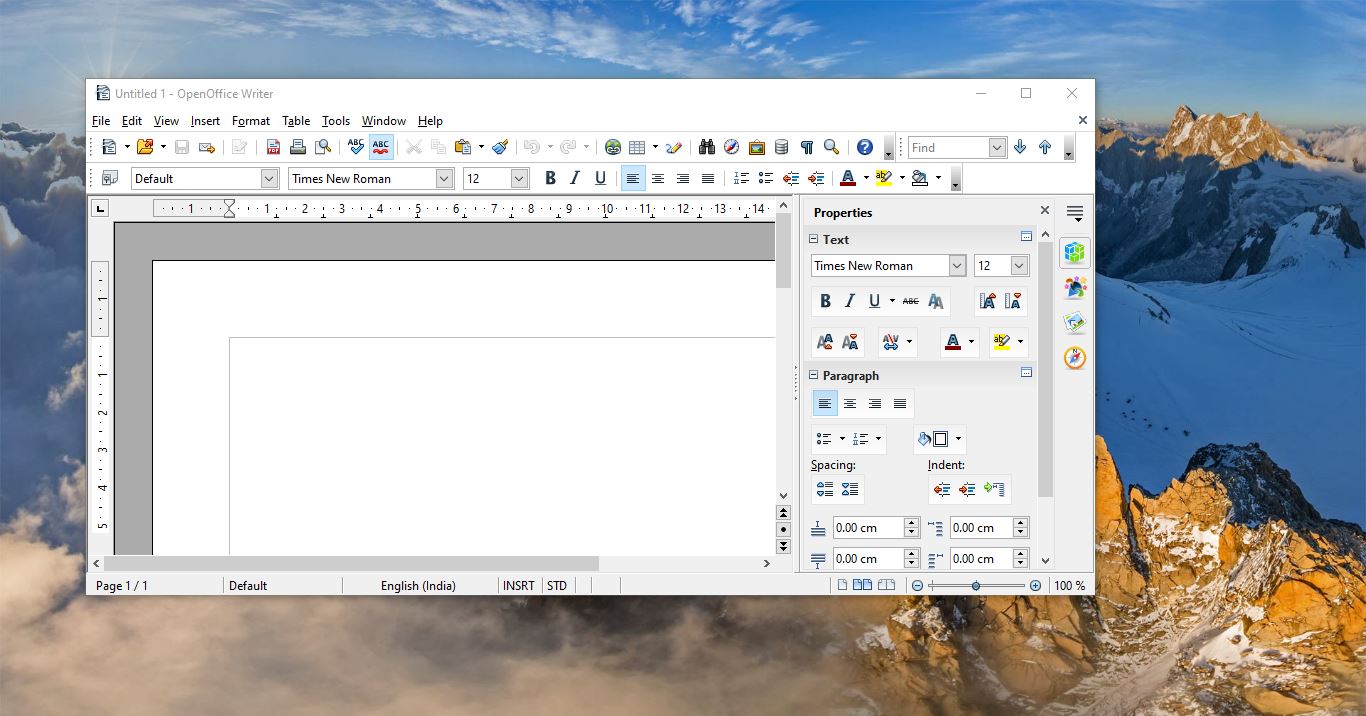
great tune bro, finding some days this tune. I know same tricks for blocked folder access https://www.youtube.com/watch?v=rhfLtRz2eyY