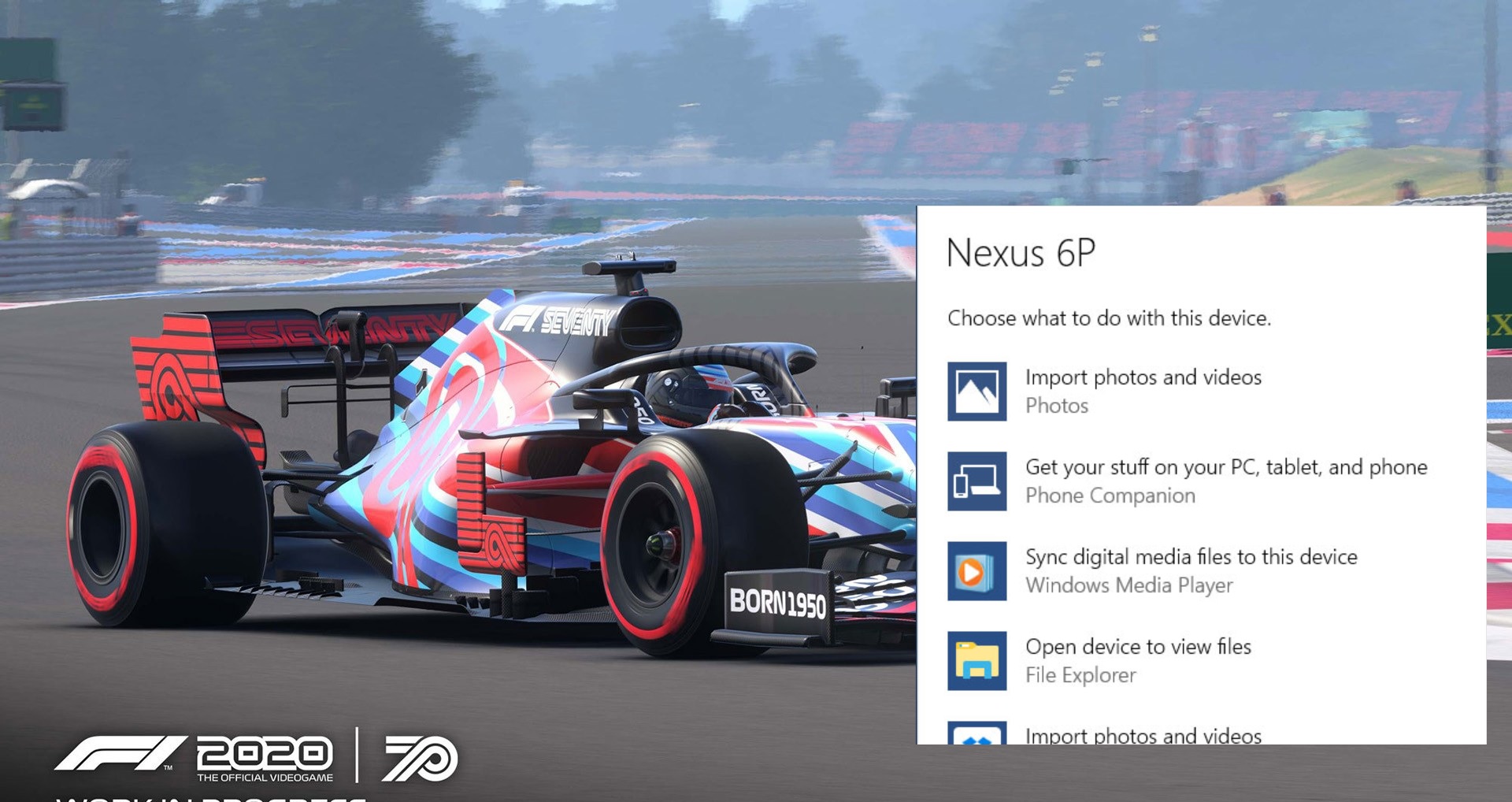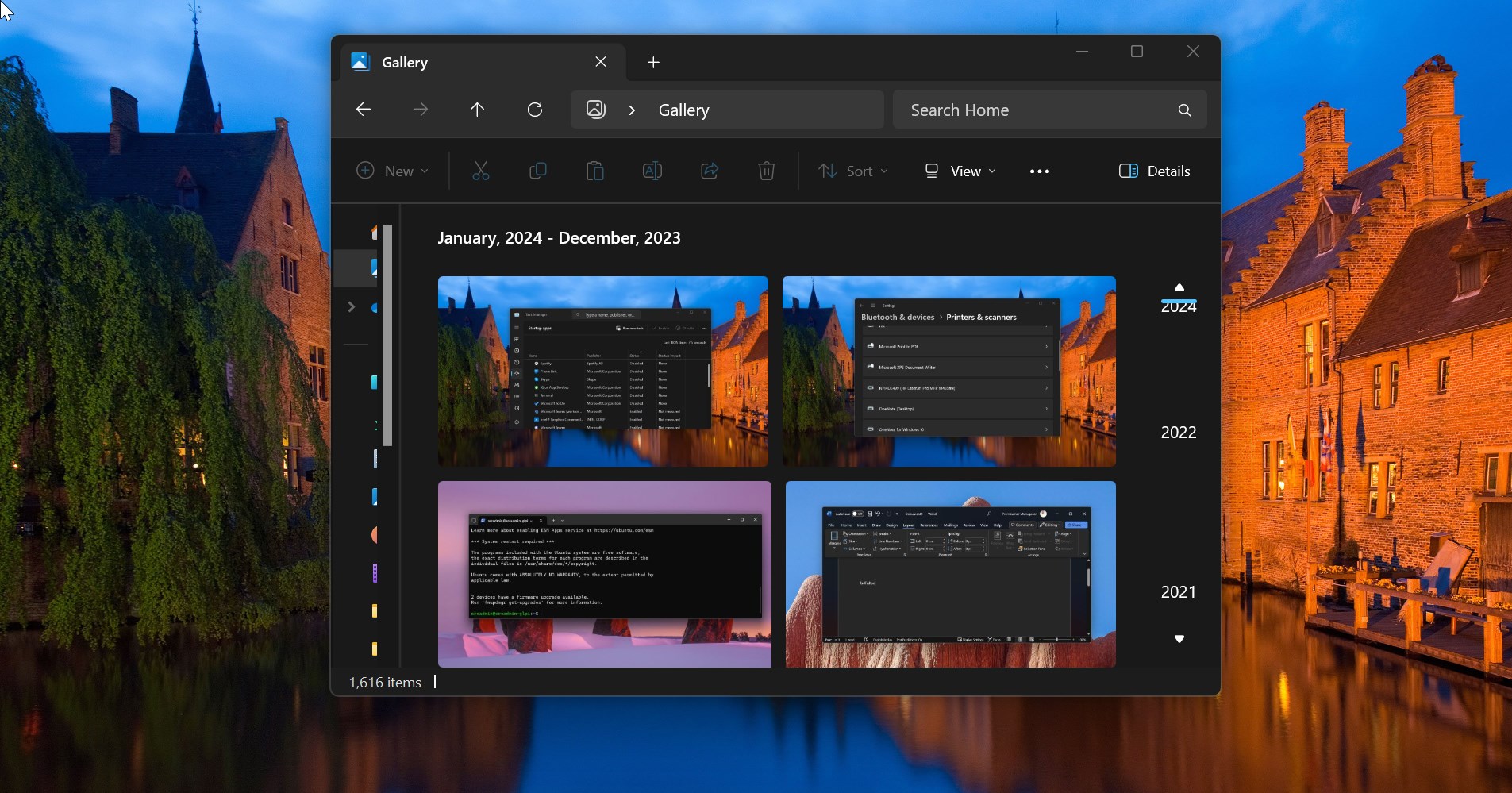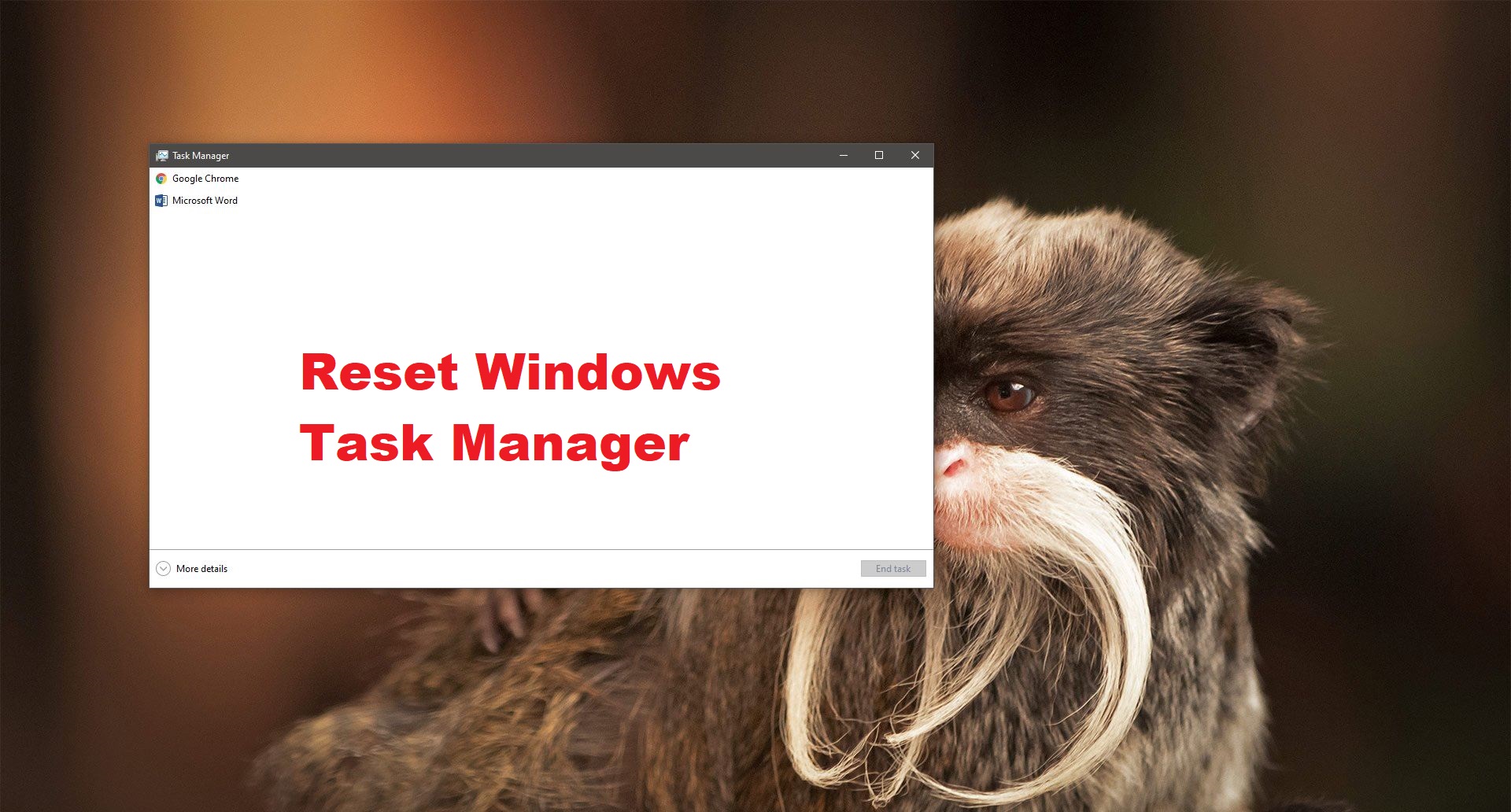In Windows Product Key is a 25-Character code, which is used to activate Windows operating system, this 25-character length product key contains a combination of letters and numbers. Mainly Product key is used for activation purposes, activation is the main part of Windows installation. You can use the Windows Operating system without activation also, but you might need to provide your product key when upgrading Windows or troubleshooting. Without activation of your Windows Operating System, you can’t actually own the Windows. Every Windows Computer has its own unique 25-Character product key and its formatted like this: XXXXX-XXXXX-XXXXX-XXXXX-XXXXX. Activation helps to verify that your copy of Windows is genuine and hasn’t been used on more devices as per the Microsoft Software License Terms. You can activate Windows by using the Product key or by using the Digital License. Most of the Windows 10 devices activate automatically by using the digital license, this type of activation method doesn’t require a product key. If you want you can transfer your digital license key to another computer, but you need to deactivate and uninstall the product key on the old computer before reusing it on another computer. So before deactivating the Windows product key it’s very mandated to take backup of the license. There are many ways to get the Windows 10/11 product key, in this article we are going to find Product Key using Command Prompt in Windows 10/11.
Related: Remove Activate Windows Watermark on Windows 10
Find Product Key using Command Prompt:
You can use the same command in PowerShell, to get the Product Key from your system.
First, Open the Command Prompt in elevated mode, Search for Command Prompt and right-click on it and choose Run as administrator.
Now type the following command in the command prompt and hit enter.
wmic path SoftwareLicensingService get OA3xOriginalProductKey
OA3xOriginalProductKey
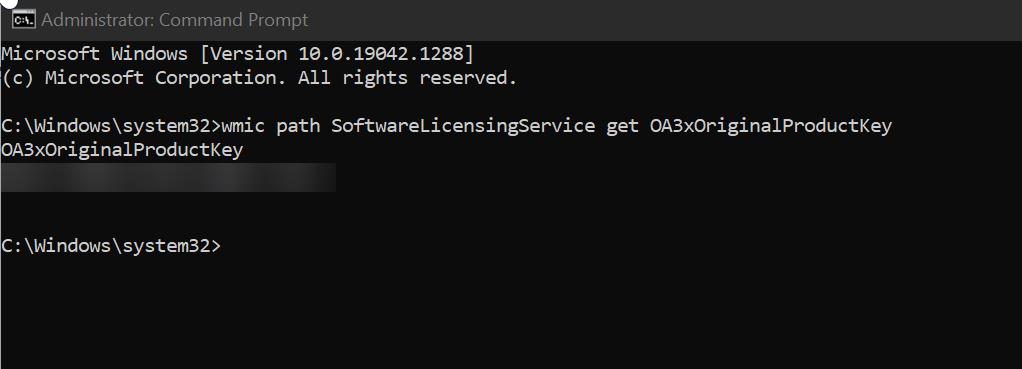
Now you’ll get the 25-character product key in the command prompt window.
Find More about Product Key: What is Windows Product Key?
Read Also: Different types of Windows Licenses