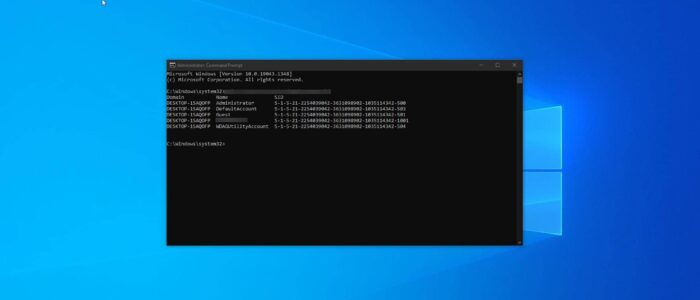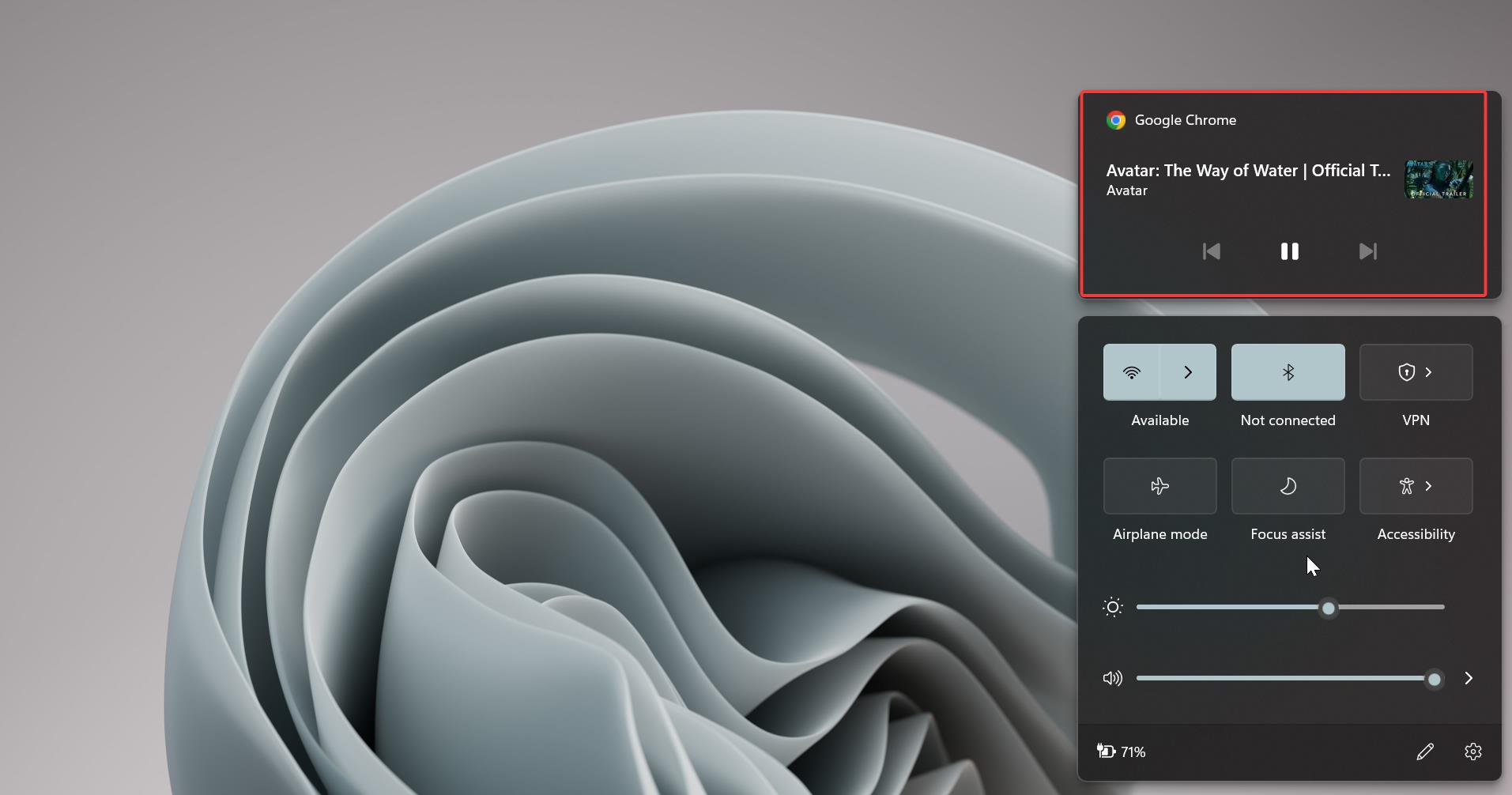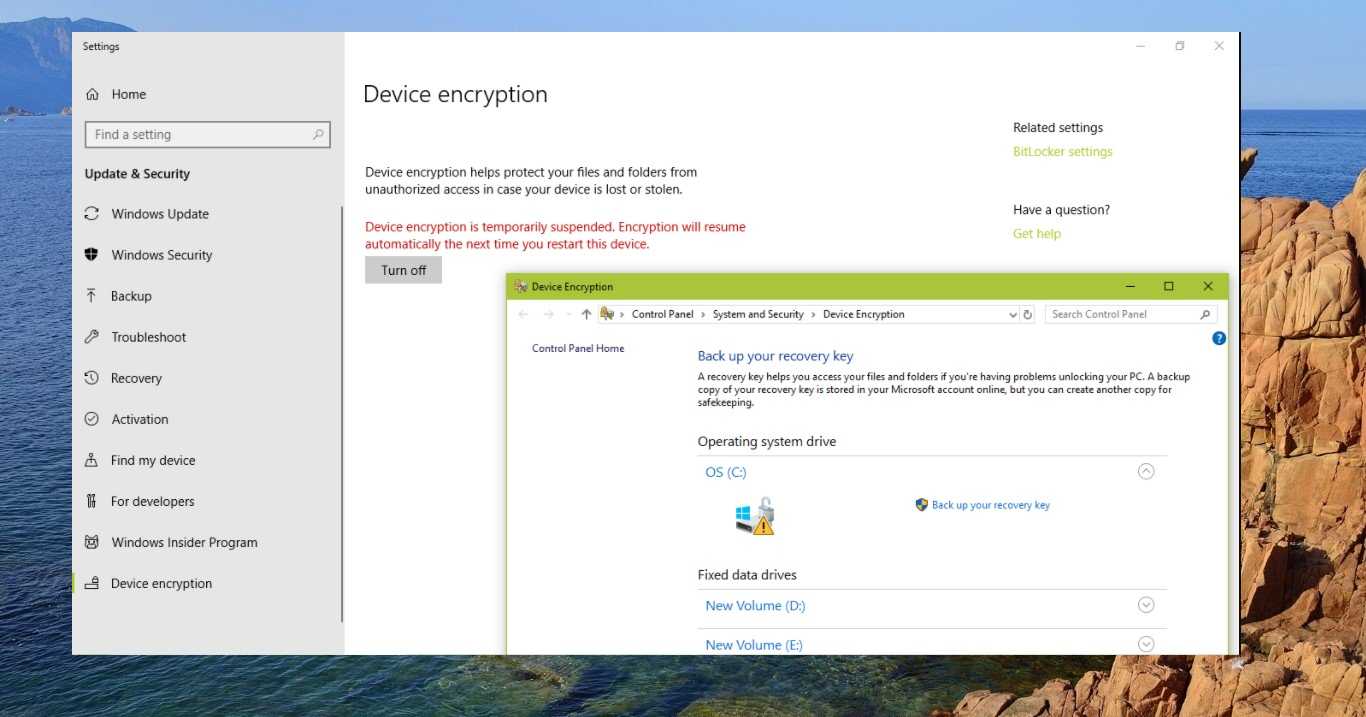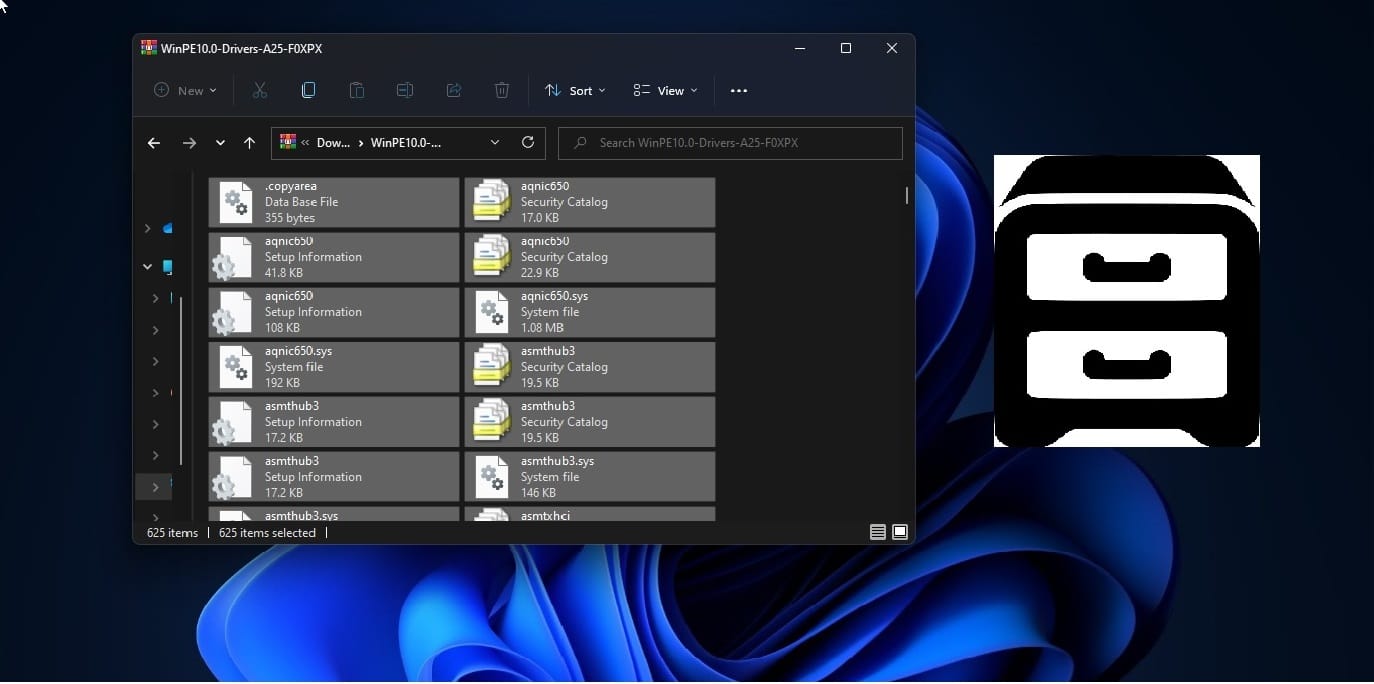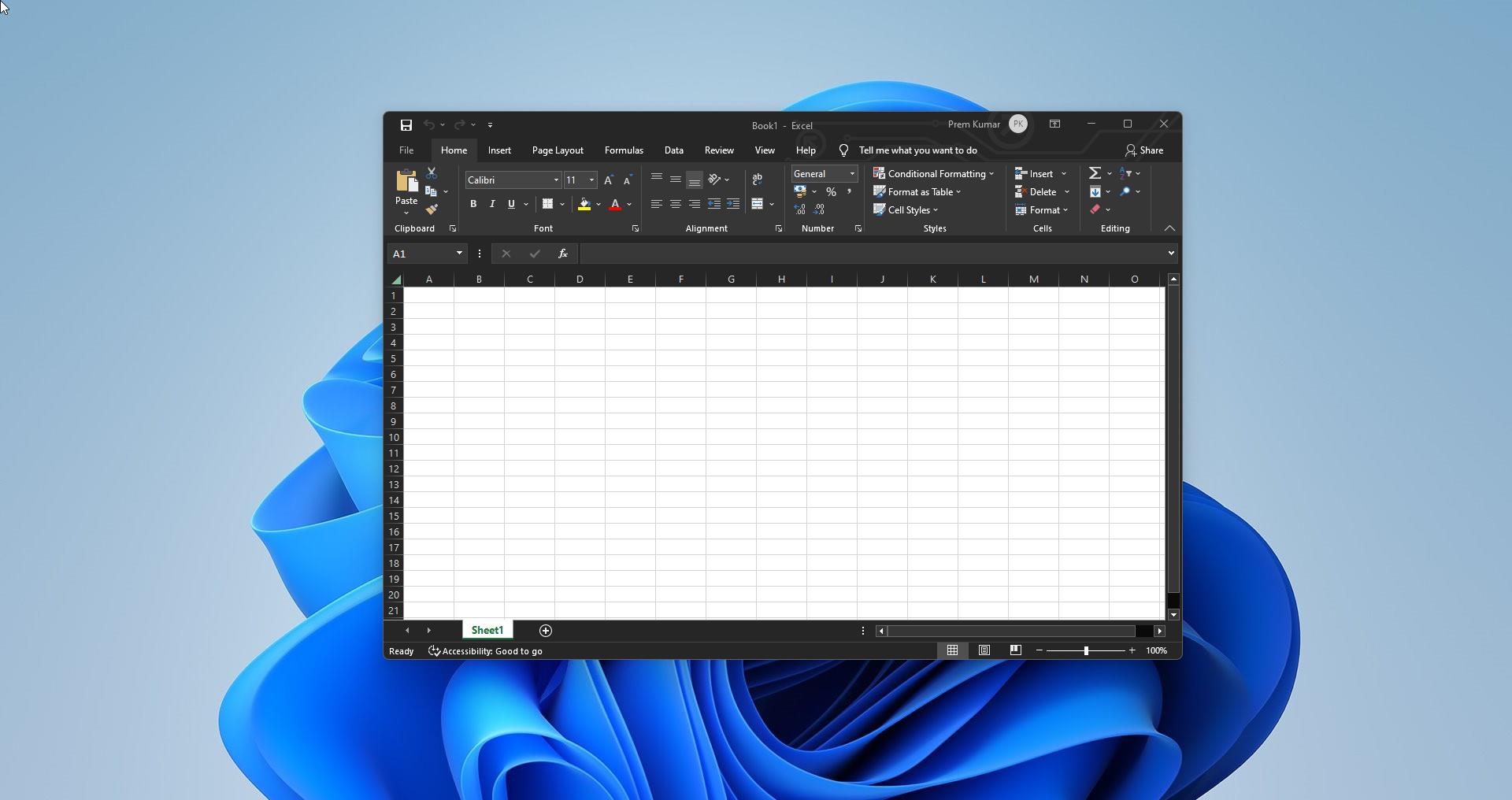SID also known as Security Identifiers, which is used to identify the users, groups, and computer accounts in Windows. It is a unique number that is used to identify a security principal or security group. In Windows, security principles represent any entity that can be authenticated by the operating system, such as user accounts, a computer account, or a thread or process that runs in the security context of a user or computer account. Each security principals has its unique SID IDs, and while creating any security principles windows will automatically generate the SID that identifies a particular account or group. SID ID cannot be changed, and it can never be used again to identify another user or group. The SID for the local account or group is generated by the LSA Local Security Authority, and this SID id for that local user account is stored in the secure area of the registry. The SID for a domain account or group is generated by the domain security authority and it is stored in the Active Directory Domain service.
One of the interesting facts about SID is, In Windows for the build-in administrator account the SID ends with 500, and for the Guest account, it ends with 501. For Default Account it ends with 503. And SID starts with S-1-5-21. Find more about SID from the official Microsoft blog.
In this article, we are going to find SID Security Identifiers using the command prompt in Windows 10/11.
Find SID Security Identifiers using command prompt:
In Windows, you can find the SID for user profile accounts using two different methods.
Find SID Security Identifiers for Current User using Command Prompt:
Open Command Prompt in elevated mode.
Now type the following command in the command prompt and hit enter, this command will display the SID id for the Currently logged-in user.
Whoami/user
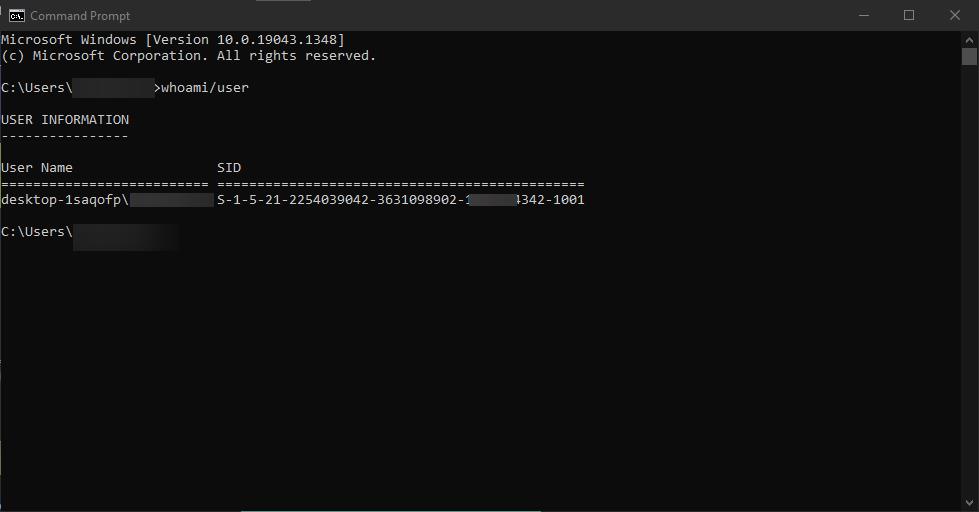
Find SID for all User account:
If you want to find out SID for all the User account present on the system, then use the following command.
Open Command prompt in elevated mode and type the following command.
wmic useraccount get domain,name,sid
This command will display SID for all the user accounts which is present in the system.
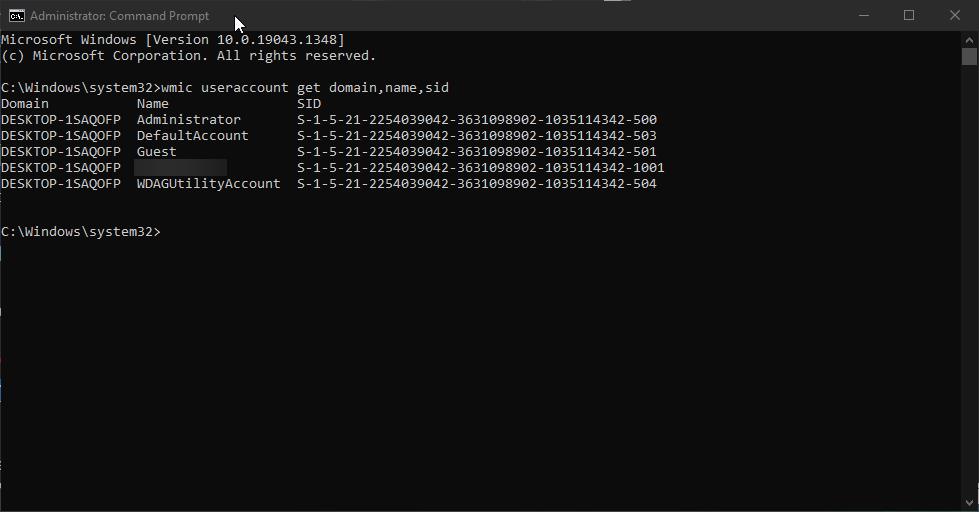
Find SID using Registry Editor:
Open the Run command by pressing Windows + R and type Regedit and hit enter, this command will open the registry editor.
Now go to the following registry path.
HKEY_LOCAL_MACHINE\SOFTWARE\Microsoft\Windows NT\CurrentVersion\ProfileList
From the left-hand side expand the ProfileList, now you can find SID for all the user accounts which is present in the system.
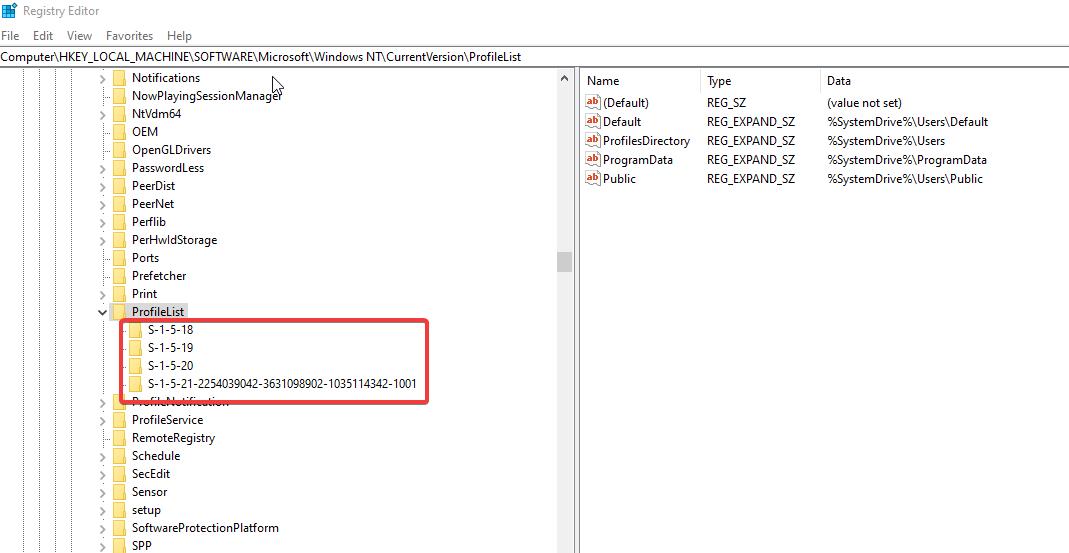
Related: How to Delete user profiles in Windows 10?