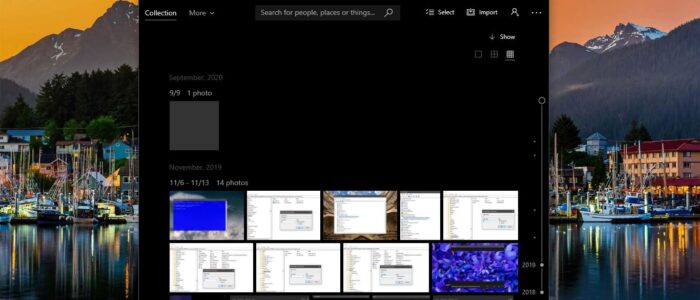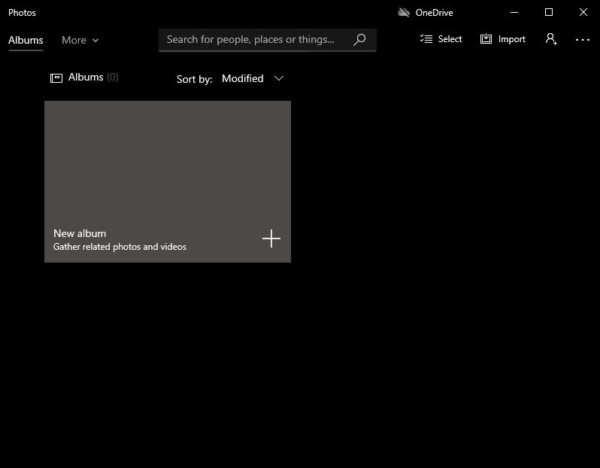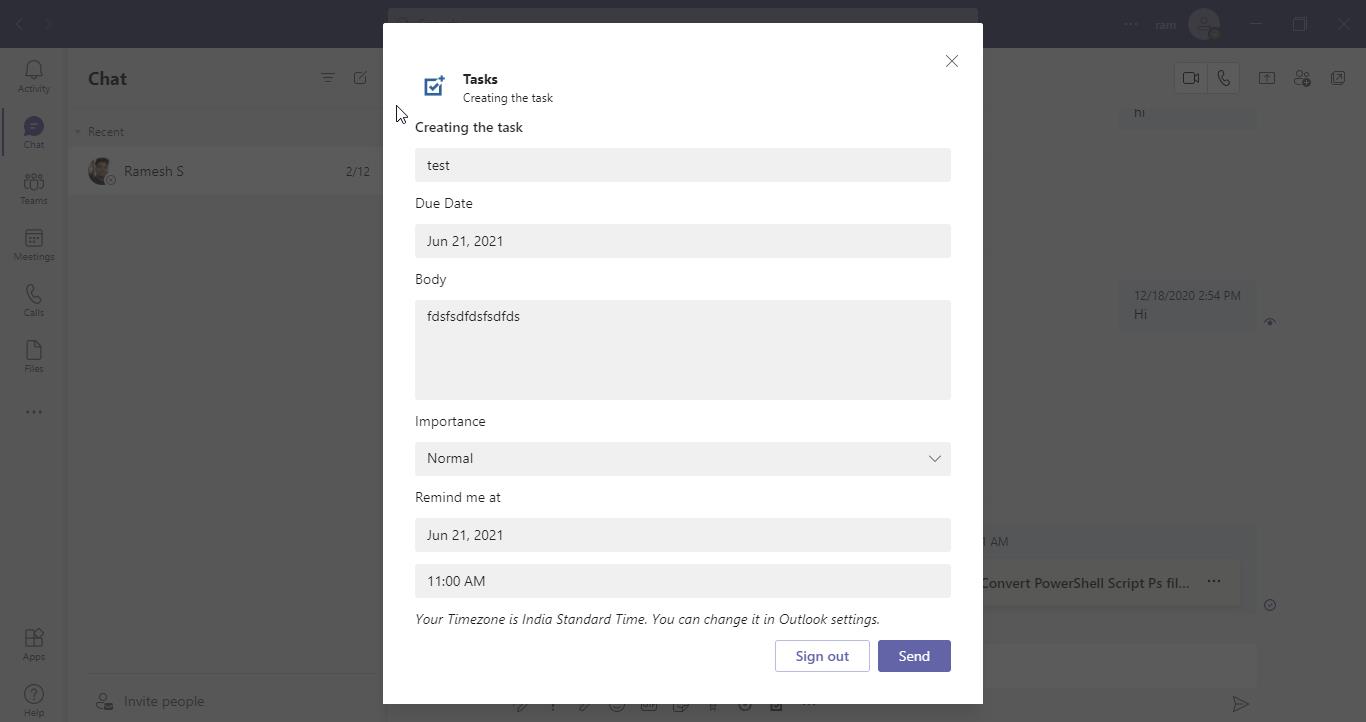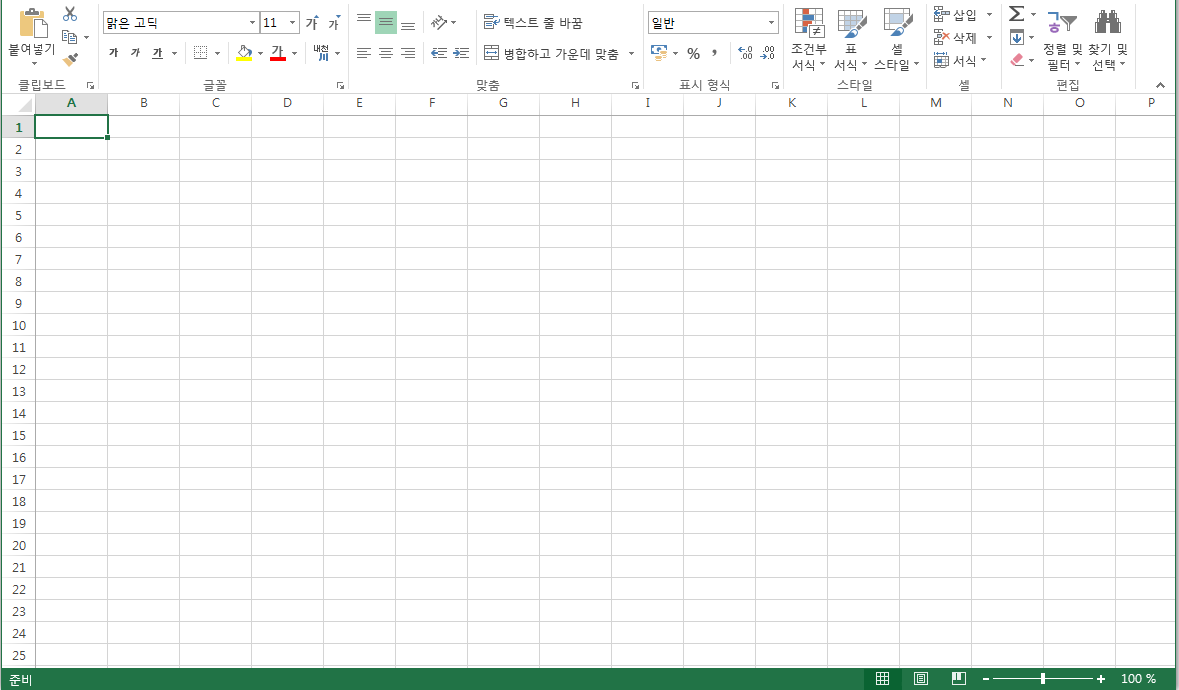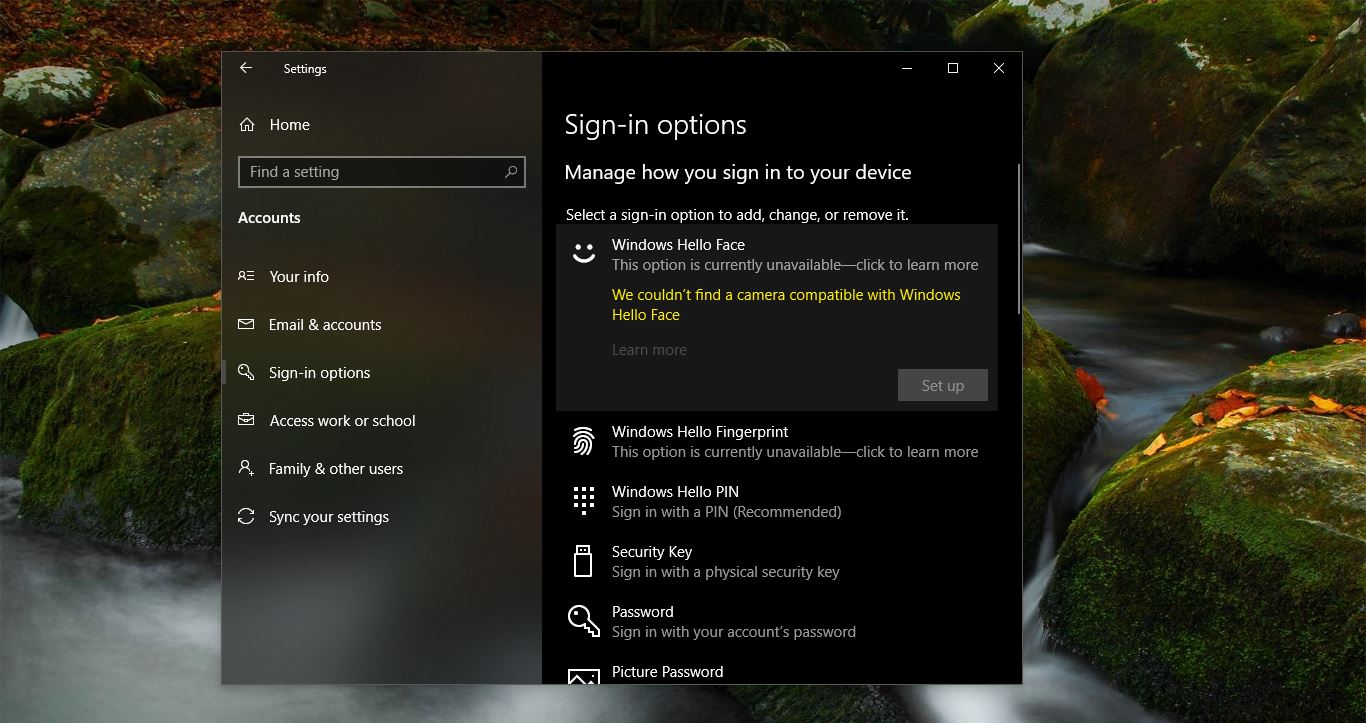Windows 10 has a new Photos app that gathers photos from your PC, phone, and other devices, and organizes it neatly. This app does more than just display your pictures as a slideshow. It creates albums for you, it includes new editing tools to edit any image for enhancement. Also, you can share pictures via social media and email. This Photos app has three main sections, Collection, Albums, and Folders.
Collection: In the collection section, you can see all your photos, grouped by date taken. It’s like a timeline. You can quickly find any photos by choosing the time period without scrolling through all of the photos in your collections.
Albums: Albums is the new feature that is introduced in the Photos app, which creates Albums automatically based on data taken, location, and People in the photos.
Folders: In this section, you can add a folder from your computer local hard disk or from one drive. If you encountered any error while trying to export or save videos using photos then this article is intended to help you to fix this issue.
If you received the following error message then follow the below mentioned recommended solutions one by one.
Couldn’t save the video The file is in use. Try again later or choose a different file name. Here’s the error code, in case you need it: 0x80070020
Fix Photos app error 0x80070020
Mostly this error is caused by the following reasons, follow the recommended solutions below in no particular order to fix this issue.
Save in a different location:
This error may occur due to the current saving location. If you trying to export a file in OneDrive or any network share drive then you will receive this error. So try to export the file to a different location.
Change the File Name:
If you are trying to export the file and renaming it to some lengthy file name then you will have a chance of receiving this error. So make sure the file name is short and valid.
Save or Export to Local Hard Disk:
As is mentioned above saving or exporting the file to a google drive, OneDrive or any other cloud storage service then you will have a high probability of receiving this error. So save the file to the Local Hard Disk.
Create from Scratch:
If the above-mentioned solutions doesn’t work, then create a video from scratch and check if you are receiving Photos app error 0x80070020.