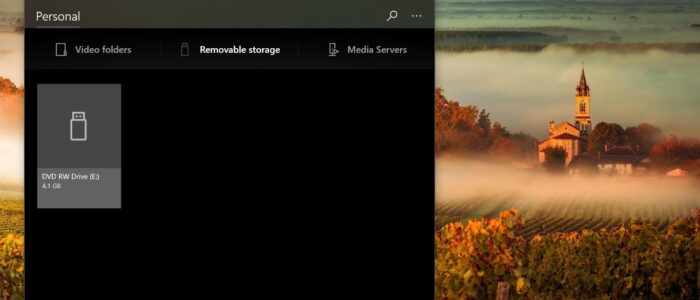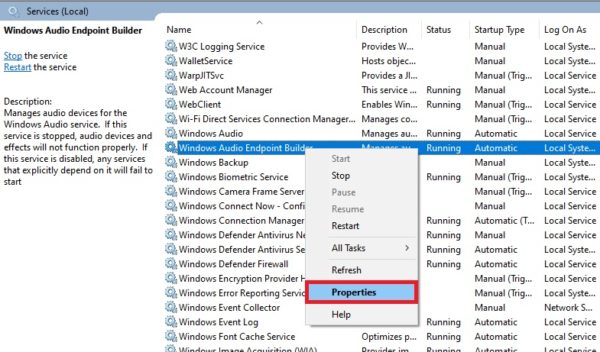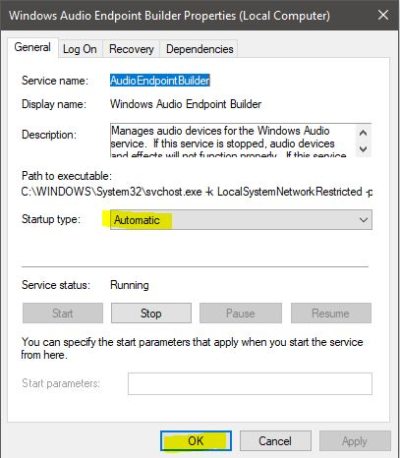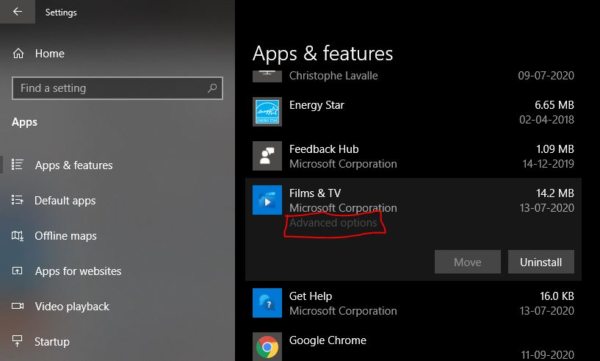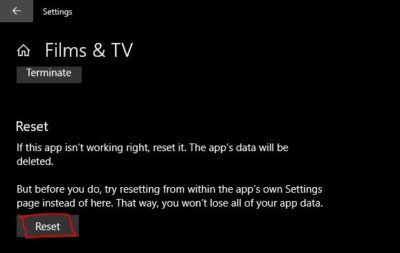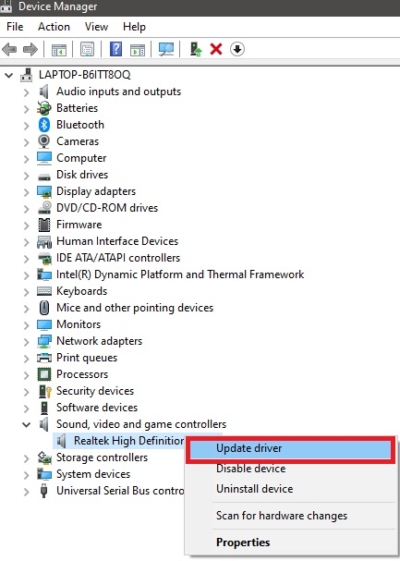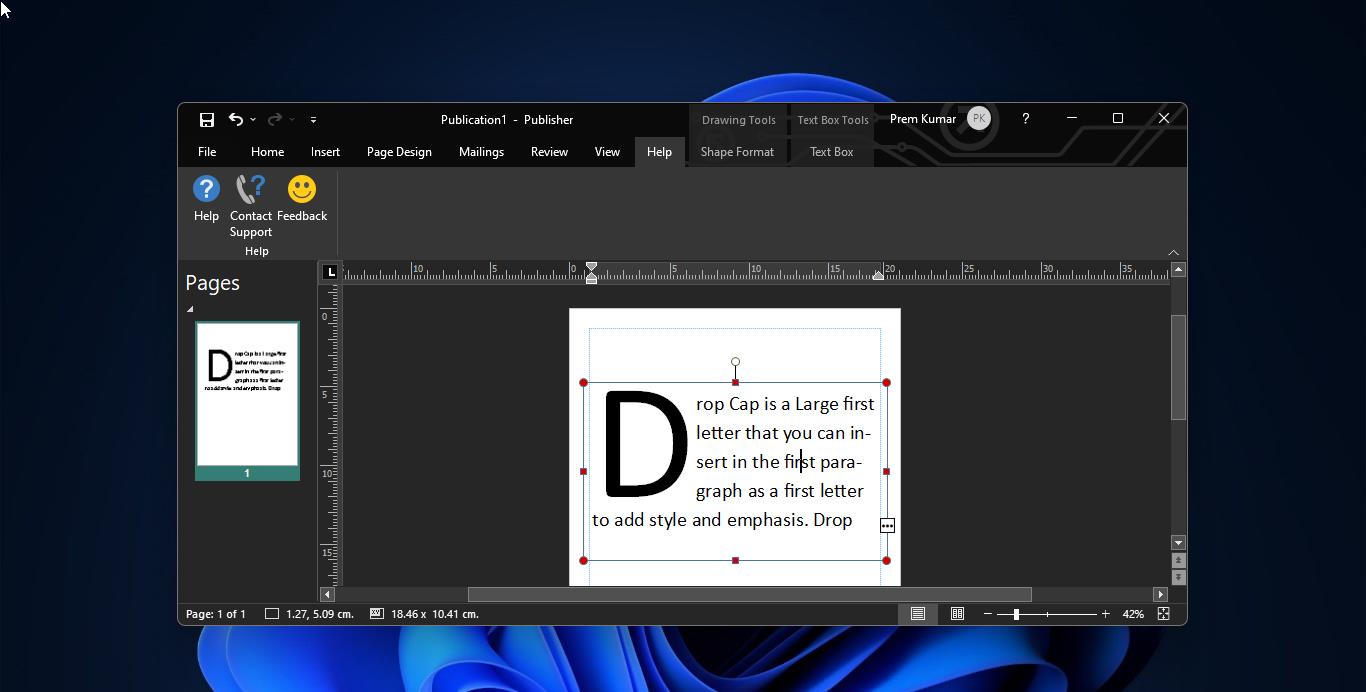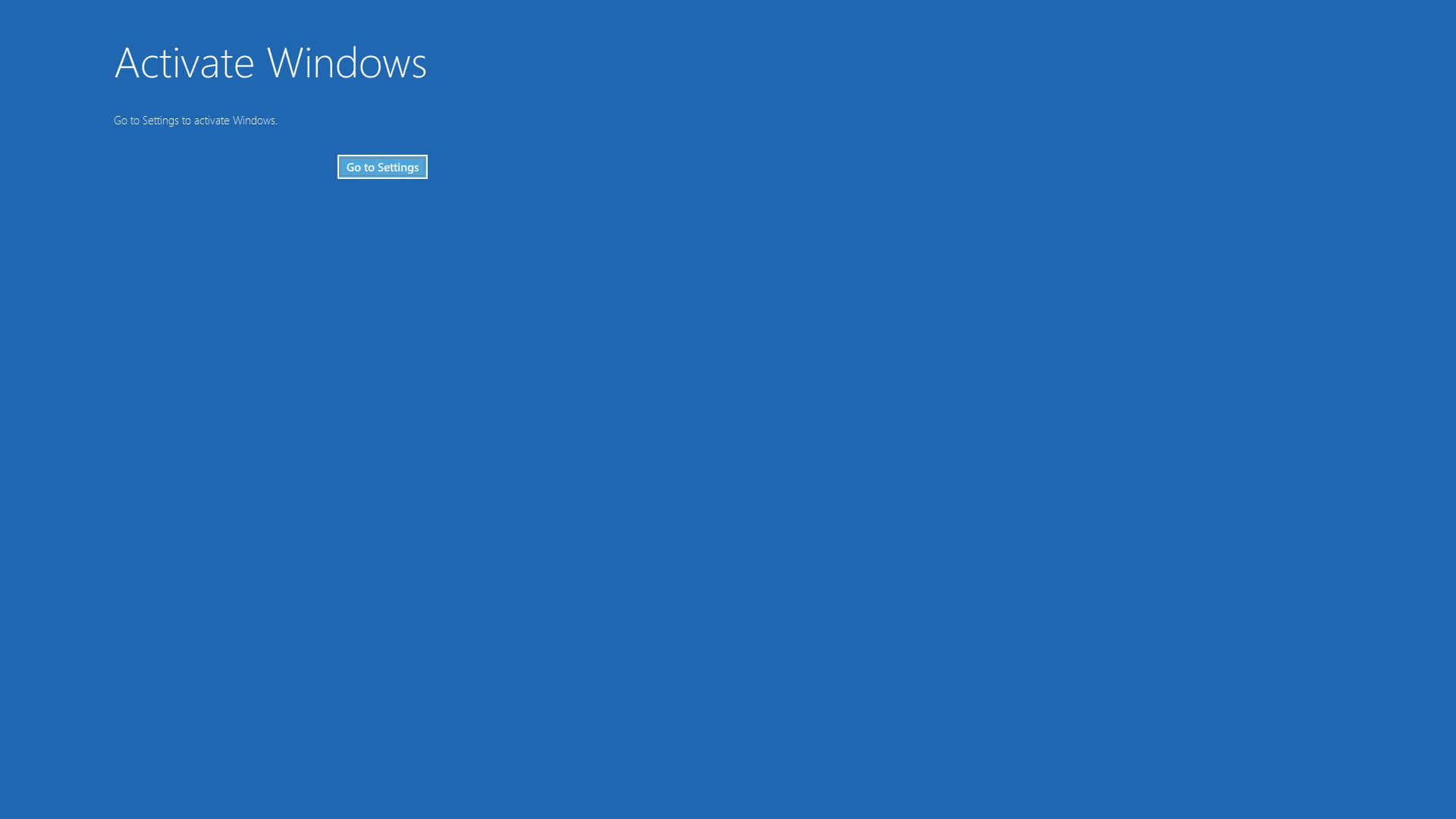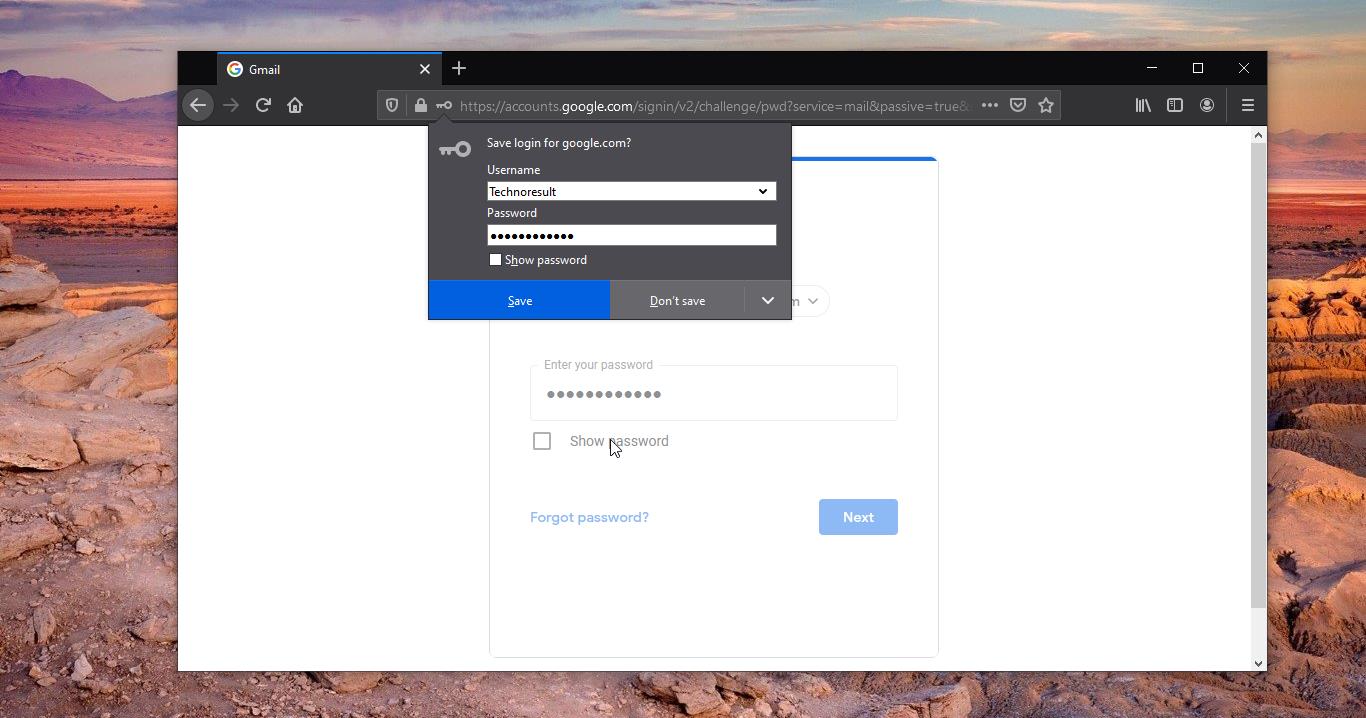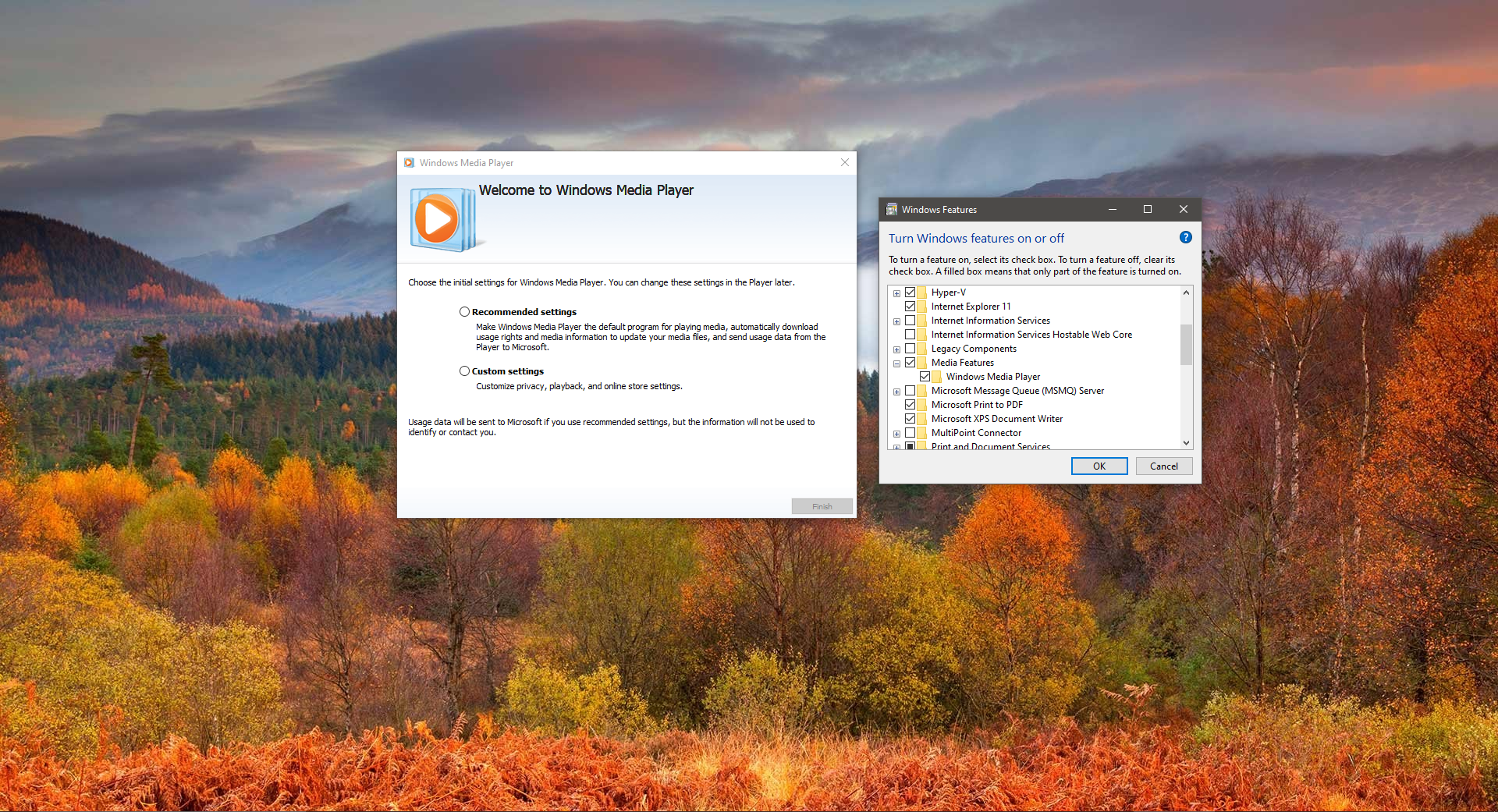Recently many users have reported, that while playing video or audio files through the Movies & TV app, Media Player, or Groove music they are facing an error like Can’t Play (0x887c0032) error message in Windows 10. This article is intended to help you to fix this issue. Just follow the recommended solution one by one. If Audio or Video is not playing then the first suspect will be the corrupted Drivers. But this error code is caused by the following reasons.
Windows Audio Endpoint Builder is Glitched.
The file is no longer available
UWP application corrupted
Outdated or corrupted audio /video drivers.
Table of Contents
ToggleFix 0x887c0032 error can’t play Video or Audio:
Once you encounter this error, you can try the following recommended solution one by one to see if that helps you to resolve the issue.
Table of Contents:
Restart your PC
Restart the Windows Audio Endpoint Builder Service
Reset the Problematic App
Update the Audio or Video Drivers
Use Other Media Player
Let’s see the Topics in detail
Restart your PC
Restarting your computer will fix most of the issues, and it is one of the efficient methods to fix this issue.
Restarting the computer will resolve the following issues if the scenarios are applicable.
The Opened file no longer exists or it has been renamed
The opened file is temporarily unavailable due to maintenance, upgrades, or other causes.
The Opened file has been moved to a different location.
This is a temporary workaround, if you face this issue again then you need to restart the system again. If you are looking for a permanent solution then Proceed to the next solution.
Restart the Windows Audio Endpoint Service
Open the Run command by pressing Windows + R and type Services.msc and hit enter, This command will open the service management console.
Now Look for the Windows Audio Endpoint Builder service.
Right-click on the Windows Audio Endpoint Builder service and choose Properties.
Under General Tab, set the startup type to Automatic. And click on Start.
Click on Apply and OK.
Mostly this will fix the issue. Restart the system once and check.
Reset the Problematic App
If you are getting this error from the particular app like the Movies & TV app, Media Player, or Groove app, then reset the app. In Windows 10 you can reset any app using windows setting.
Open Windows Settings by pressing Windows + I and choose Apps.
Under Apps & Features choose the Problematic app, In my case Movies & TV.
Click on the Advanced Option.
Under Advanced Option look for the Reset.
Click on Reset, Resetting the app will delete the cache data. Check this resolves the issue or not.
Update the Audio or Video Drivers
Open Run command by pressing Windows + R and type devmgmt.msc and hit enter. This will open the Device Manager.
Now under Sound, Video, and game controllers you can see the audio driver. Right-click on it choose Update driver.
Then click on Search automatically for updated driver software. This will search for the latest driver software for your device.
After updating the driver restart the system once and check.
Use Other Media Player
If None of the above-mentioned solutions doesn’t work then you can use the other media player. Like VLC Player or any other third-party applications.