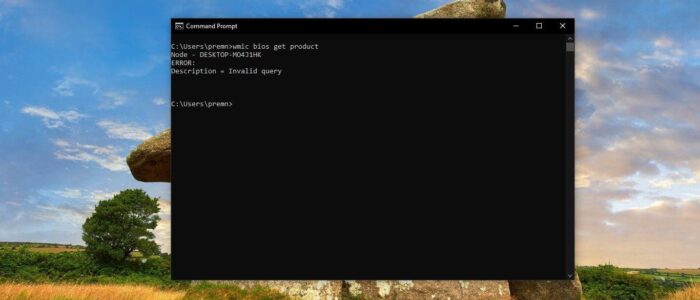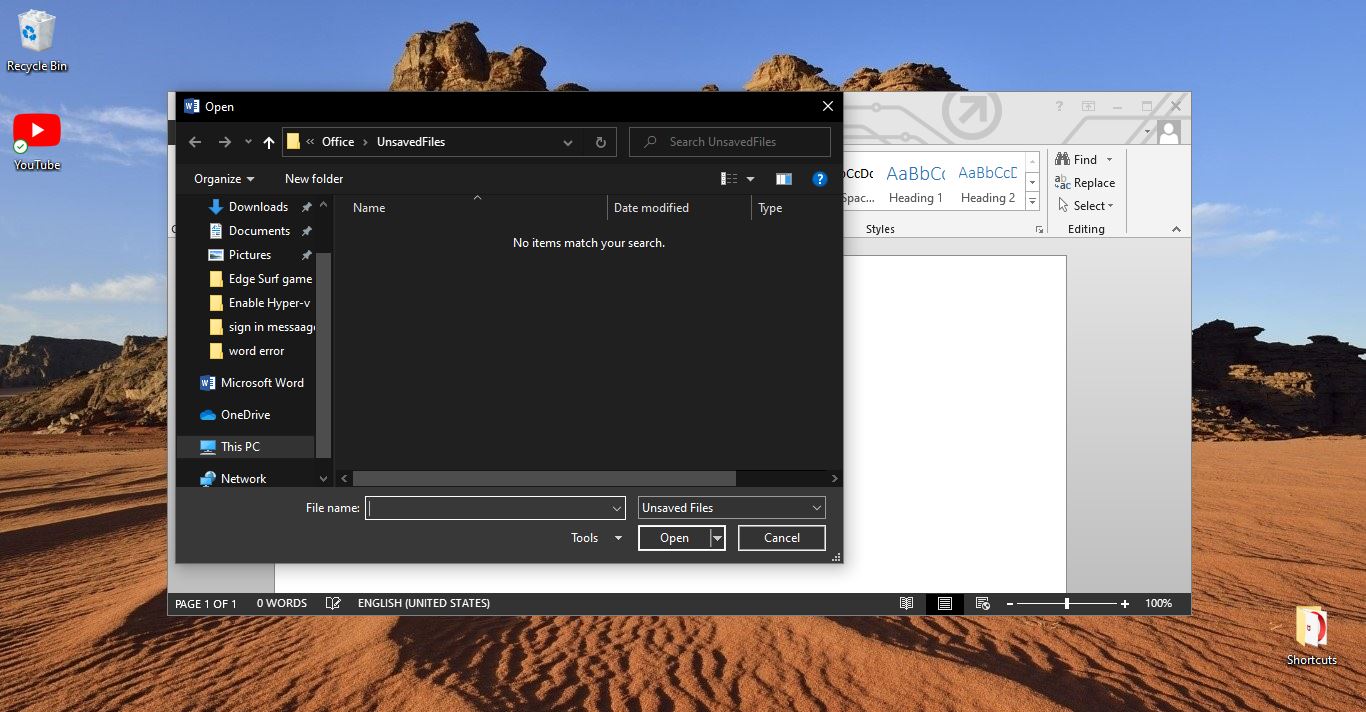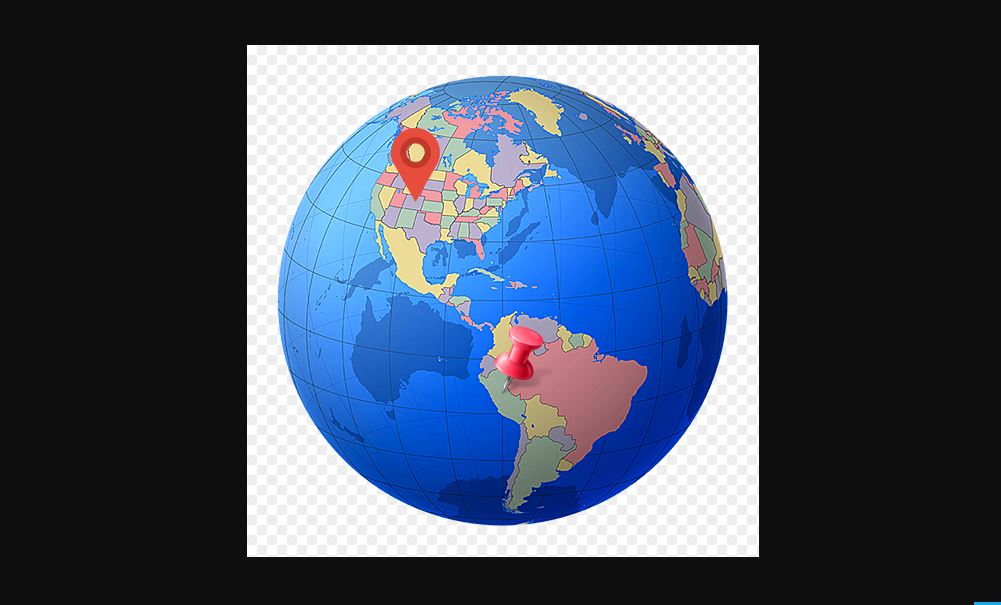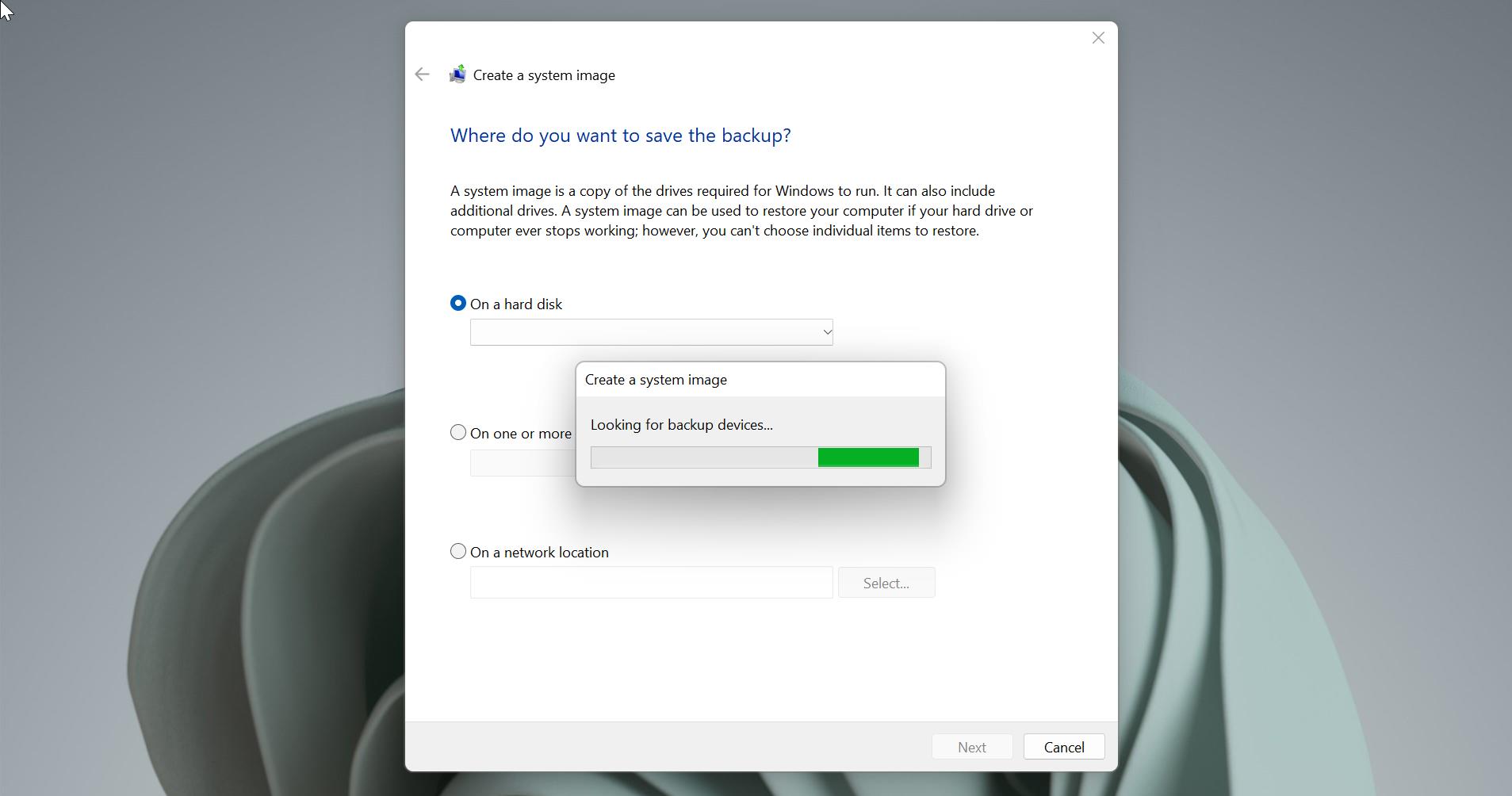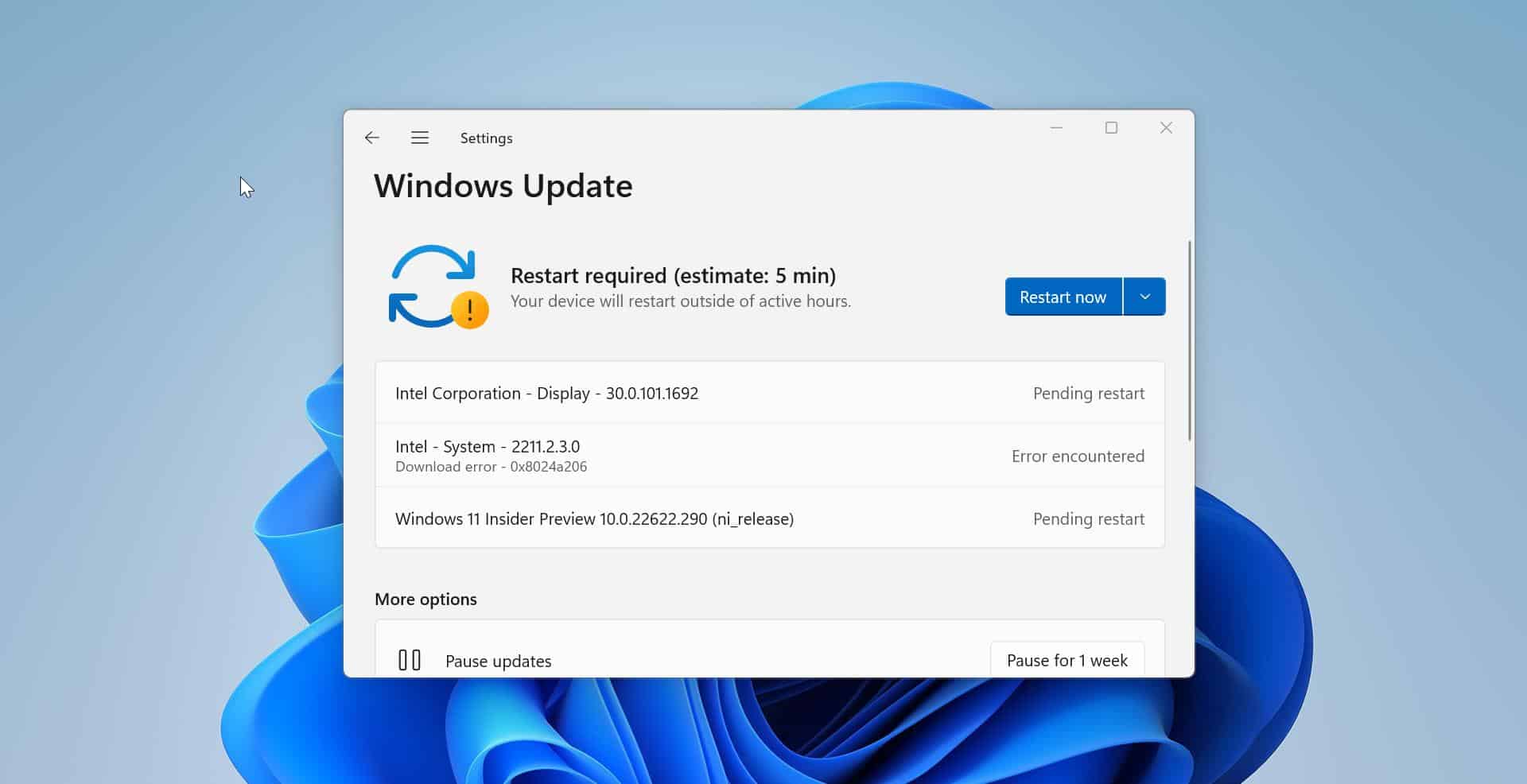Service Tag is a unique number that is allocated to each Hardware Products to Keep Track, Mostly the Service tag term is used by Laptop Manufacturer. Particularly DELL and HP Laptop Manufactures use Service tag term to identify their laptops easily. Each laptop has a unique Service tag number, using this service tag number you can easily find online support and suitable drivers for your laptop. And this number helps users to call log with customer support if there is any issue with the laptop. Also, it is used to reset passwords on DELL laptops. There are many ways to get the service tag of a Laptop. This article will guide you to Find Service Tag on Windows 10 Laptops.
Find Service Tag on Windows 10 Laptops:
You can easily find the Service tag of the laptop using different methods, follow the below-mentioned methods to get the service tag of a laptop.
Under the Laptop:
Almost all the Laptop Manufacturer put a sticker under the laptop containing the Service tag. These stickers include some other hardware details and a service tag. In Dell Laptops you can see the service tag under the laptop. In HP laptops you can find the serial number instead of service tag, but both are same. Service tag usually contains a combination of English letters or digits. But sometimes if you are using an old laptop, the sticker may be damaged or the letters are not visible properly. Then you can use the following methods to get the service tag.

Find Service Tag Using Command Prompt:
Open Command Prompt and type the following command.
wmic bios get serialnumber
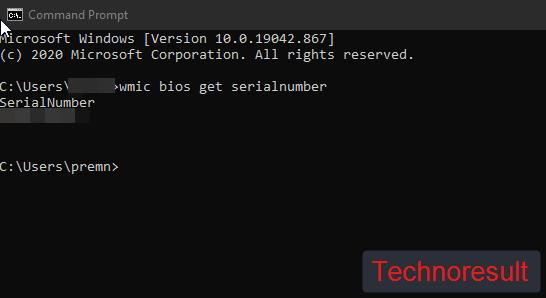
This Wmic command will show the service tag of the laptop. You can easily copy this serial number.
Using PowerShell:
Launch PowerShell and enter the following command.
wmic bios get serialnumber
OR
Get-WmiObject Win32_BIOS SerialNumber | select SerialNumber
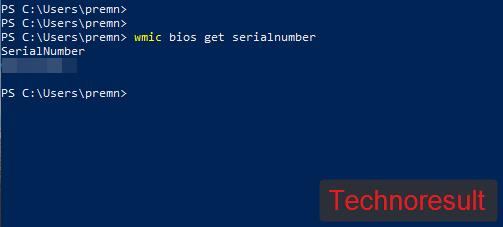
These commands will display the service tag of the laptop immediately.
Using BIOS:
Sometimes if there is no OS on your laptop then you can’t use the above-mentioned methods to get the service tag. Using BIOS system Information, you can easily find your laptop Service tag. Restart the laptop and enter into BIOS, these BIOS setup key will differ from each laptop manufacturer. If you are using DELL then Press F12 to enter into BIOS, press F10 for HP laptops. Under BIOS click on System Information, there you can get the service tag of the laptop.