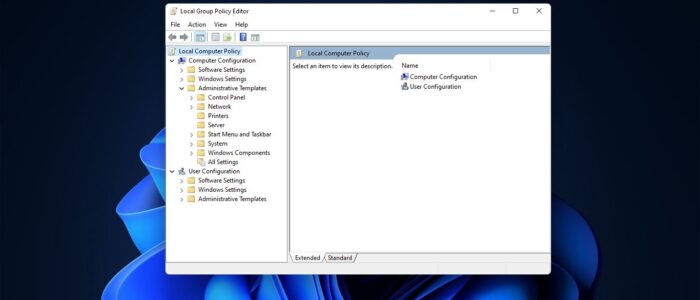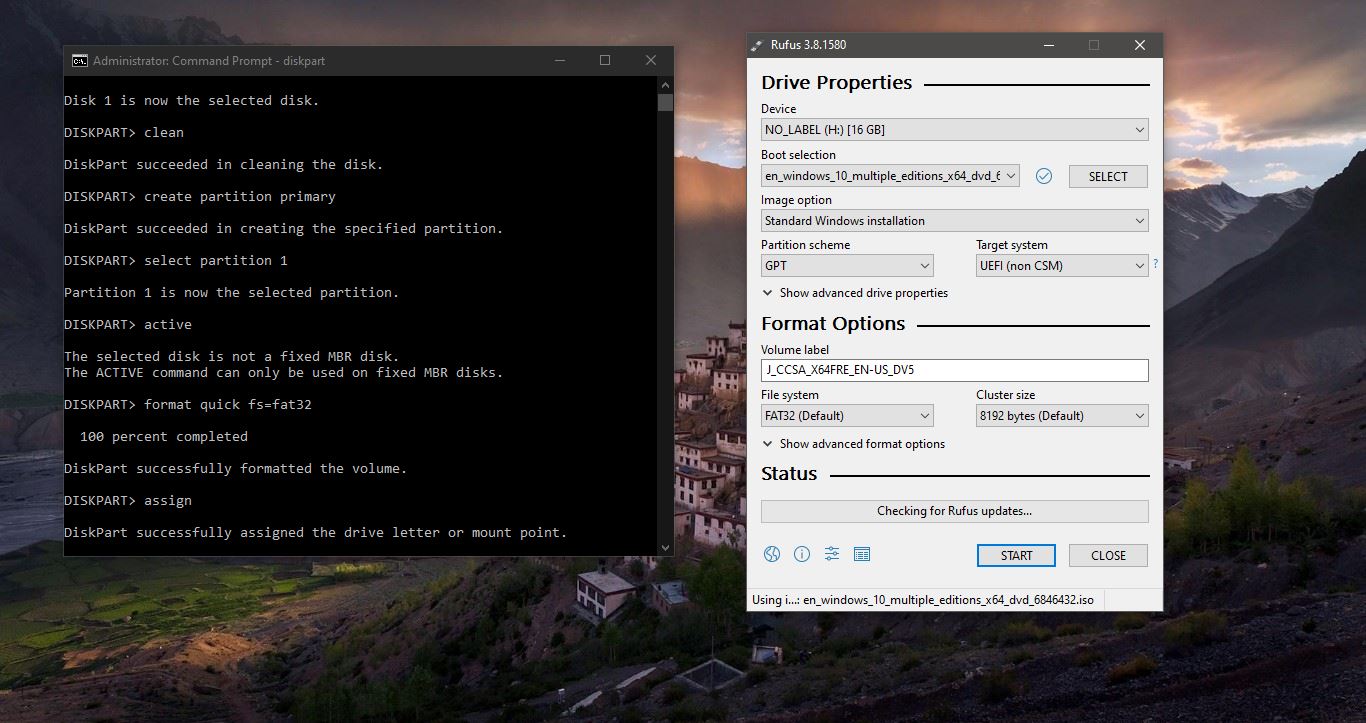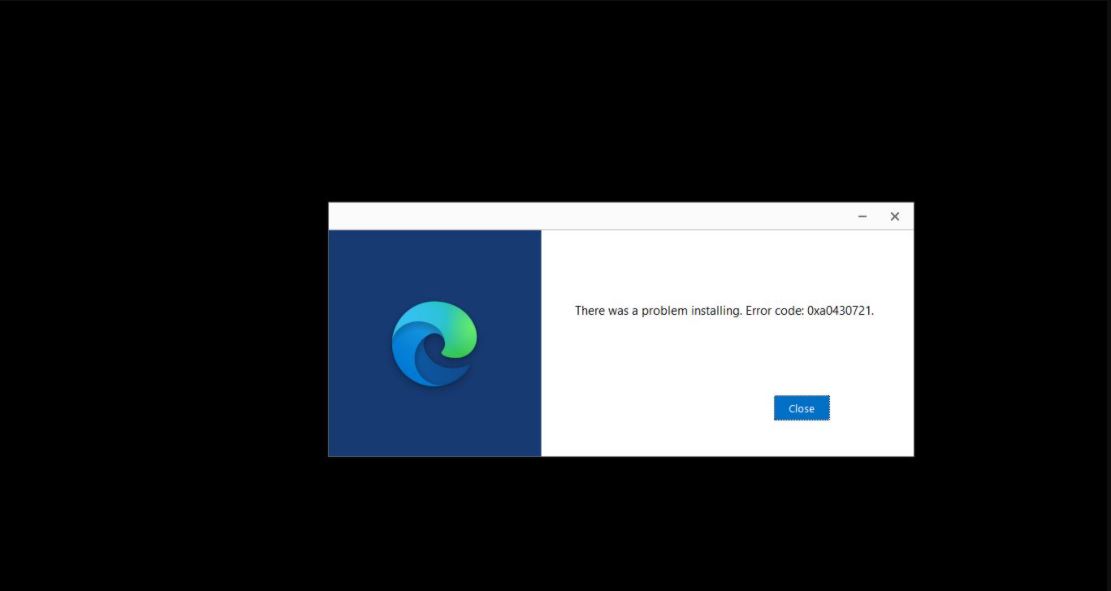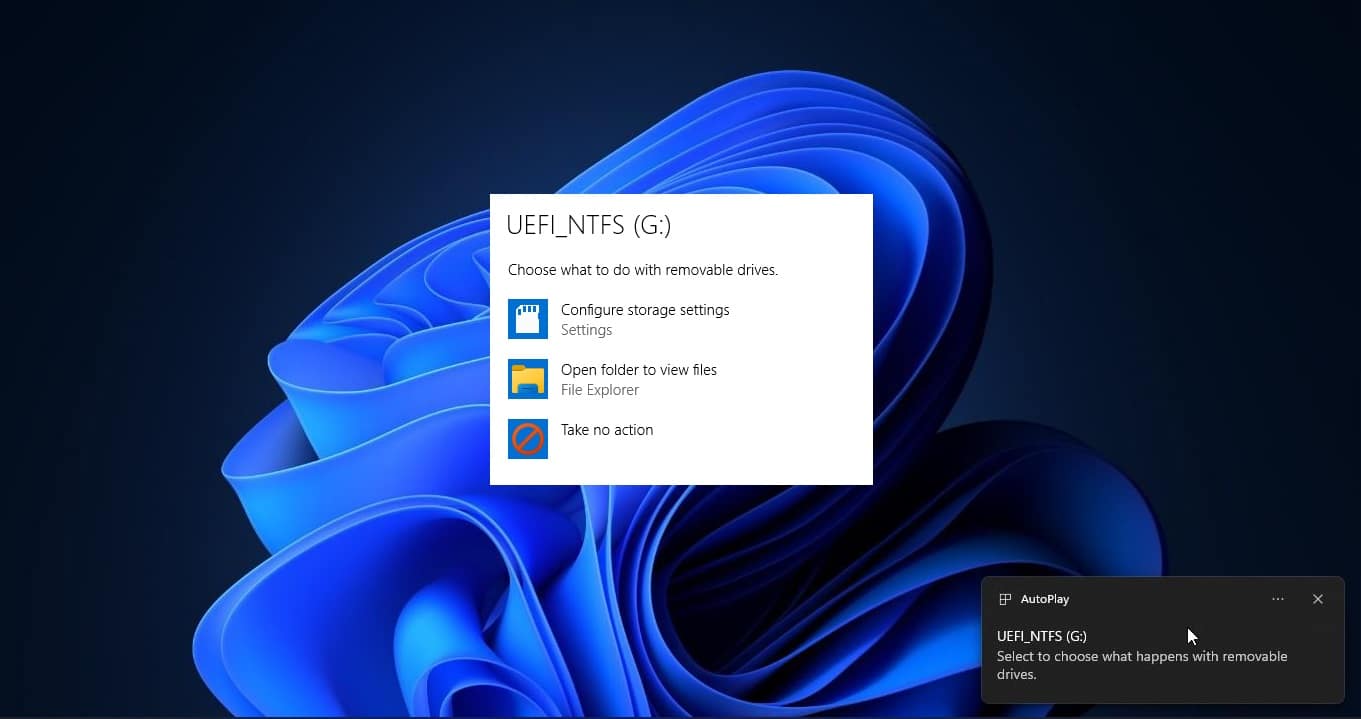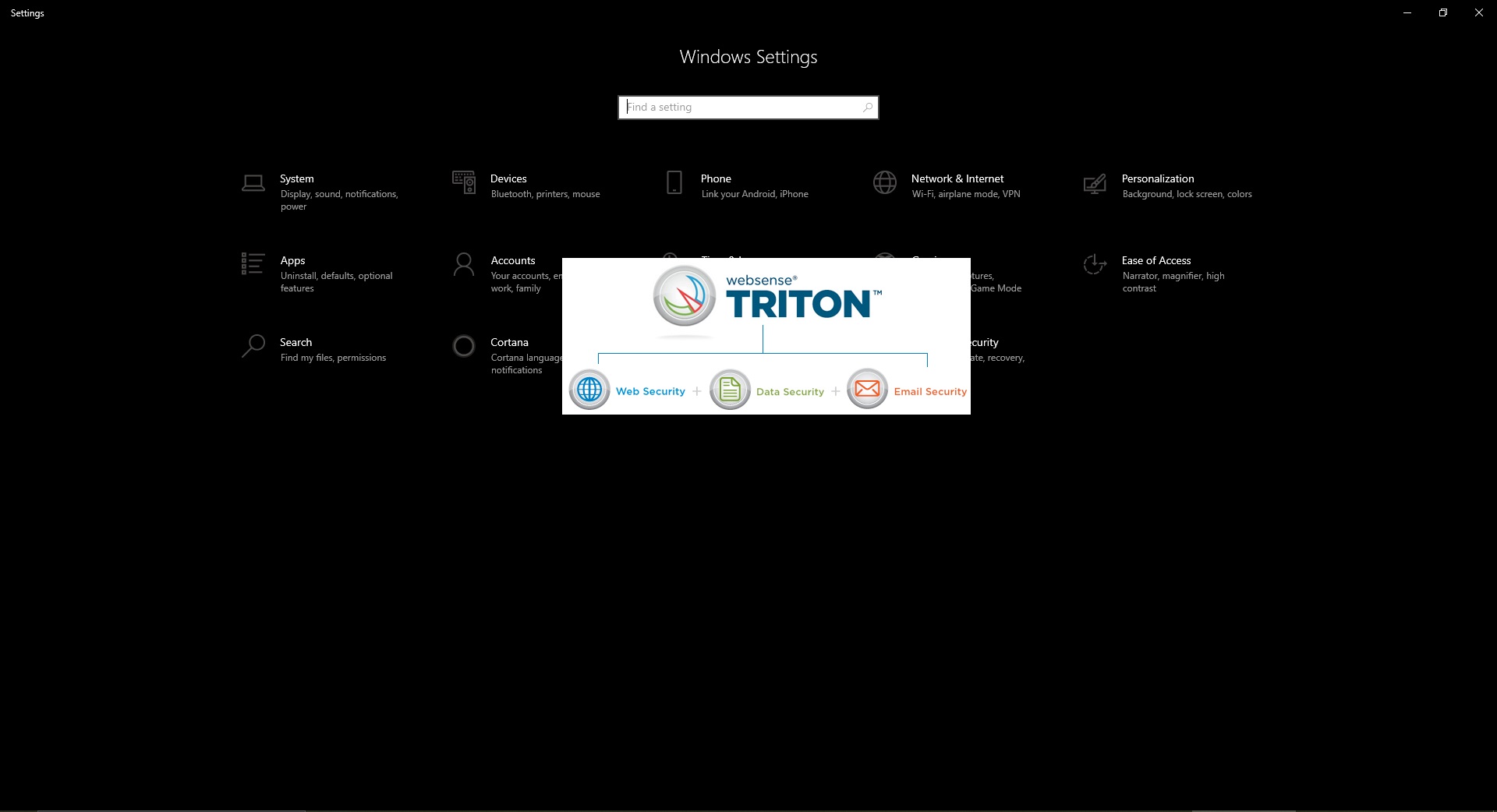ADMX files or Group Policy Administrative Templates are XML-based files that were introduced with Microsoft Windows Vista Service Pack 1 and used instead of ADM files. The ADMX files basically defines the Group Policy Settings. ADMX files Support multilingual display of Policy settings. This means the ADMX file can easily be used with any language assuming an ADML file for the language exists. Administrative Templates are a feature of Group Policy introduced by Microsoft to manage machines and users in an Active Directory environment. Every new version of Windows comes with its own set of administrative templates. Recently Microsoft released a stable build of Windows 11, and Windows 11 comes with its own set of administrative templates. If you already upgraded to Windows 11 stable build, then you can download and install the administrative templates. This article will guide you to Install Administrative Templates for Windows 11 21H2.
Install Administrative Templates for Windows 11 21H2:
Windows 11 21H2 administrative templates are compatible with the following operating systems.
- Windows 11,10, 8, 8.1, and 7.
- Windows Server 2022, 2019, 2016, 2012, 2012 R2, 2008 R2.
If you upgraded from Windows 10 to Windows 11, then you no need to uninstall any previous version of ADMX templates, simply download the updated ADMX file and install it on your system. These templates will overwrite the old admx templates.
Download the Administrative Templates for Windows 11 v21H2 from the given link, now you will get one MSI package.
Right-click on the MSI package and choose install.
Once the installation wizard opens click on Next.
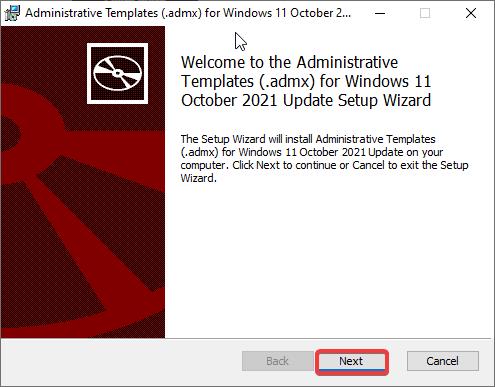
On the next screen, check I accept the terms and click on Next.

Now choose the installation location and click on Next.
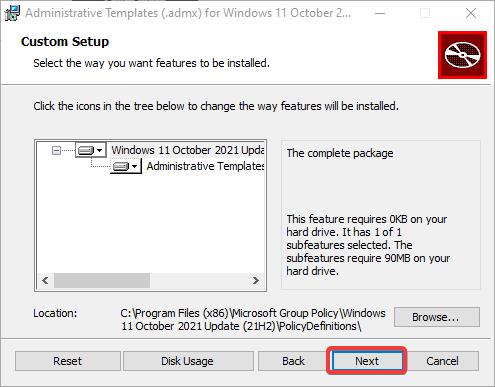
Under the confirmation screen, click on Install and start the installation process.
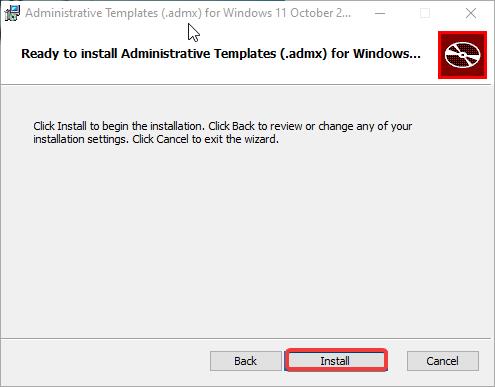
Once the installation completes, click on the Finish button. That’s it you have successfully installed the ADMX templates for Windows 11.
Once you installed the ADMX templates, restart the system once and open the Group Policy Editor.
Open Run command by pressing Windows + R and type gpedit.msc and hit enter. This command will open the Group Policy Editor.
Now you can see the new Group Policies under the Administrative Templates for both Computer Configuration and User Configuration.
This MSI file will automatically copy the admx files in the right folders, no manual configurations are required.
Download the complete Group Policy Reference from here. You may also download the Microsoft Security Compliance Toolkit that allows security administrators to apply Group Policy Objects via a Domain Controller throughout an enterprise network.
Related: How to Install ADMX Templates for Microsoft Edge?