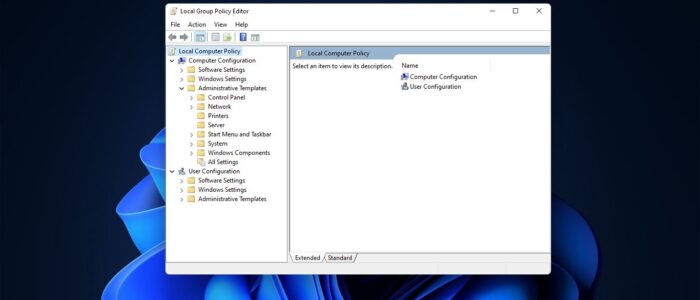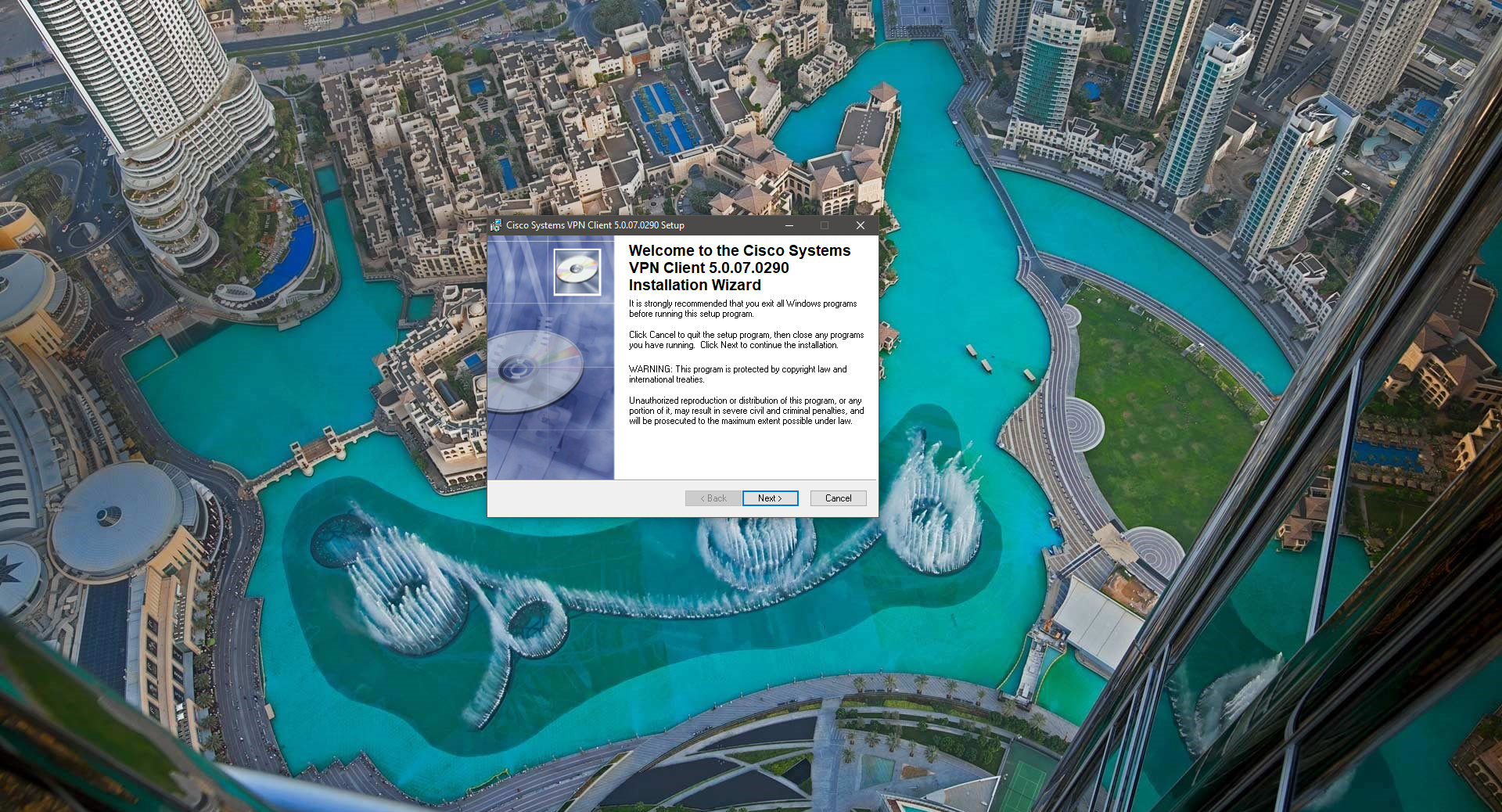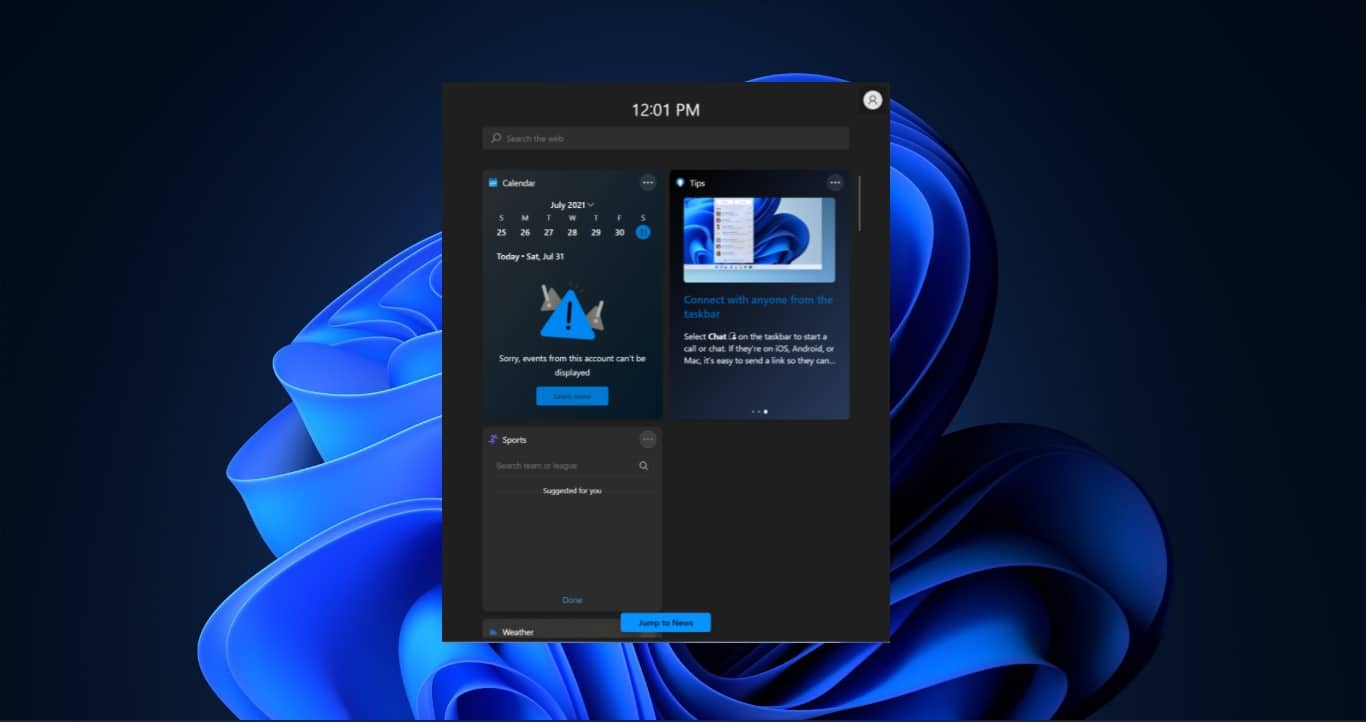ADMX files or Group Policy Administrative Templates are XML-based files that were introduced with Microsoft Windows Vista Service Pack 1 and used instead of ADM files. The ADMX files basically defines the Group Policy Settings. ADMX files Support multilingual display of Policy settings. This means the ADMX file can easily be used with any language assuming an ADML file for the language exists. Administrative Templates are a feature of Group Policy introduced by Microsoft to manage machines and users in an Active Directory environment. Microsoft offers ADMX Administrative Templates for Windows 10 and Windows 11. In this article, we’ll see how to install Group Policy Administrative Templates (ADMX) in Windows 11/10.
Related: How to Install ADMX Templates for Microsoft Edge?
Install Group Policy Administrative Templates (ADMX) in Windows 11/10:
Each version of the Windows 10 or Windows 11 operating system comes with its own specific administrative templates. Using these ADMX templates you can easily configure your system using the Group Policy editor.
First, you need to Download the GPO Administrative Templates from Microsoft official website. Click on the link and search for your Windows Version and then download the ADMX templates.
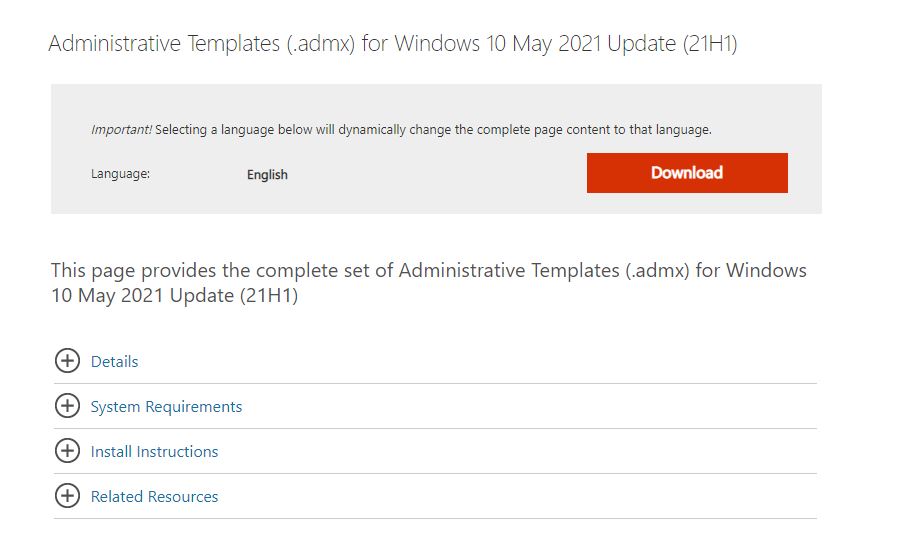
Now you’ll get one MSI file, right-click on the MSI file and choose Install or Open.
Accept the EULA and start the installation, the installation is very straightforward.
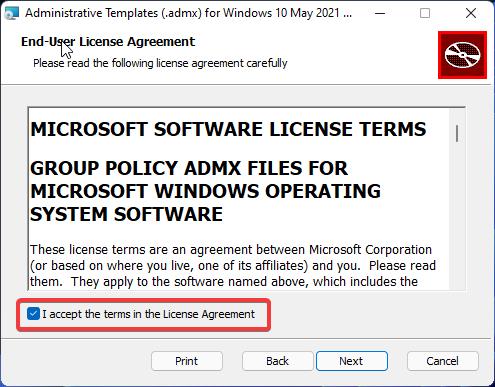
Don’t alter the installation path, the MSI file will automatically copy the ADMX files to the correct installation path.
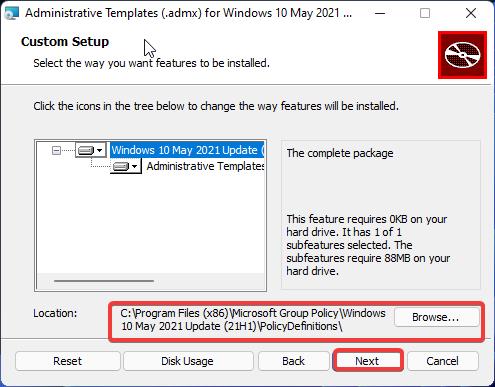
Once you installed the ADMX templates, restart the system once and open the Group Policy Editor.
Open Run command by pressing Windows + R and type gpedit.msc and hit enter. This command will open the Group Policy Editor.
Now you can see the new Group Policies under the Administrative Templates for both Computer Configuration and User Configuration.
This MSI file will automatically copy the admx files in the right folders, no manual configurations are required.
Read Also: How to Update Group Policy in Windows 10?