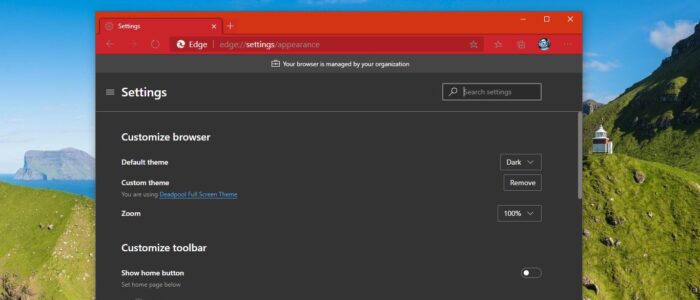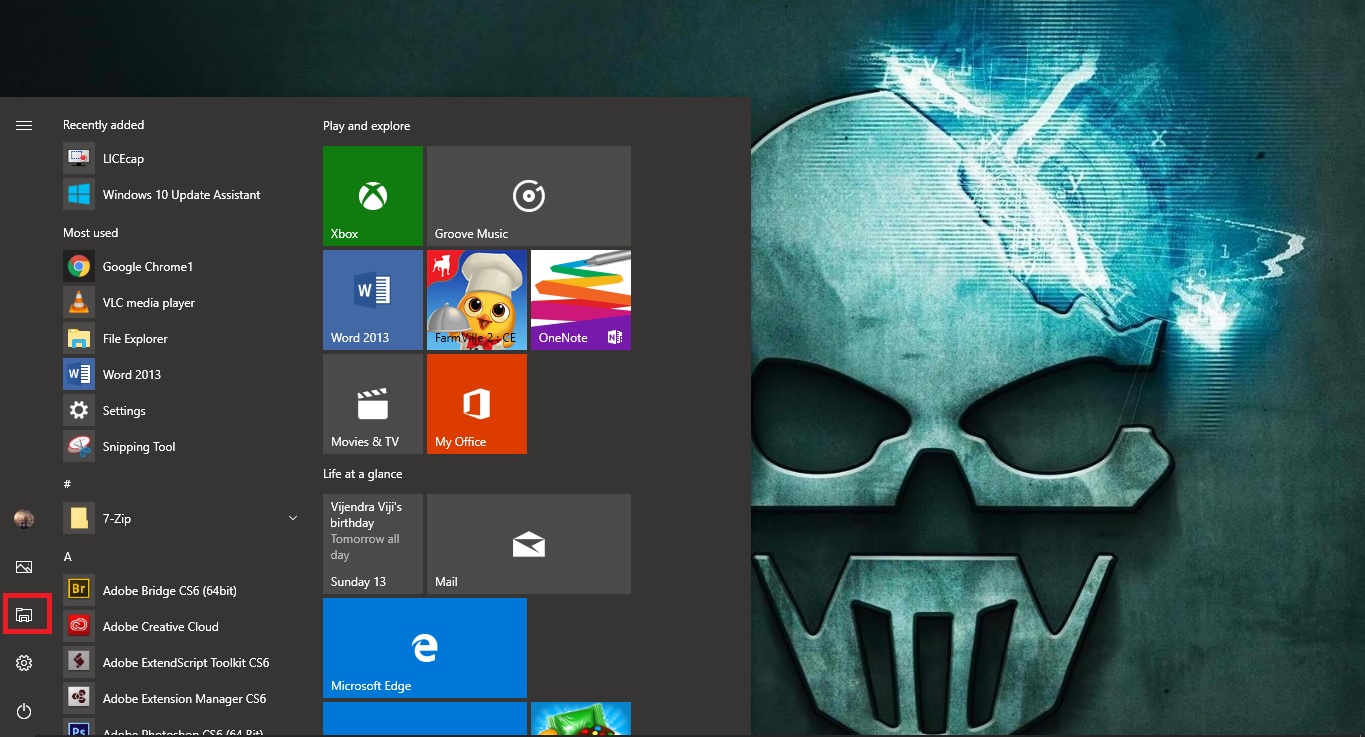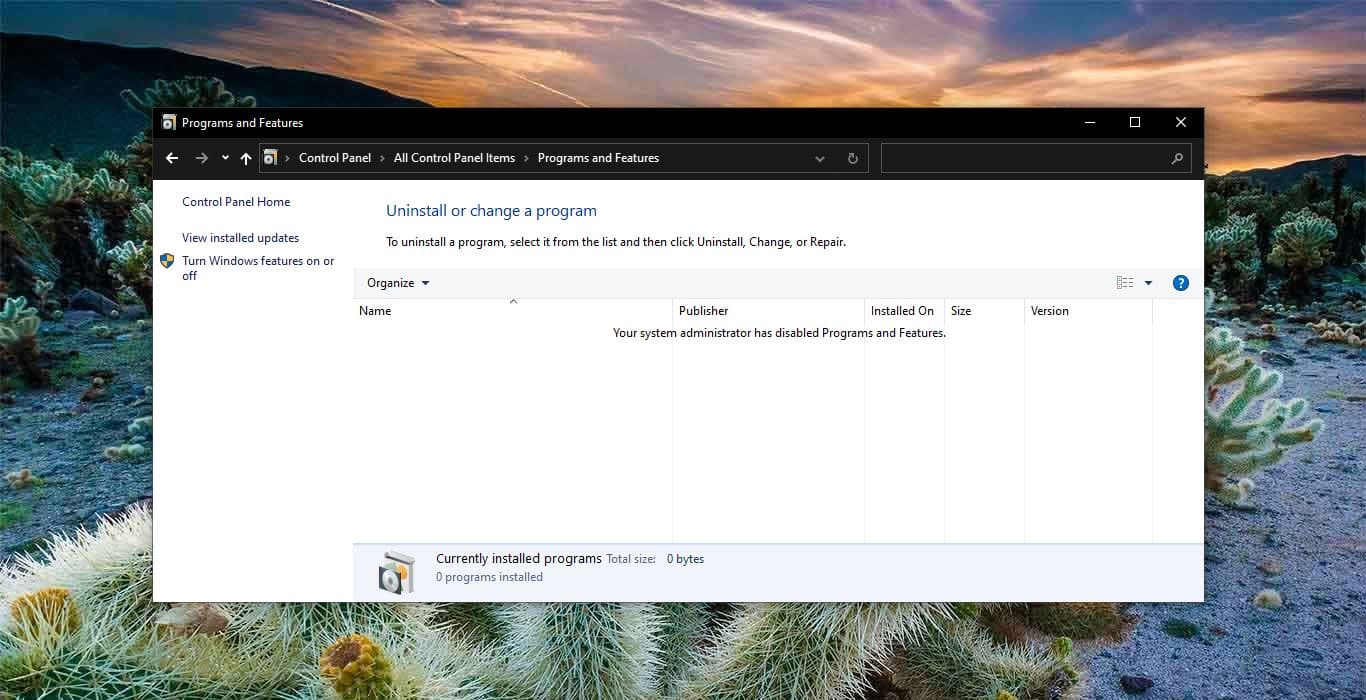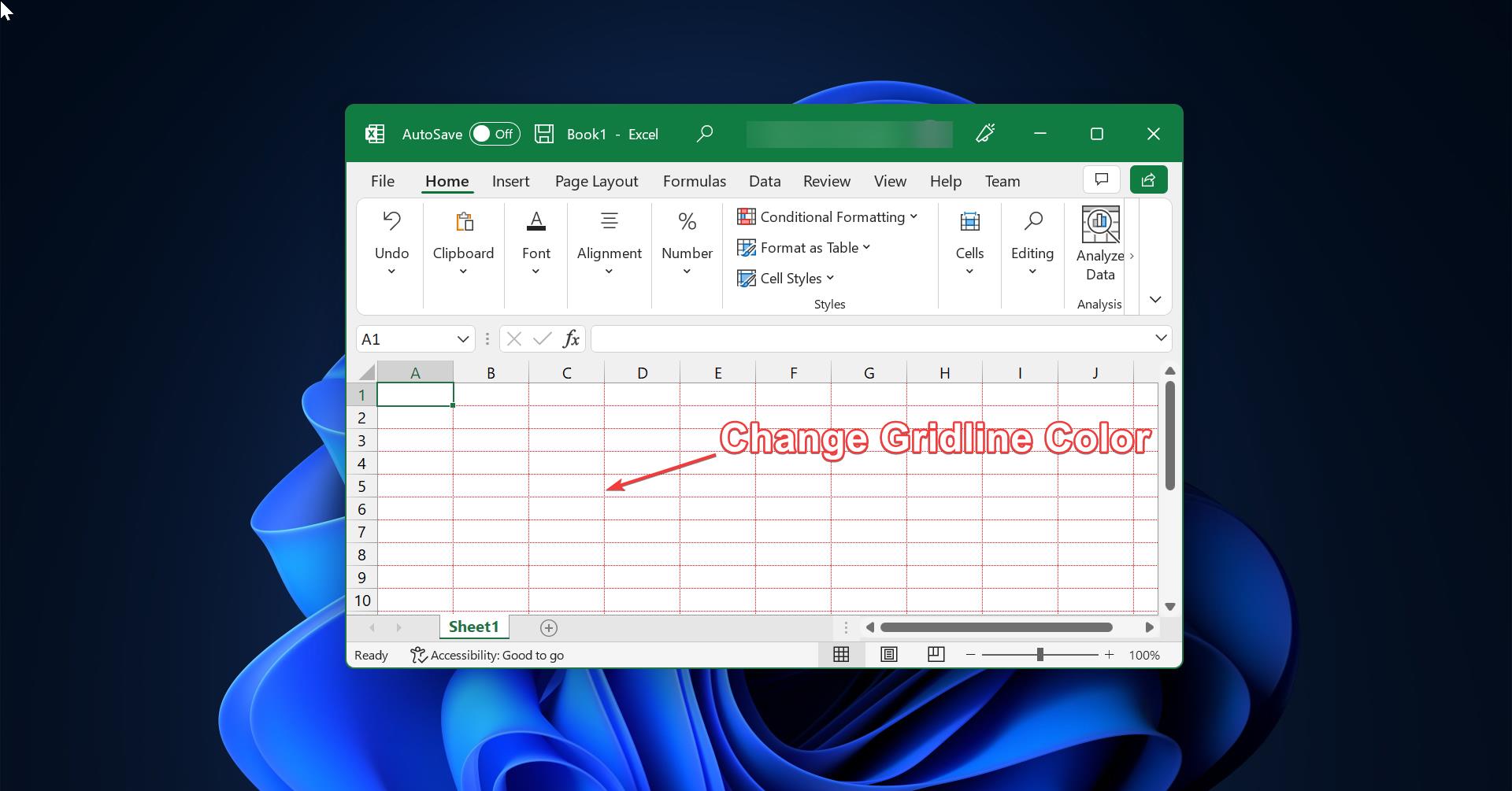Microsoft Edge is a web browser developed by Microsoft and it was first released for windows 10 in 2015, Later in 2017 it was released to Android and iOS devices, finally, in 2019, it was released to Mac OS. Previously Microsoft Edge was built with Microsoft’s own EdgeHTML and Chakra engines, and recently Edge was rebuilt as a Chromium-based Browser. Then Microsoft announced Edge is the default web browser included with Windows 10, and Nowadays Microsoft highly suggests to use the Edge browser in Windows 10. The edge browser offers more features. It includes Cortana search, Web Notes, cast audio, Video, and images directly to some television and other devices on your wireless network with just a couple of mouse clicks. And like other browsers, it includes Reading View, import favorites, shows the favorites bar, and InPrivate Browsing.
Microsoft Edge allows you to customize the appearance of the browser, you can go to the Edge Settings and click on the Appearance option to change the theme. But edge allows you to only switch between Dark and Light theme. Recently Microsoft Edge allows users to install external themes from the chrome web store. This update is released only for Microsoft Edge Dev and Canary. If you are using Microsoft Edge Stable and Beta then this article will help you to Install Google Chrome Themes in Microsoft Edge.
Install Google Chrome Themes in Microsoft Edge:
Launch Microsoft Edge. And copy-paste this edge://flags/#edge-allow-store-extension-themes into Edge address bar. Hit enter, this will open the Edge flags options.
Now you can see the Experimental flag named Allow Installation of External store themes, click on the Drop-down menu, and choose Enabled.
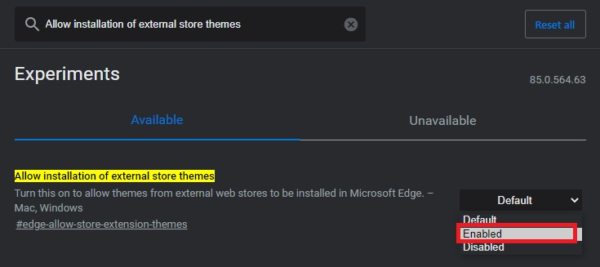
Now the browser will ask for Restart, Restart the browser and go to the Edge settings > Appearance.
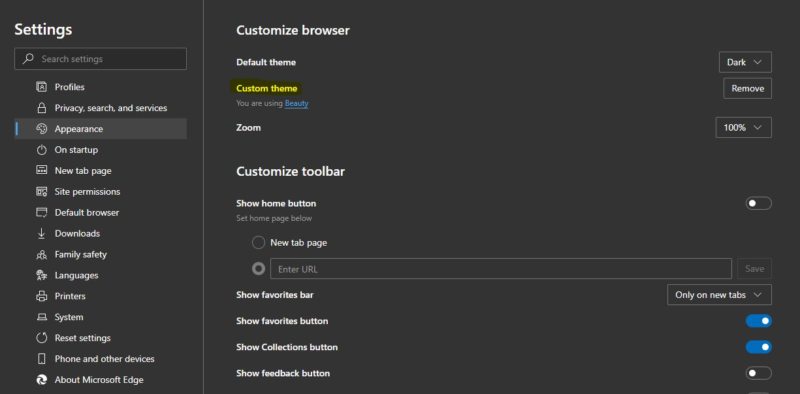
Now you can see the Custom theme options, If you want to install any theme just go to the chrome web store from the Edge browser. And go to the theme section and install any theme you want.
Read Also: Enable Color theme on Chrome based on new tab image