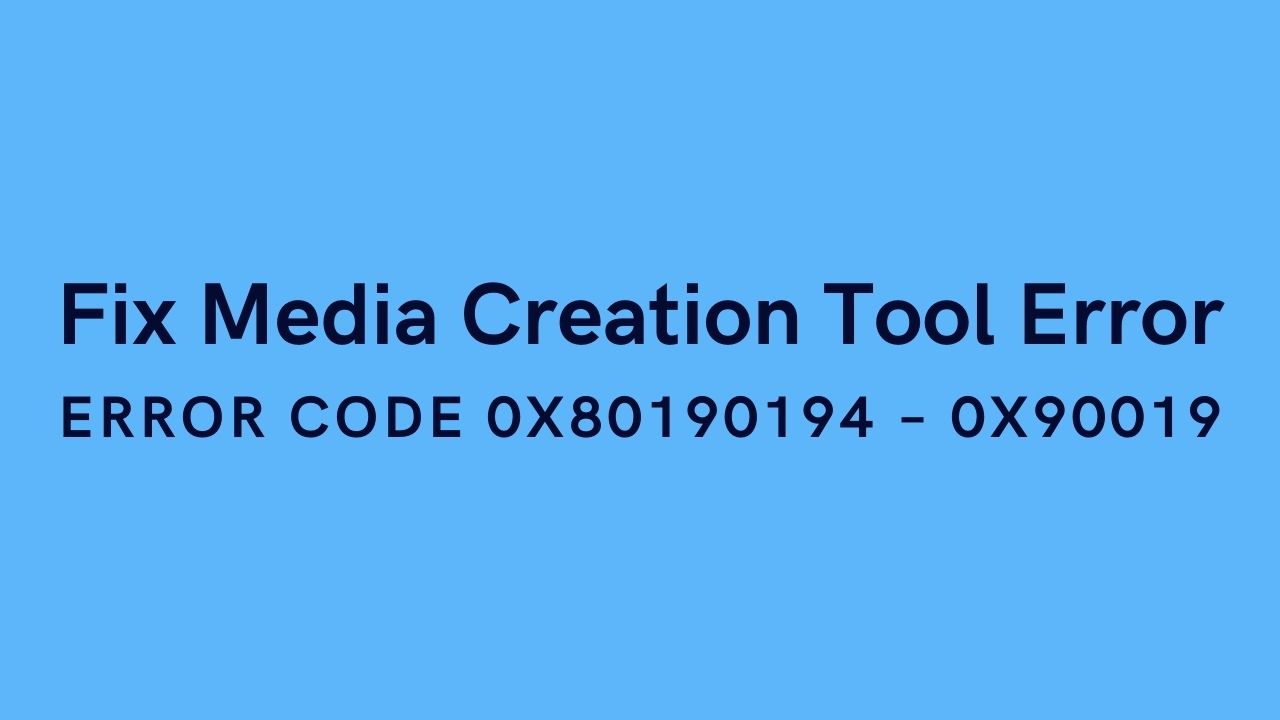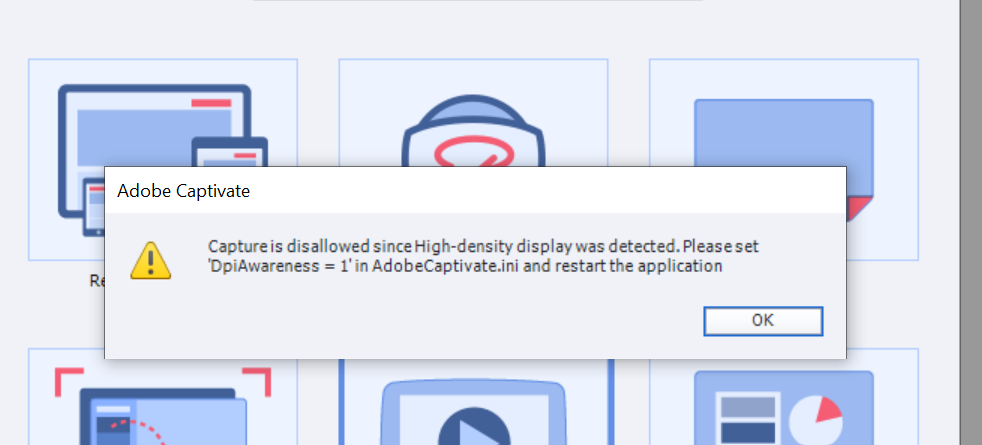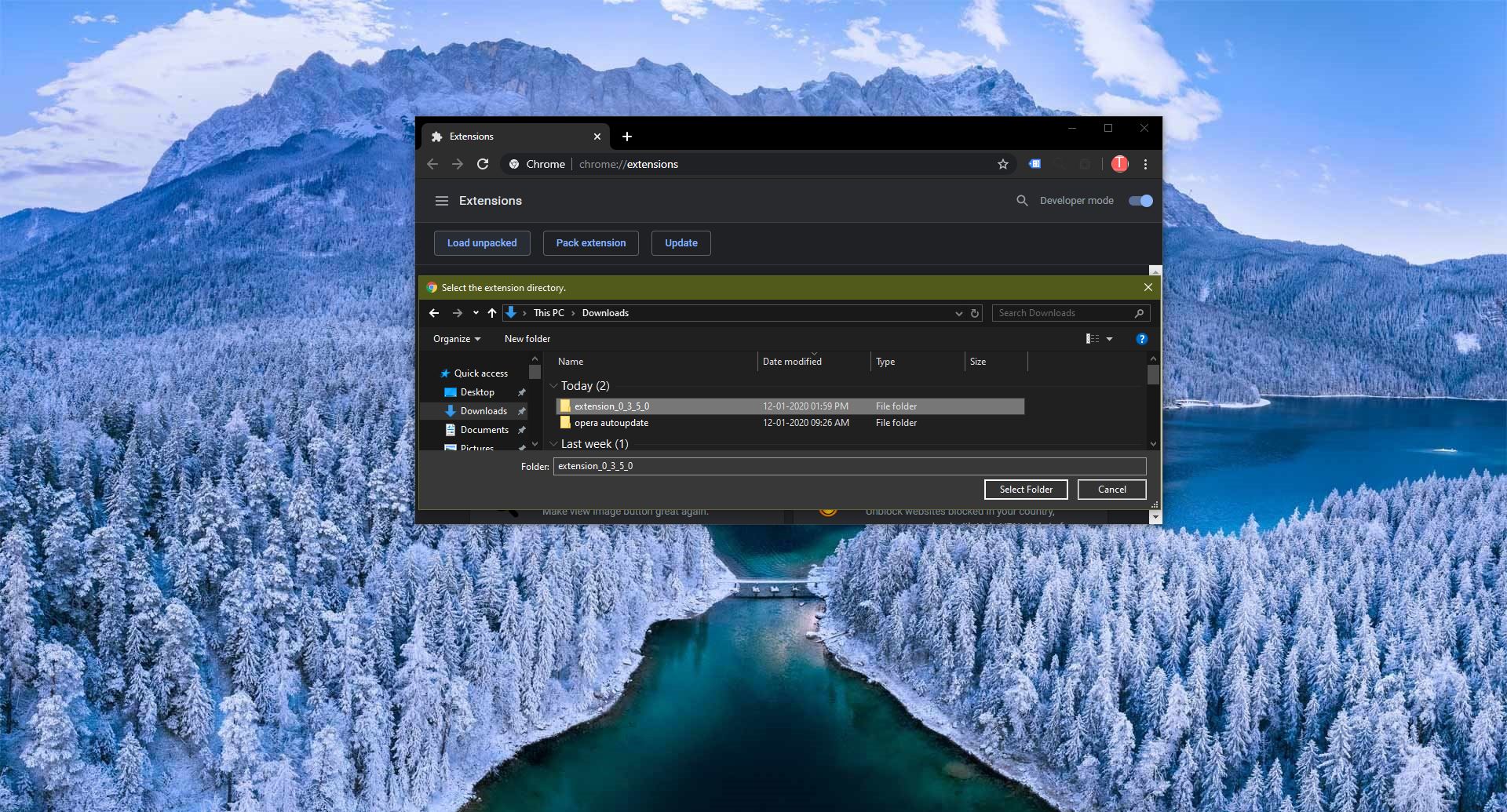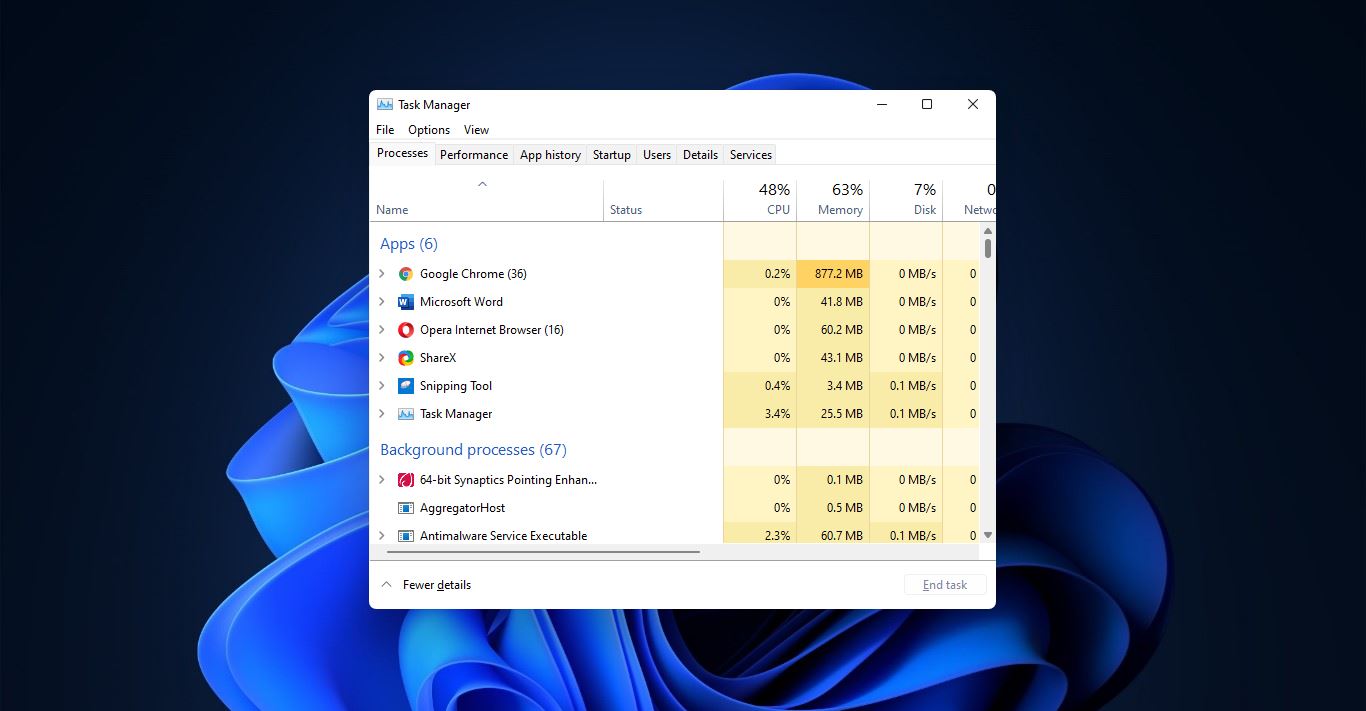macOS Dynamic Wallpaper is first introduced in the macOS Mojave update. Dynamic wallpaper feature offers you a collection of high-quality wallpapers for your Desktop. This feature has some specialty, the dynamic wallpaper is made using more photos taken in the same place at different intervals of times. So once you configure this app and set your location, the app will automatically switch the wallpaper based on the timeline. so for example, if you set any particular place wallpaper, based on the time the wallpaper brightness will increase automatically, think like you are directly visiting the place in the different time if you see the place in the morning time the sunlight will be low and during the afternoon the sunlight will be high and at the night time there will no sunlight. Based on this the image brightness will be shift automatically. Also, this app has very cool features included, but this app is available only for Mac, I am just kidding, now you can use the Dynamic theme wallpaper app in Windows 10 also. Download the Dynamic theme wallpaper from the Microsoft store. This article will guide you to Install macOS Dynamic Wallpaper on Windows 10.
Install macOS Dynamic Wallpaper on Windows 10:
Download the Dynamic theme wallpaper from the Microsoft store.
Once you download and installed the Dynamic theme wallpaper, the first thing you need to configure Schedule.
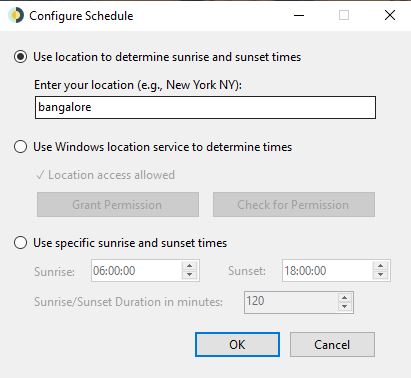
In three different ways, you can choose your location.
- Use Location to determine sunrise and sunset times
- Use Windows Location service to determine times
- Use specific sunrise and sunset times
After selecting your location, you will be greeted with some of the coolest dynamic wallpapers. You can choose your favorite theme wallpapers and click on the Download button. Usually, the file size range between 20-200 MB, click on Apply.
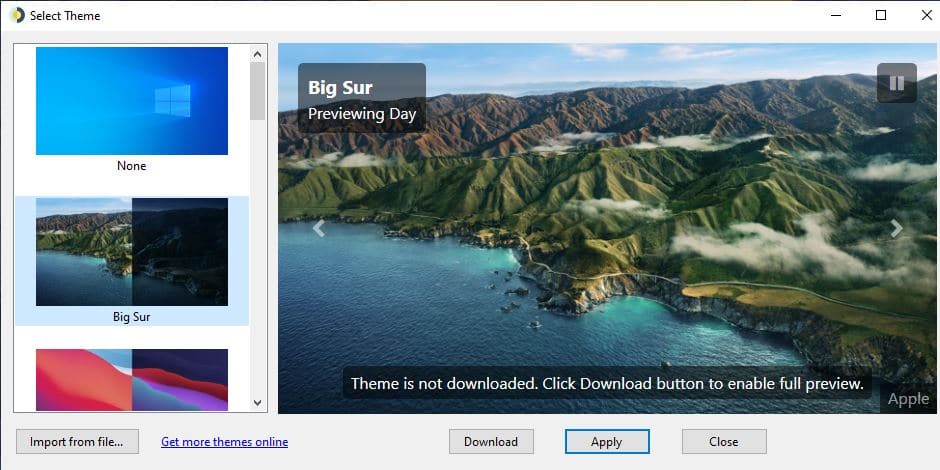
That’s it now you can enjoy the Mojave dynamic coolest wallpaper. If you want to switch back to the default windows theme. You no need to delete the application, just right-click on the application icon from the taskbar and click on the Select Theme, select None and click on Apply.