Microsoft Teams has received a new update that allows users to switch the background for meetings, this feature was originally announced back in April. This feature allows users to add their own background images, this can be controlled and blocked by the IT admin via Microsoft 365 Teams admin Portal. Previously, Microsoft Teams didn’t allow IT admins to manage custom backgrounds in the app. Now Microsoft allows IT admins to control the organization-wide background feature, this brings the ability to provide custom backgrounds that will be available for all users across the Organization. The Organization-wide background feature is currently available in preview for all Office 365 subscribers. IT admins can add up to 50 background images, and the users will be able to see these images in the order of upload. After the images upload it will take up to 24 hours to appear for users in the organization. To apply this policy, you need Team admin console access, this article will guide you to add Teams Meetings background Org-Wide.
Add Teams Meetings Background Org-Wide:
Launch Microsoft Teams admin Center, from the left-hand side click on the Menu button.
Under the Teams admin center menu, click on the Meetings drop-down menu and choose Meeting Policies.
From the right-hand side click on Customize meeting images from the top right corner.
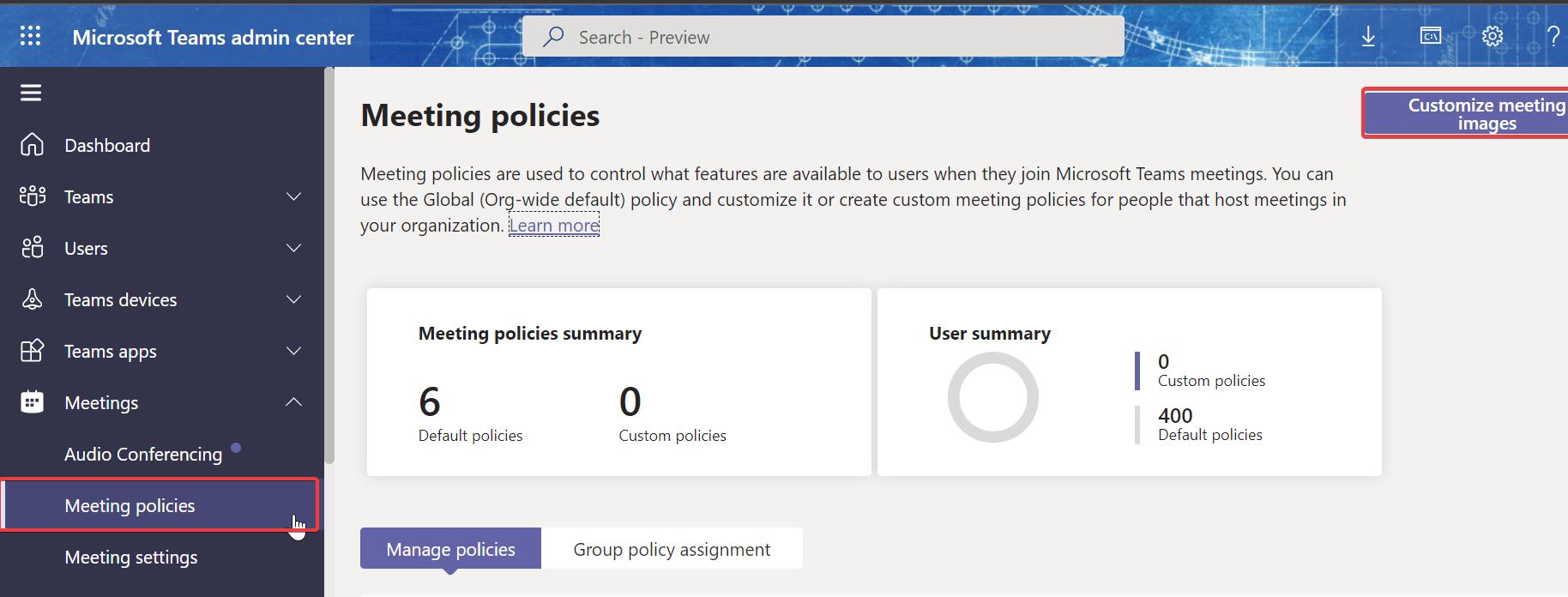
Under Custom meeting backgrounds, turn on the toggle button of Custom backgrounds.
Now click on Add option to add the images.
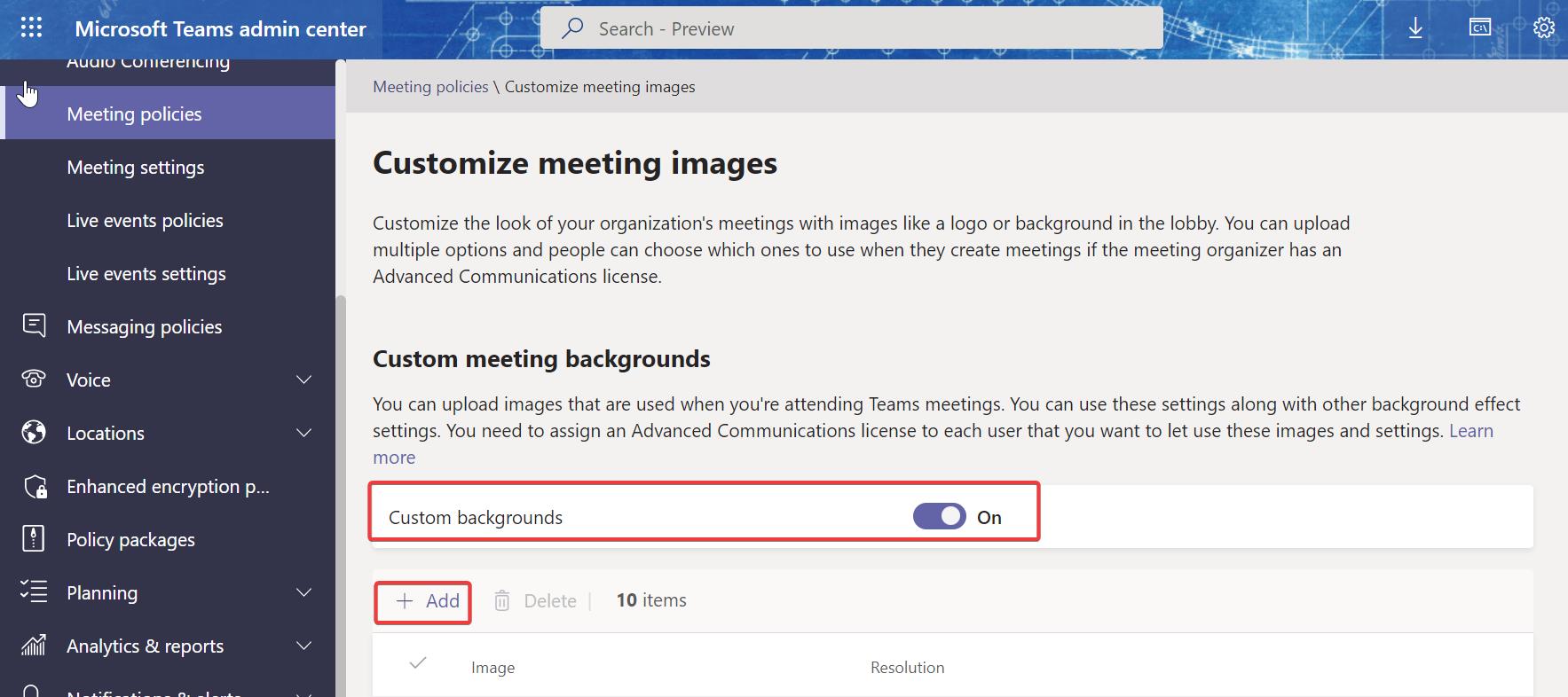
This Teams Meeting policy allows you to add images within 10 MB, and it allows you to upload images one at a time.
Users can set the background images from the teams background effect settings.
Read Also:
Fix Teams Messages delivering late issue in Windows 11/10
Fix Microsoft Teams app not opening in Windows 11
How to Join Teams Meeting with Avatar?

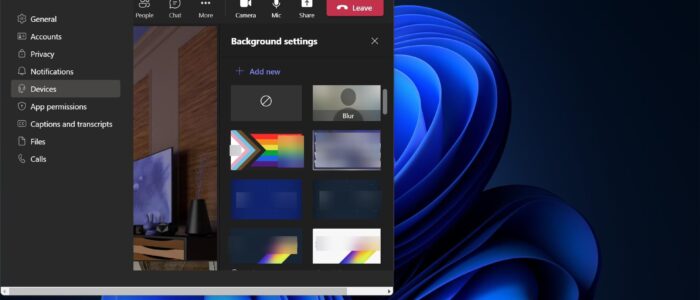
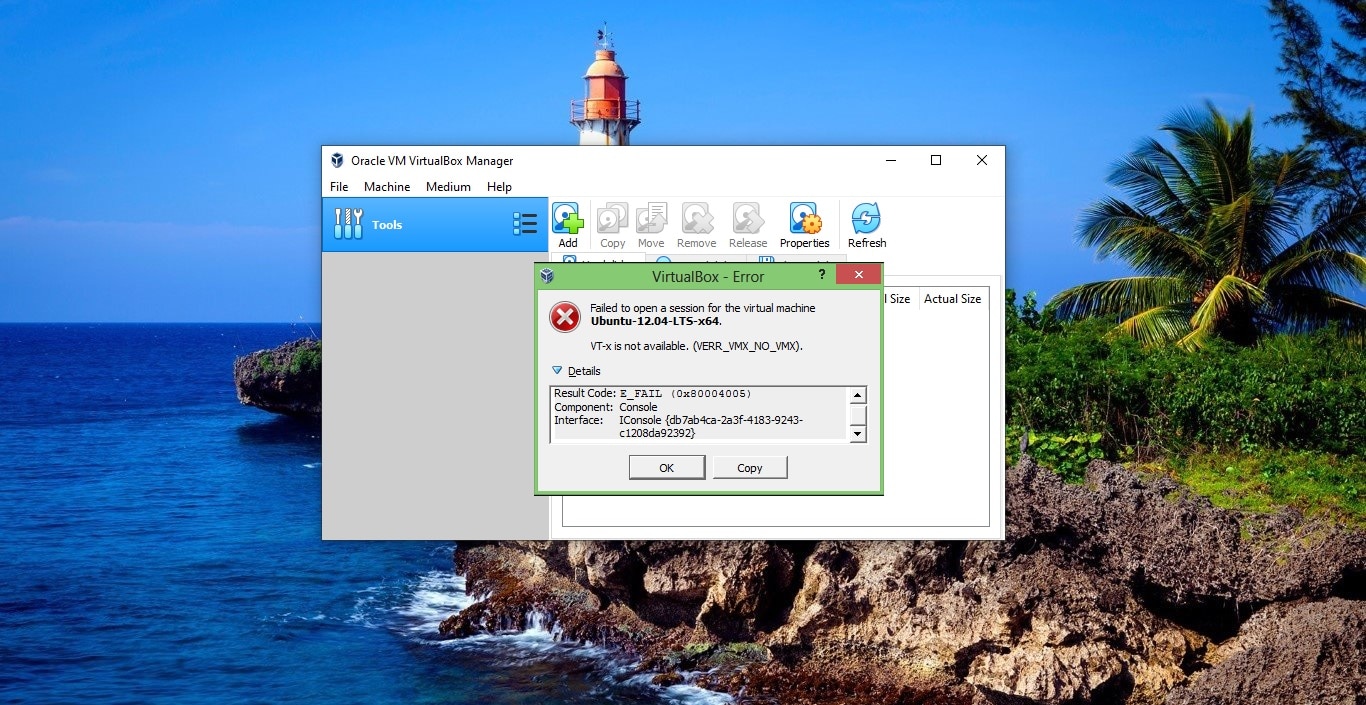
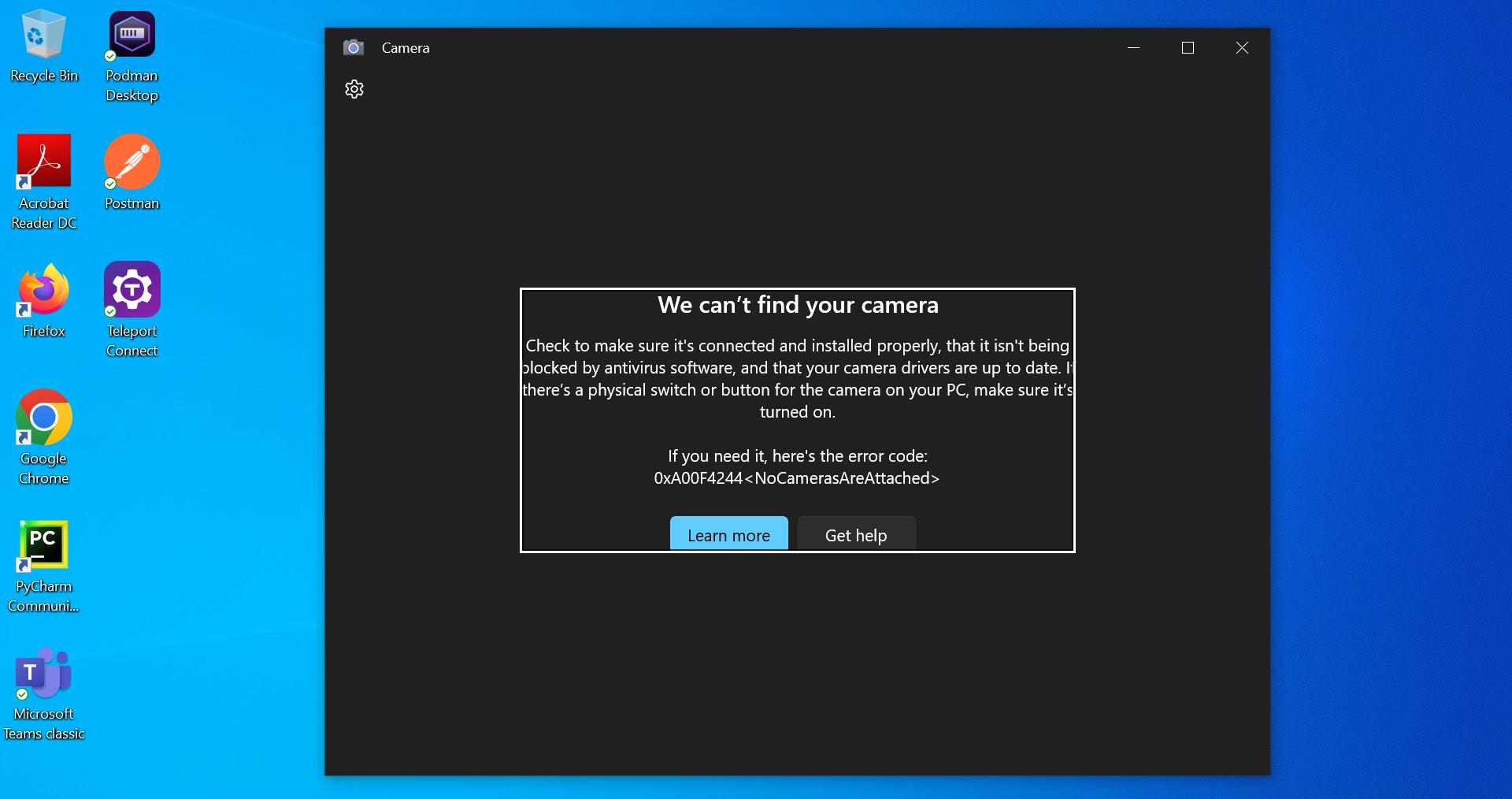
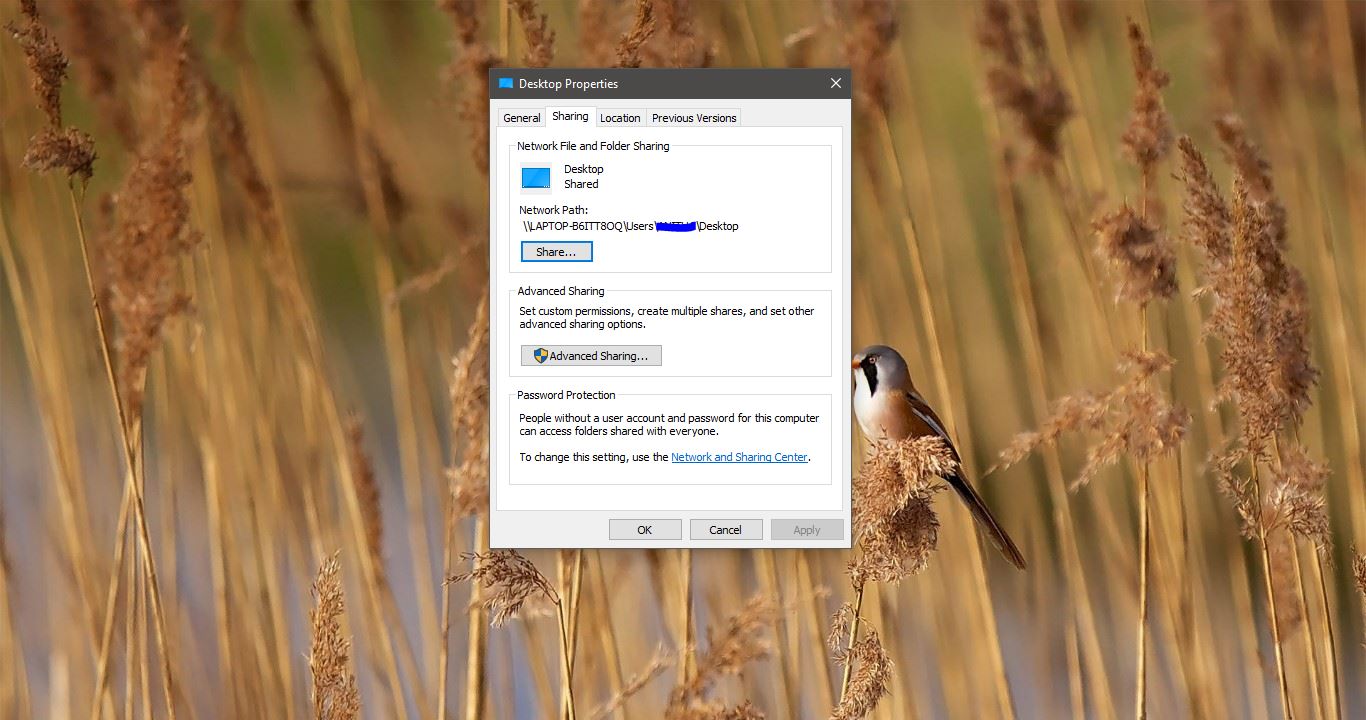
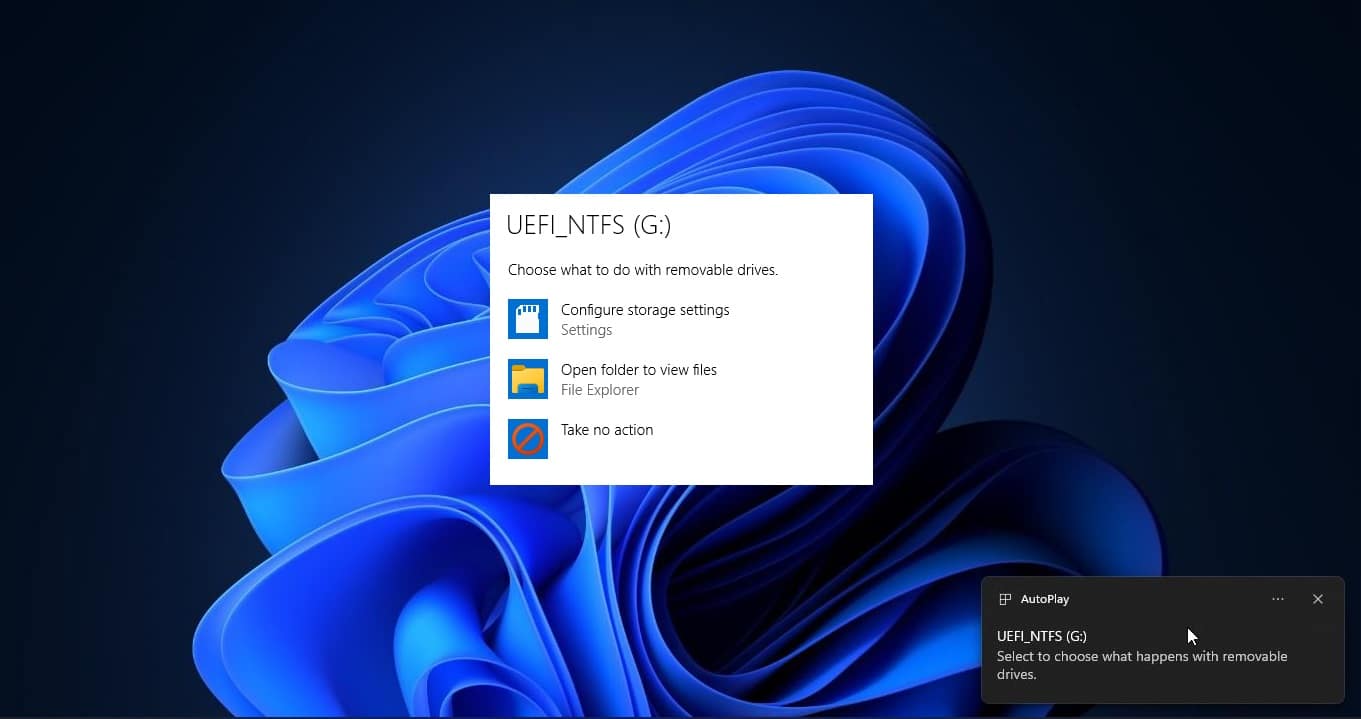
As of 12-6-2022 this no longer works. They removed the “Custom Meeting Images” button with an update. Good old Microsoft..