Group Policy Editor is a Windows feature that is included in all the versions of the Windows Operating system. Group Policy Editor controls the working environment of user accounts and computer accounts and it provides centralized management and configuration of Operating Systems, applications, and users settings in an Active Directory environment. A Set of Group Policy configurations is known as Group Policy Object (GPO). In the Windows Operating system, you can find a version of Group Policy Editor. This GPE console is called Local Group Policy, using LGPO you can control system configuration without an active directory on Standalone computers. You can find LGPO in almost all versions of the Windows operating system. Open Run command by pressing Windows + R and type Gpedit.msc and hit enter. This command will open the Group Policy editor. Recently one user reported that he is not able to open the Group Policy Editor and he states that he received the following error. This article will guide you to fix Unable to open Group Policy Editor, Access is denied in Windows 10.
“You do not have permission to perform this operation”
Fix Unable to open Group Policy Editor:
If you are using Windows 10 Home editions then you can’t find Group Policy Editor. Group Policy Editor is not included in Home editions.
If you are using Home editions then you can install the Group Policy Editor separately.
But if you are using a Pro or Enterprise and edition and facing the access denied error, then follow the below mentioned solution.
Check you are using an admin Account:
Make sure you are using the Administrator account, if you are using a Domain network, make sure you are having admin access. If you don’t have admin access contact your IT administrator.
Change the Registry Value:
Open Run command by pressing Windows + R and type regedit and hit enter. This command will open the Registry Editor Console.
Now Navigate to the following path
Computer\HKEY_CLASSES_ROOT\CLSID\{8FC0B734-A0E1-11D1-A7D3-0000F87571E3}\InProcServer32From the left-hand side click on the InProcServer32 and from the right-hand side double click on the Default String value.
Modify the Default string value and paste the “%SystemRoot%/System32/GPEdit.dll” Value in the box. And click on Ok.
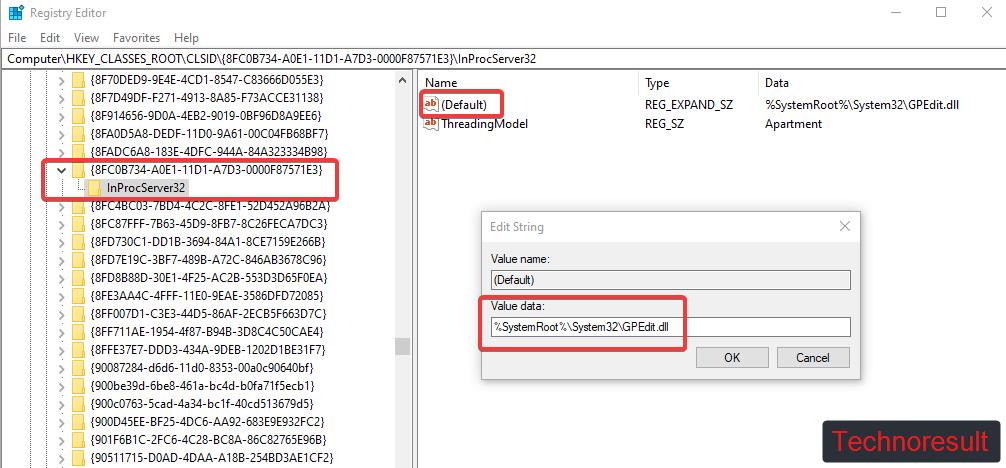
Now Close the Registry Editor and restart the system once, and then try to open the Group Policy Editor.
Read Also:
How to Restrict Users from Changing theme in Windows 10?
How to Update Group Policy in Windows 10?

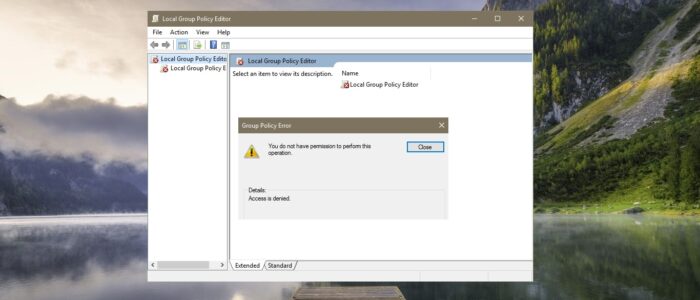
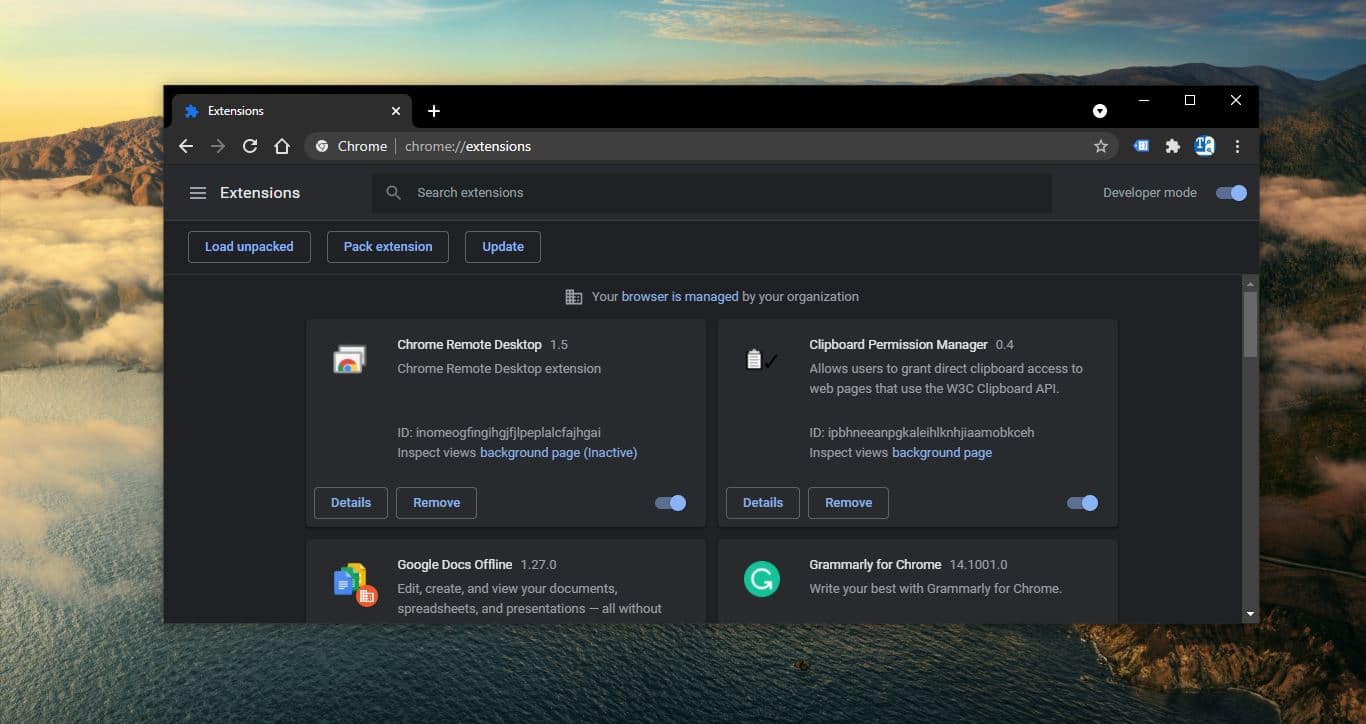
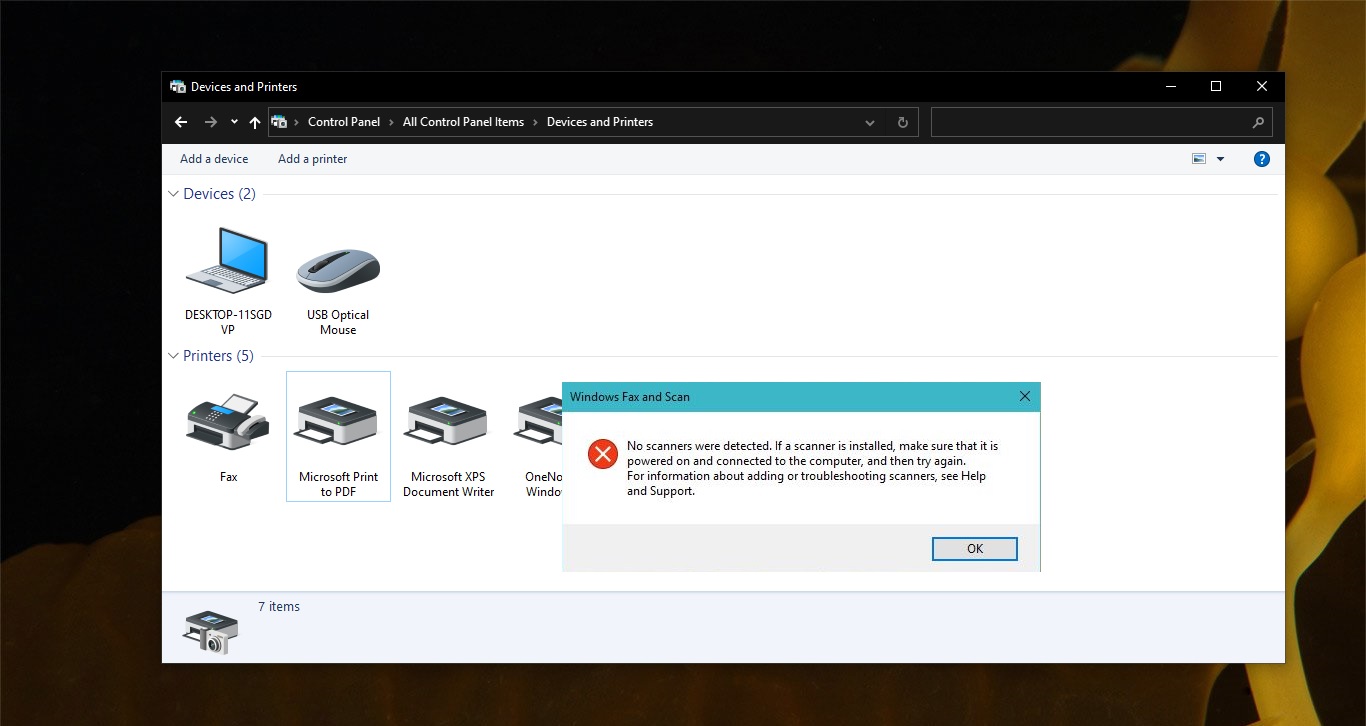
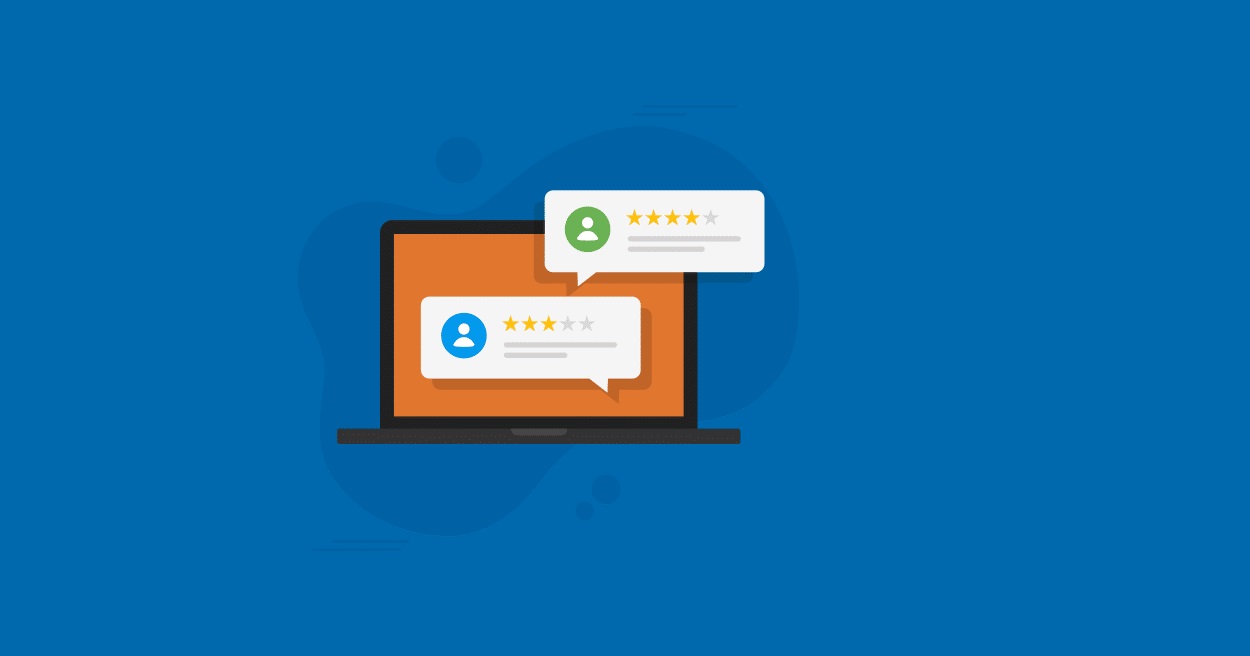
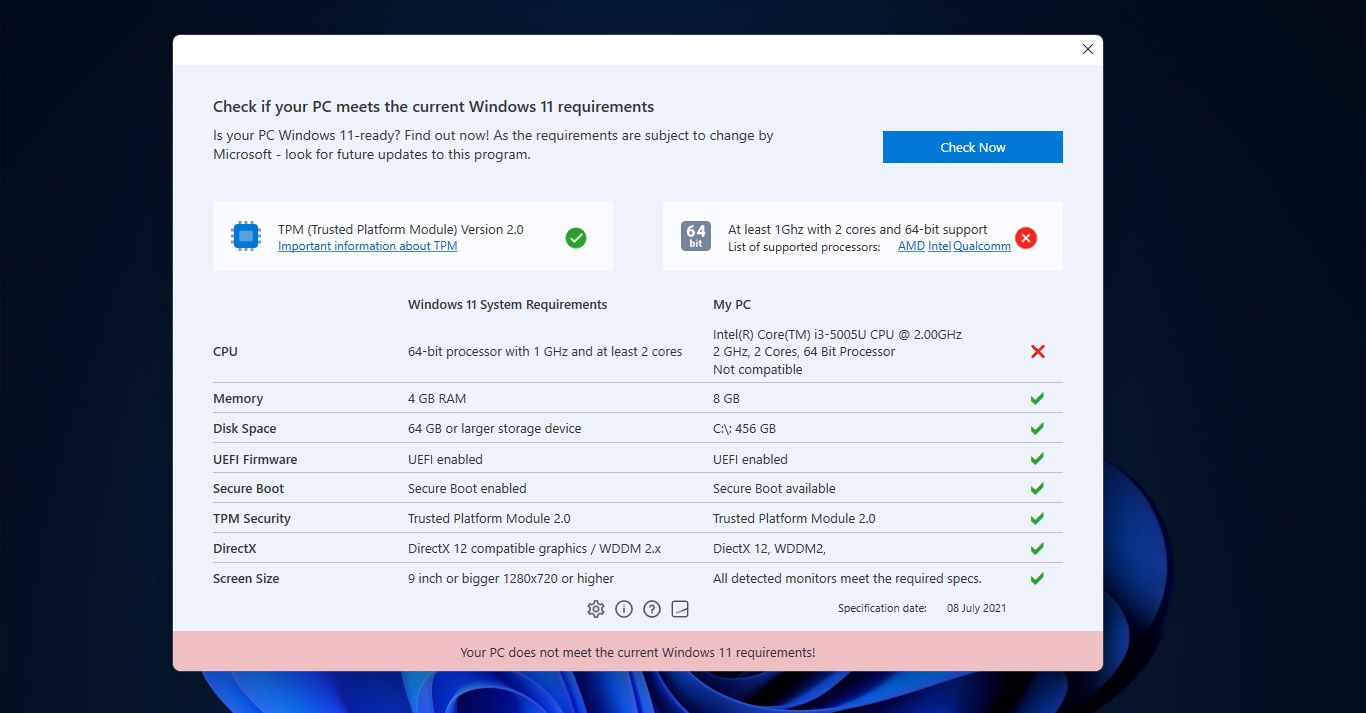
God bless you
The registry values were already there.
It still will not let me access it.