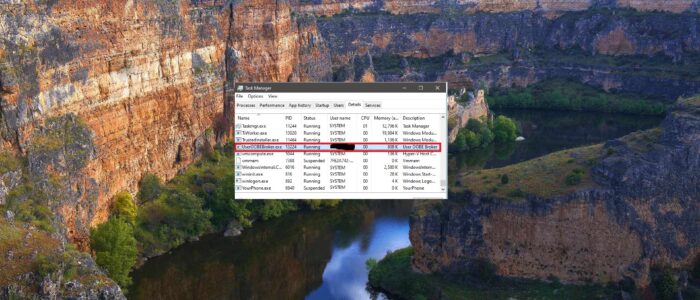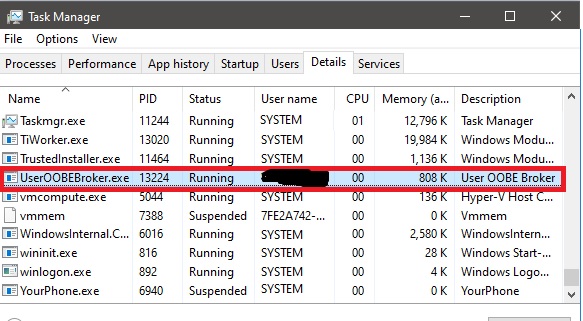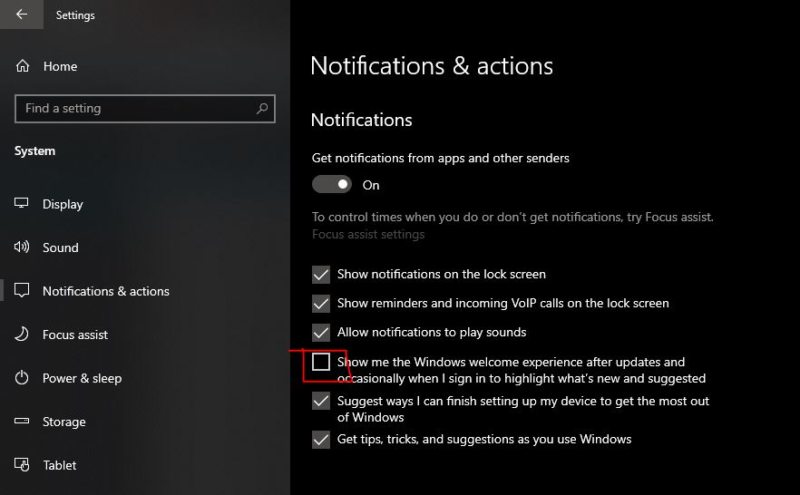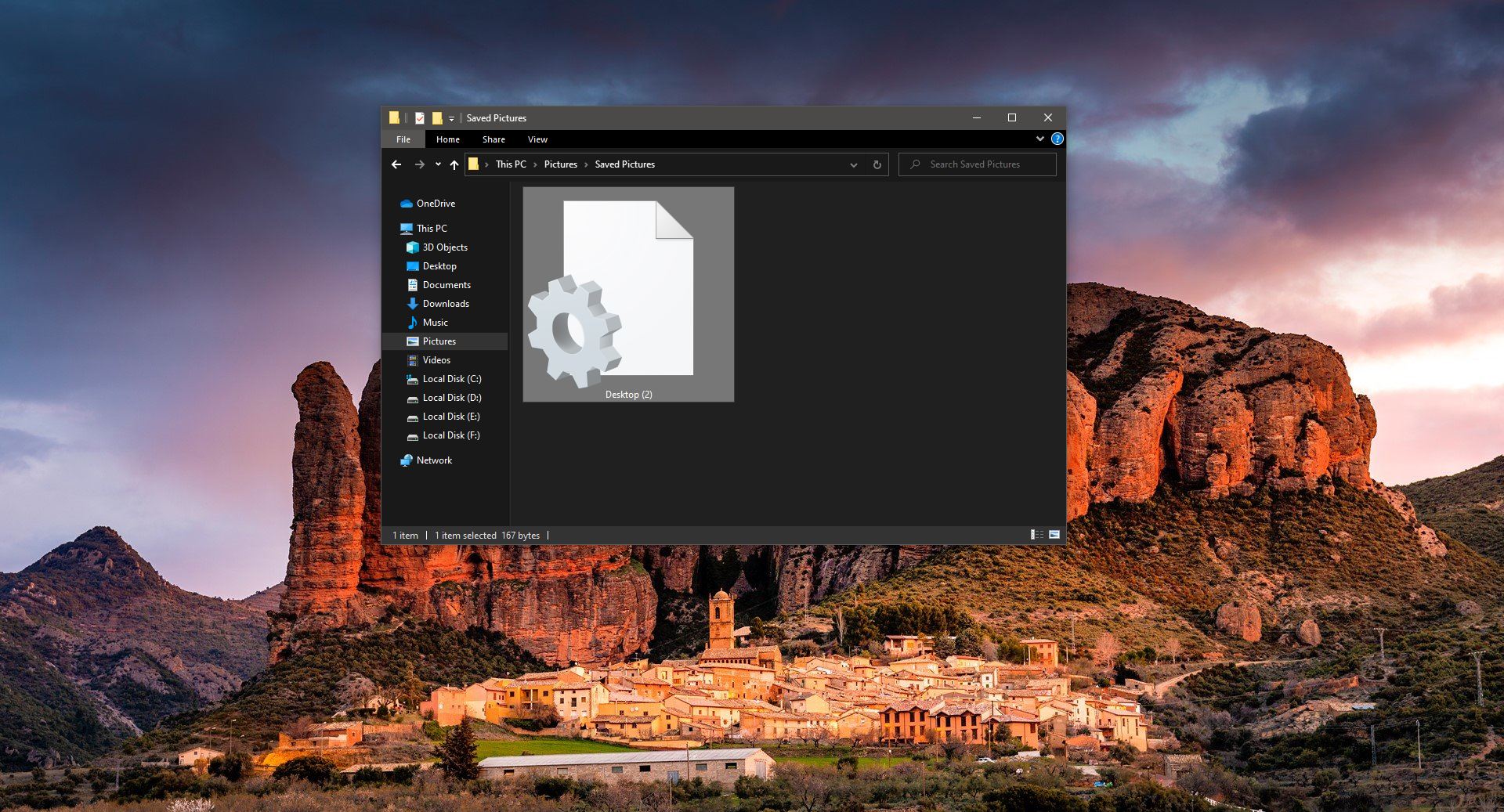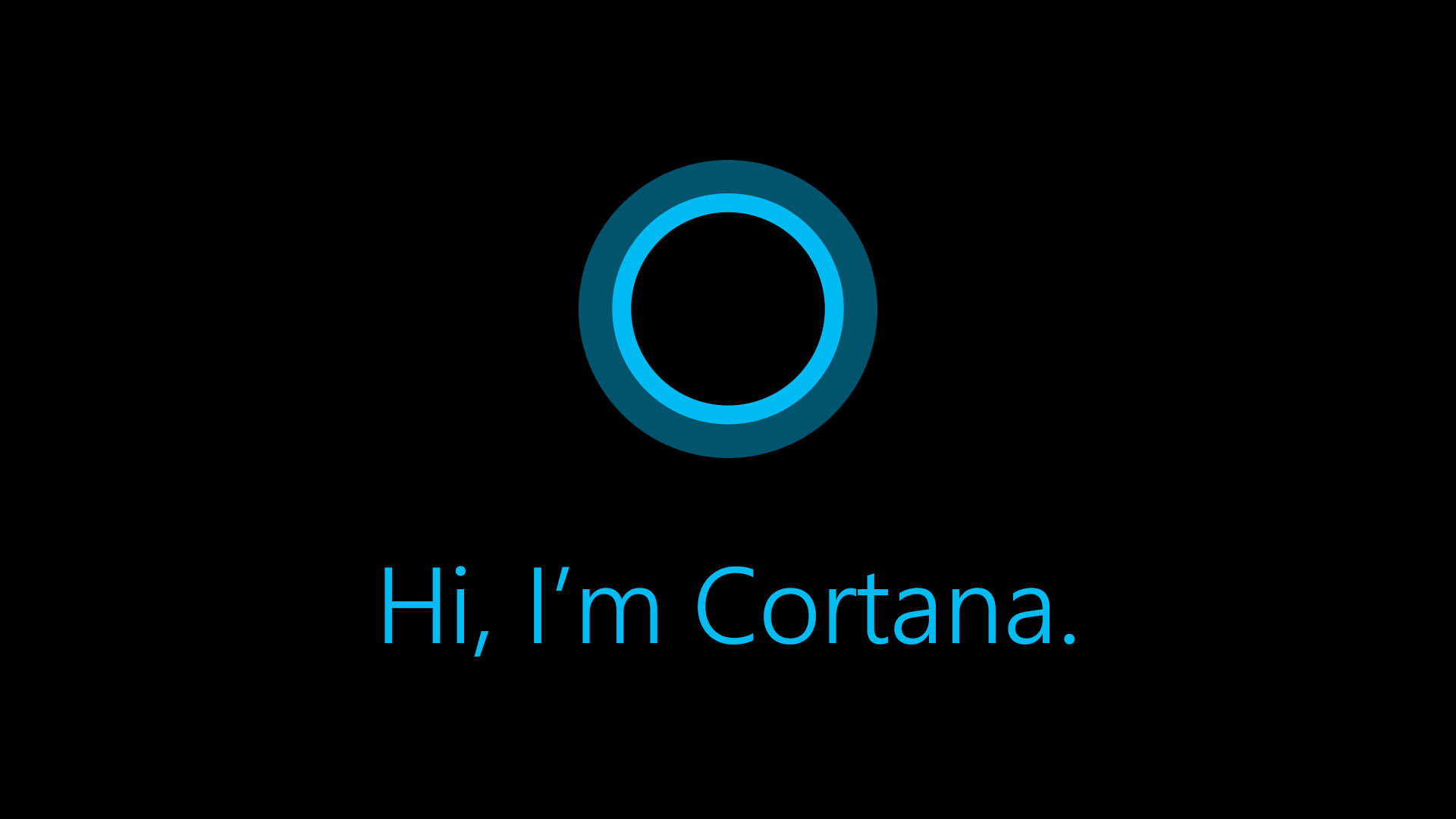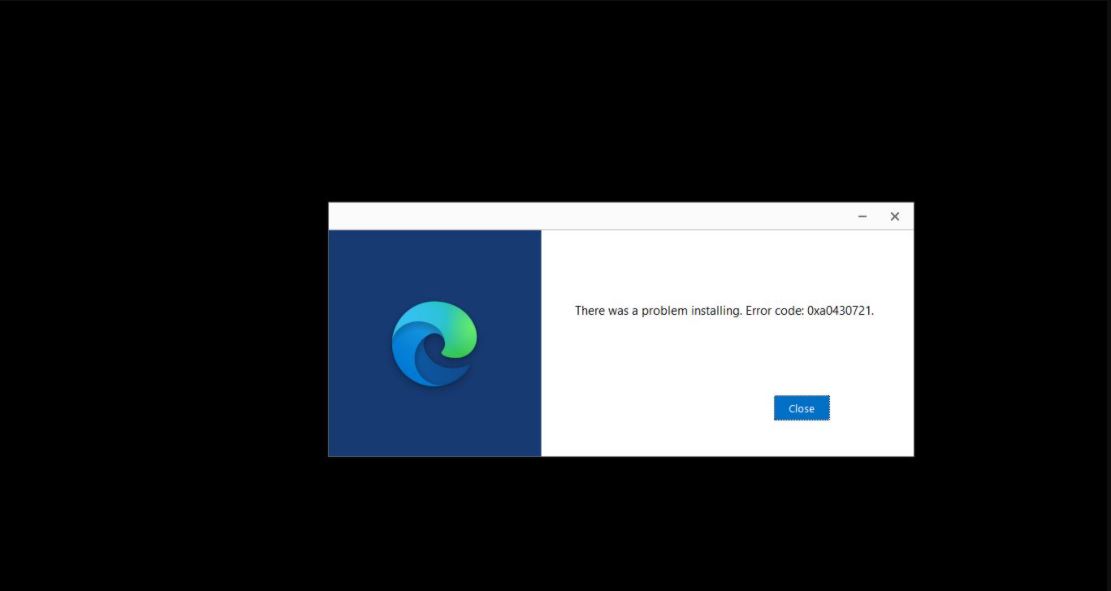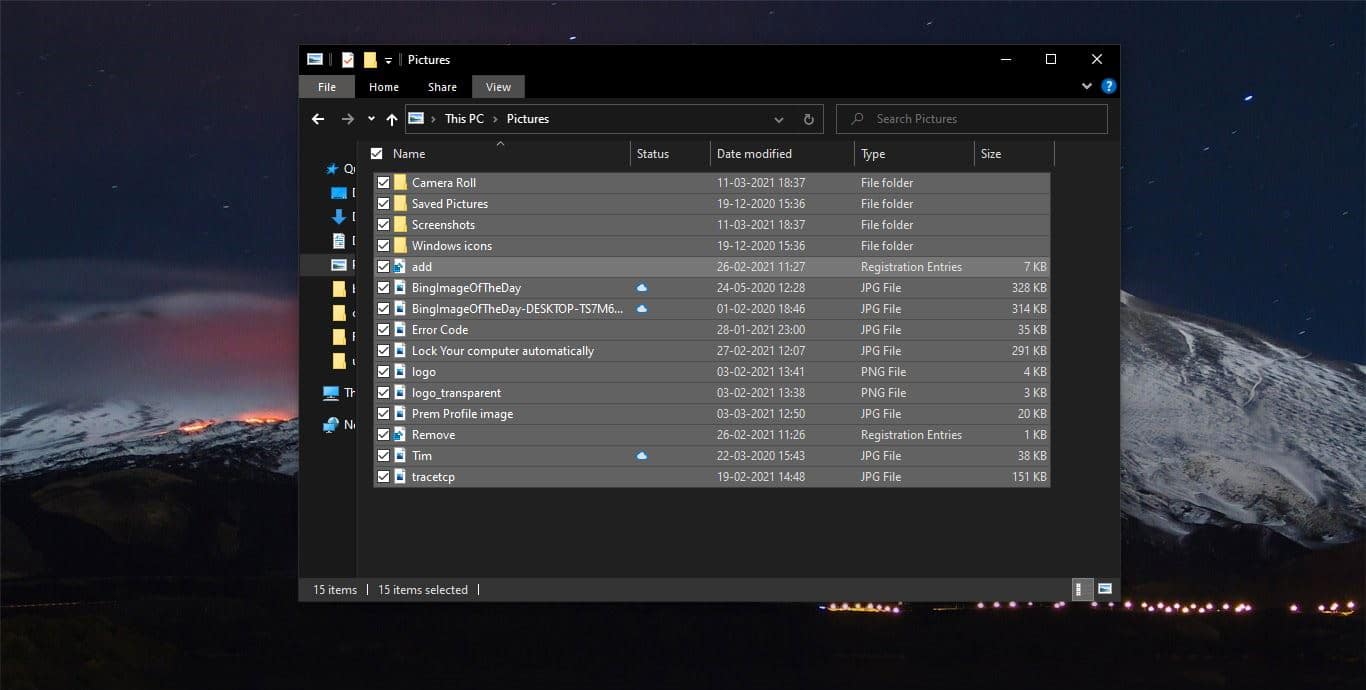In Windows Task Manager is the most advanced and powerful tool. Task Manager Provides more information on Processes and service. You can easily find which application is utilizing more CPU, Memory, Disk, and Network Usage. Also, you can end the Process or service that utilizing More CPU and Memory usage. Sometimes you may notice some of the Process shows high CPU and Disk Usage. These Processes may reduce the system performance and leads to system hang. Stopping or disabling those Processes may improve system performance. Today in this article we are going to see about the UserOOBEBroker.exe Process and to remove it from the Task Manager.
What is UserOOBEBroker.exe?
UserOOBEBroker.exe is an executable file that is Part of the Windows 10 Operating System. OOBE stands for Out-of-Box-Experience, It is the setup process of installing or performing initial configuration of the Windows Operating system, you can Notice this OOBE setup process when turning On the New PC or laptops for the first time, or after installing windows 10 operating systems. If you found any Process named UserOOBEBroker.exe then it is a legit file. Many users think that it is a virus or malware. It is not a virus or malware. It is a system process that comes bundled or Preinstalled with Windows 10 Operating System. If you suspect that this UserOOBEBroker.exe is a virus, then check the CPU and Disk Utilization of this process. If it is taking More usage limit then you need to check the location of this exe file. You can find the path from the Task Manager itself under the command line column. Make sure the file is located in C:\Program Files\Microsoft Corporation\Windows 10 Operating System\UserOOBEBroker.exe. If the file is located in some other suspicious directory then you can investigate this further. If you confirm that this is not a legit file then this article will guide you to Remove UserOOBEBroker.exe from the Task Manager.
Remove UserOOBEBroker.exe from the Task Manager:
To stop this process you can follow the below mentioned recommended methods.
Using Task Manager:
This method will allow you to disable this Process temporarily, but it is an effective method that will stop the process immediately.
Open Task Manager by Pressing Ctrl+Shift+Esc and choose Task Manager.
Now Navigate to the Details Tab. Look for UserOOBEBroker.exe Process and click on End Task from the Lower right corner of the Task Manager.
Restart the system once and check, if the Process appeared again then you need to follow the next method.
Using the Windows Settings:
Open Windows Settings by Pressing Windows + I and click on System.
From the Left-hand side click on Notification and actions Center. And from the right-hand side uncheck Show me the Windows welcome experience after updates and occasionally when I sign in to highlight what’s new and suggested.
Now restart the system once and check for the Process in the Task Manager.
Recreate User Profile and check:
If you are a domain login user then recreating the user profile will fix this issue. Follow the link here to check how to delete the user profile and recreate it. If you are using a local user account then you can follow the below-mentioned steps to recreate the user profile.
Open Run command and type lusrmgr.msc and hit enter, this command will open the Local users and Groups console.
Now click on the users and Right-click and create a new administrator account.