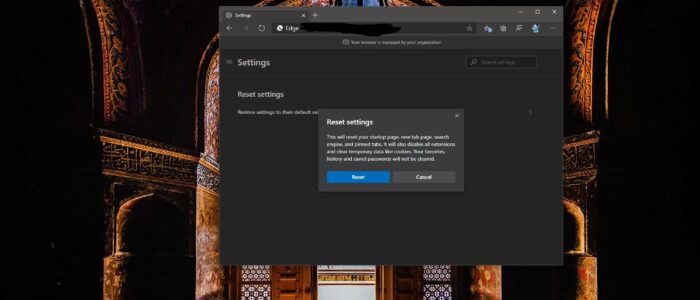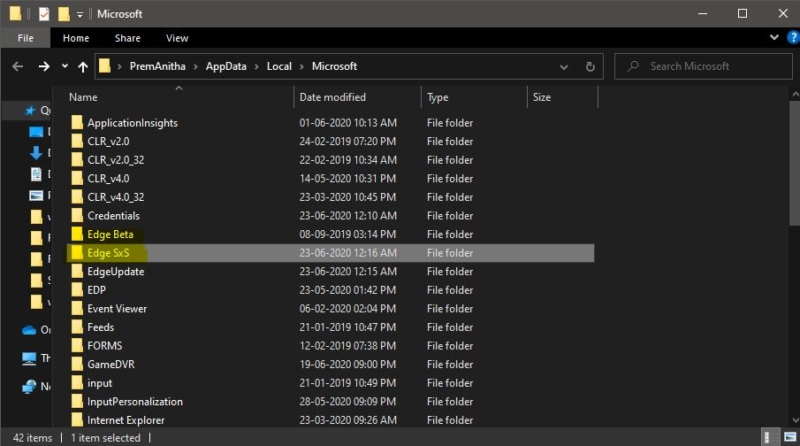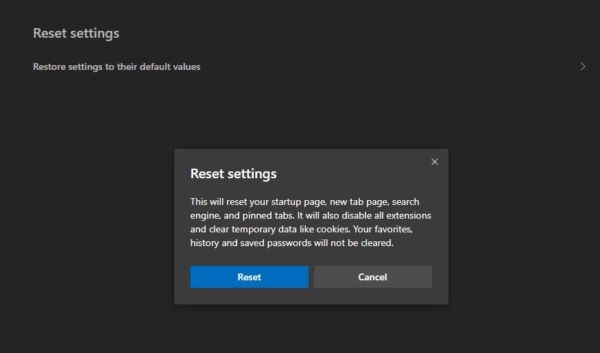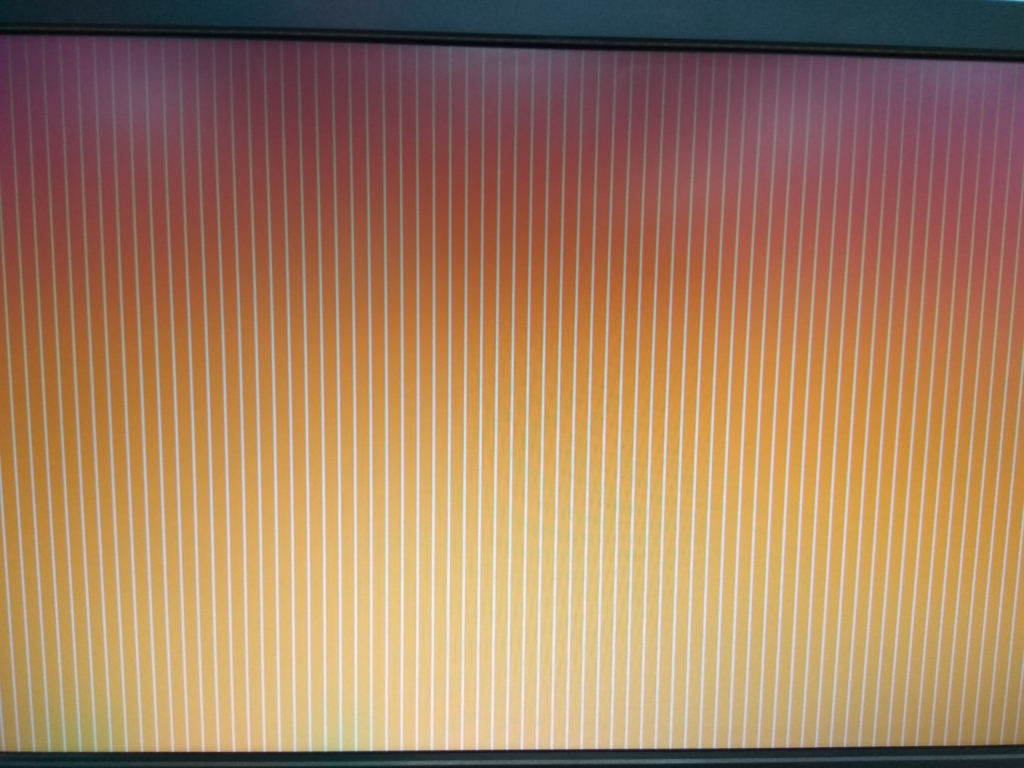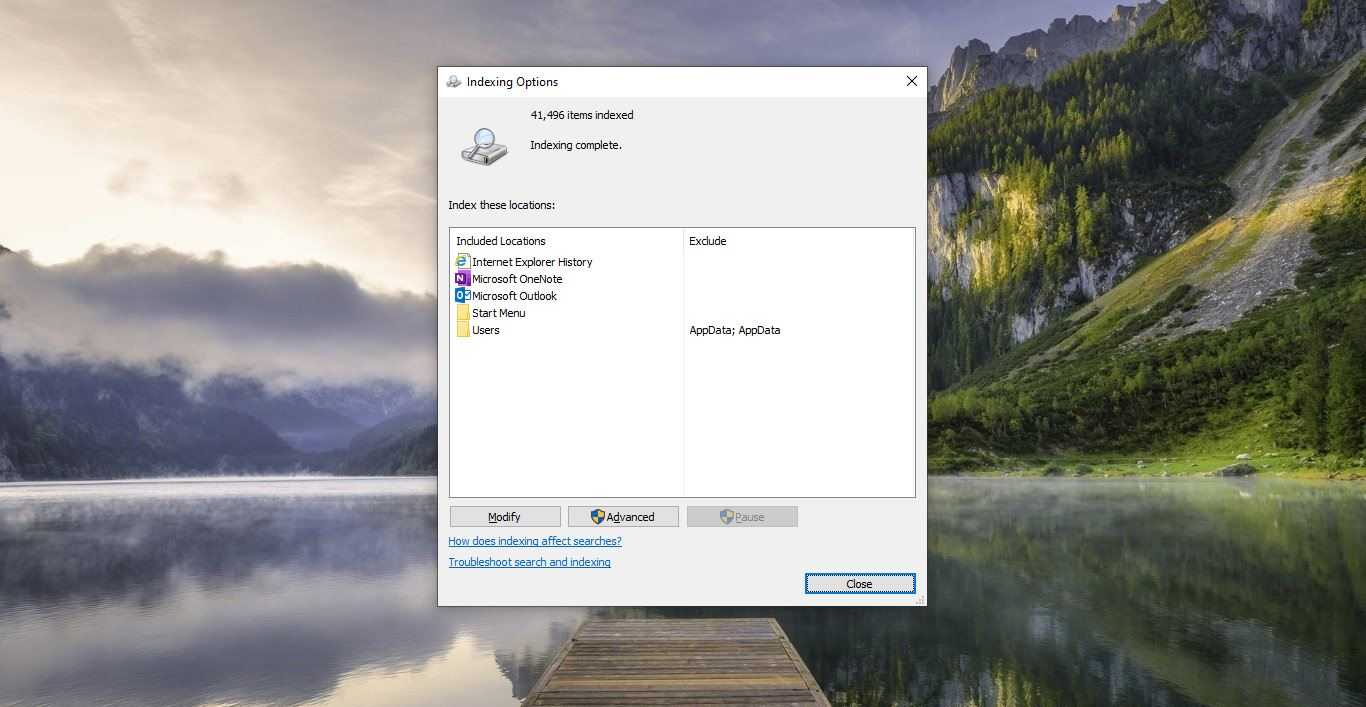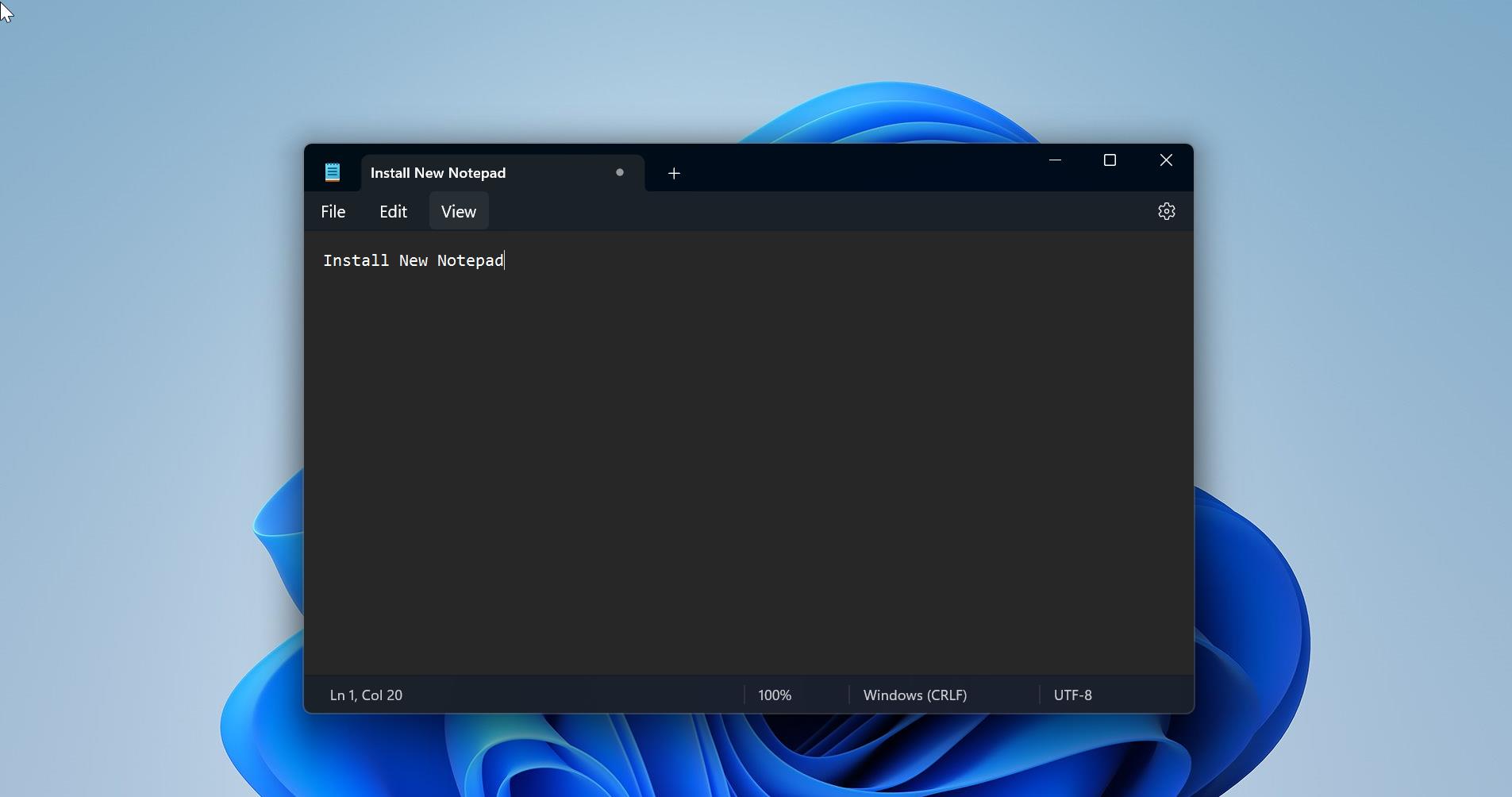Microsoft Edge is a web browser developed by Microsoft and it was first released for windows 10 in 2015, Later in 2017 it was released to Android and iOS devices, finally, in 2019, it was released to Mac OS. Previously Microsoft Edge was built with Microsoft’s own EdgeHTML and Chakra engines, and recently Edge was rebuilt as a Chromium-based Browser. Then Microsoft announced Edge is the default web browser included with Windows 10, and Nowadays Microsoft highly suggests to use the Edge browser in Windows 10. The edge browser offers more features. It includes Cortana search, Web Notes, cast audio, Video, and images directly to some television and other devices on your wireless network with just a couple of mouse clicks. And like other browsers, it includes Reading View, import favorites, shows the favorites bar, and InPrivate Browsing. If you are using Microsoft edge chromium and looking for a way to reset the browser then this article will guide you to Reset Microsoft Edge Chromium to Default Settings.
Reset Microsoft Edge Chromium to Default:
To Reset Microsoft Edge to default settings you need to delete all the content inside the Edge Folder. First, close the Microsoft Edge Browser. Then you need to find the Installed Edge folder location.
Open Run command and type below mentioned path, this will open the hidden Microsoft edge folder location.
%LocalAppData%\Microsoft
Mostly this location will be C:\Users\\AppData\Local\Microsoft, Replace the Username folder with your real username.
Now delete the folder as per the Table below. If you are installed Canary built then you need to delete the Edge SxS folder. Because I installed Edge canary.
| Microsoft Edge Channel | Folder |
| Microsoft Edge Stable (public release) | Edge |
| Microsoft Edge BETA | Edge Beta |
| Microsoft Edge DEV | Edge Dev |
| Microsoft Edge CAN | Edge SxS |
That’s all now all the personal settings will be reset and the Edge will reset to default settings.
Using Microsoft Edge Settings:
Launch Microsoft Edge and go to the Microsoft Edge Settings. Or copy-paste the below mentioned Navigation URL in the Edge address bar.
Now Under Reset settings page click on the Restore settings to their default values. And you will get the pop-up, click on the Reset settings.
This will reset your startup page, new tab page, search engine, and pinned tabs. It will also disable all extensions and clear temporary data like cookies. Your favorites, history and saved passwords will not be cleared.