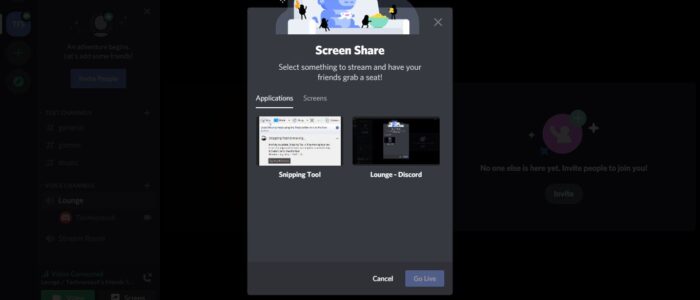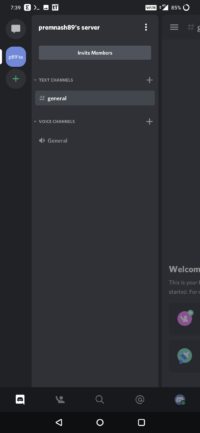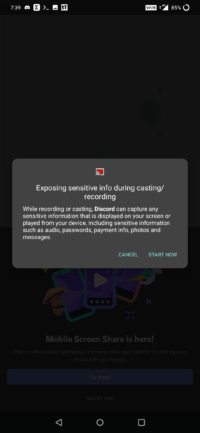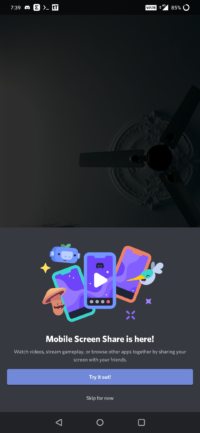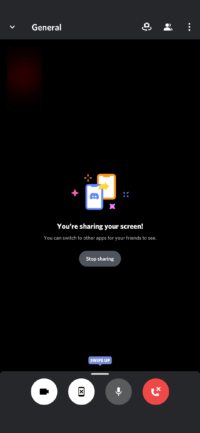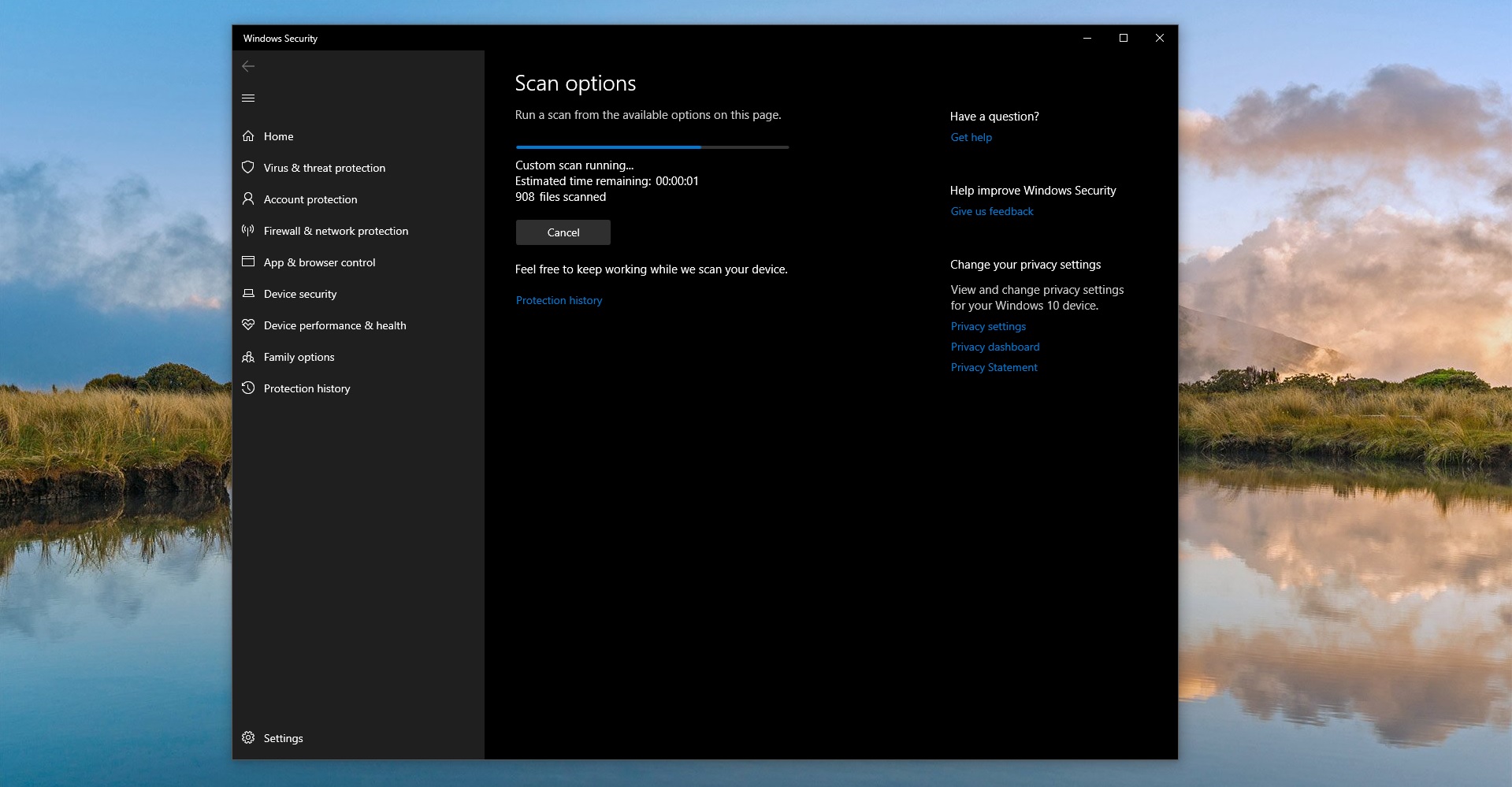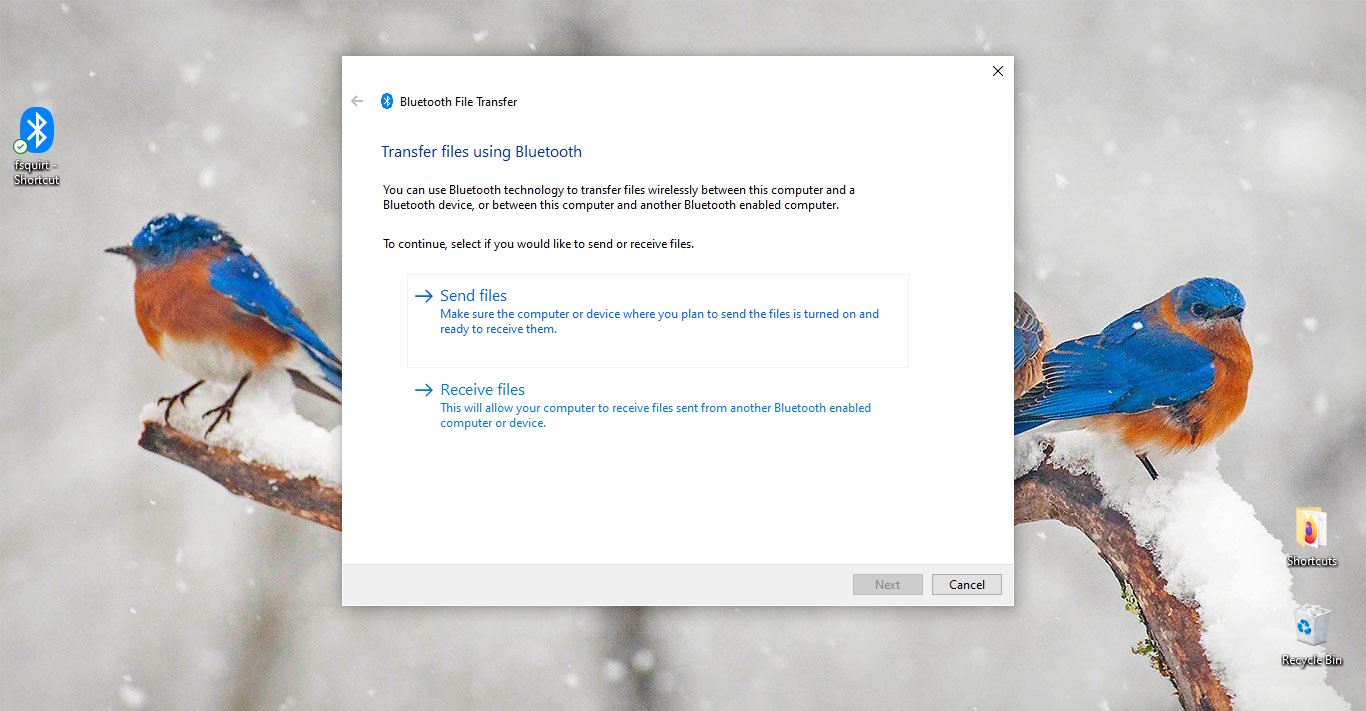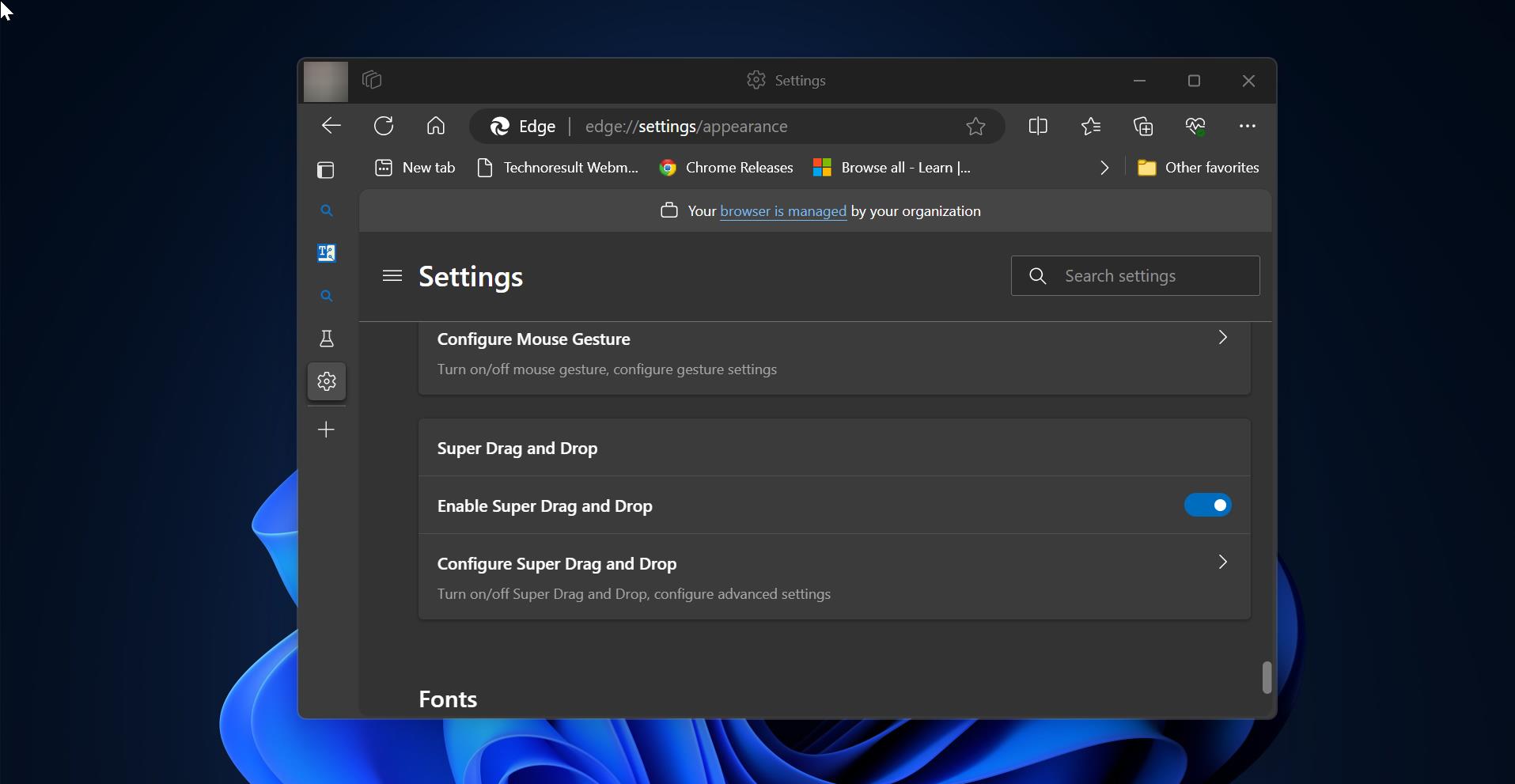Discord is an American Group Chatting Platform and digital distribution platform, which is originally built for gamers. Discord users can communicate with voice calls, video calls, text messaging. Due to the quarter of a billion users, Discord is also used for general purposes. Discord allows users to create separate communities. Each community have their own server, then each server has its own members, topics, rules, and channels. Discord was launched in 2015 and since its launch in 2015, it has included many communities from all over the internet. You can find communities like writers, artists, gamers, developers, etc. There are many features which you find in discord, discord allows users to voice- and video chat, create servers and channels. Moreover, you can Livestream games and other programs from your computer to an individual or group. You can log in to Discord from any device, like from android, iPhone, or PC. Recently Discord added a mobile screen sharing feature for mobile users. Using this feature you can share your mobile screen to your friends through voice or video call. You can share anything from your mobile with your friends while chatting. This article will guide you to Screen share on Mobile in Discord App.
Screen share on Mobile in Discord App:
Launch the Discord App from your mobile and click on the Voice Channel. And join any Voice and Video call.
Now under the call window, you can see the screen sharing option.
Once you click on the screen sharing button discord will show the warning message. Like “Exposing sensitive info during casting/recording “
Click on the Start now option. That’s it you have successfully shared your screen.
To stop the Sharing click on the Stop sharing.