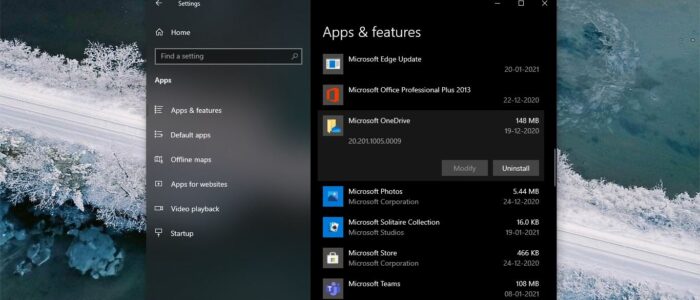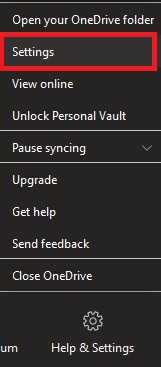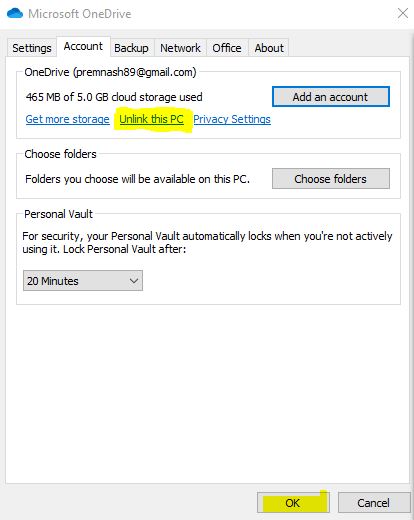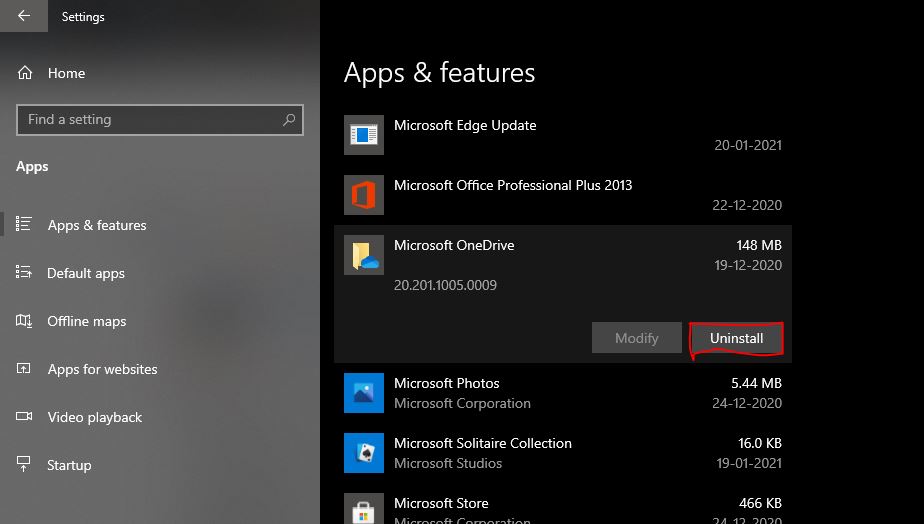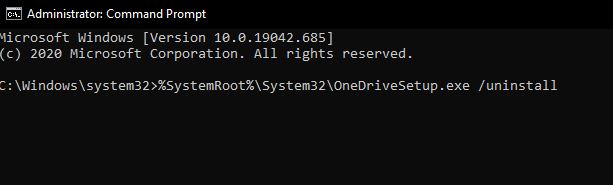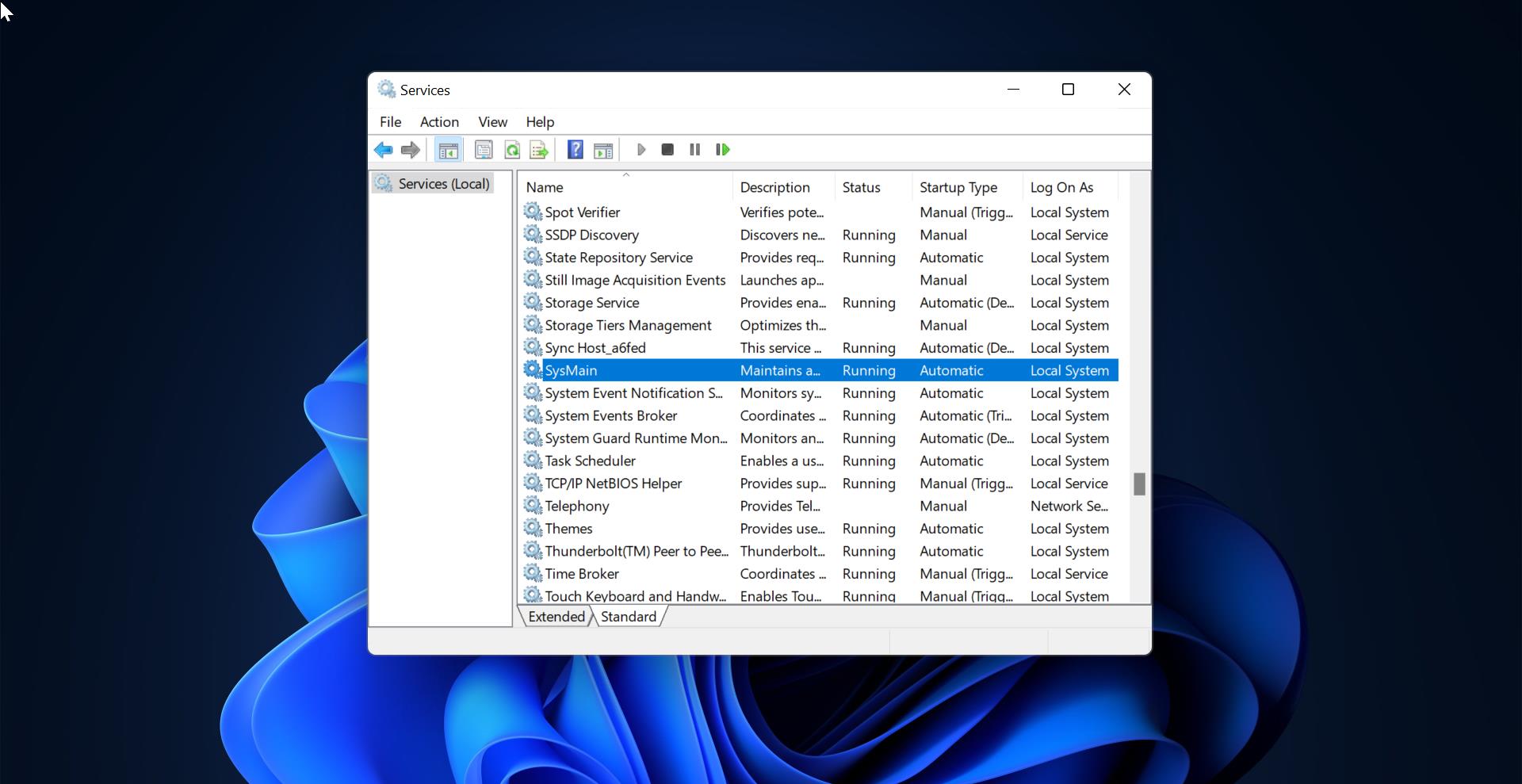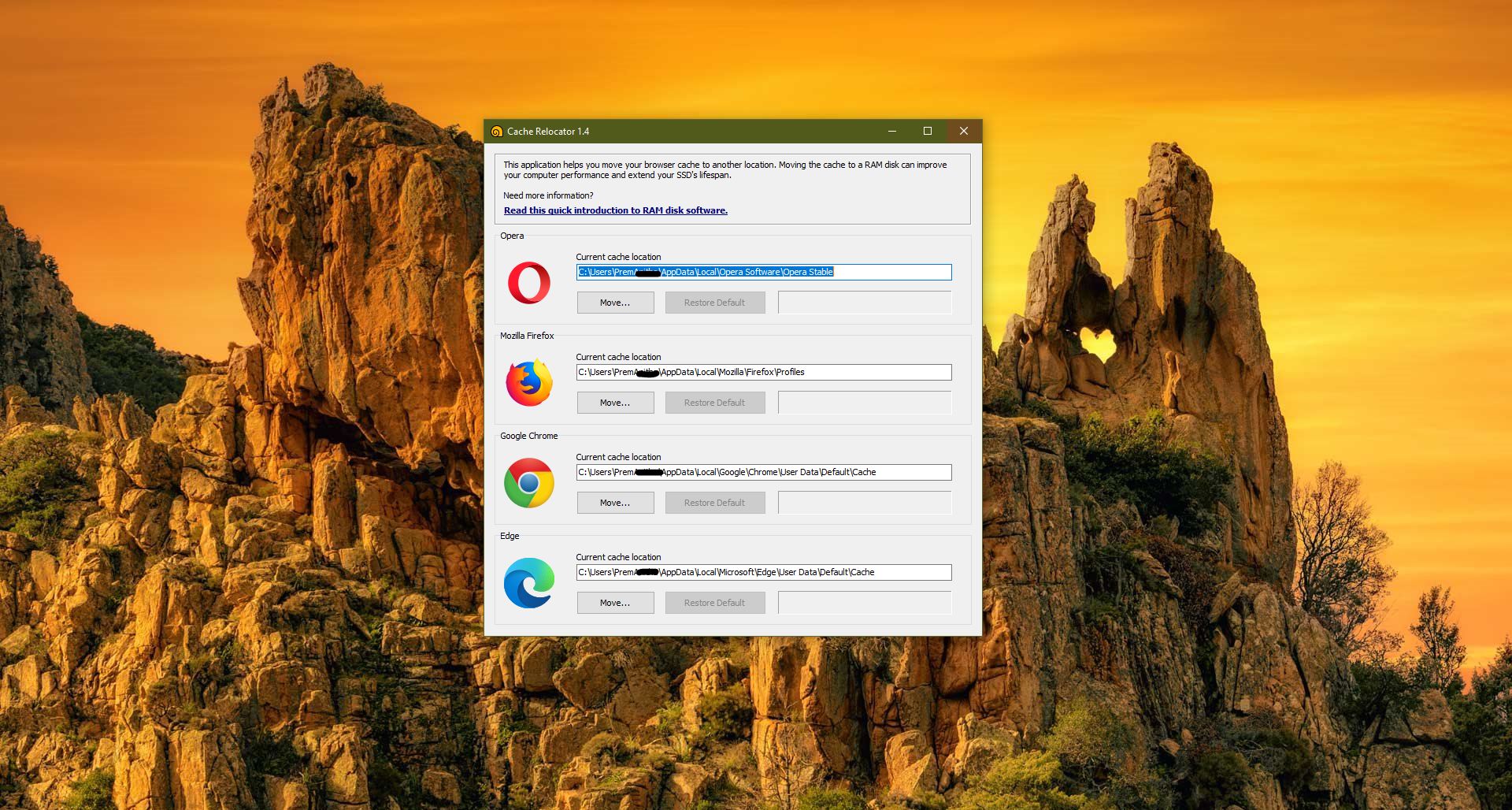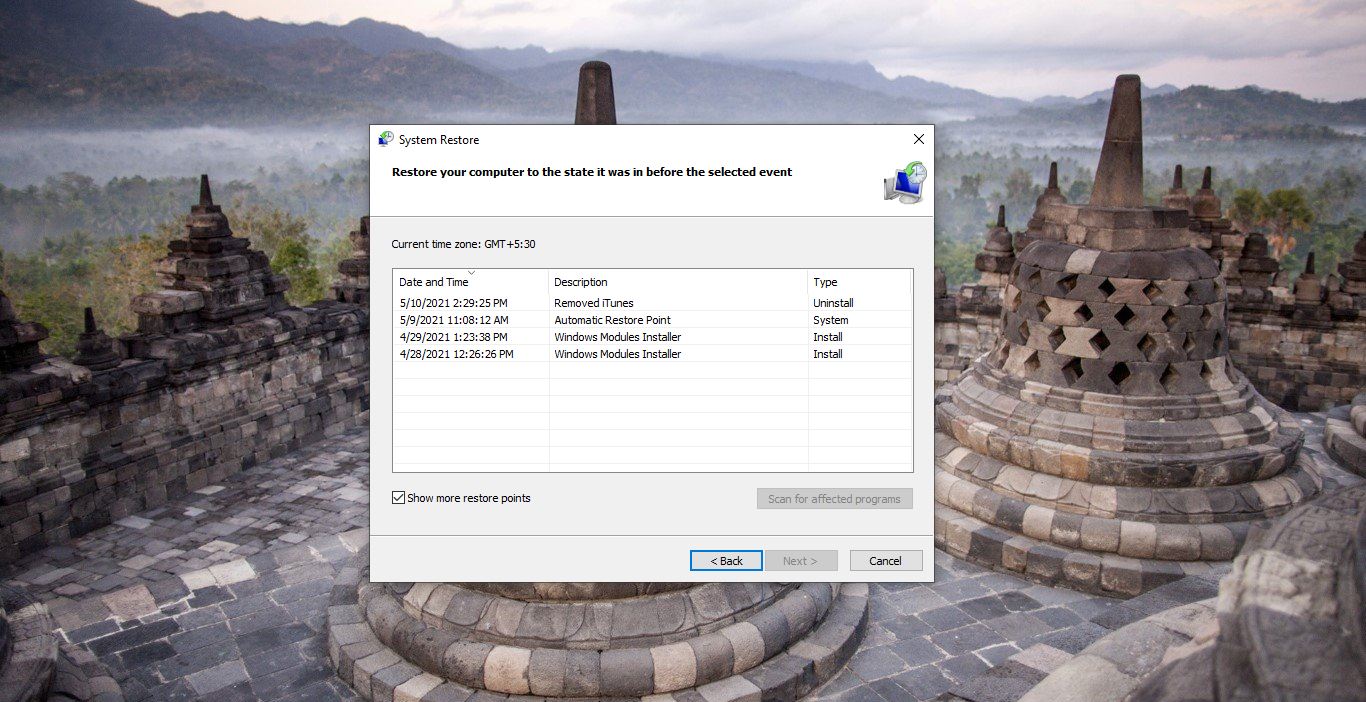OneDrive is Microsoft Cloud-based Storage service, It is available for free to all Microsoft Account holders. OneDrive allows users to store, sync, and share files. There are two types OneDrive available, one is for normal users (OneDrive) and the other one is enterprise edition (OneDrive for Business). For Microsoft account users OneDrive gives 5GB of free storage space. For Office 365 Subscription users have 1TB of OneDrive storage space. OneDrive is available for iOS, Android, macOS, Xbox, and all versions of Windows 10.
OneDrive is pre-installed by default in Windows 10 devices and you can download and install OneDrive manually from its official site. If you are not using the OneDrive and looking for a way to uninstall it, then this article will guide you to Uninstall OneDrive Using Command Prompt.
Uninstall OneDrive Using Command Prompt:
You can uninstall OneDrive by following below mentioned methods. Before uninstalling OneDrive make sure you unlink the OneDrive account. Unlinking removes your devices from the OneDrive list. Follow the below-mentioned steps to Unlink the OneDrive account.
Unlink OneDrive:
Right Click on the OneDrive icon from the Taskbar, and choose the Settings option.
Under Settings, click on the Account tab.
Under the Account, tab click on Unlink this PC.
Click on Ok, That’s it you have successfully Unlink this PC.
Once you unlink the PC, then Proceed to Uninstall the OneDrive.
Uninstall OneDrive using Windows Settings:
Open Windows Settings by pressing Windows + I and click on Apps.
Under Apps, click on Apps & features.
Under Apps & features, look for Microsoft OneDrive and click on it.
Then click on Uninstall.
Restart the system once, that’s it you have successfully uninstalled OneDrive from your system.
Uninstall OneDrive using Command Prompt:
Open Command Prompt in elevated mode and type the following command.
taskkill /f /im OneDrive.exe
This command will stop the OneDrive Process. Once you end the Process proceed with the further steps.
Now Execute the following command to Uninstall OneDrive.
For 64-bit users
%SystemRoot%\SysWOW64\OneDriveSetup.exe /uninstall
For 32-bit users
%SystemRoot%\System32\OneDriveSetup.exe /uninstall
After executing the above-mentioned command, restart the system once. This command will uninstall the OneDrive from your system.
You can use the same commands in PowerShell to Uninstall OneDrive.
Read Also:
How to Reset OneDrive in Windows 11/10?