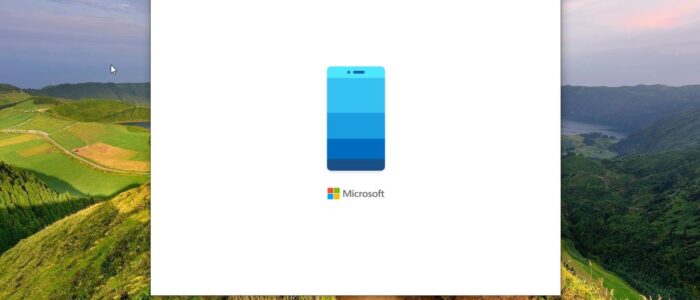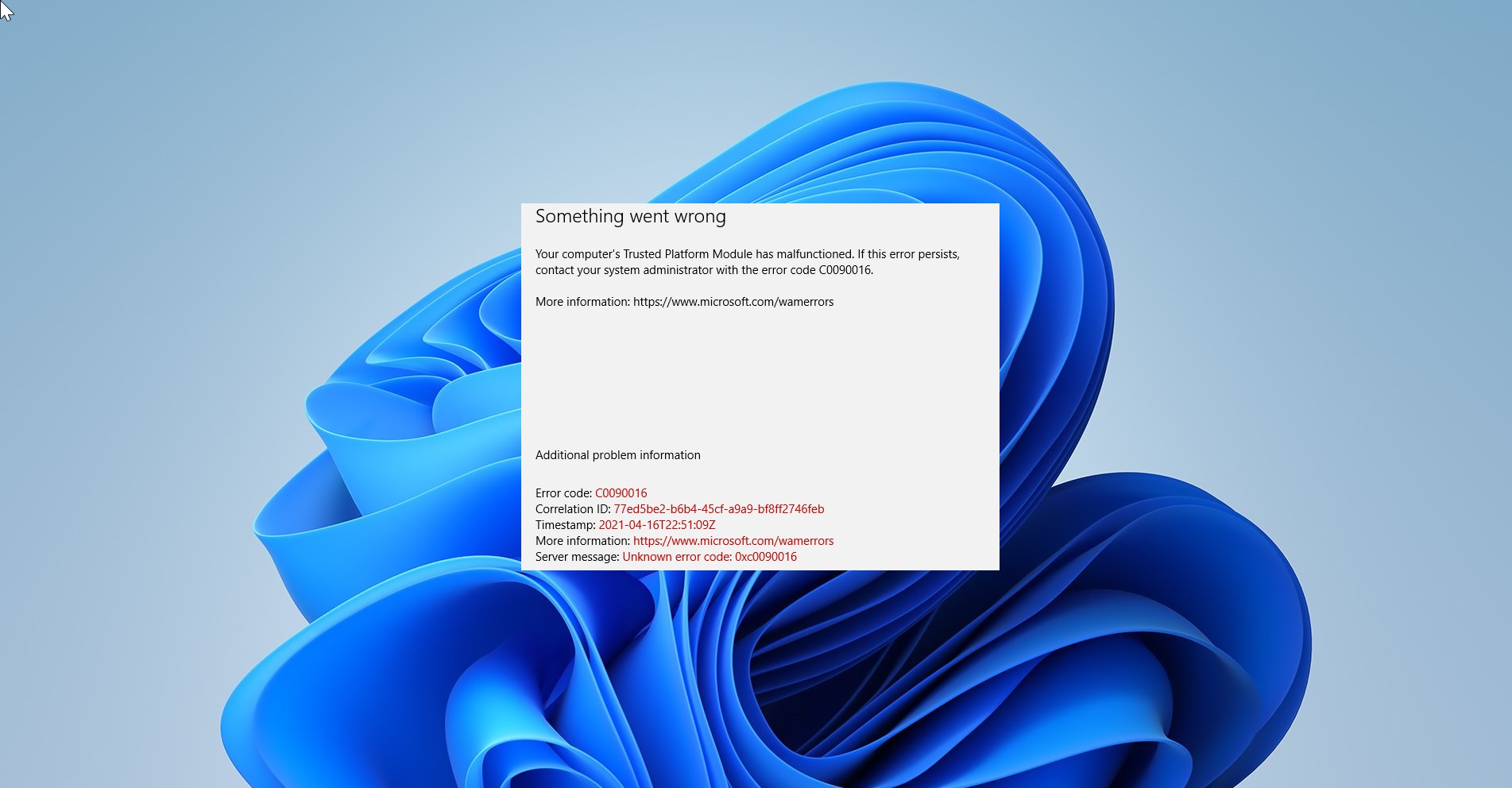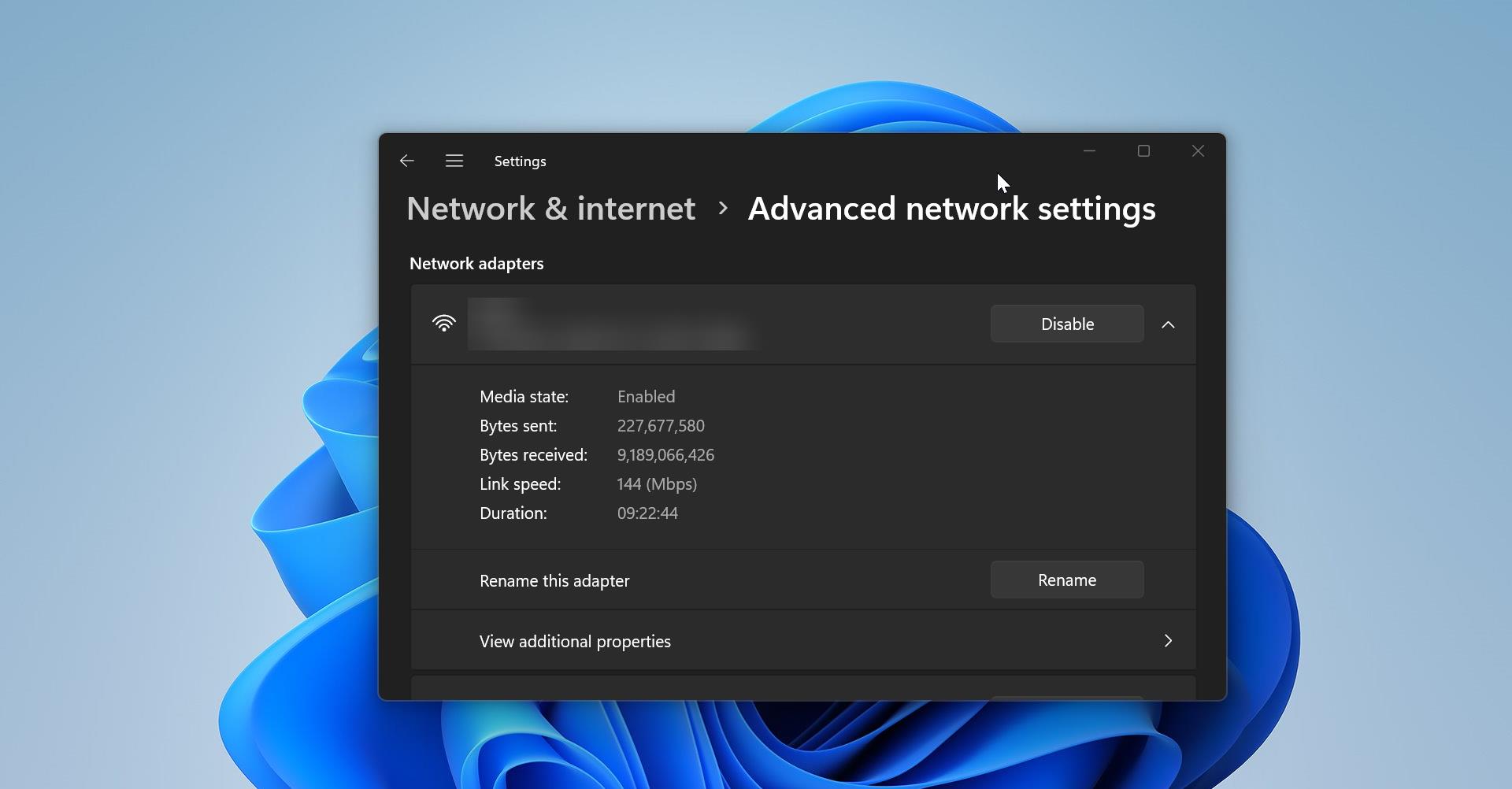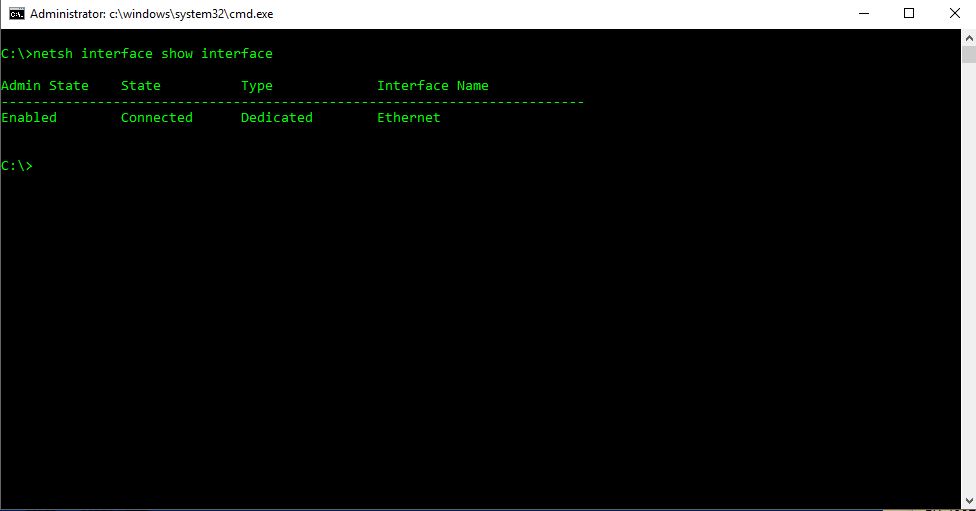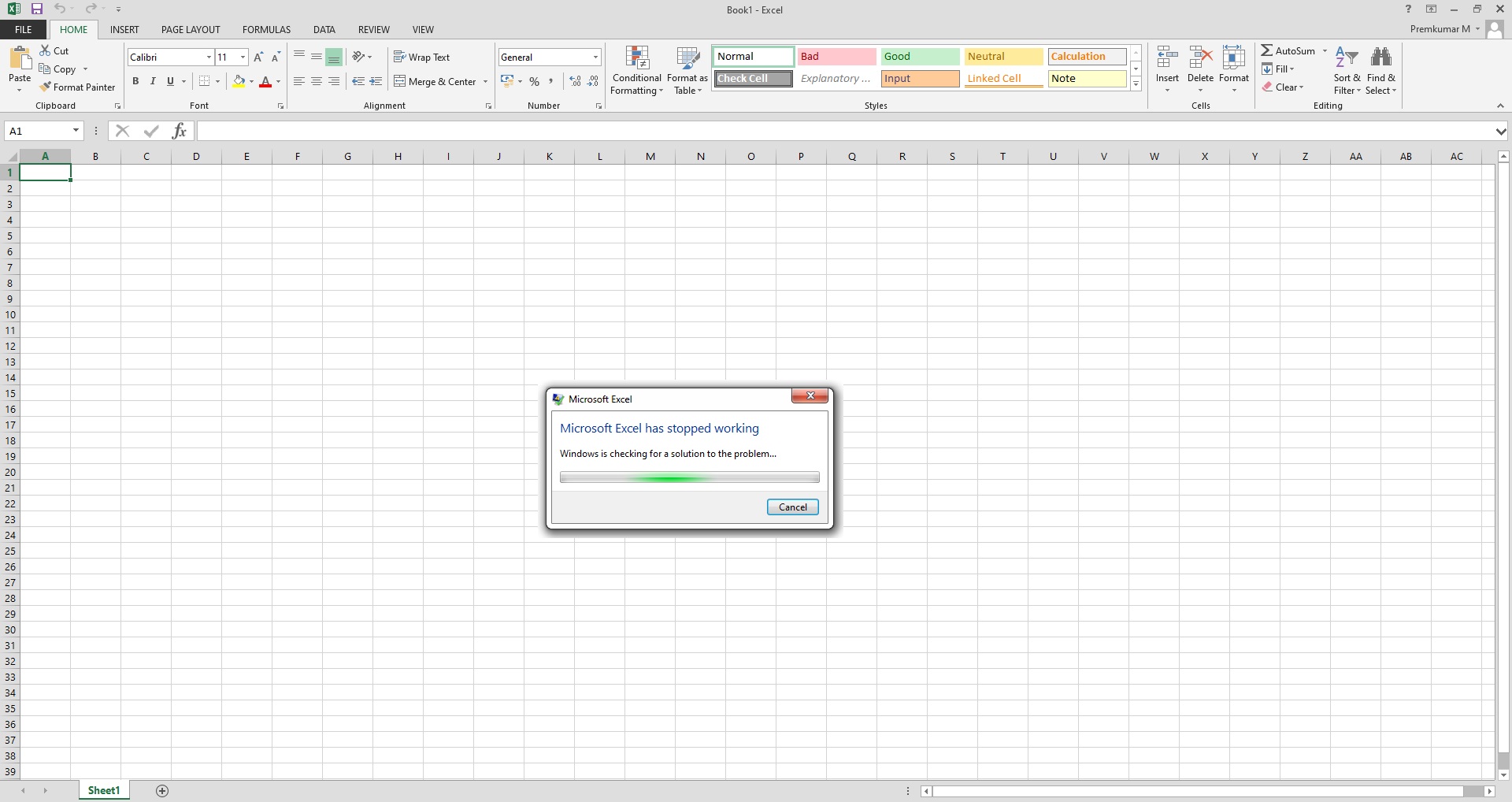Phone App is Developed by Microsoft, which is used to connect Android or iOS devices to Windows 10. Your Phone App is Installed by default in Windows 10 operating system. Using a Phone App, you can connect your Android or iPhone to Windows 10 computer. Phone app gives access to your Android phone SMS messages, photos, calls, notifications, gallery, and more, directly from your PC. Using Phone App, you can share data between your computer and Phone. Phone App is the perfect companion for your computer. You can connect your smartphone to the Phone app using your Phone number. After entering your Number in the Phone app, you’ll receive one message with a Link. That link helps you to connect your phone to your system. This is very useful app for Lot of users, but sometimes this app utilizes a lot of CPU and DISK utilization. Many users reported that this app also causes Bluetooth problems on your system. If you feel this app is not useful for you and giving more problems, then you can uninstall this app. This article will guide you to Uninstall Phone App Using PowerShell in Windows 10.
Uninstall Phone App Using PowerShell:
In Windows 10, Your Phone App is installed by default, so it is considered as a System app. Windows 10 doesn’t allow users to Uninstall system app. In Windows Settings, you can’t find the Uninstall Option for System apps. If you want to uninstall any system App, you need to use the PowerShell command. Follow the below-mentioned steps to Uninstall Phone App.
Open PowerShell in elevated mode and type the following command and hit enter.
Get-AppxPackage “YourPhone” | Remove-AppxPackage
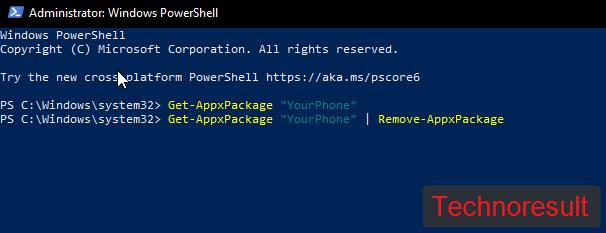
Once the command executed successfully, close the PowerShell Window.
This command will collect the Phone app package and it directly piped to Remove AppxPackage command, and it will remove the app completely.
For Uninstall more system apps follow the below-mentioned link.
Read: Remove and Restore windows10 Default apps using PowerShell
How to Fix Photos app error 0x80070020?