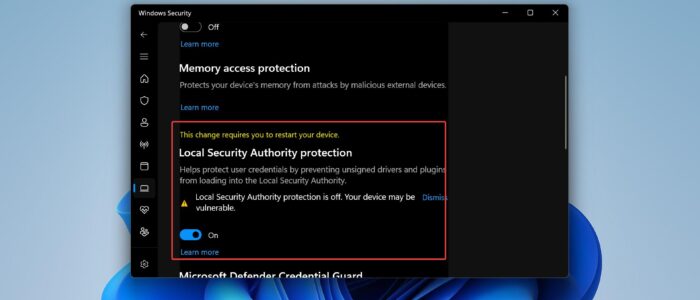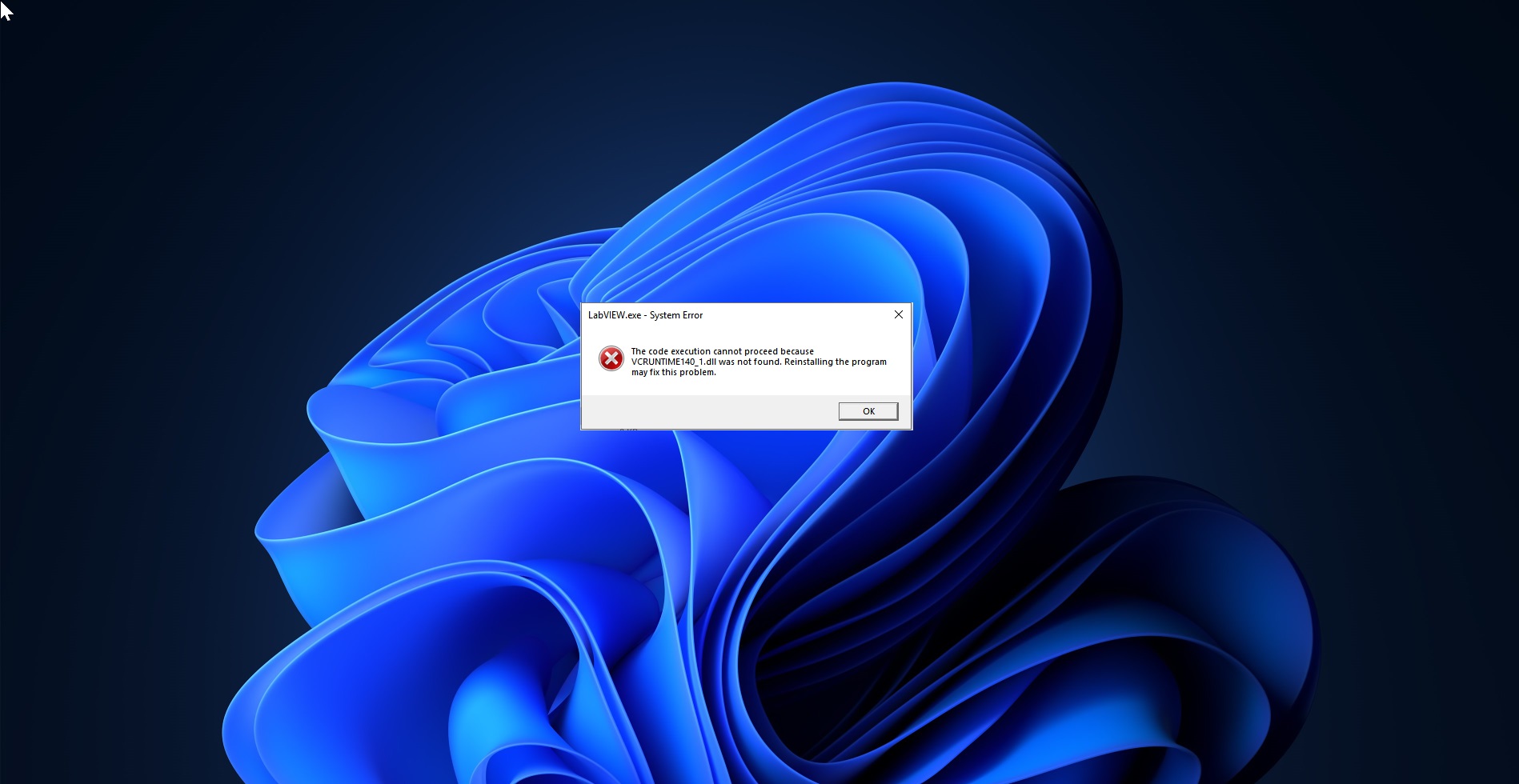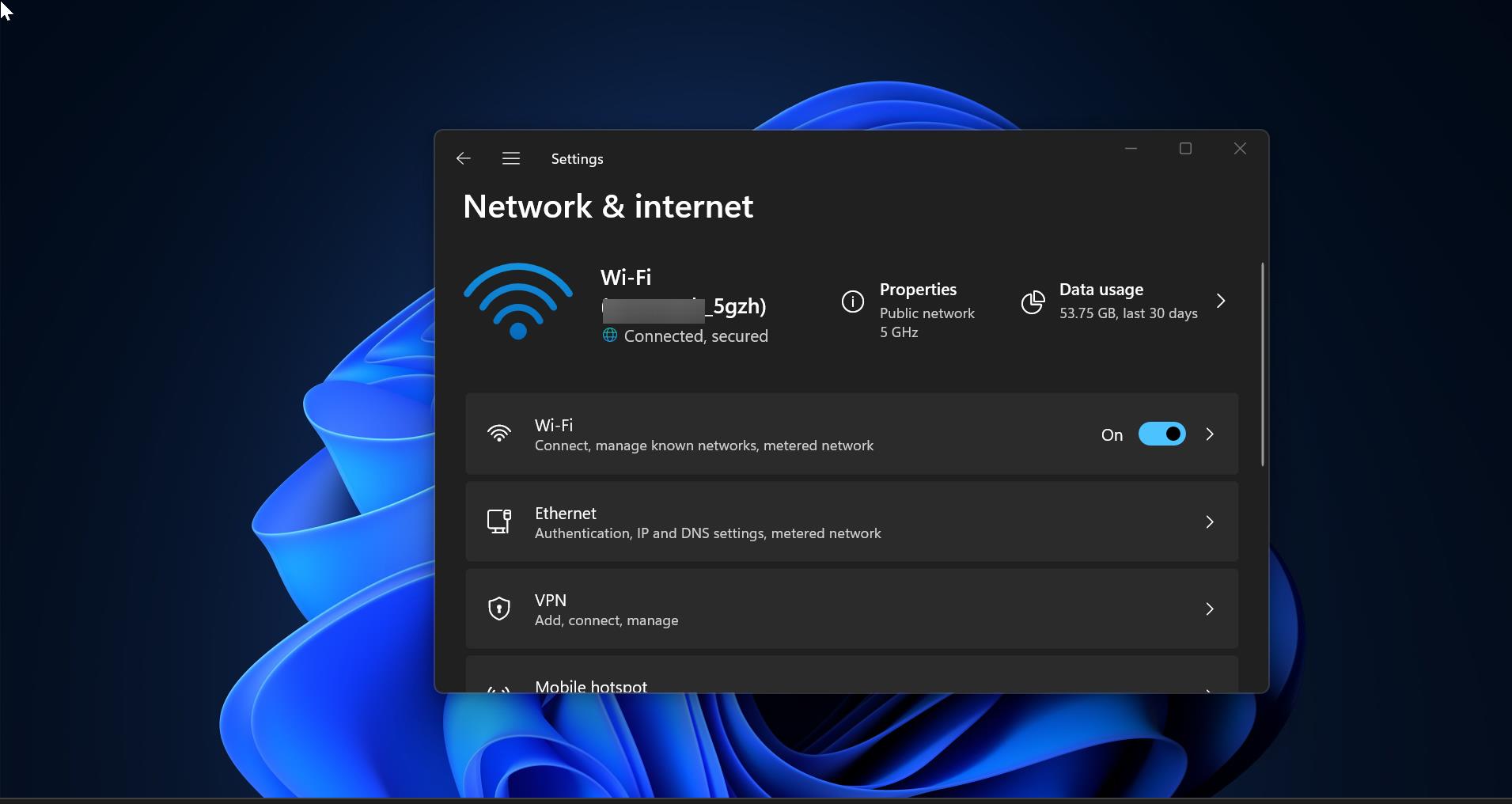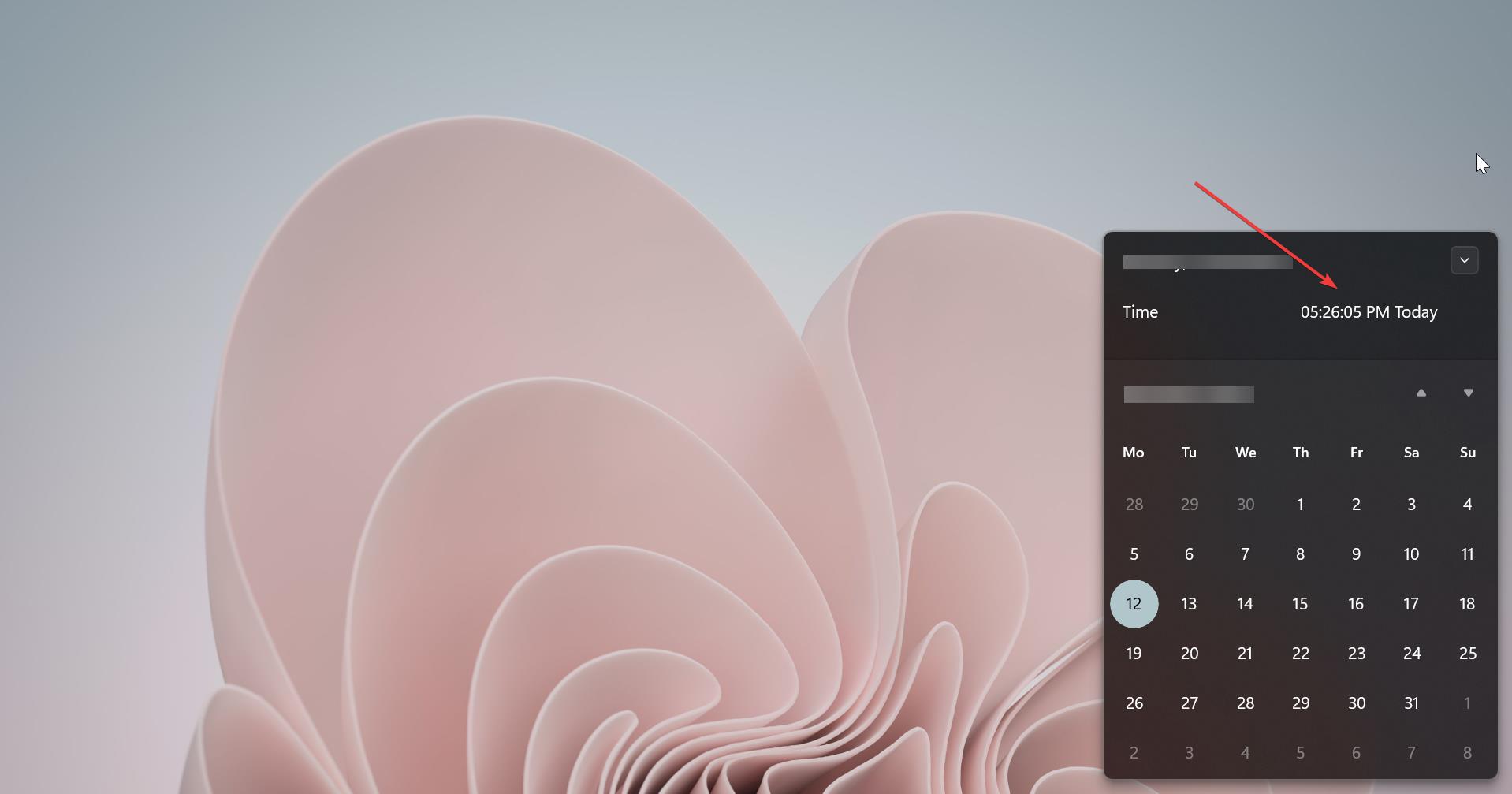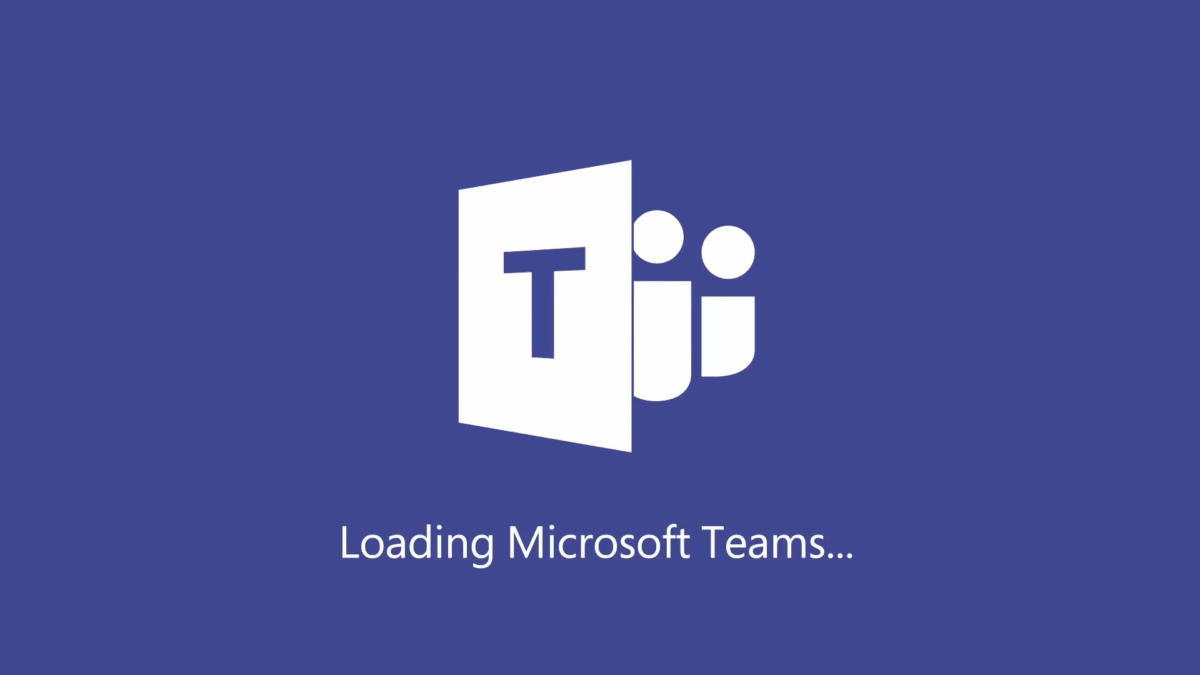If you are receiving the following error while turning on the LSA, here are a few resolution methods to fix This change requires you to restart your device LSA Protection error on Windows 11/10. LSA stands for Local Security Authority, LSA protection is an important process that verifies a user’s identity, and it manages necessary system credentials like passwords and tokens related to Microsoft accounts and Azure AD accounts. Enabling the Local Security Authority protection will improve your system and account security and also protect your credentials from attackers. If you are seeing the following error while implementing the LSA then follow the below-mentioned resolution methods “This change requires you to restart your device.” This error clearly indicates to restart your device to implement the changes, but few users reported even after the restart, the error remains the same and the LSA is in a Disabled state. Follow the below-mentioned resolution methods to fix LSA Protection Error.
LSA Protection Error in Windows: Fix Required Device Restart
Before proceeding to the resolution method, make sure you are not using any third-party antivirus, some antivirus like Avast comes with LSASS protection. If the LSASS is already enabled on your device by the antivirus, then you can’t enable the LSASS from Windows Security, try to disable or uninstall the Antivirus before proceeding with the resolution methods.
Solution 1: Change LSA Group Policy settings
Open Run command by pressing Windows + R and type gpedit.msc and hit enter, this command will open the Group Policy Editor.
Now navigate to the following path.
Computer Configuration > Administrative Templates > System > Local Security AuthorityFrom the left-hand side click on Local Security Authority, and from the right-hand side look for the policy named Configures LSASS to run as a protected process.
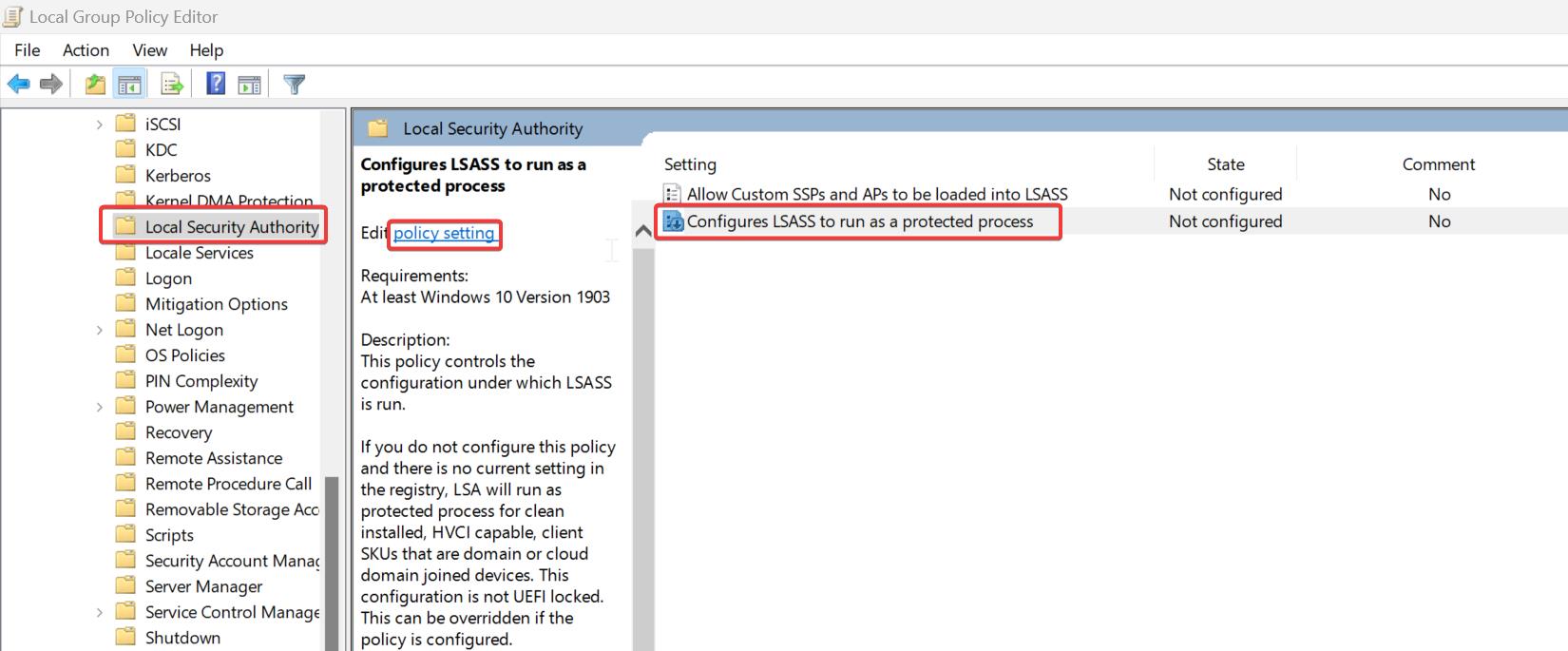
Double-click on the Policy and open the Policy Settings.
Choose Enabled and set the options to Enabled with UEFI Lock.
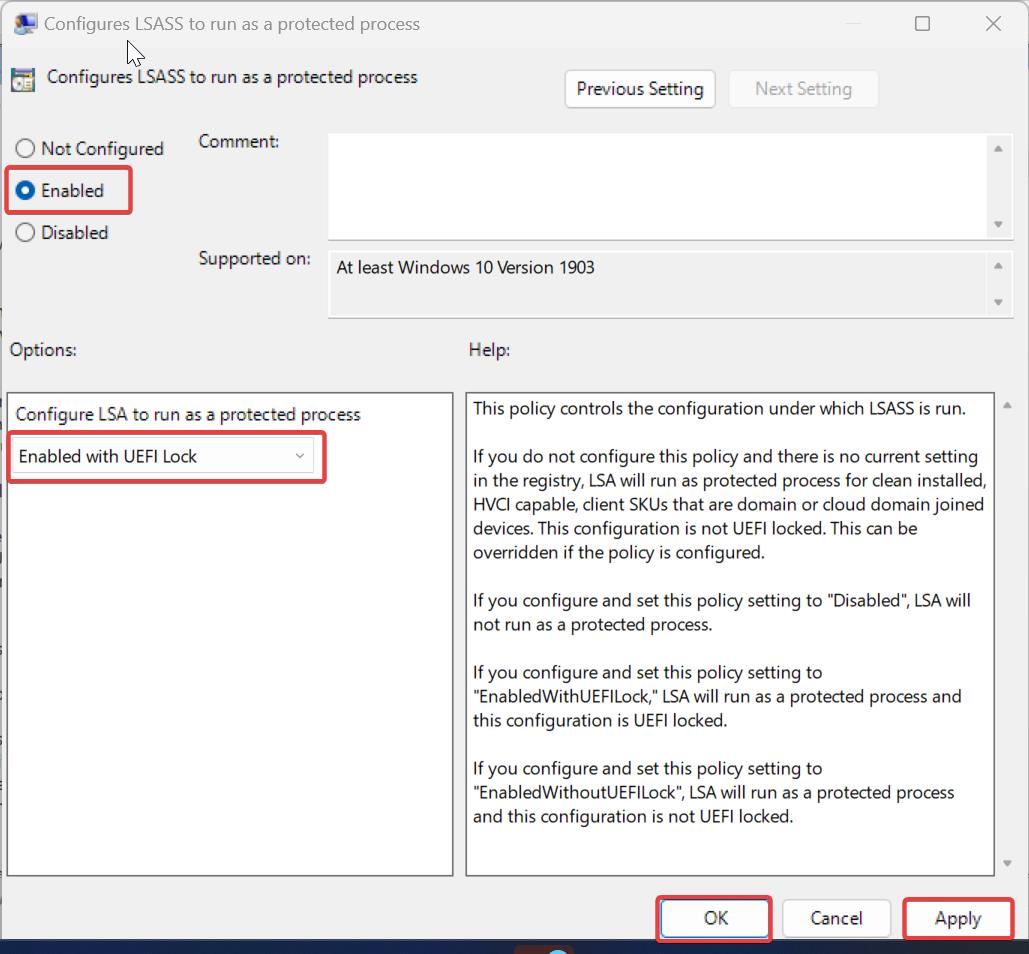
If you configure and set this policy setting to “EnabledWithUEFILock,” LSA will run as a protected process and this configuration is UEFI locked.
Click on Apply and OK.
Next, open the command prompt and type gpupdate /force, and restart your system once to make the changes effective.
Solution 2: Modify the LSA Registry Values to fix LSA Protection Error
Open Run command by pressing Windows + R and type regedit and hit enter, this command will open the Registry Editor console.
Now navigate to the following registry path.
Computer\HKEY_LOCAL_MACHINE\SYSTEM\CurrentControlSet\Control\LsaFrom the left-hand side right click on Lsa, choose New > DWORD (32-bit) Value, and name the DWORD as RunAsPPL.
Double-click on RunAsPPL DWORD and set the value as 1 and click on OK.
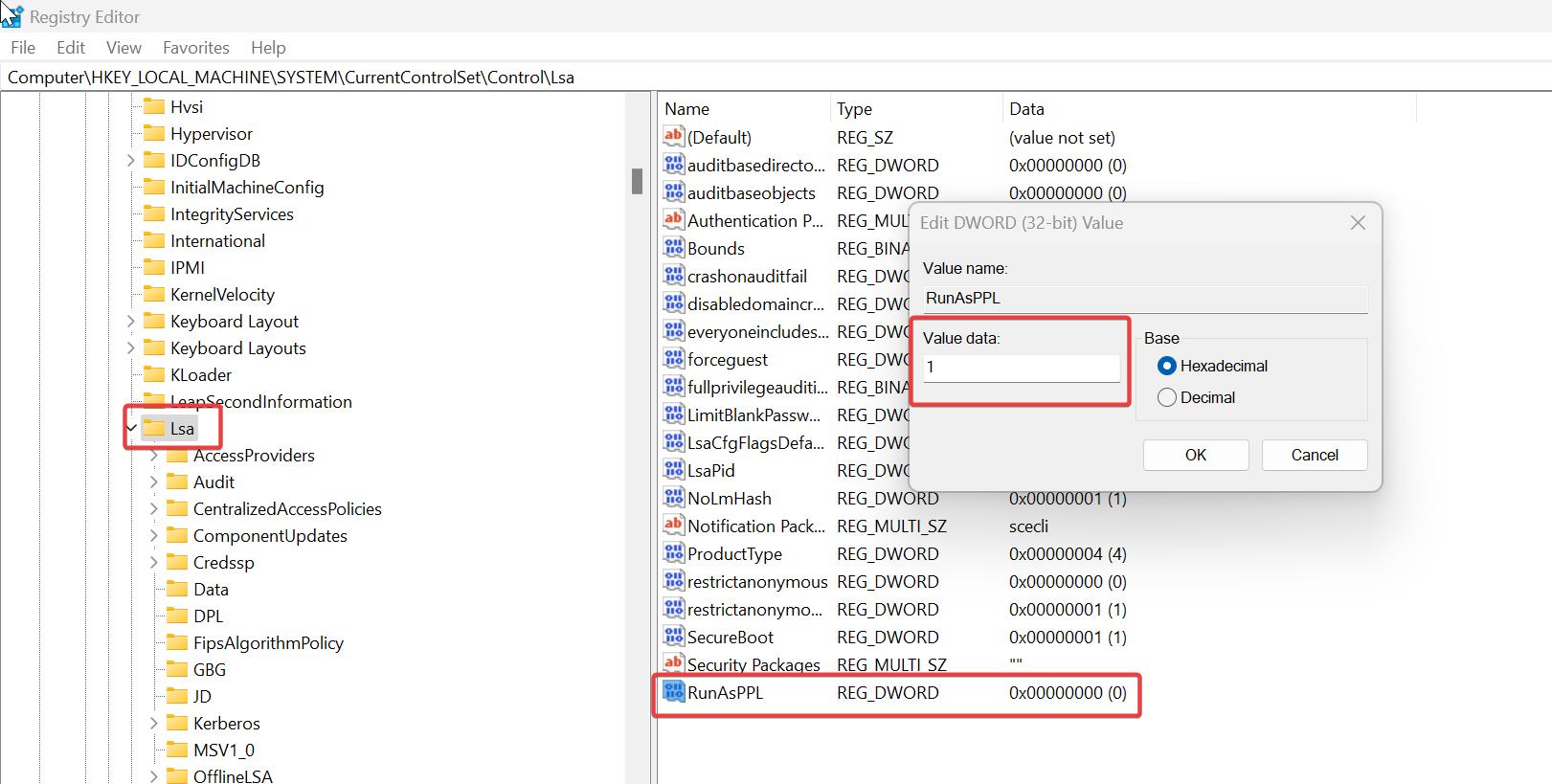
Close the Registry Editor and restart the system once.
Solution 3: Reset Windows Security app
Open Windows Settings by pressing Windows + I and click on Apps.
Under Apps, click on Installed apps.
Scroll down and look for Windows Security app.
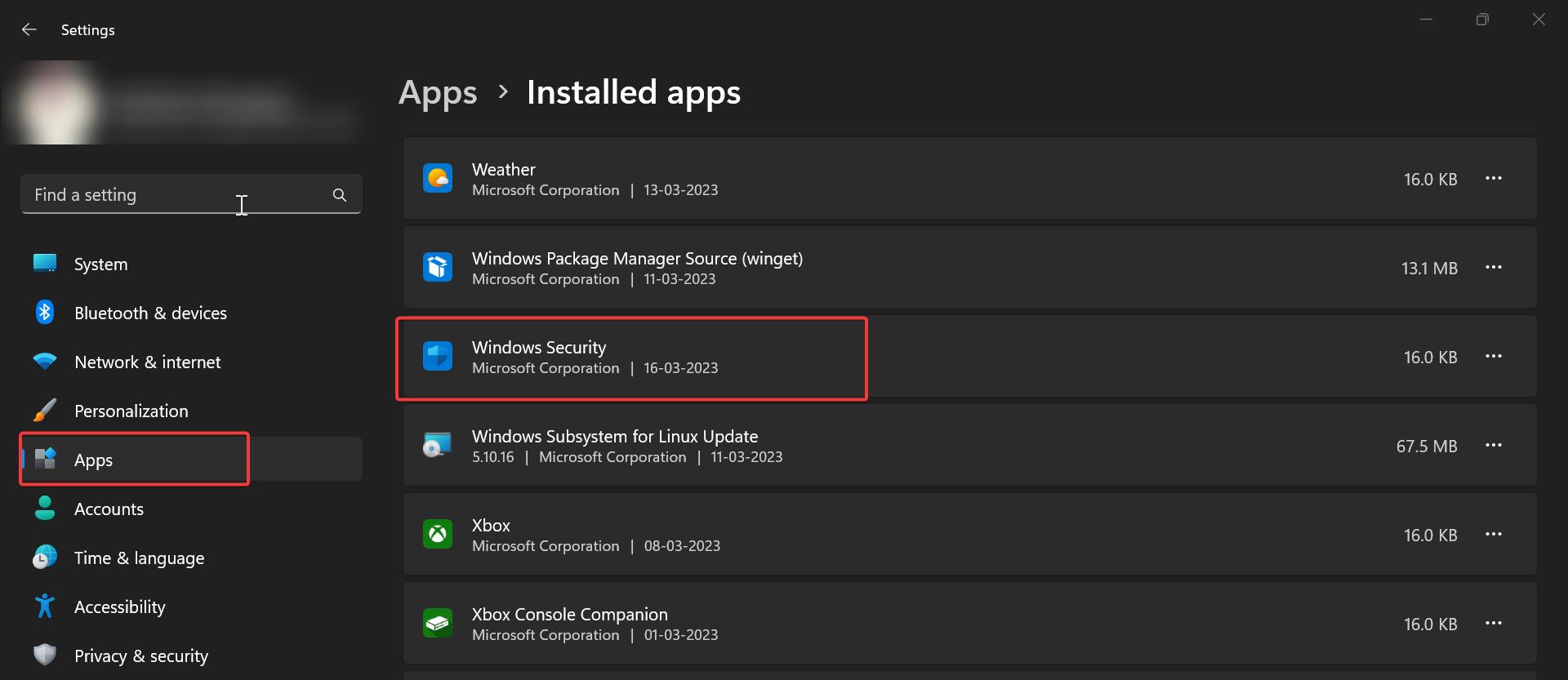
Click on Windows Security and choose Advanced options.
Under Advanced options look for Reset option and click on Reset.
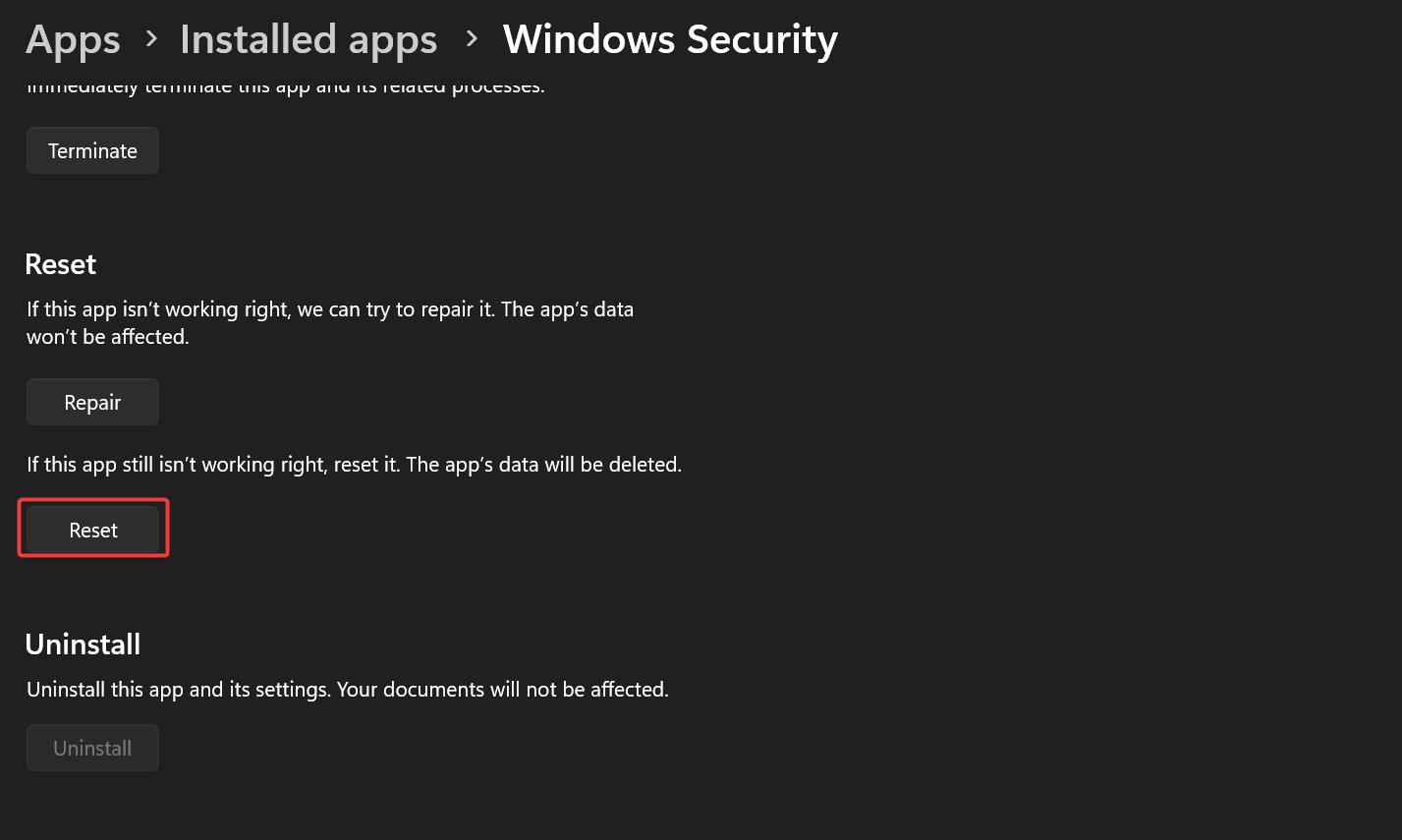
After the Reset, Try to enable the LSA on your Windows device.
Solution 4: Run SFC scan
Open Command Prompt in elevated mode.
Type the following commands one by one, wait for the command to execute fully, once the command is executed successfully, type another command.
DISM /Online /Cleanup-Image /CheckHealth
DISM /Online /Cleanup-Image /ScanHealth
DISM /Online /Cleanup-Image /RestoreHealth
The above-mentioned commands will fix the corrupted system files, it will download and replace the damaged files automatically.
Solution 5: Install Pending Updates
Open Windows Settings by pressing Windows + I and click on the Windows Update.
Check if there are any pending updates by clicking on the Check for updates option.
If there are any updates windows will download and install automatically. Restart the system once to install the updates fully.
Read Also:
How to Disable Non-critical notifications from Windows Security?
Fix The Windows Security Center Service can’t be started
Fix Local Security Protection is off Your device may be vulnerable