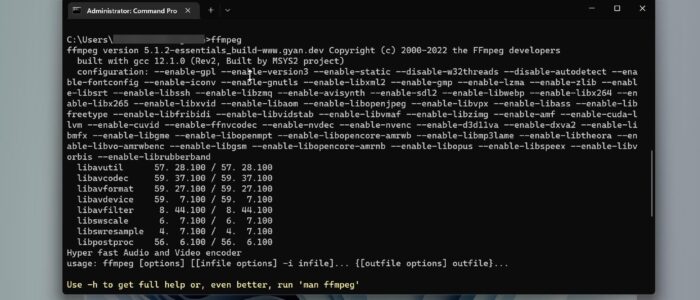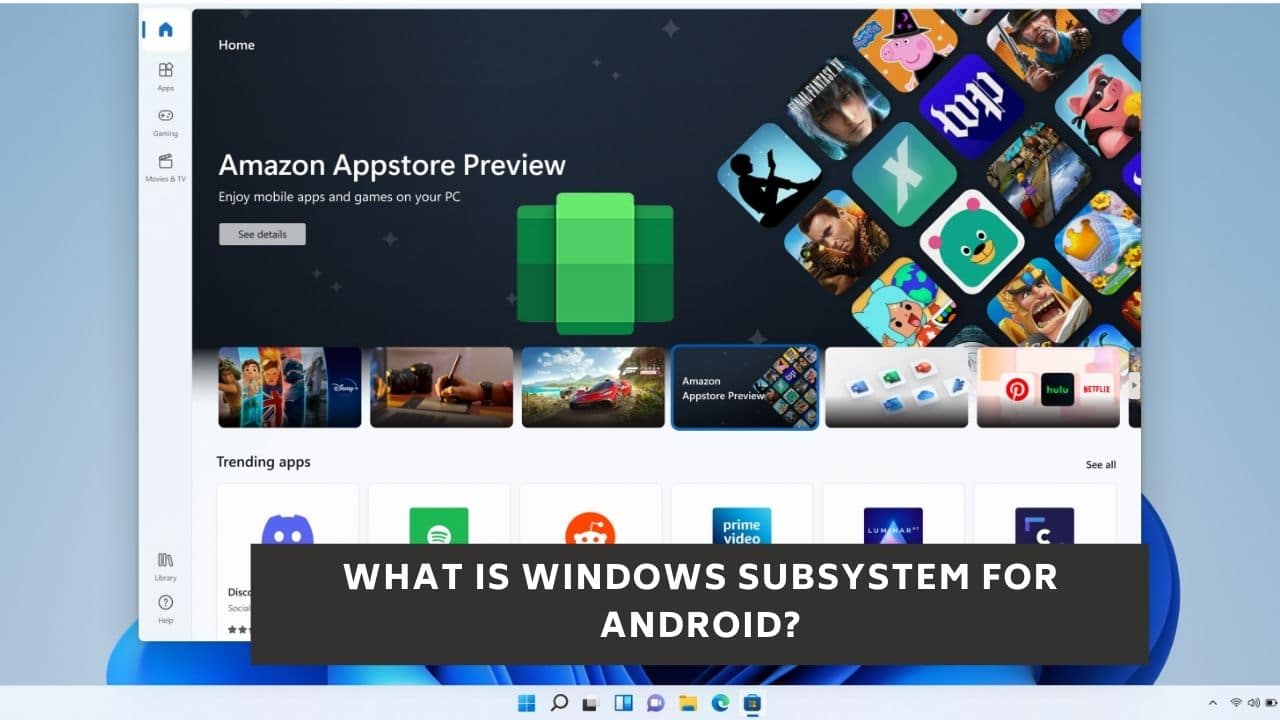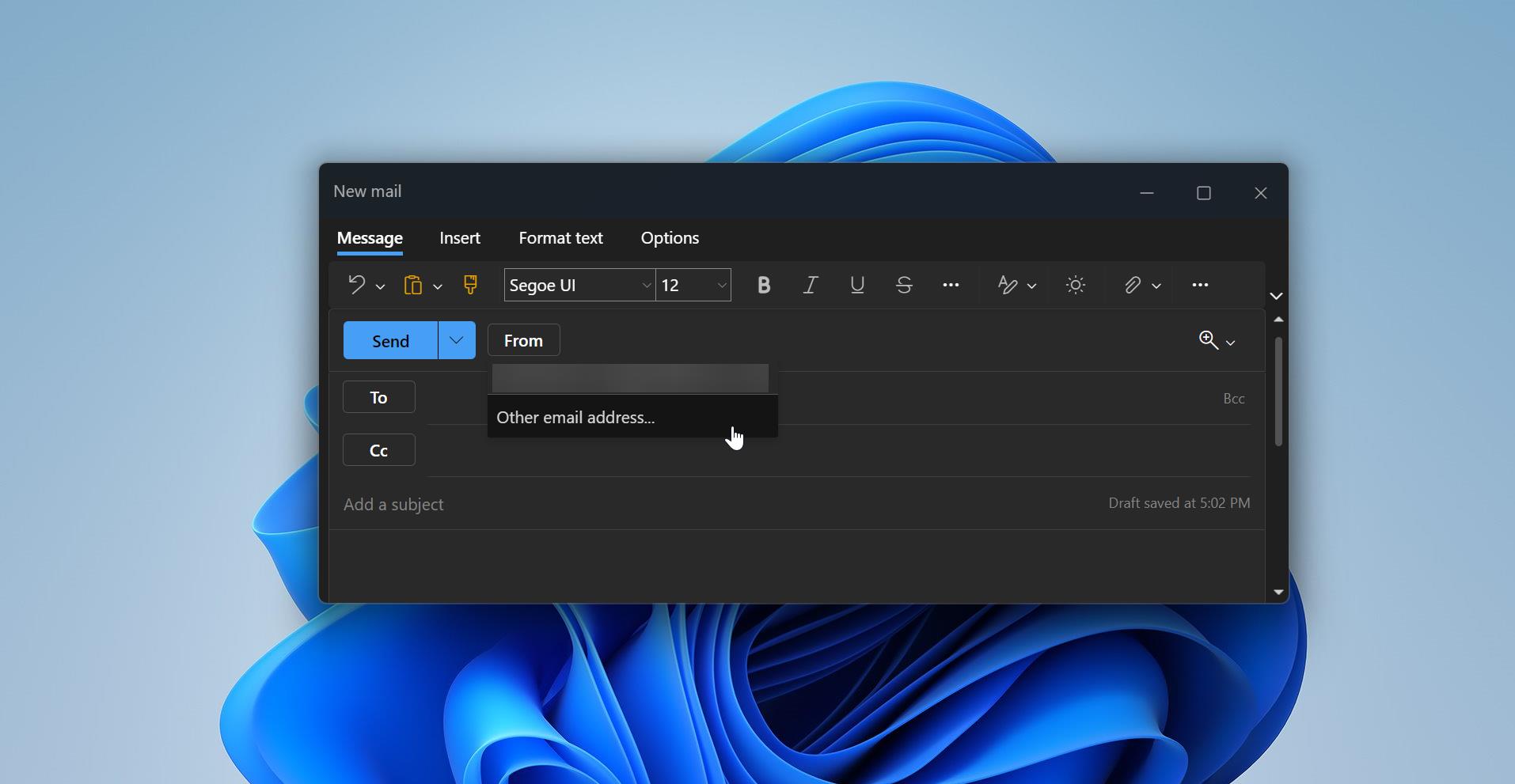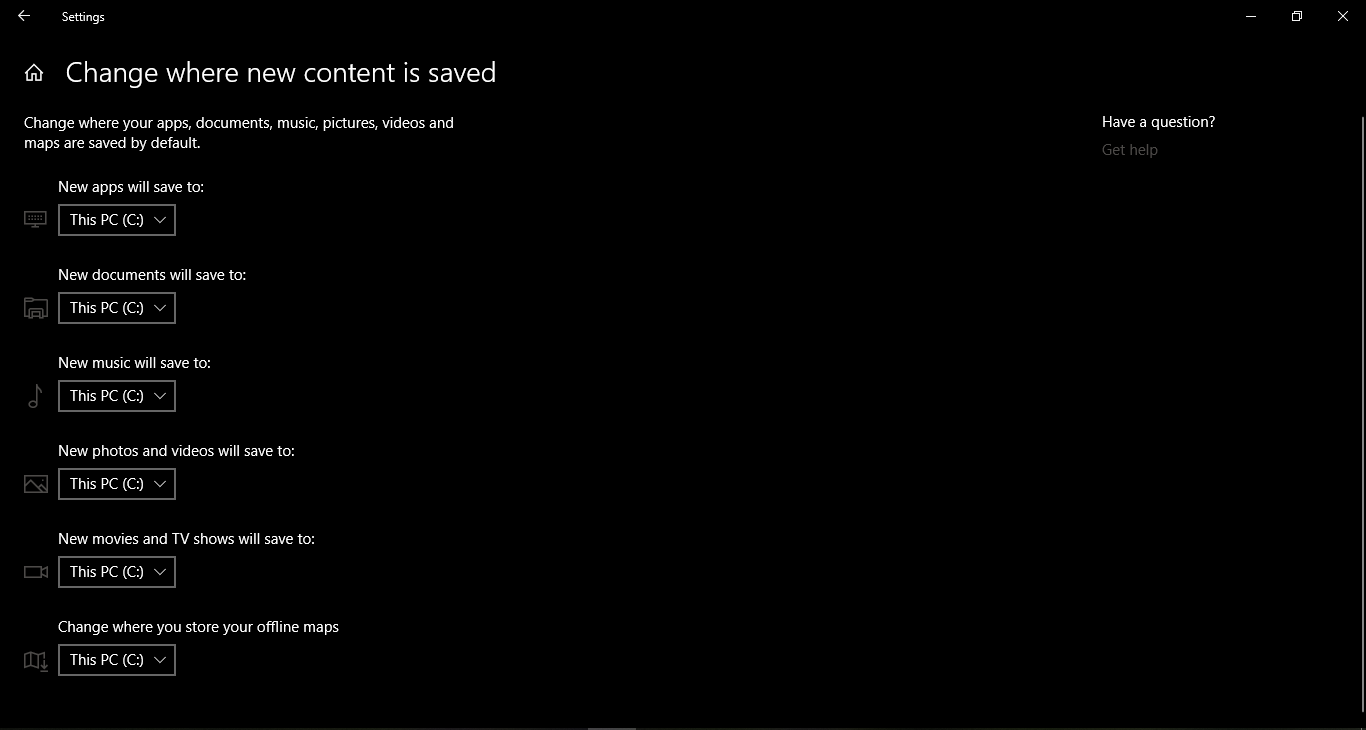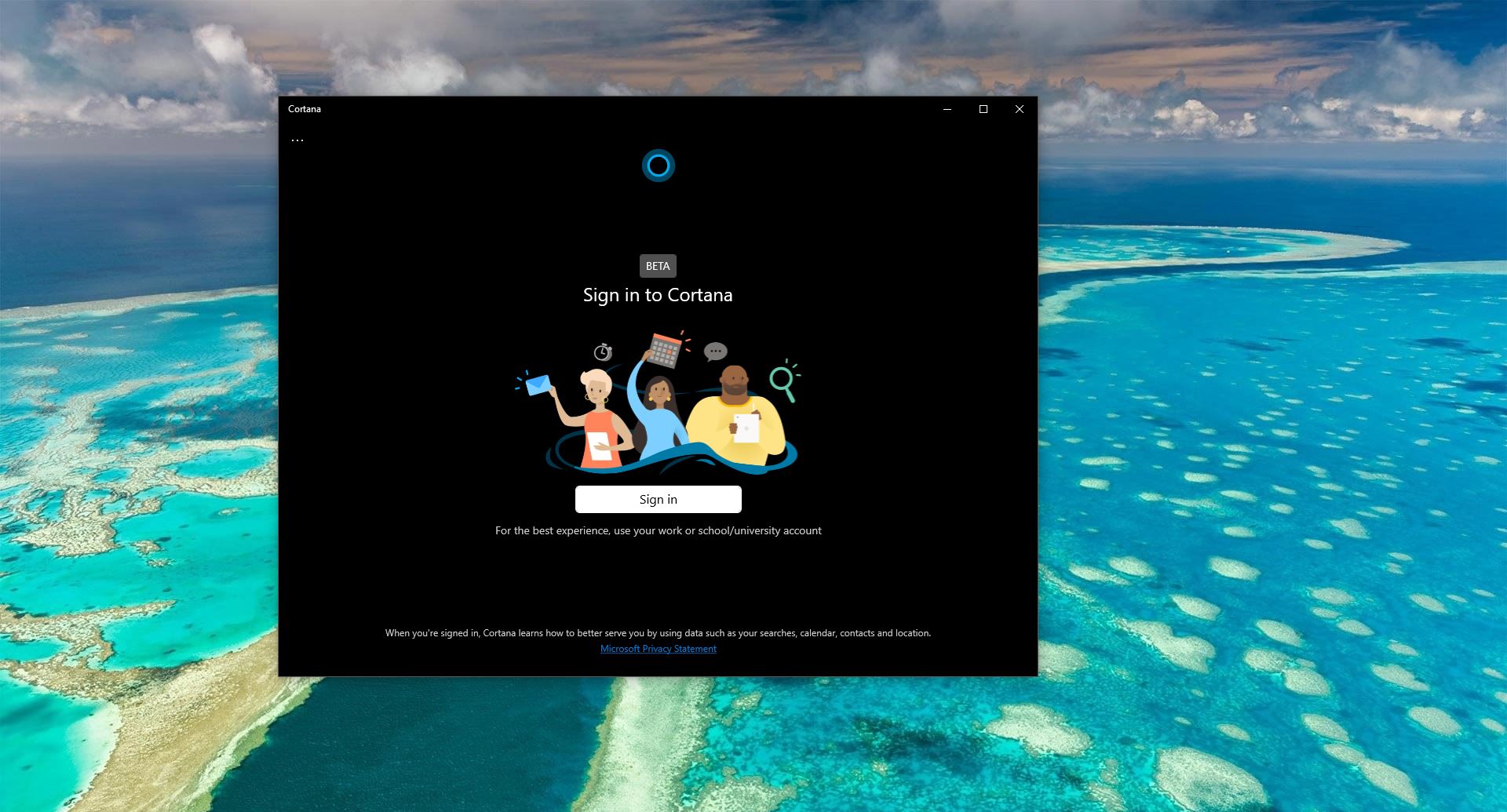FFmpeg is a name of a free software project for multimedia handling licensed under the GNU General Public License. The name FFmpeg means Fast Forward Moving Pictures Experts Group. The most popular part of the project is FFmpeg command-line tool for video and audio encoding/decoding and its main features are the high speed, quality of output, and small file sizes. There are many different tools available for editing, tweaking, and converting multimedia files into different formats, some of the software are licensed and some of the software are open-source tools which you can download for free from the internet. Tools like Audacity or Handbrake are fantastic tools which you can use to convert file from one format to another. These software’s are GUI based, we can record and convert multimedia files from one format to another. FFmpeg is a command-line tool to convert multimedia files format real quick. As I mentioned above FFmpeg is a collection of different projects for handling multimedia files. There are two main project categories, FFmpeg command-line tools, and FFmpeg software libraries. There are few different ways to install FFmpeg on Windows computers. In this article I have shown you the easiest method to install FFmpeg, this article will guide you to install FFmpeg using Command Prompt in Windows 11/10.
Install FFmpeg using Command Prompt:
In this method, we are going to use a package manager like Chocolatey to install FFmpeg, follow the below-mentioned steps.
Open Command Prompt in elevated mode, search for Command Prompt, right-click on it and choose Run as Administrator.
Type the following command and hit enter.
Choco install ffmpeg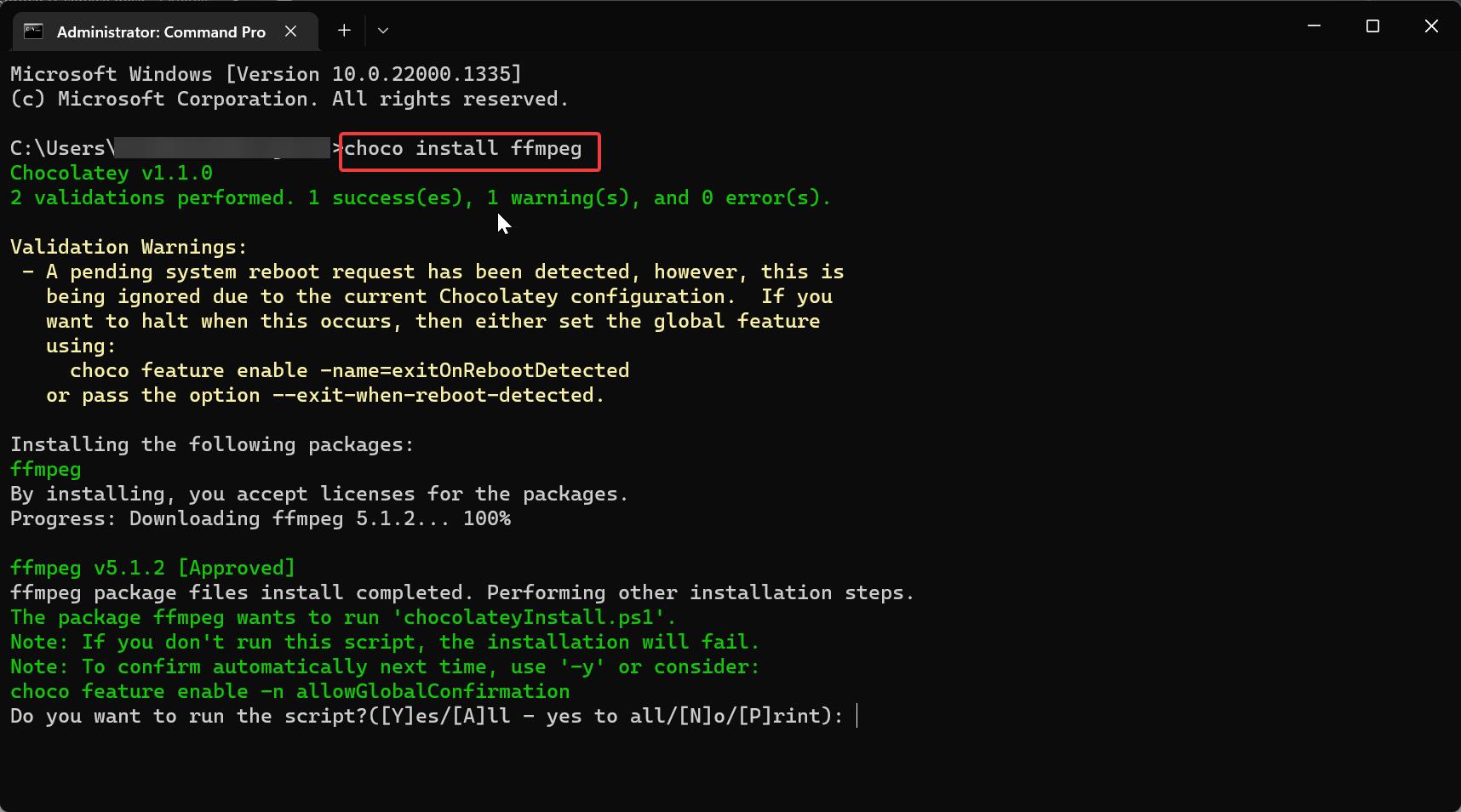
Wait for the installation to complete, then type ffmpeg command in the command prompt and verify.
How to Uninstall FFmpeg using Command Prompt?
If you installed FFmpeg using the Chocolatey package manager, then use the following steps to uninstall ffmpeg.
Open the Command prompt in elevated mode and type the following command, Hit enter.
Choco uninstall ffmpeg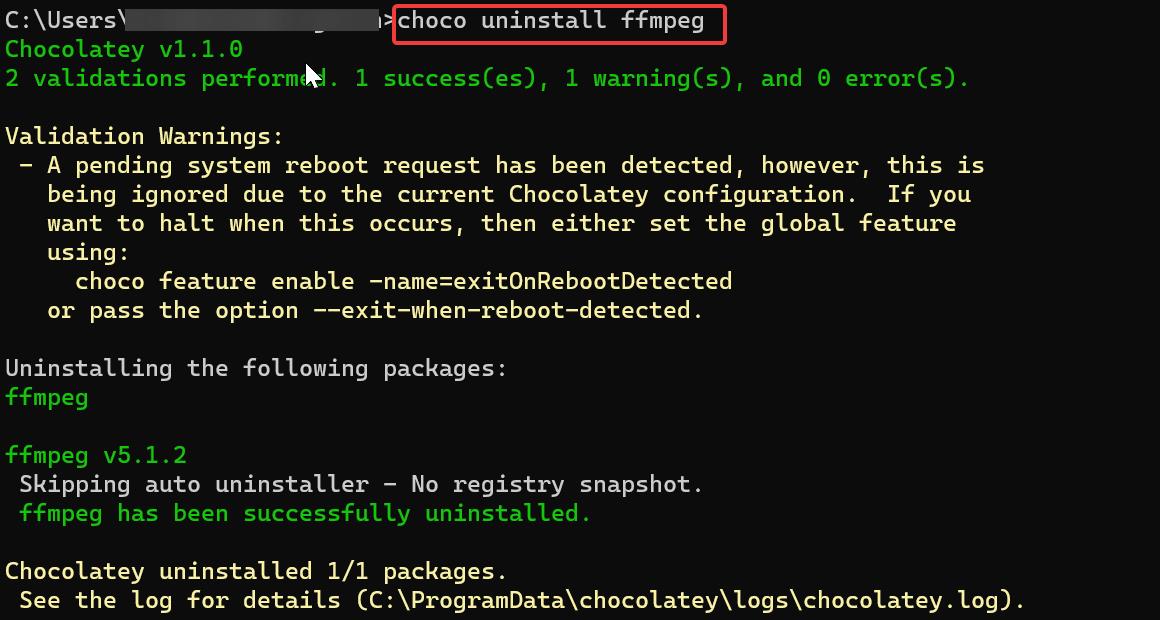
This command will uninstall ffmpeg, and let the command to finish the process.
Read Also:
What is FFmpeg and How to Install FFmpeg in windows 10?