Safe Search is a build-in security feature that filters out inappropriate web content. Although it used to be quite easy to disable or enable Safe search for Internet Explorer, google chrome, edge, and Firefox from browser settings. But due to glitches sometimes browsers refuse to enable safe search and it won’t effectively block the content. In windows, Search is the feature that helps to find the apps, files, settings, and web content from the taskbar. Also, you can get quick answers from the web, like weather, stock prices, currency conversion, and much more. Also, you can see the preview of any website from the Taskbar itself. You can search anything from the taskbar, based on the keyword windows search will show you the result, if the search is adult related then Safe search will either block or allow the content based on the SafeSearch settings. There are three levels of SafeSearch settings, this safe search settings will override your Bing Safe search settings when viewing the web search results.
| Strict | Filter out adult text, images, and videos from my web results |
| Moderate (default) | Filter out adult images and videos, but not text from my web results |
| Off | Don’t filter adult content from my web results |
Once you turn on the Safe Search Windows will automatically apply all the settings to the Bing Search, so Windows search won’t return any inappropriate web content. This article will guide you to Turn on or Off SafeSearch Filter in Windows 11.
Related: How to Manage SafeSearch Filter Settings in Windows 10?
Turn on or Off SafeSearch Filter:
In Windows 11 you can Turn on or Off SafeSearch Filter by using two different methods.
Using Windows Settings:
Open Windows Settings by pressing Windows + I and from the left-hand side click on the Privacy & Security and from the right-hand side under Windows Permissions click on Search Permissions.
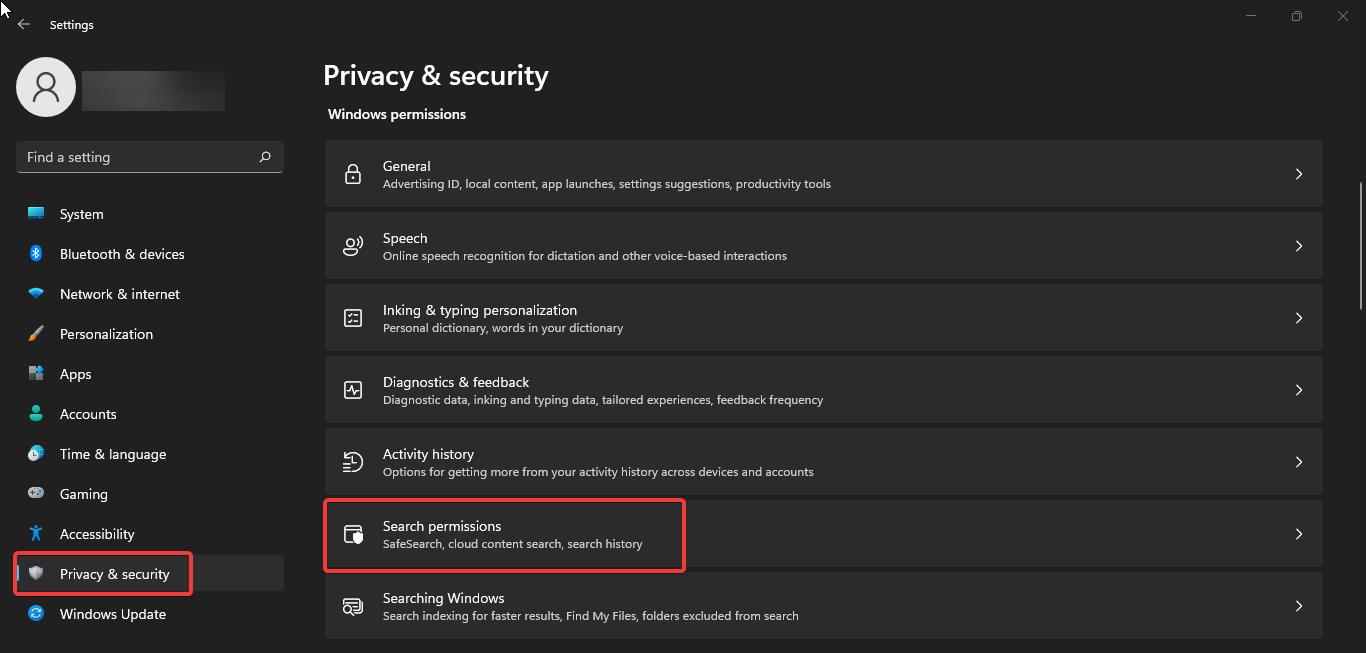
Under SafeSearch Choose Moderate or off to turn off the filter. If you want to enable the filter, just choose Strict. This will turn on the Safe Search on Windows 11.
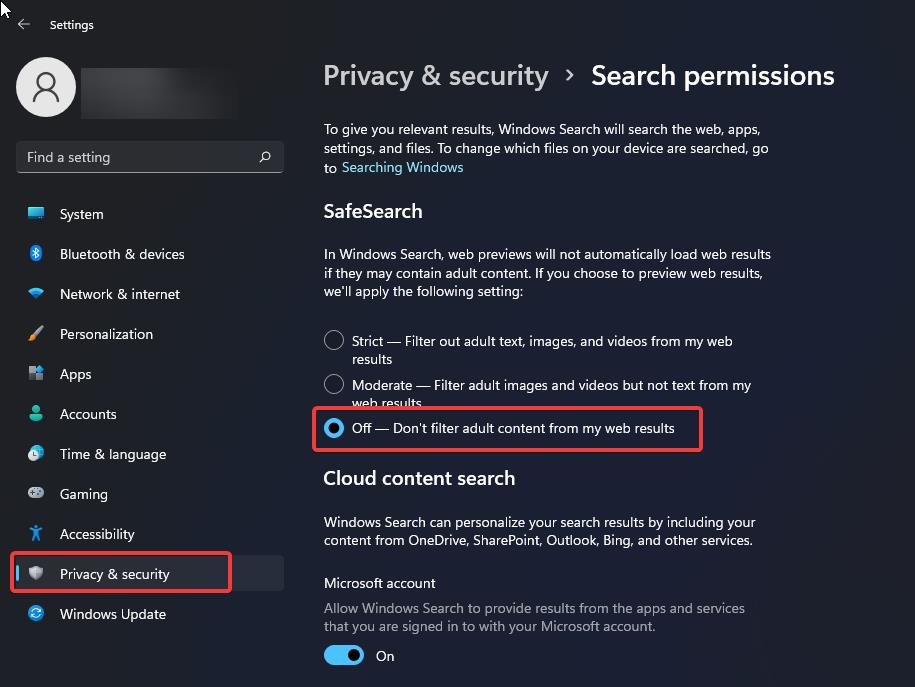
Using Registry Editor:
Open the Run command by pressing Windows + R and type Regedit and hit enter, this command will open the Registry Editor console.
Now navigate to the following registry path.
Computer\HKEY_CURRENT_USER\Software\Microsoft\Windows\CurrentVersion\SearchSettings
Double click on SafeSearchMode and modify the respective value according to the SafeSearch filter settings.
0 – To Disable SafeSearch Filter.
1 – To Set Moderate
2 – To Set Strict
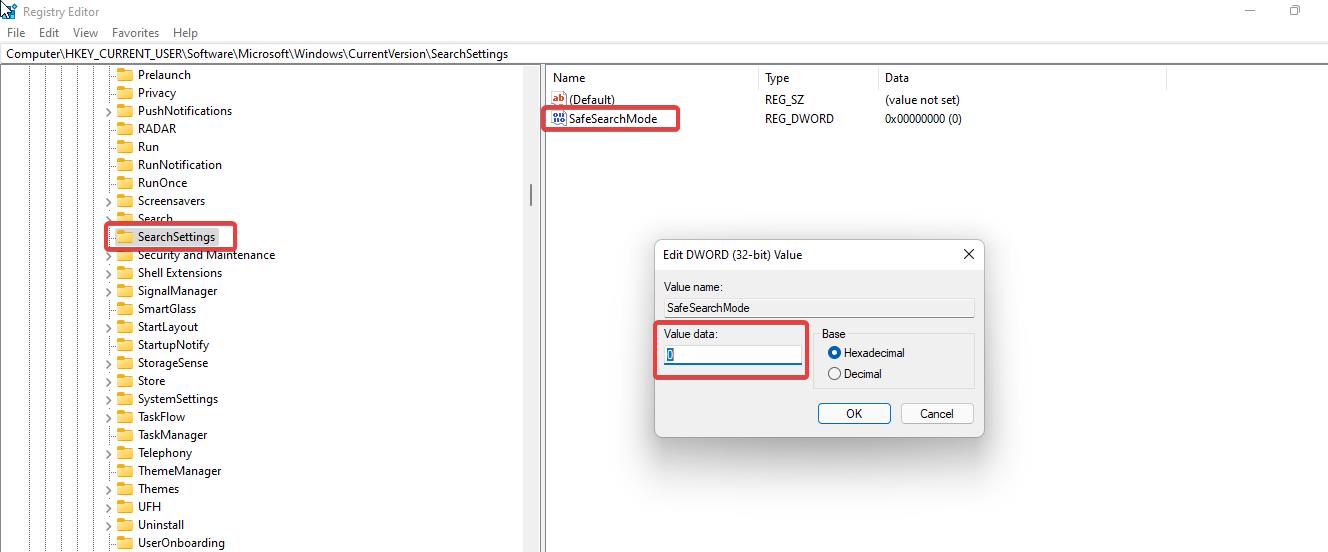
Click on Ok and Restart the system once, to make the change effective.
Read Also: How to Disable Search Highlights in Windows 11?

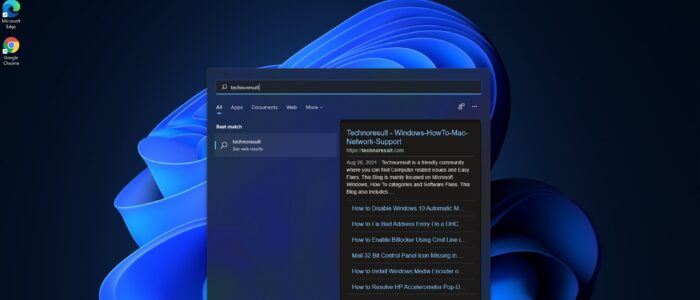
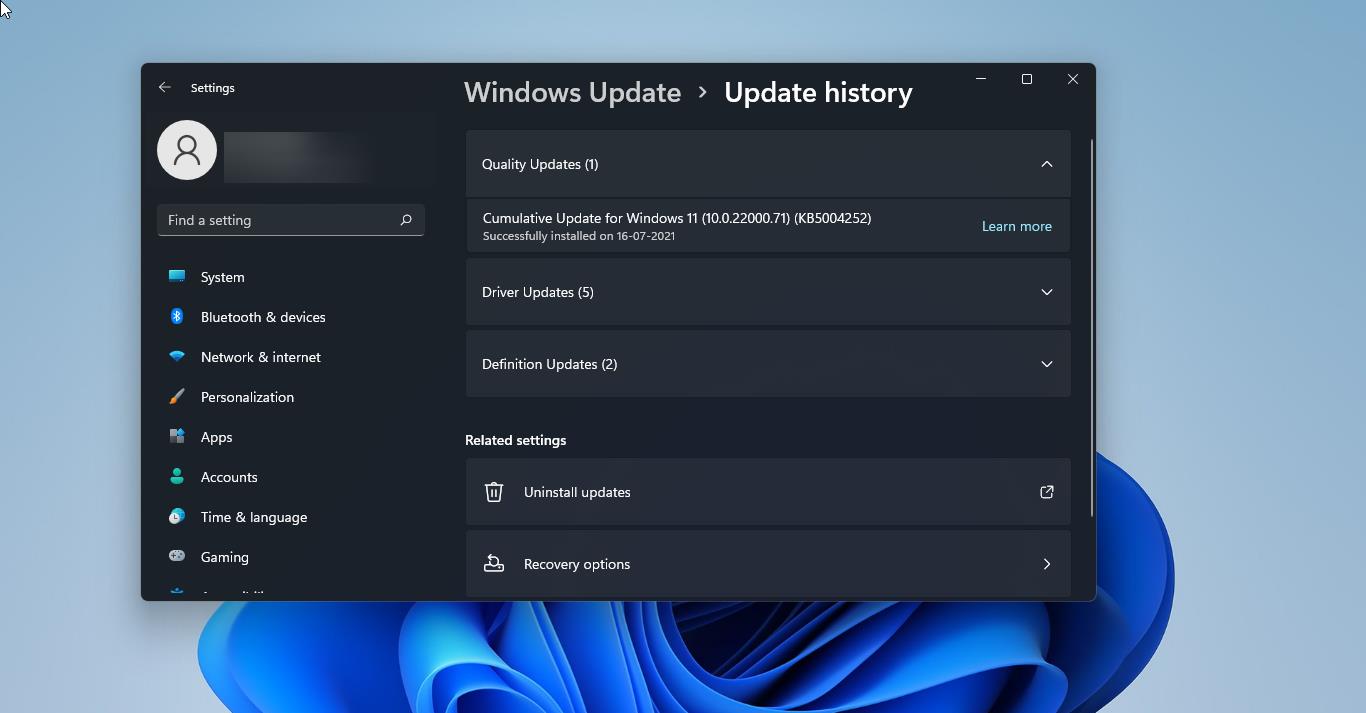
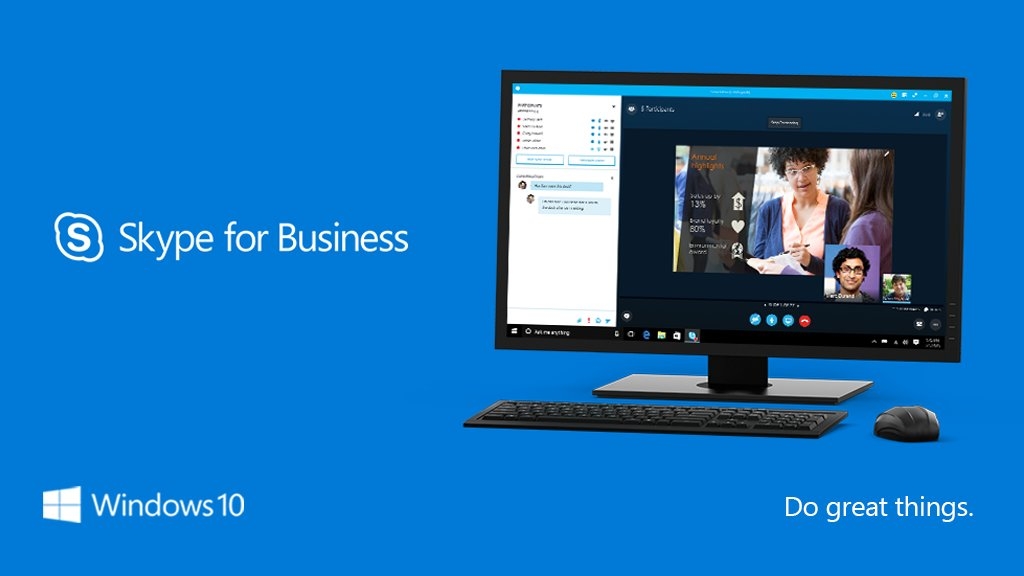
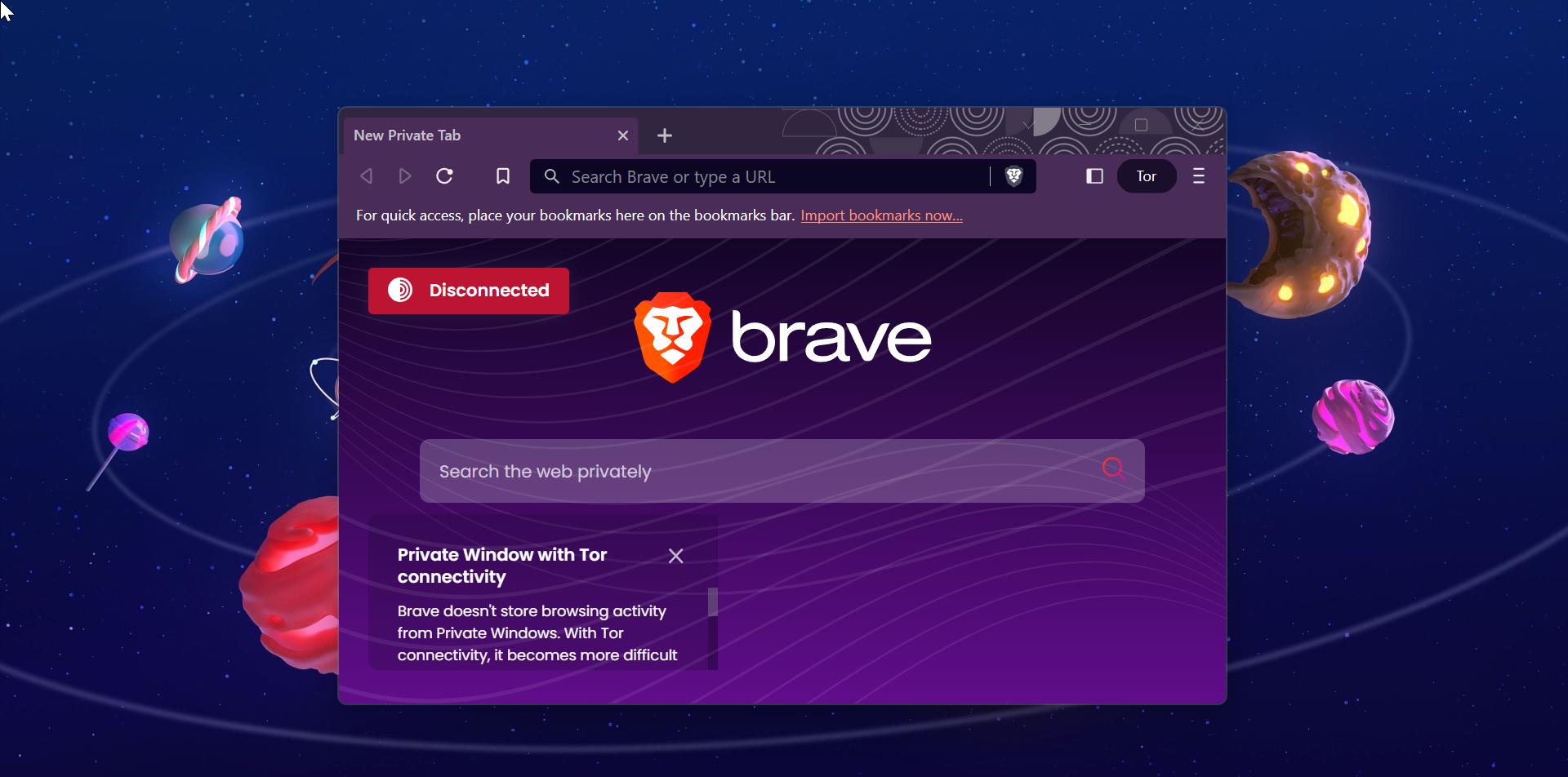

aghaaaaaaaaaaa mercyyyyyyyyyyyyy damettttttttttttttt garrrrrrmmmm!!! :DDDDDD
doaye kheire ma poshte sarete too un donyam shafaateto mikonam beri behesht! :DD