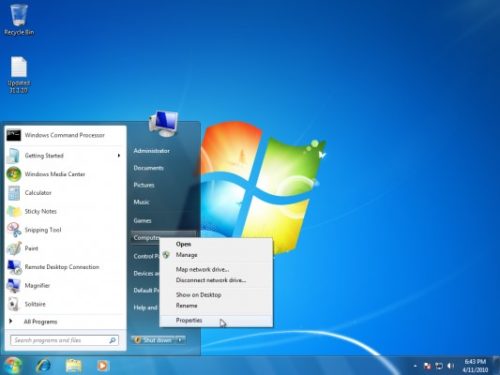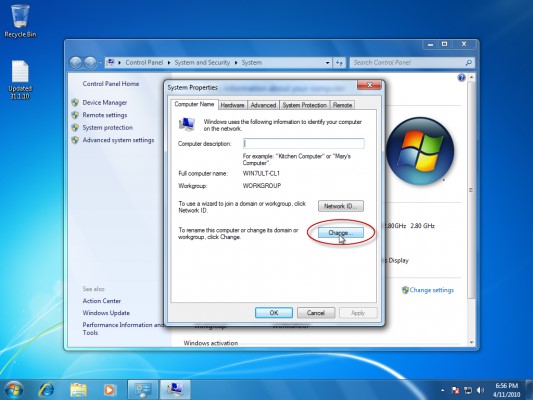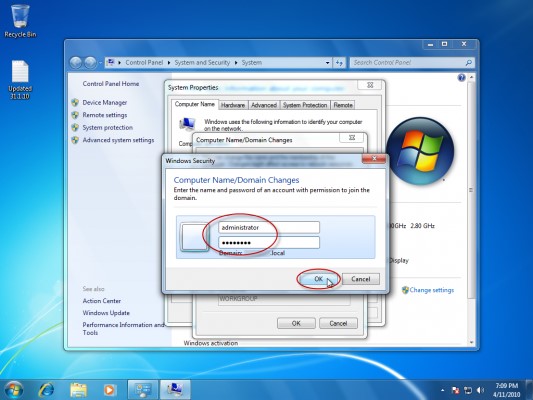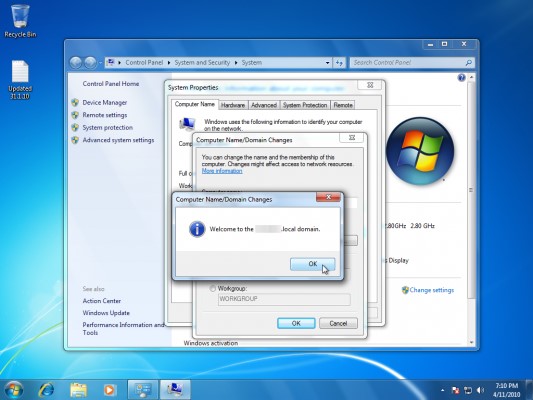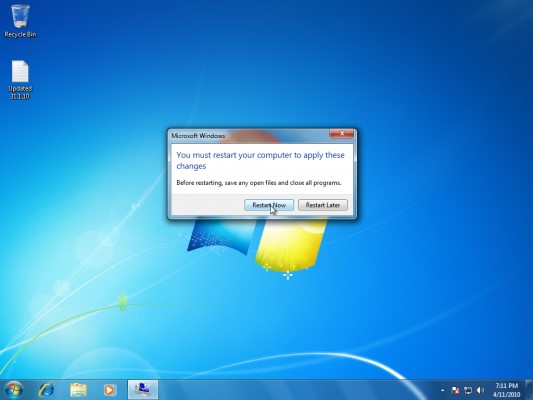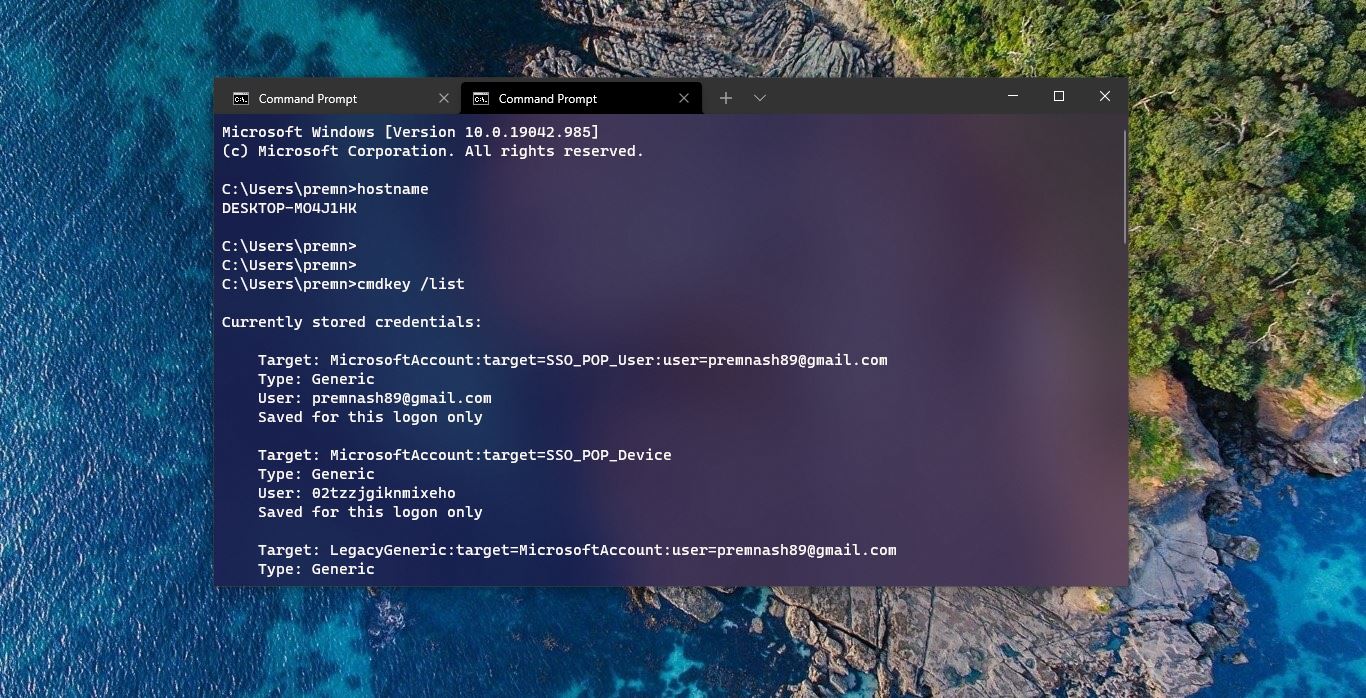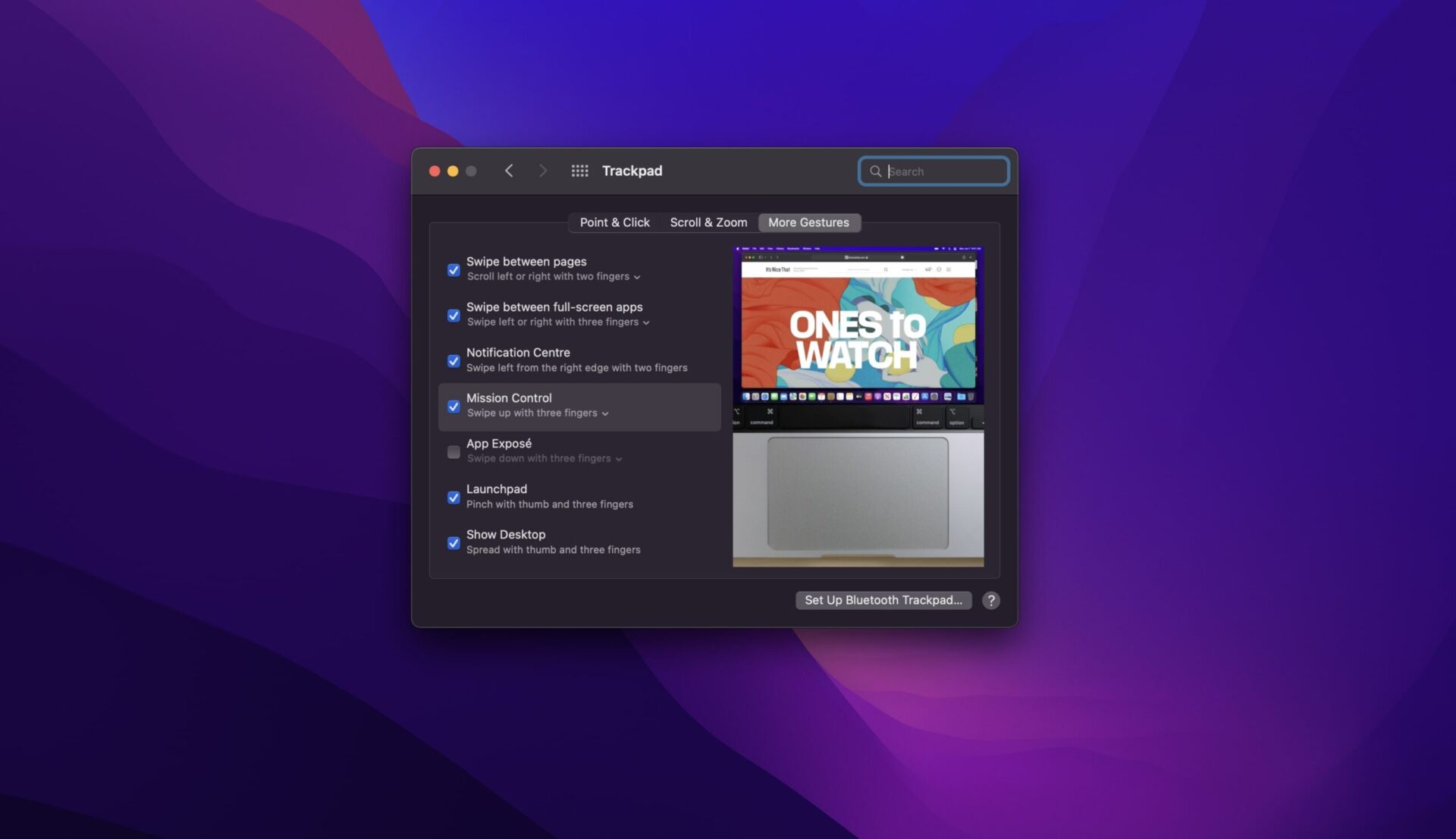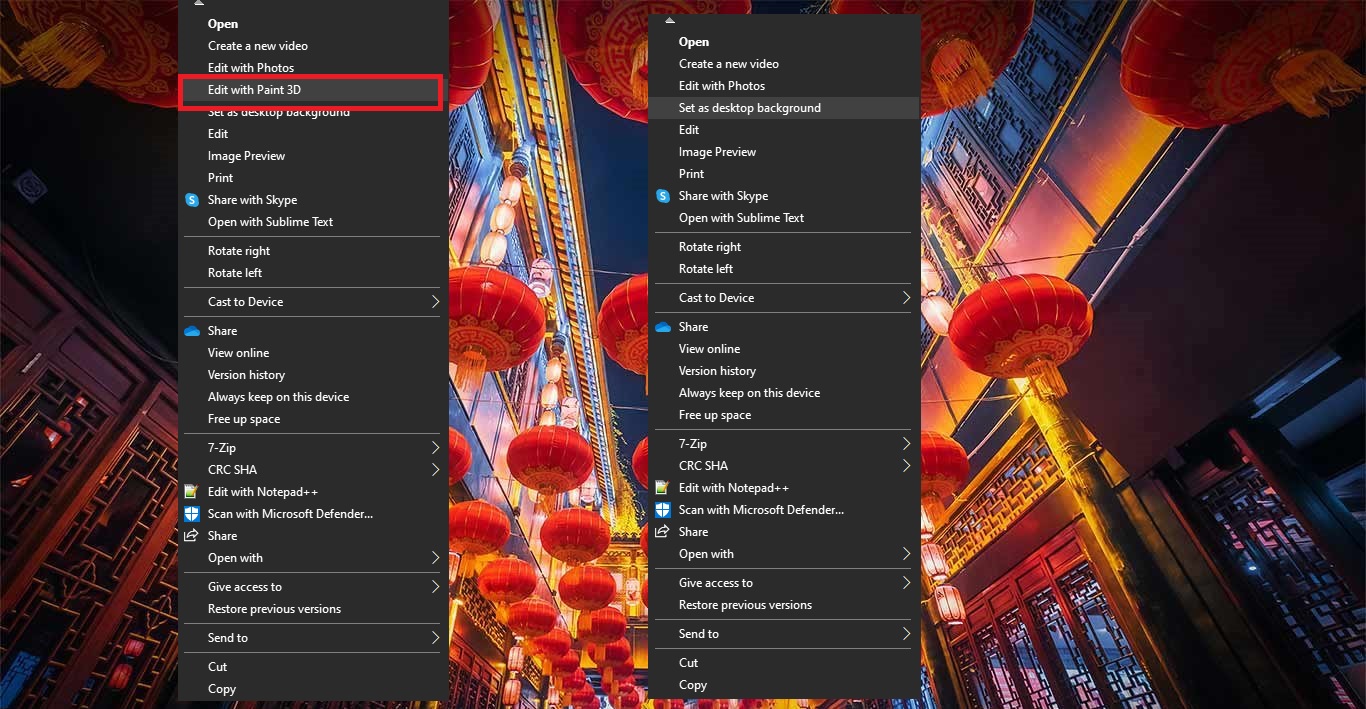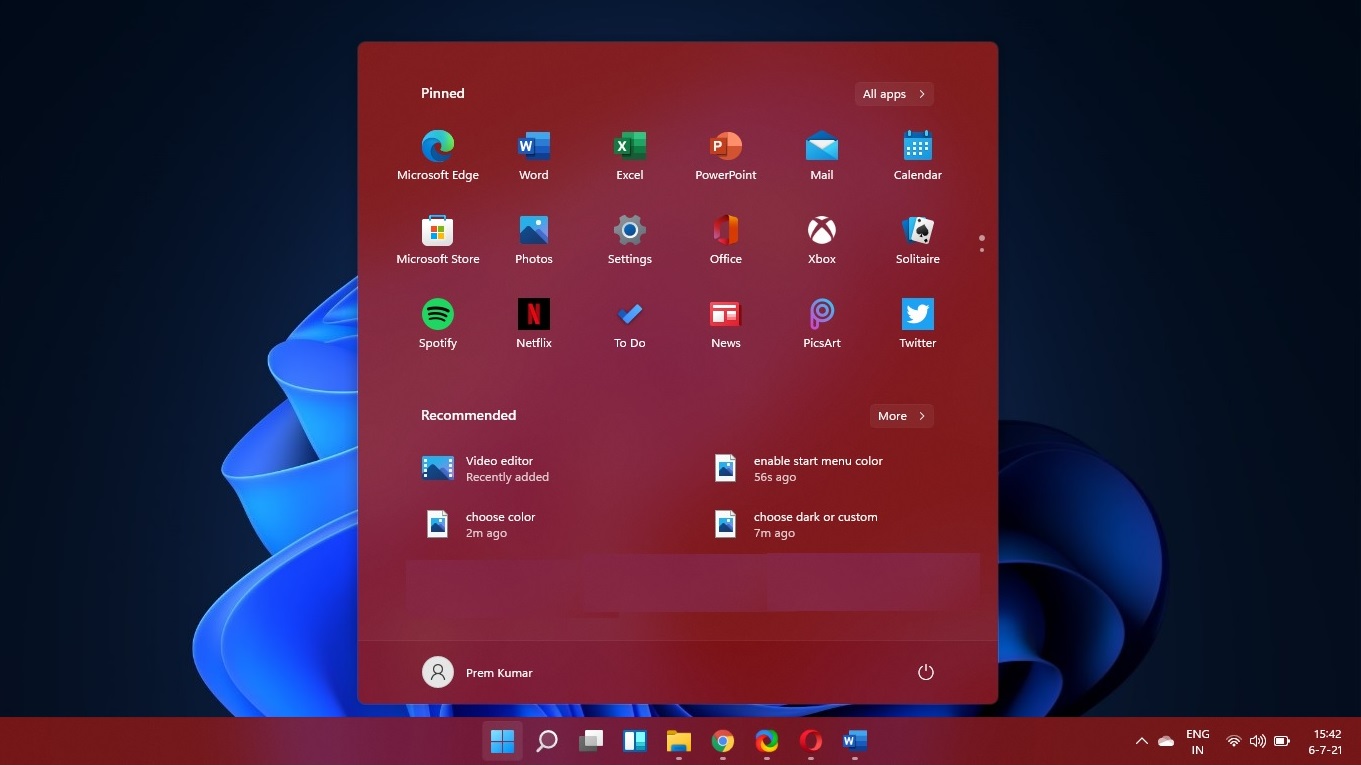Table of Contents
ToggleWhat is Active Directory?
Active Directory is a Directory service that is developed and managed by Microsoft for the Windows domain controller. The active directory was included in most of the windows server Operating system. To understand Active Directory and its roles, you must have the Knowledge about Directory Service. So what is Directory Service? By the name itself, it Shows, as a telephone Directory, its store's information about a Computer network and it offers features for retrieving and managing that information. It creates a database which contains objects describing users and available network resources, like servers, Printers, and applications. And directory service has functions to search for, add, modify, and delete information. Like an inventory database, a directory service can be used to specify who has the right to log on to a computer or restrict what software can be installed on a computer.
A directory service is often thought of as an administrator’s tool, but users can use it, too. Users might need the directory service to locate network resources, such as printers or shared folders, by performing a search. They can even use the directory service as a phone book of sorts to look up information about other users, such as phone numbers, office locations, and e-mail addresses. Whether an organization consists of a single facility or has multiple locations, a directory service provides a centralized management tool for users and resources in all locations. This capability does add a certain amount of complexity, so making sure the directory service is structured and designed correctly before using it is critical. This article will guide you to Join a computer to Domain.
How to Join a Computer to Domain?
1. Open System by clicking the Start button, right-click “Computer”, and then click “Properties”.
2. Under “Computer name, domain, and work group settings”, click “Change settings”.
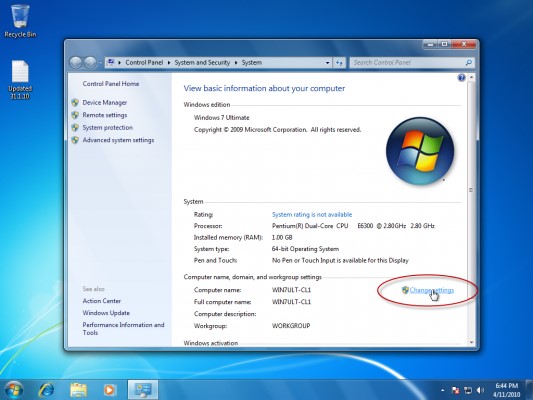
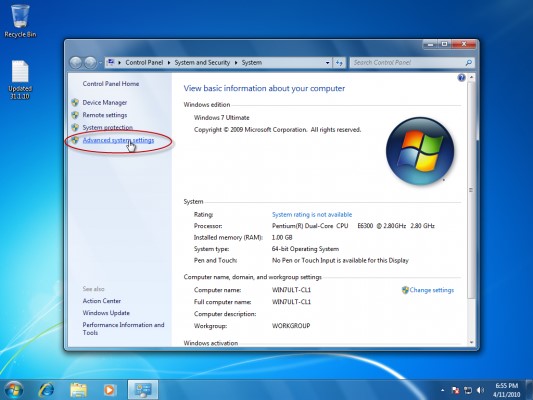
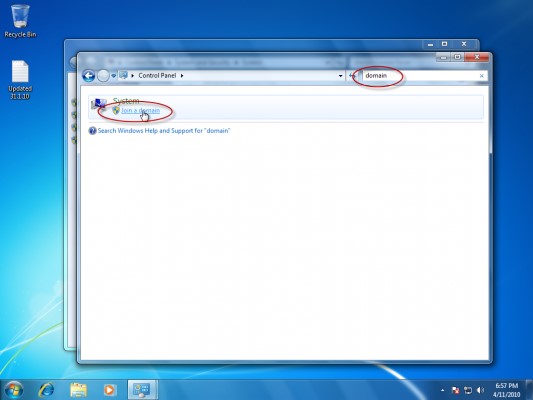
6. Click the Computer Name tab, and then click “Change”.
7. Under Member of, click Domain.
8. Type the name of the domain that you want to join, and then click OK.
9. You will be asked to type your user name and password for the domain.
10. Once you are successfully joined to the domain, you will be prompted to restart your computer. You must restart your computer before the changes take effect.