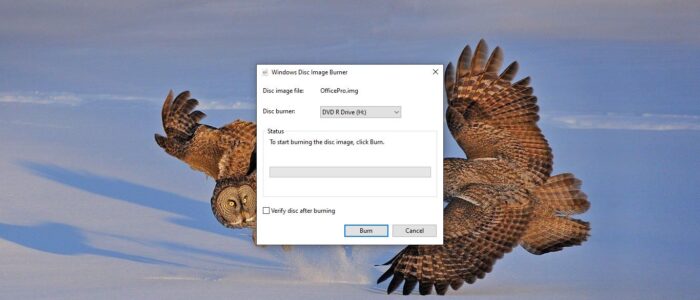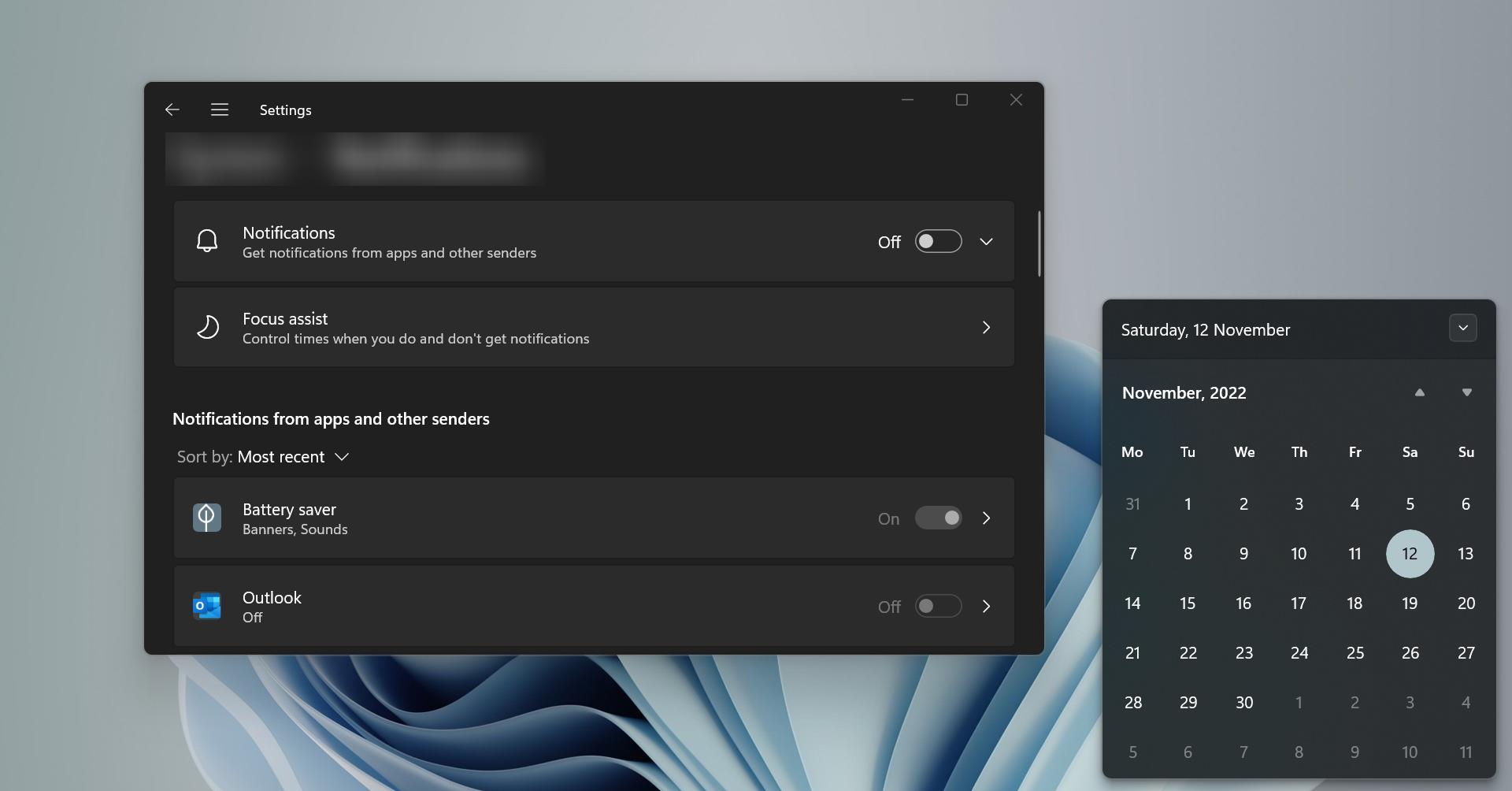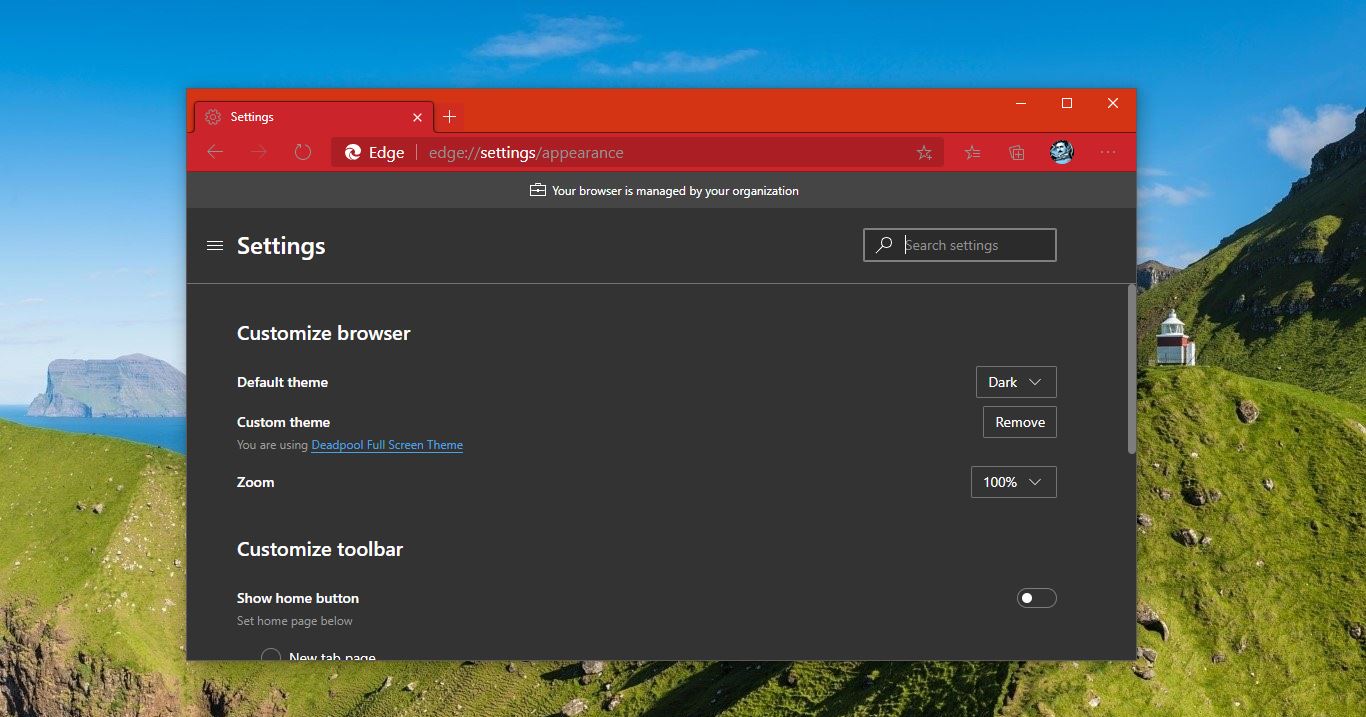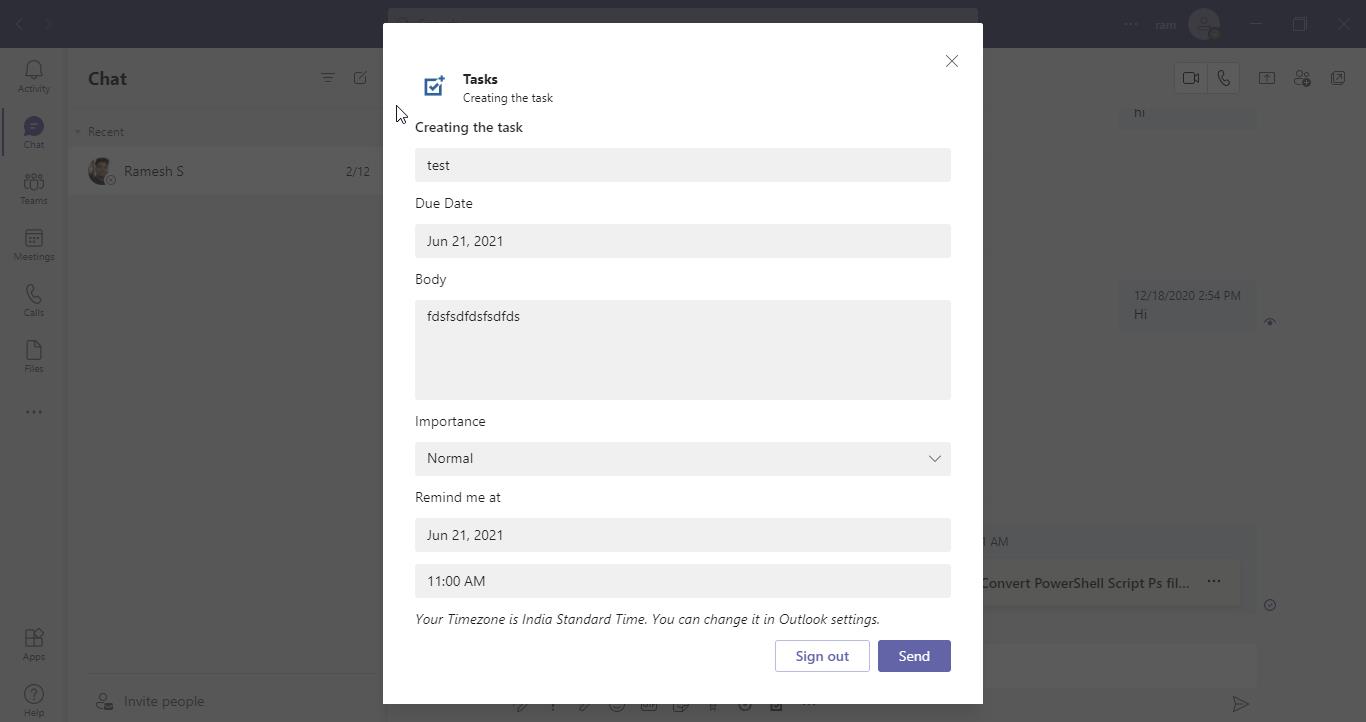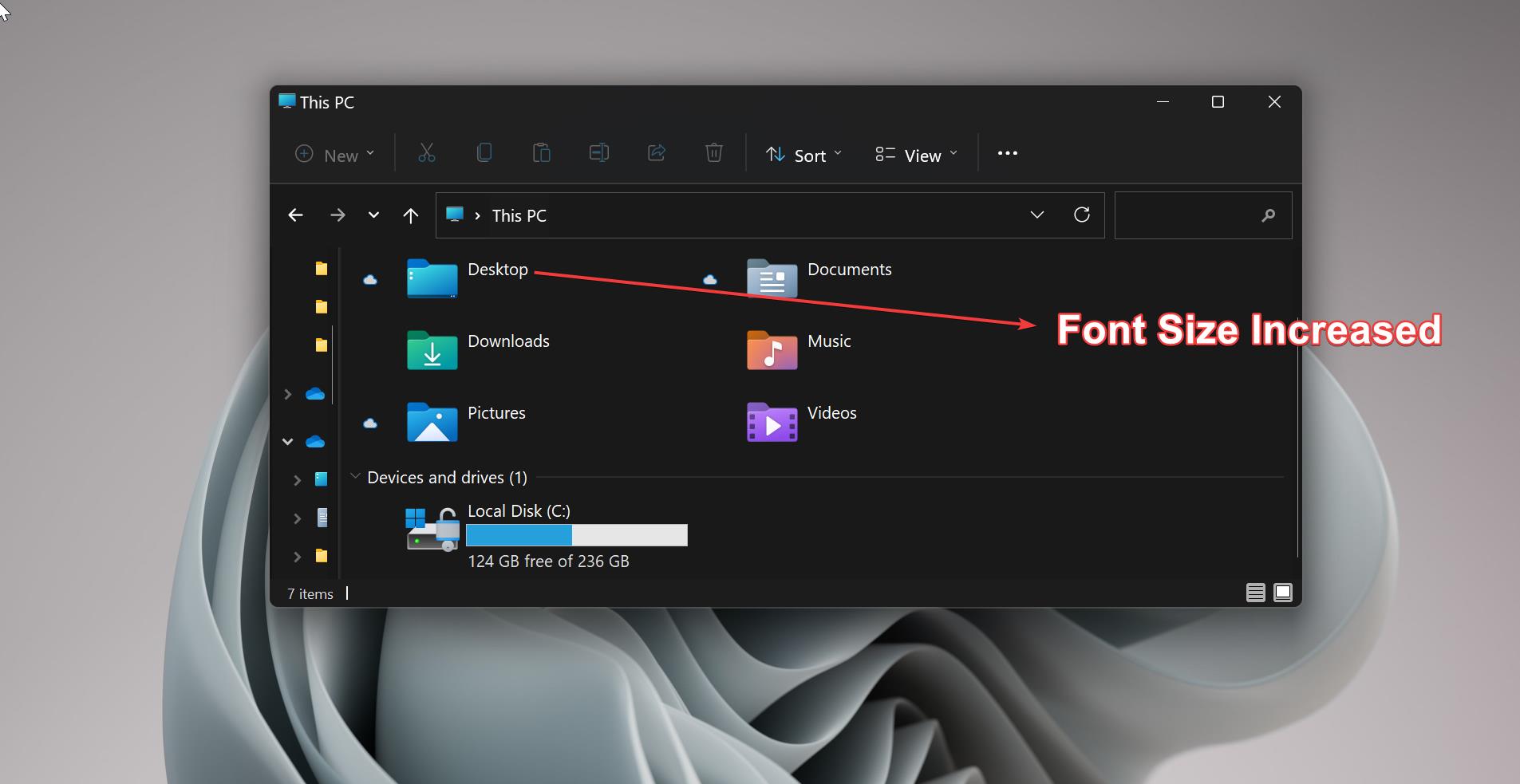Windows has built-in CD/DVD burning software in File Explorer. This feature allows you to burn Virtual disc like ISO, IMG, and NRG. Also, you can find cool features in this software like the Live File System, which basically makes your CD or DVD act like a live CD/DVD or flash drive. In this article, we will how to disable this feature using Group Policy and Registry Editor.
Disable CD/DVD Burning in Windows 10:
By default this CD/DVD file explorer burning feature is enabled, you can burn any disc by using this feature. Just right-click on the ISO file and from the context menu, you can get the Burn to disc option. This option allows you to burn any ISO to the Disc. To disable this feature use the following methods.
Using Group Policy Editor:
Open Run command by pressing Windows + R and type gpedit.msc and hit enter. This will open the Group Policy Editor.
Now navigate to the following path.
User Configuration > Administrative Templates > Windows Components > File Explorer
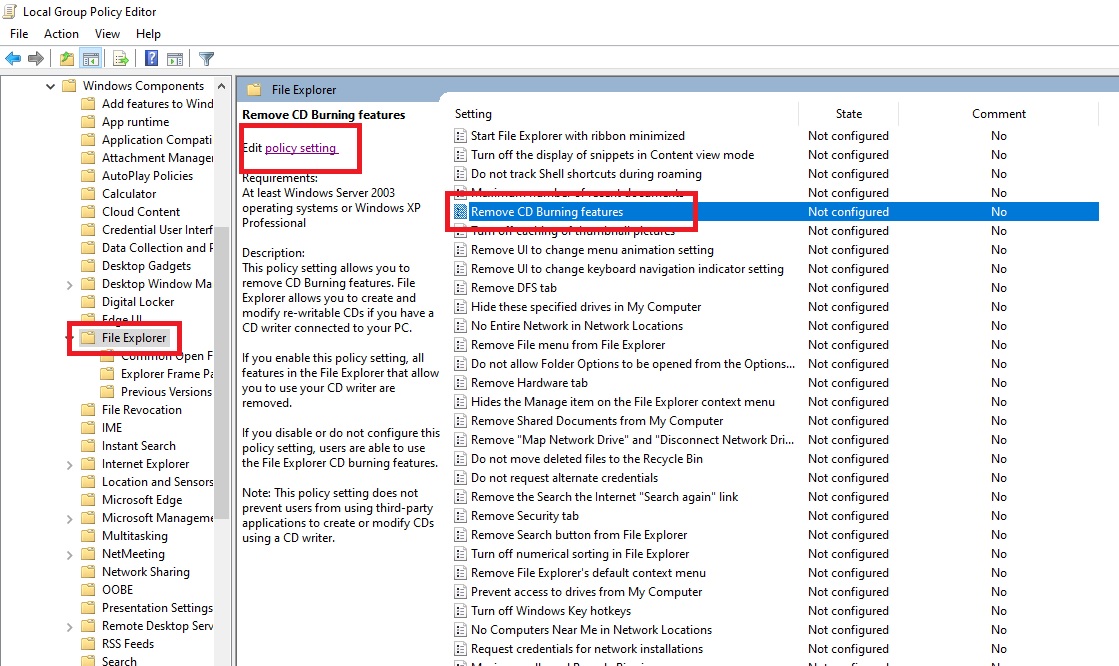
From the left-hand side click on the File Explorer and from the right-hand side look for the policy named “Remove CD Burning features”.
Now Double click on it and open the Policy settings.
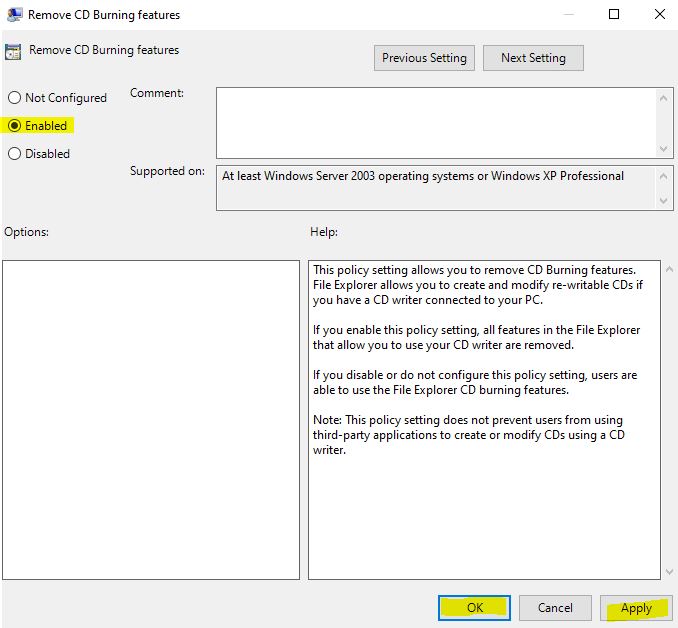
Choose Enabled and click on Apply and OK. This will Disable CD/DVD Burning feature in Windows 10.
Using Registry Editor:
Note: Modifying the Registry is risky, and it causes irreversible damage to your OS Installation Follow the steps correctly. Friendly advice Before Modifying Registry Creating Restore Point is recommended.
Open Run command by pressing Windows + R and type Regedit and hit enter. This will open the Registry Editor.
Now navigate to the following path.
Computer\HKEY_CURRENT_USER\SOFTWARE\Microsoft\Windows\CurrentVersion\Policies\Explorer
From the left-hand side click on the Explorer and from the right-hand side, right-click on an empty area and choose New > DWORD (32-bit) Value.
And set the name as NoCDBurning, Now double click on the DWORD and modify the value to 1.
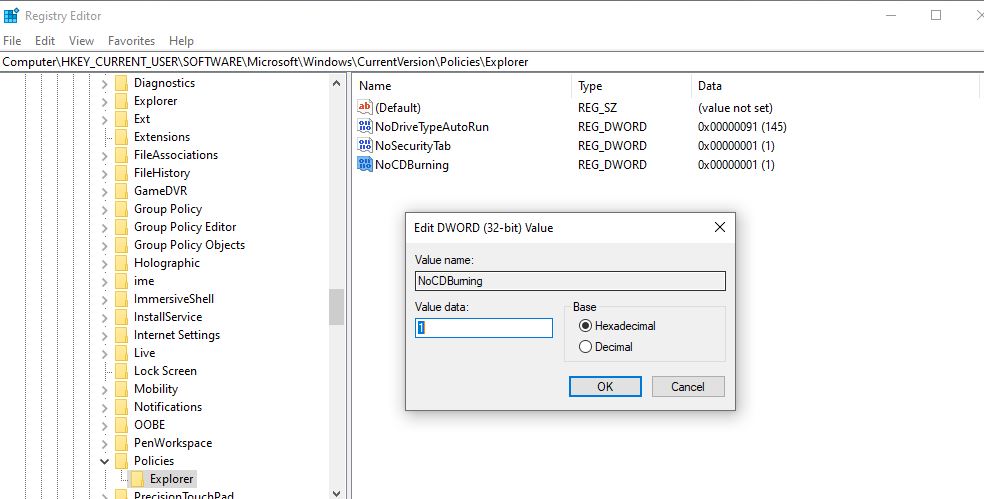
Click on Ok and Restart the system once to apply the changes.