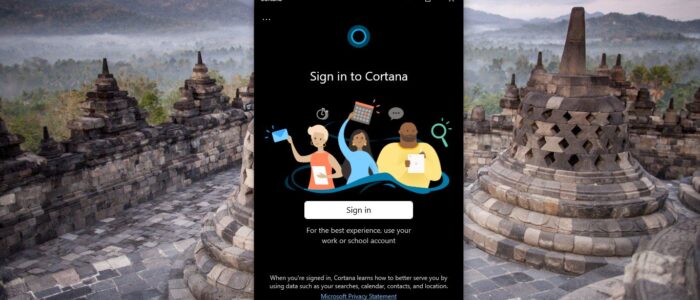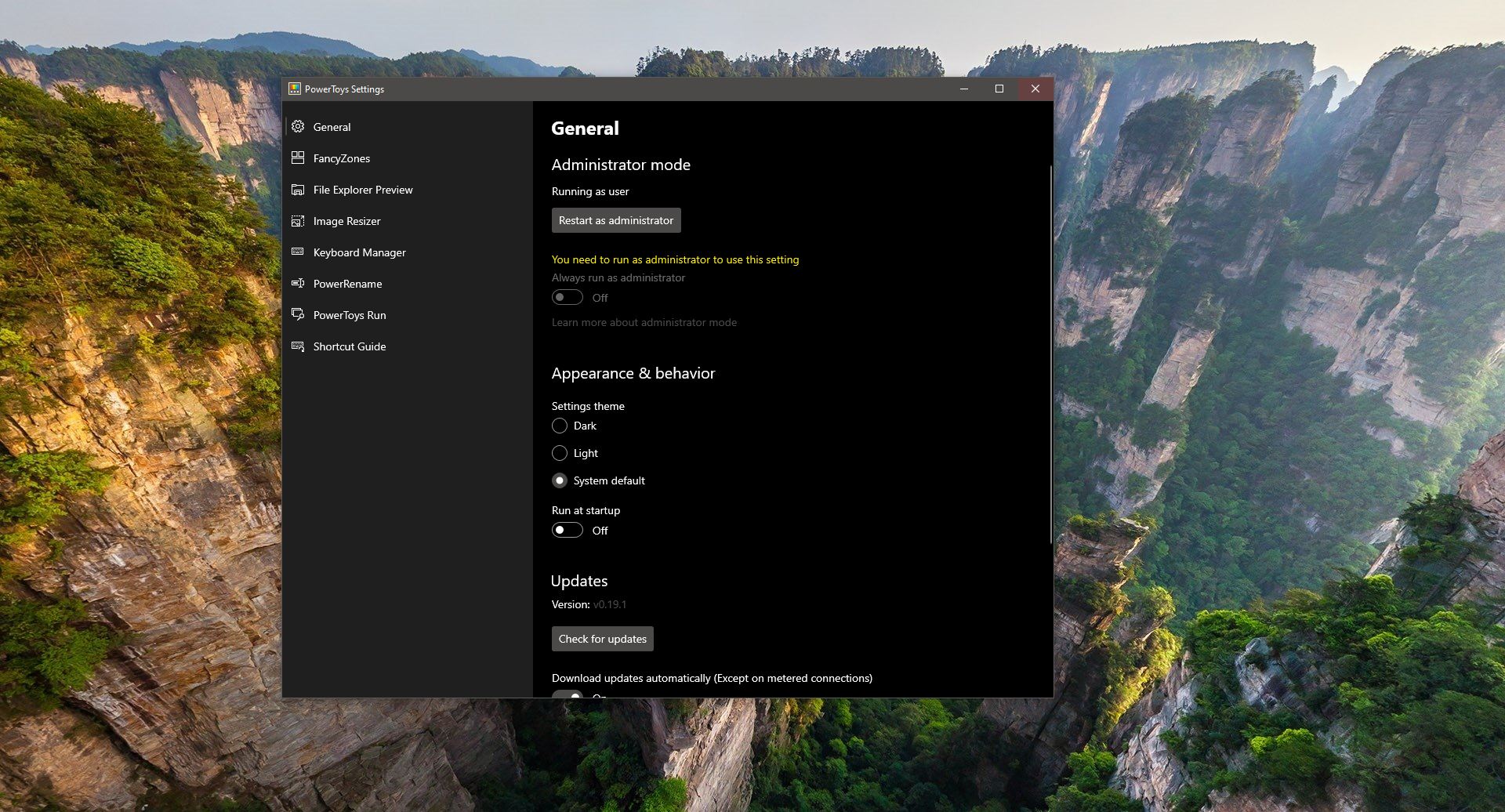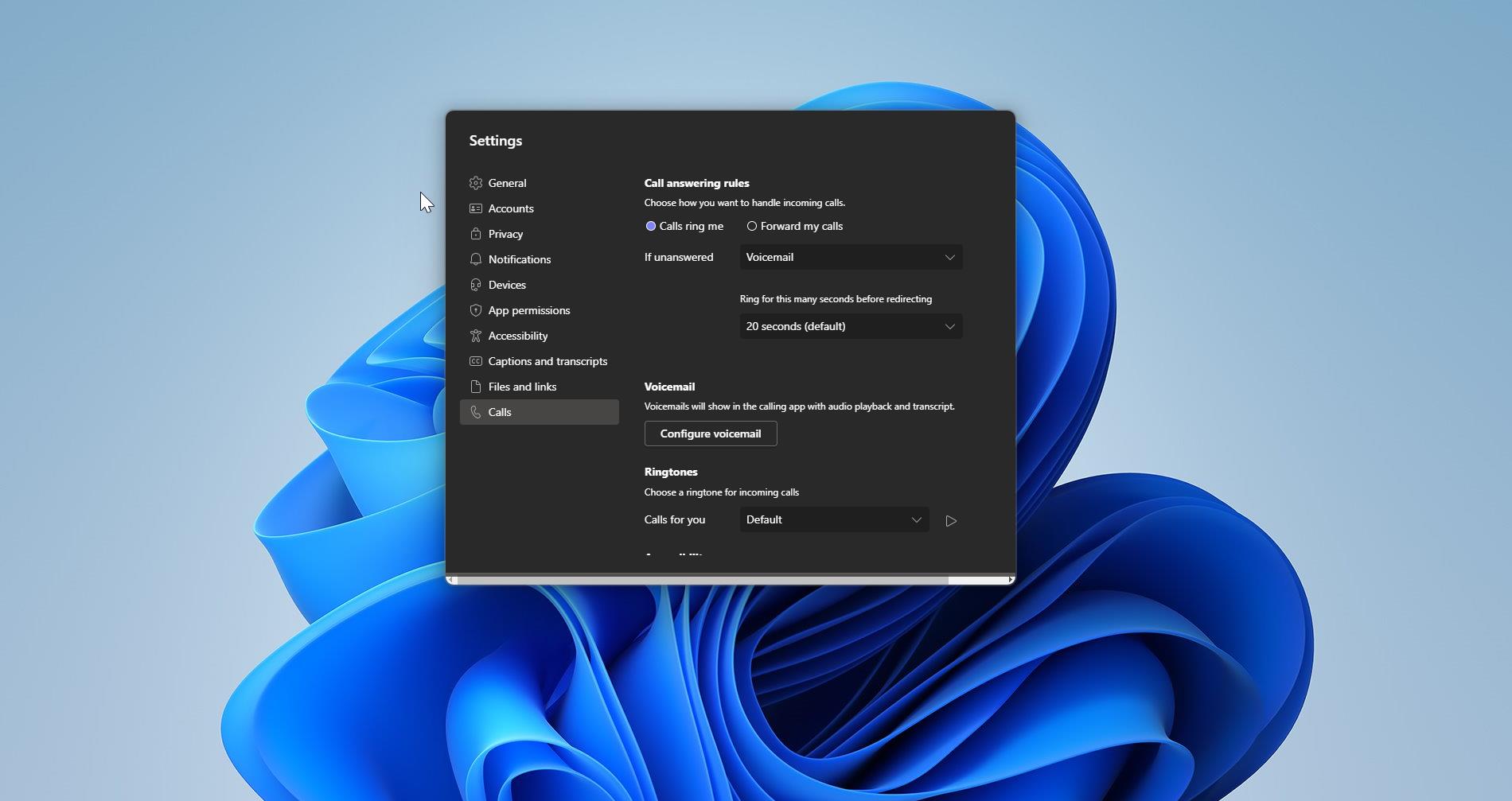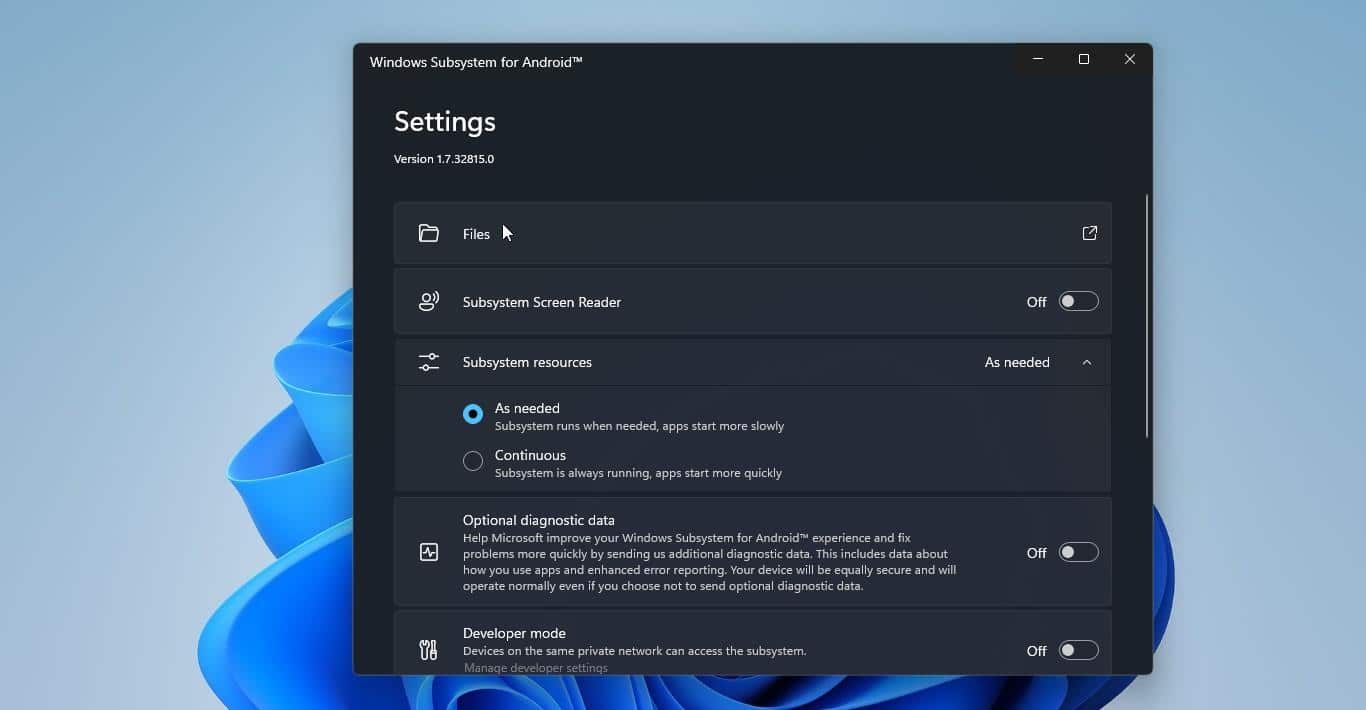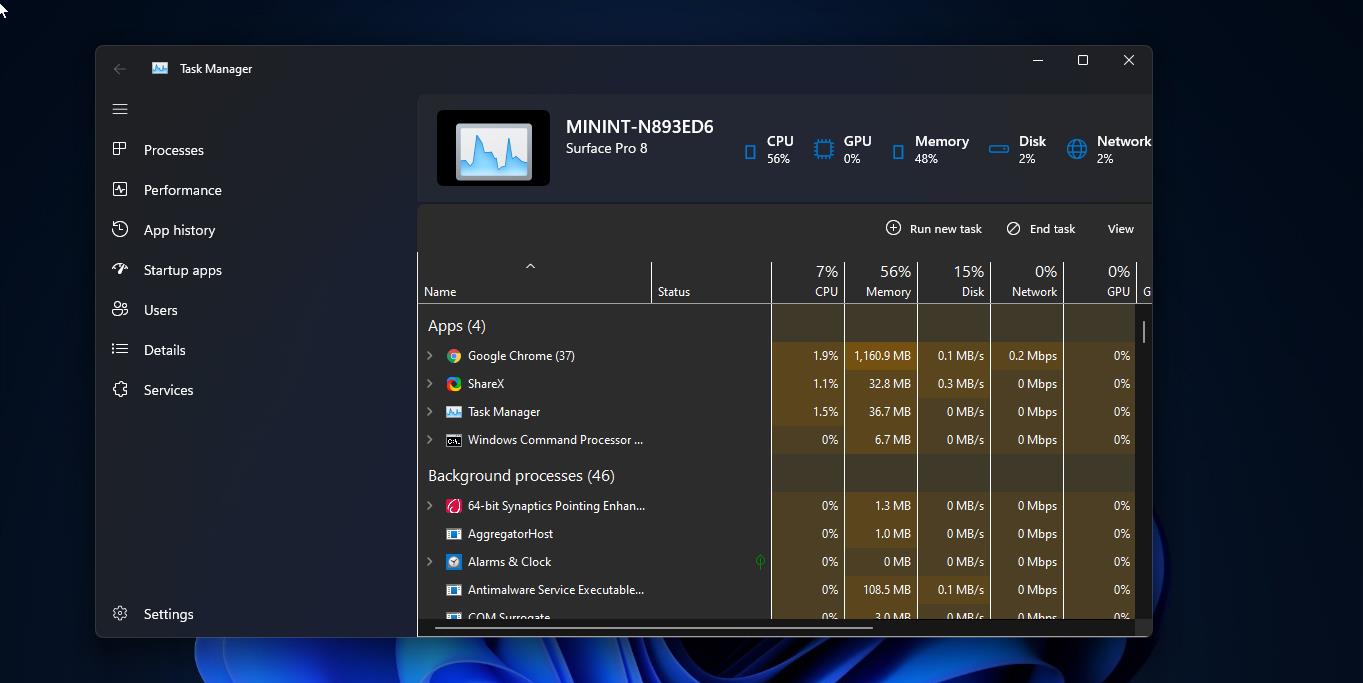Cortana is your cloud-based personal assistant that works across your devices and other Microsoft services. Depending on the capabilities of your device and the version of Cortana you’re using, Cortana can provide a range of features, some of which are personalized. Cortana on Windows is available in certain regions and languages. If Cortana isn’t available for your Windows device, you can still search for files on your device in the search box on the taskbar. Cortana is also available on other platforms, such as Android and iOS, in select markets. Cortana works best when you sign in and let her use data from your device, other Microsoft and third-party services, and the skills you choose to connect. Sometimes Cortana will get stuck and you can’t close it directly. Many users experienced this issue with Cortana. This article will guide you to Close Cortana in Different ways.
Different Ways to Close Cortana:
Usually you can close the Cortana by clicking on the X Exit button. But if the Cortana get stuck then clicking on the Exit button won’t close the Cortana. Follow the below mentioned methods to kill Cortana process.
Using Task Manager:
Launch Task Manager by pressing Ctrl + Alt + Del and choose Task Manager from the list.
Click on the Process tab, look for the Cortana app and right-click on it and choose End Task.
Or directly click on Cortana and from the bottom right corner click on End Task.
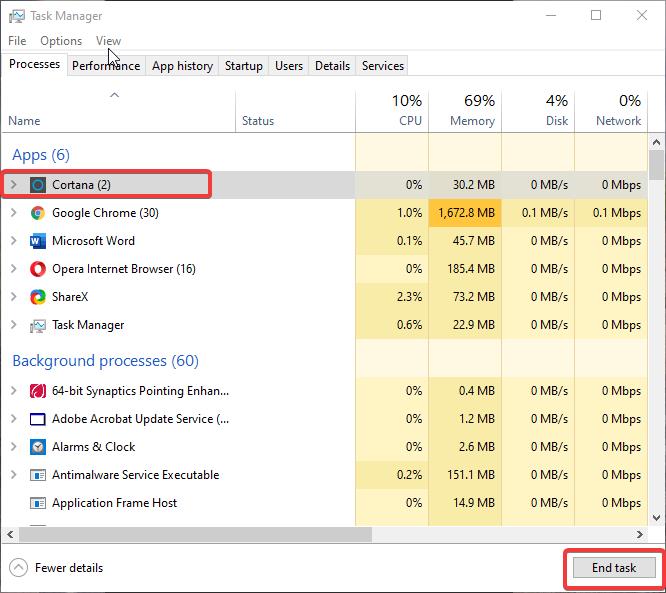
This will end the Cortana process immediately and close the window.
Using Command Prompt:
Open Command Prompt in Elevated mode and type the following command to Kill the Cortana Process.
taskkill /f /im cortana.exe
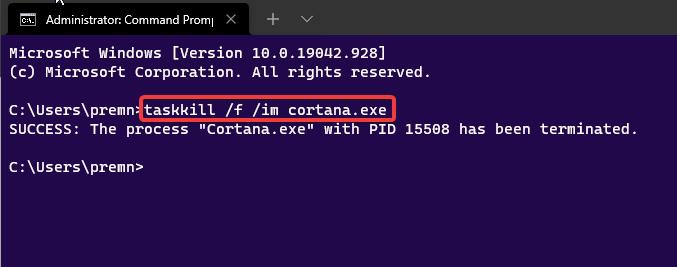
This will close the Cortana Window.
Using Cortana Windows settings:
Open Windows Settings by pressing Windows + I and click on Apps & features.
Under Apps & features choose the Cortana app and click on Advanced options.
Under Advanced Options, look for the Terminate option and click on it. This will immediately terminate the app and its related processes.
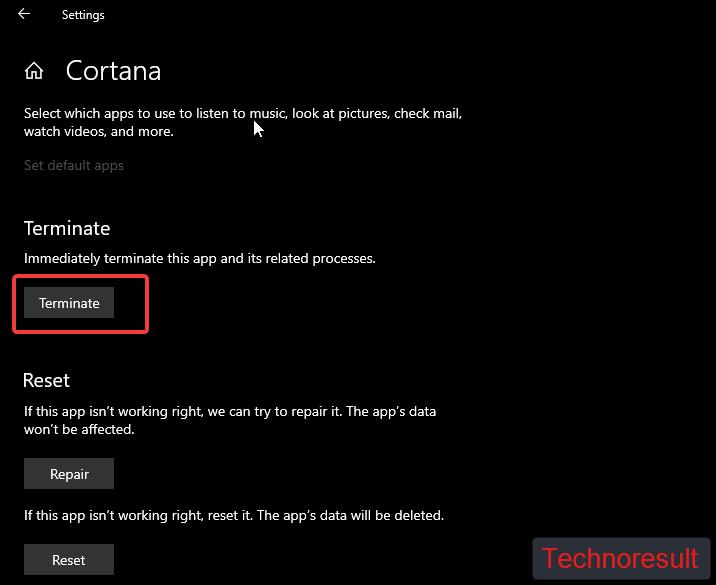
If there is any further issue with the Cortana you can use the Repair or Reset option.