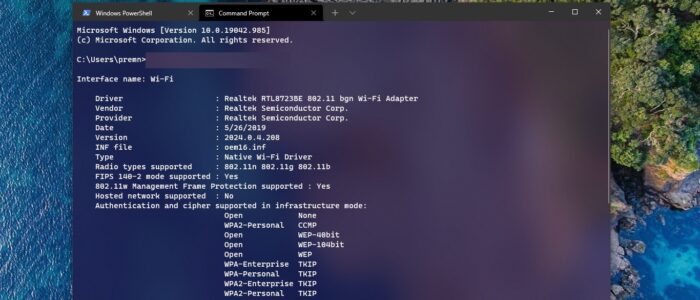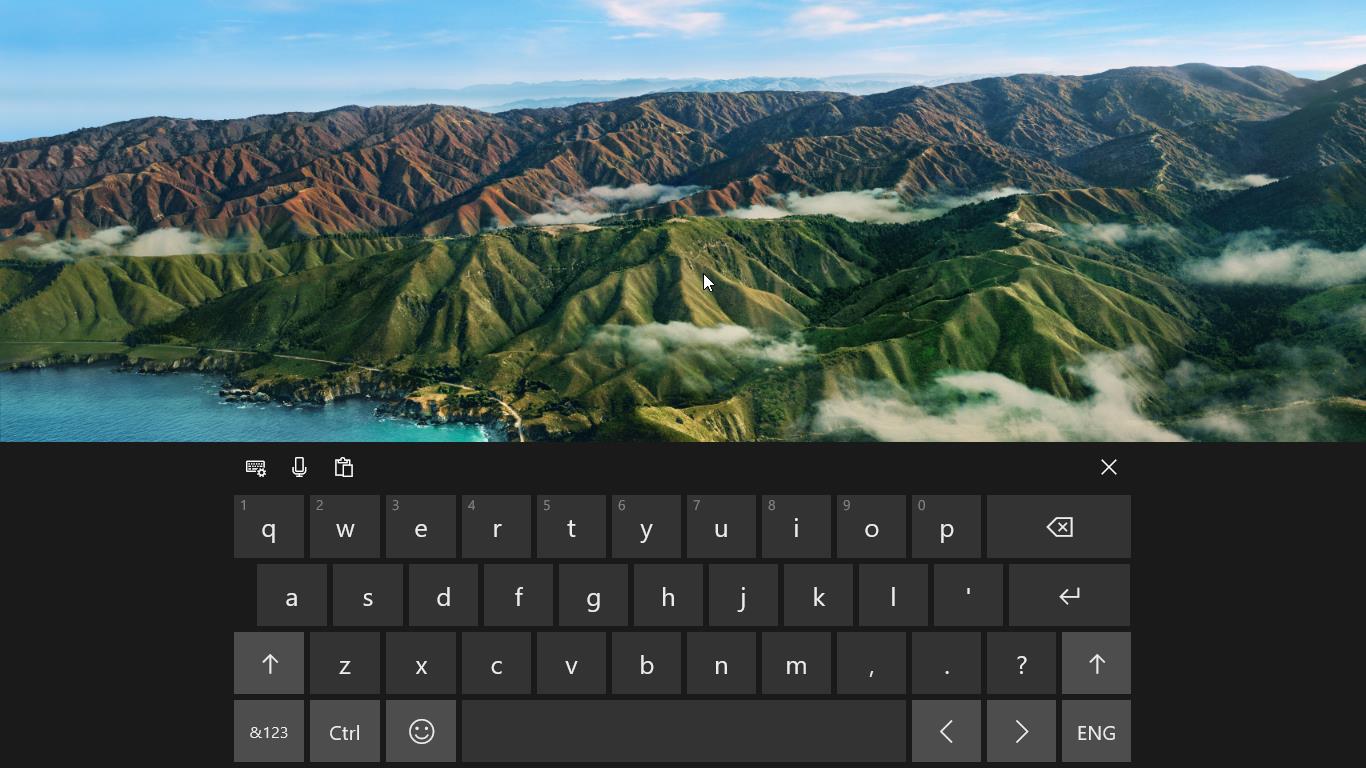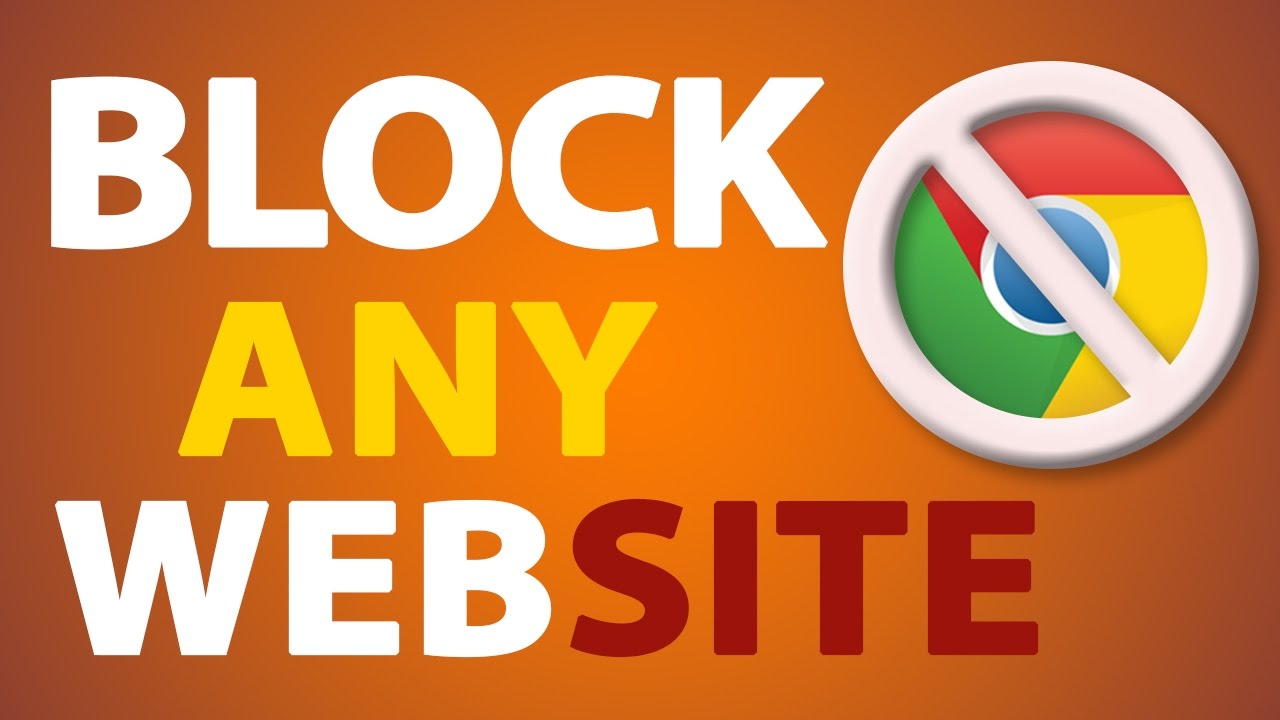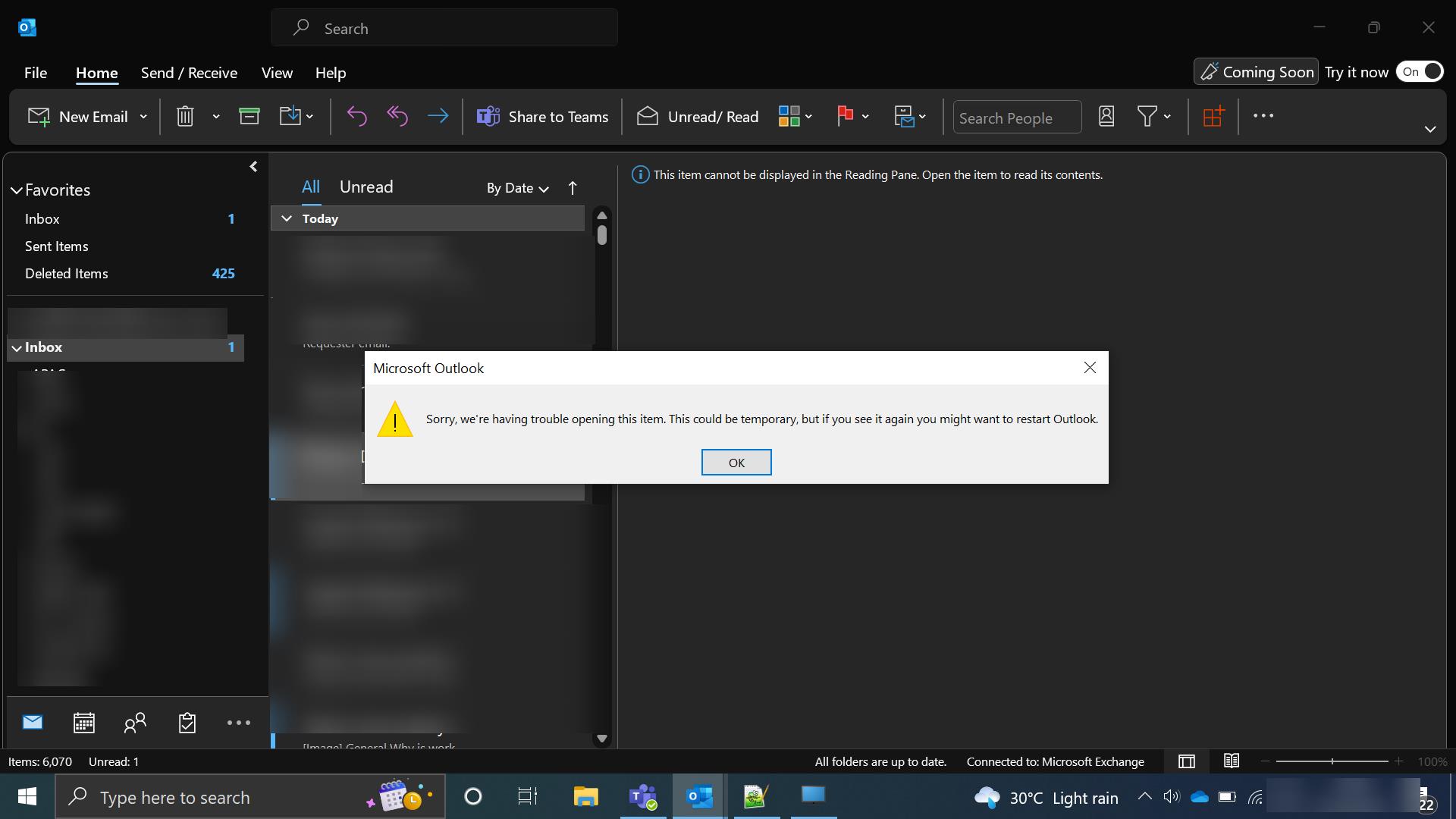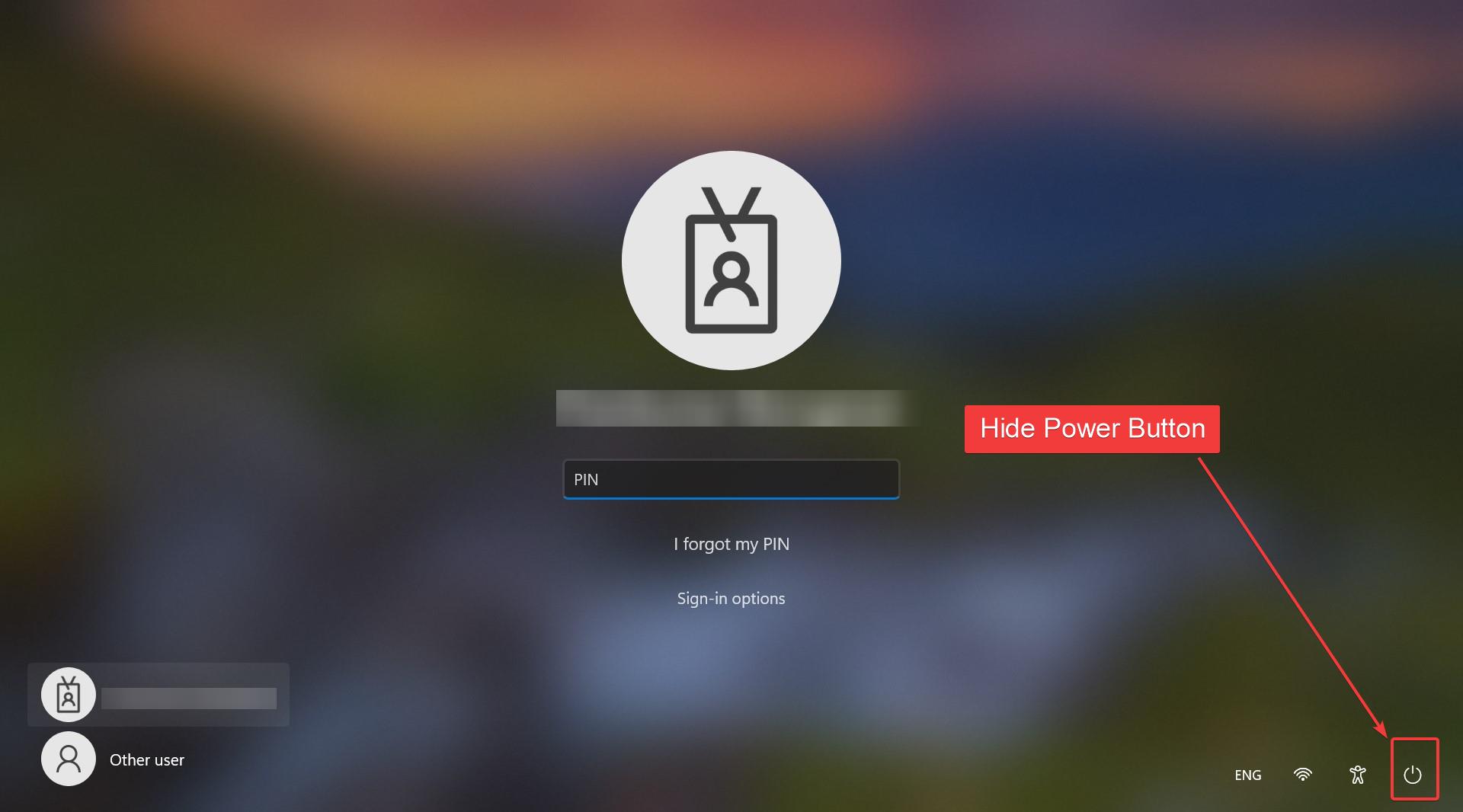Wi-Fi is a technology that allows users to connect to the internet wireless. It uses high-frequency radio waves to connect to the internet and network connections. Nowadays most computers and laptops comes with Wi-Fi adapter. This can be embedded in your device’s motherboard, or you can install the Wi-Fi module separately and connect to any PC to access the network connection. In Windows 10 Click on the network symbol from the taskbar and choose the wireless network to which you want to connect. Windows 10 will automatically create a Wi-Fi network profile; you can edit or modify this profile whenever you want. If you ever face any Network issue or Wi-Fi Slowness on your computer, then the first step of troubleshooting is to check the Driver. Checking the Driver version and Updating it, will resolve the Wi-Fi-related issue. In Windows 10 you can check the version of Wi-Fi Driver in two different methods. This article will guide you to Check Wi-Fi Driver Version Using Command Prompt.
Check Wi-Fi Driver Version Using Command Prompt:
If you want to know more details about Wi-Fi then you can use the command prompt method. Let’s see the methods in detail.
Using Device Manager:
Open Run command and type Devmgmt.msc and hit enter. This command will open the Device Manager.
In the Device Manager console, expand the Network Adapters and right-click on the Wi-Fi Adapter, and chose Properties.
Now you’ll get the Wi-Fi adapter properties window, click on the Driver tab and there you can see the Driver Version and the information associated with it.
This Properties window allows users to update, rollback, and uninstall the Wi-Fi driver.
Using Command Prompt:
Open Command Prompt in elevated mode and type the following command.
netsh wlan show drivers
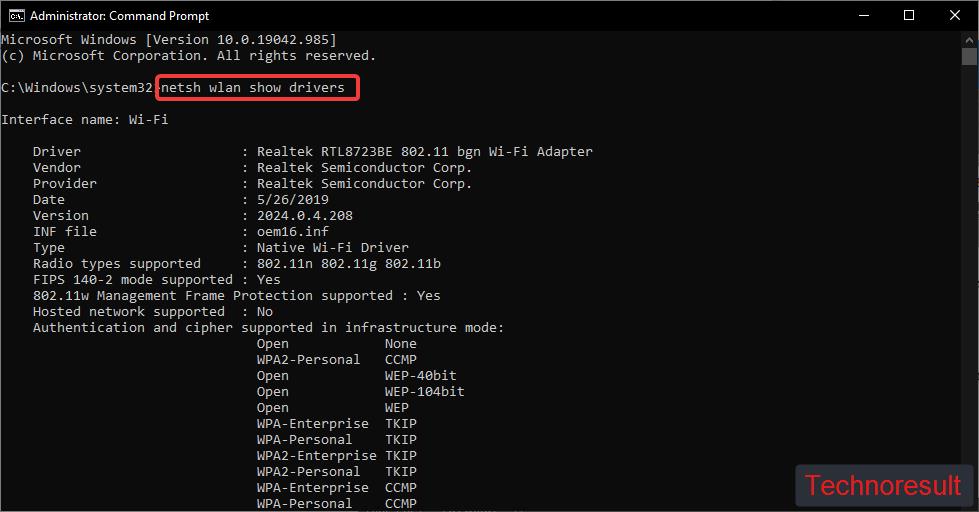
This command will show you the Wi-Fi Interface details. These details includes Driver name, Vendor, Provider, Date of Installation, Version, Radio types supported, and etc.
Read Also:
How to Enable File transferring in VirtualBox Oracle?
How to Troubleshoot and Fix Wi-Fi Not Connecting Automatically?