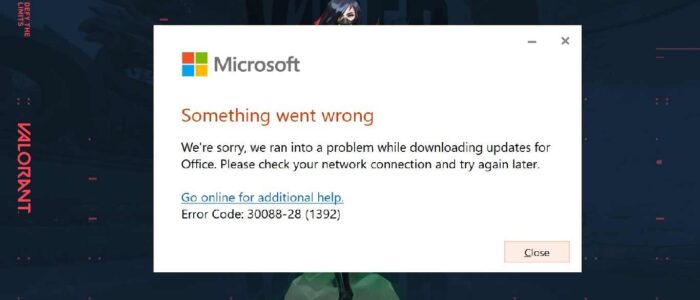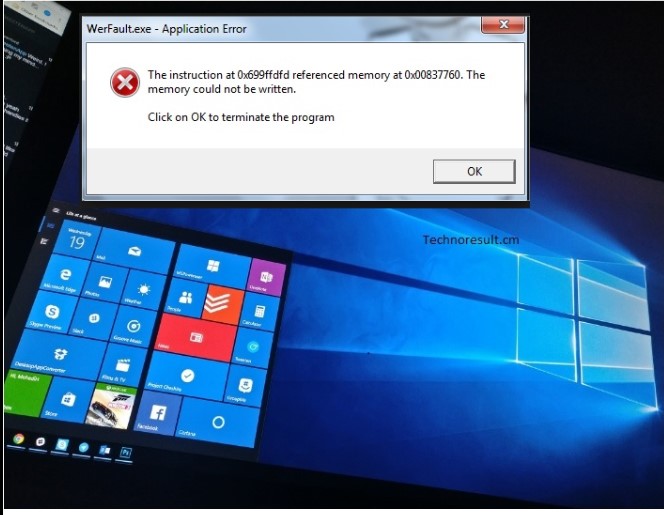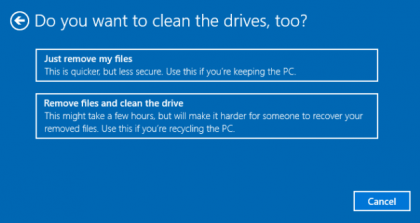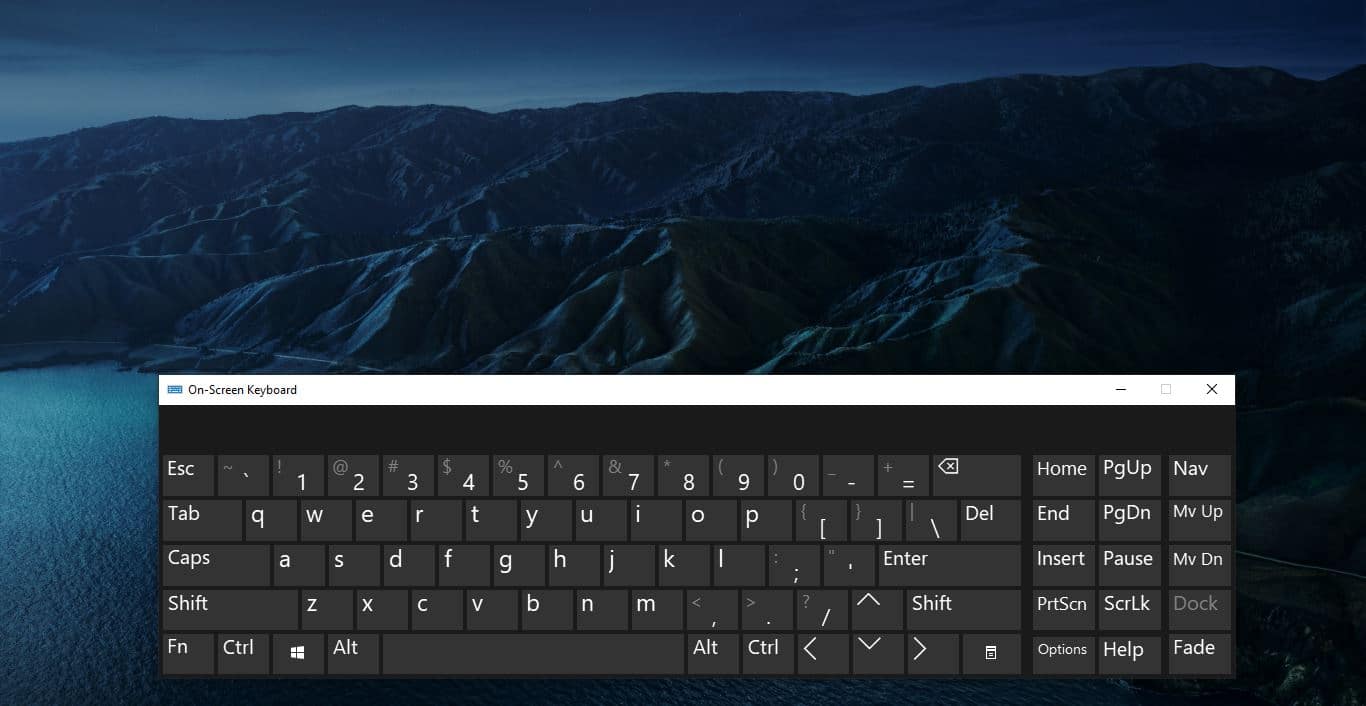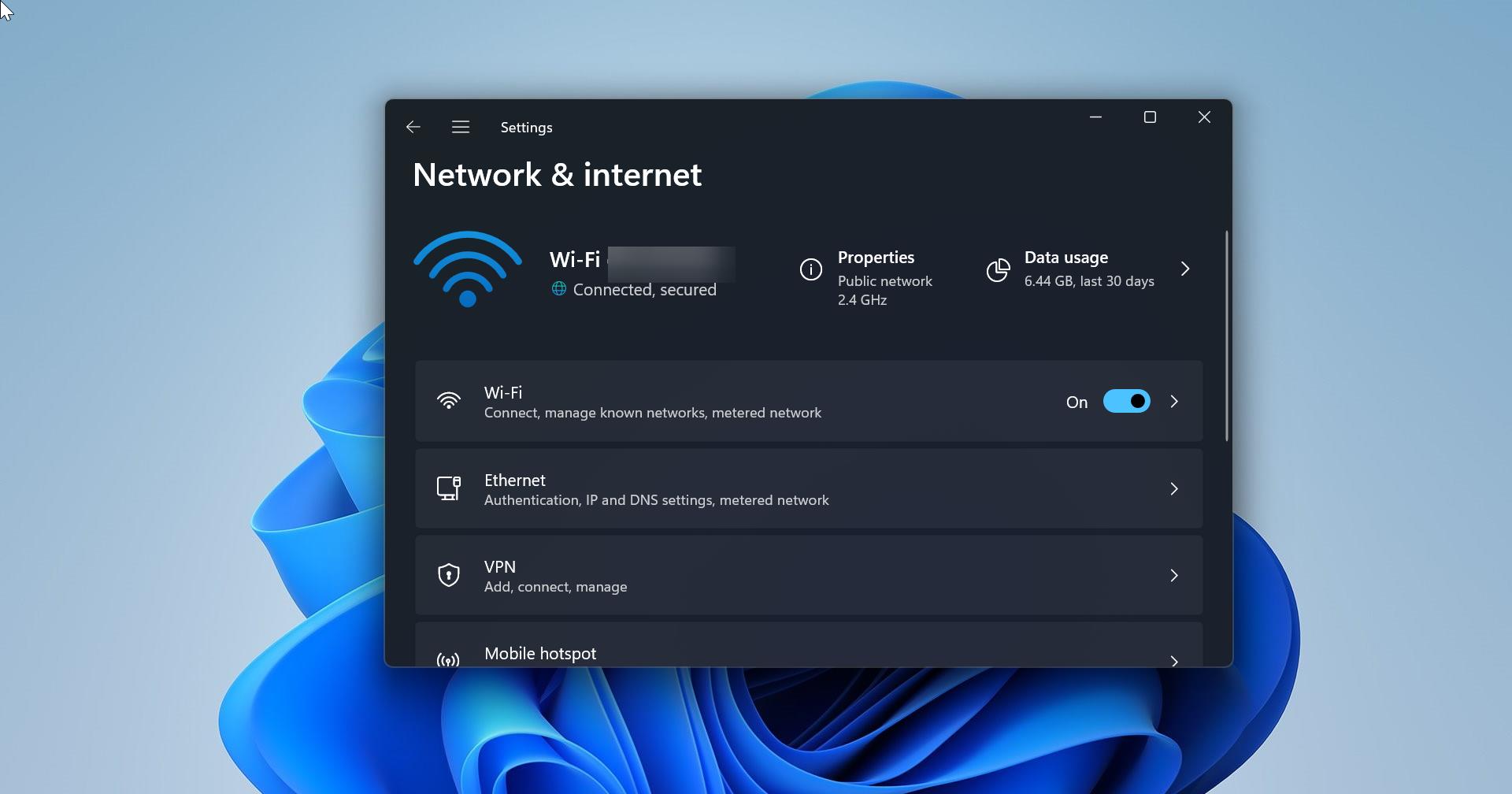Recently one user reported that while installing Office 365 he received an error like Something went wrong Error code 30038-28. This issue also occurs while Updating Office 365. In this article, we will see what causes this error and how to fix this error code 30038-28. This issue has been found in both Windows 10 and Mac OS devices. This article will guide you to fix Something Went Wrong Error Code 30038-28.
Something Went Wrong Error Code 30038-28:
The full error message as shown below, follow the below mentioned resolution methods to fix this issue.
Something went wrong
We’re sorry, we ran into a problem while downloading updates for Office. Please check your network connection and try again later.
Error Code: 30038-28
This Error clearly states that Office ran into a problem while downloading updates. Try the following resolution methods to fix this issue.
Restart your Computer:
Restarting your computer will fix most of the issues. If you received this error stop the updating and restart the system once. Most of the users reported after the restart the error is not appearing.
Related Post: Fix Couldn’t Install Office Error Code 30088-1021 (0)
Check your internet connection:
Once you received this error, first check your internet connection, make sure you don’t have any limited connection. Mostly this error occurs due to Poor internet connectivity. And check have you connected any VPN, some users may use their project VPN to connect to their organization network. if you are trying to update the office in the VPN network, then you will get this type of error. Fix your internet connection and then try to update or install office.
Disable Antivirus on your computer:
If you are using any third-party antivirus, Disable it once and check, follow the instructions as per your antivirus guidelines. If you are using windows 10 default built-in Windows Defender Antivirus. Then follow the below-mentioned steps to disable the Real-time protection.
Open Start and search for Windows Security and Click on Windows Security. From the Left-hand side click on Virus & threat protection.
Under Virus & threat protection settings from the right-hand side click on the Manage settings.
Turn Off the Real-time Protection toggle switch to disable Windows Defender temporarily.
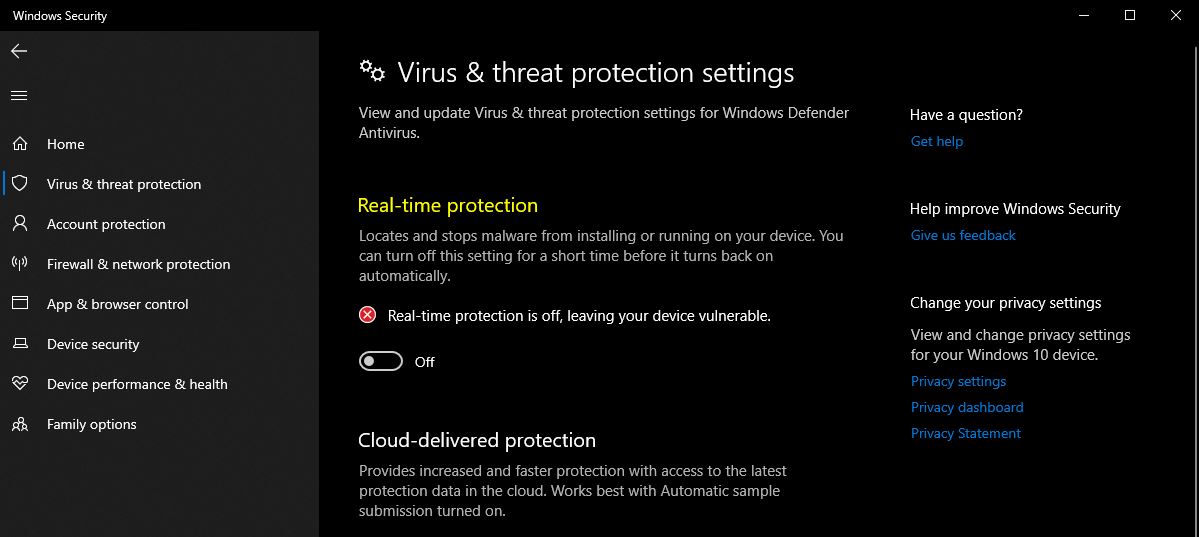
Clear Temp Files:
Sometimes clearing temp files will fix this type of error. While updating the office, Microsoft office will store the cache files in the Temp location and if there is any disturbance while downloading the updates then it will remain in the temp location. Next time while updating the office these files may interrupt with the current downloading. So, clear the temp files before updating the office.
Open Run command by pressing Windows + R and type the following commands one by one.
Temp
%temp%
Prefetch
And delete all the files from these locations. Once you cleared all the temp files, try to update the office once again.
Or you can use the Disk Cleanup Tool to clear all the Temp files.
Repair MS Office application:
Open Run command by pressing Windows + R and type appwiz.cpl, This command will open the Programs and Features.
Under Programs and Features look for MS Office and click on Change.
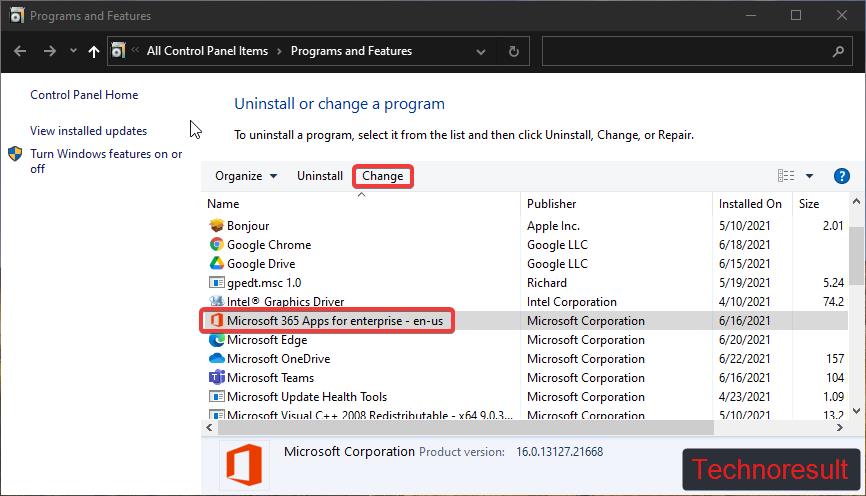
Now you will get one Pop up with two options Quick and Online Repair. Try Quick repair first if that doesn’t fix the issue then choose Online Repair.
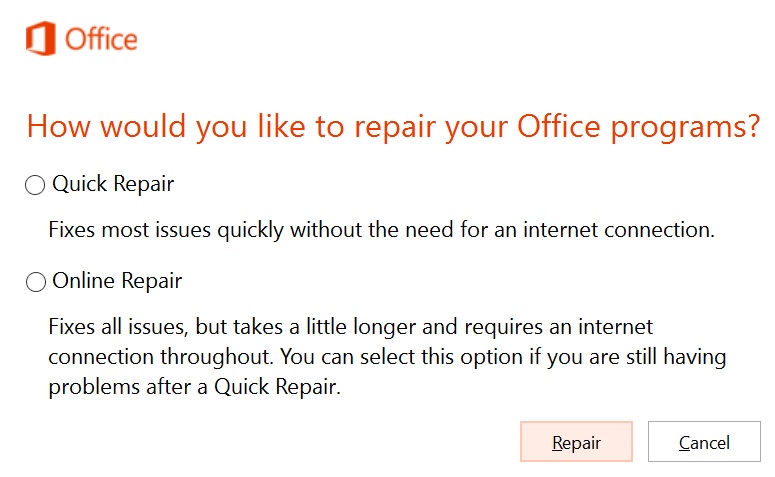
Find More about Repairing Office here.
If Repairing the office doesn’t fix the issue, then you can try reinstalling the office. Uninstall the office and try to download the updated version of office and install it.
Read Also:
How to Enable Gmail Desktop Notification in Windows 10?
Fix Something went wrong error code C0090016 in Windows 11/10