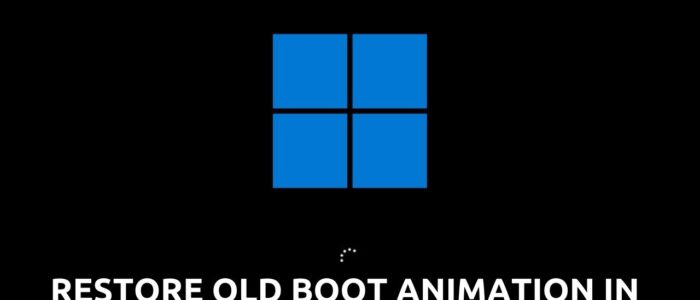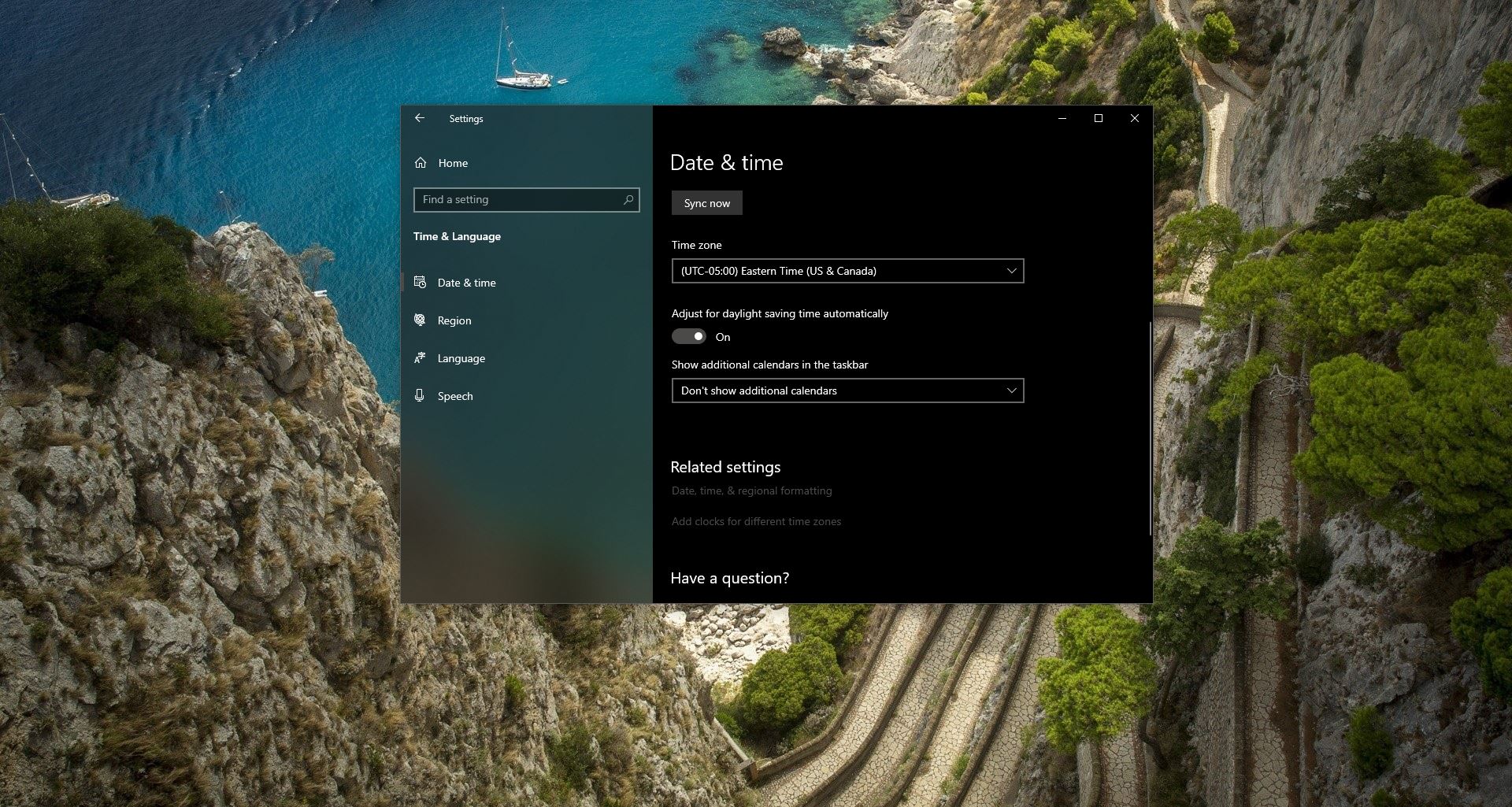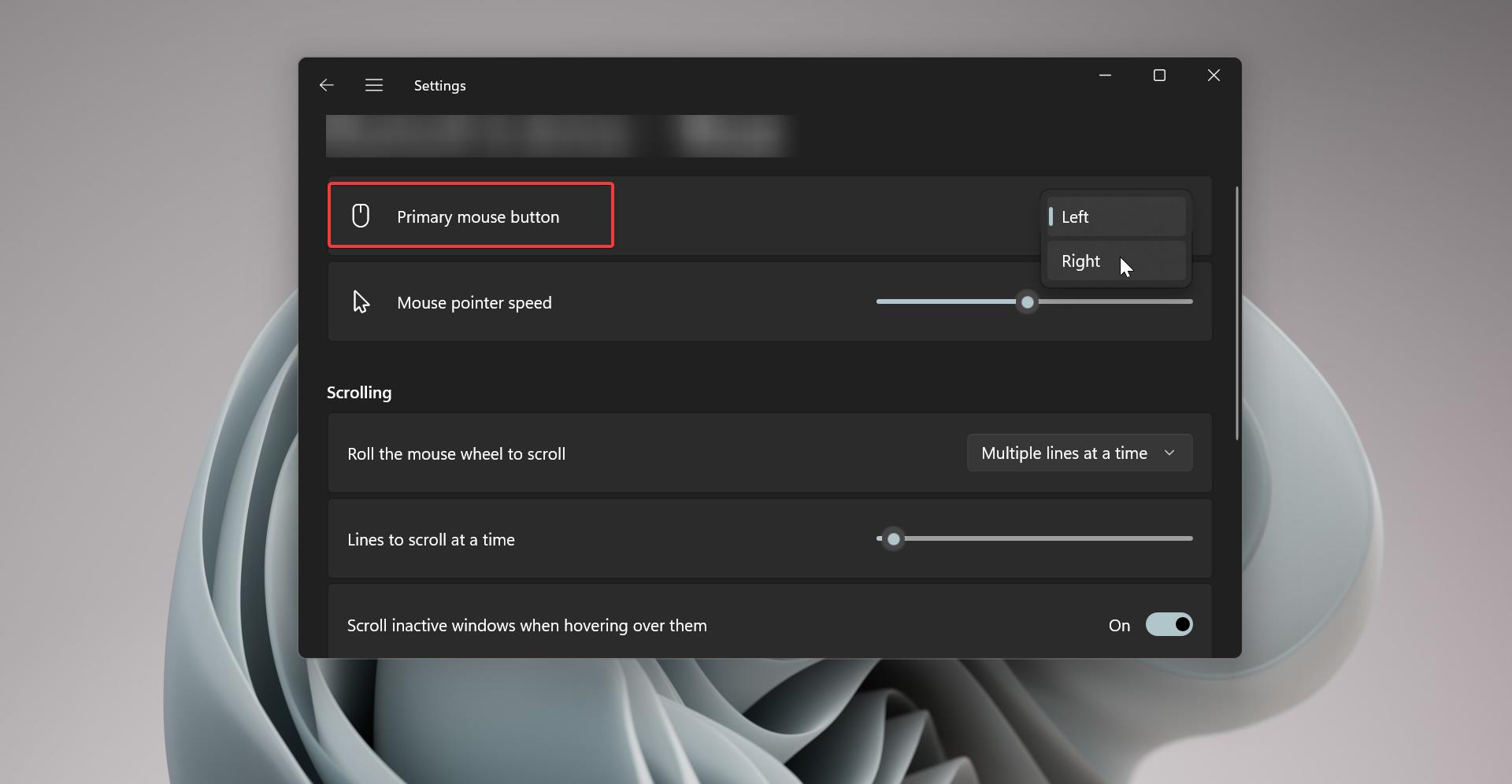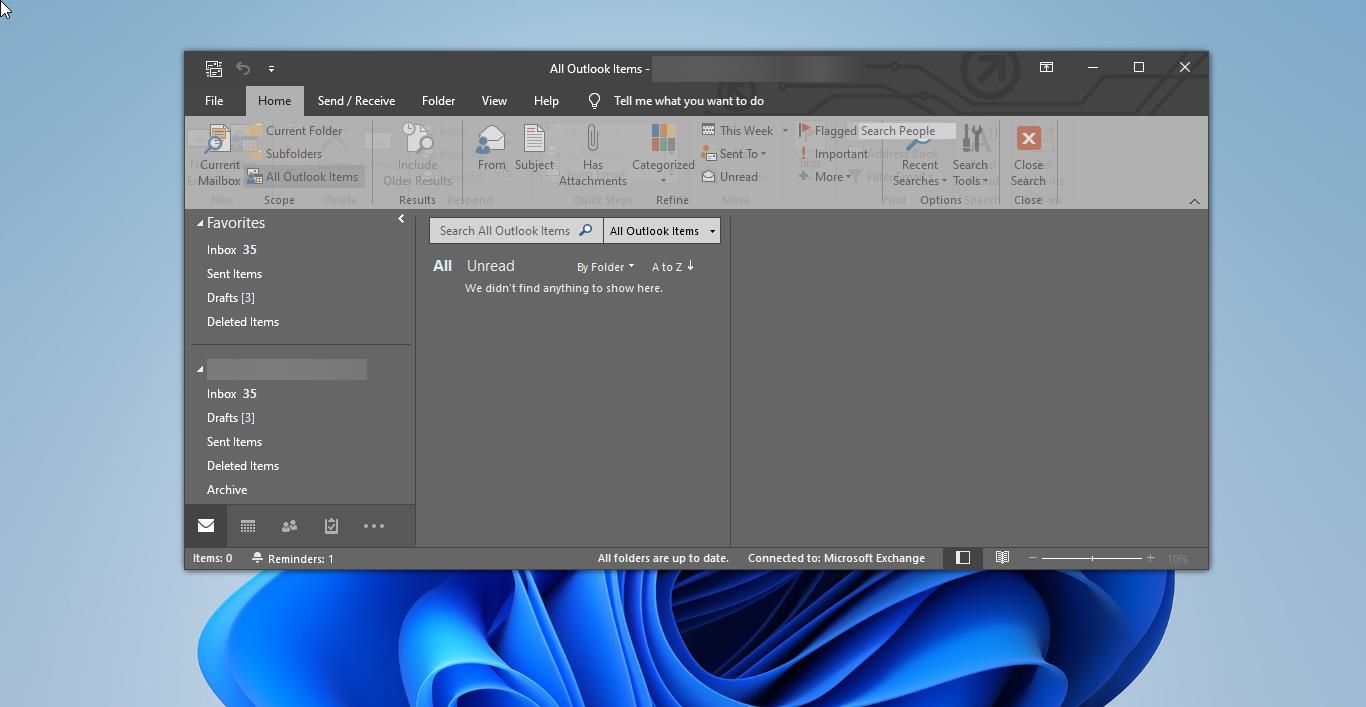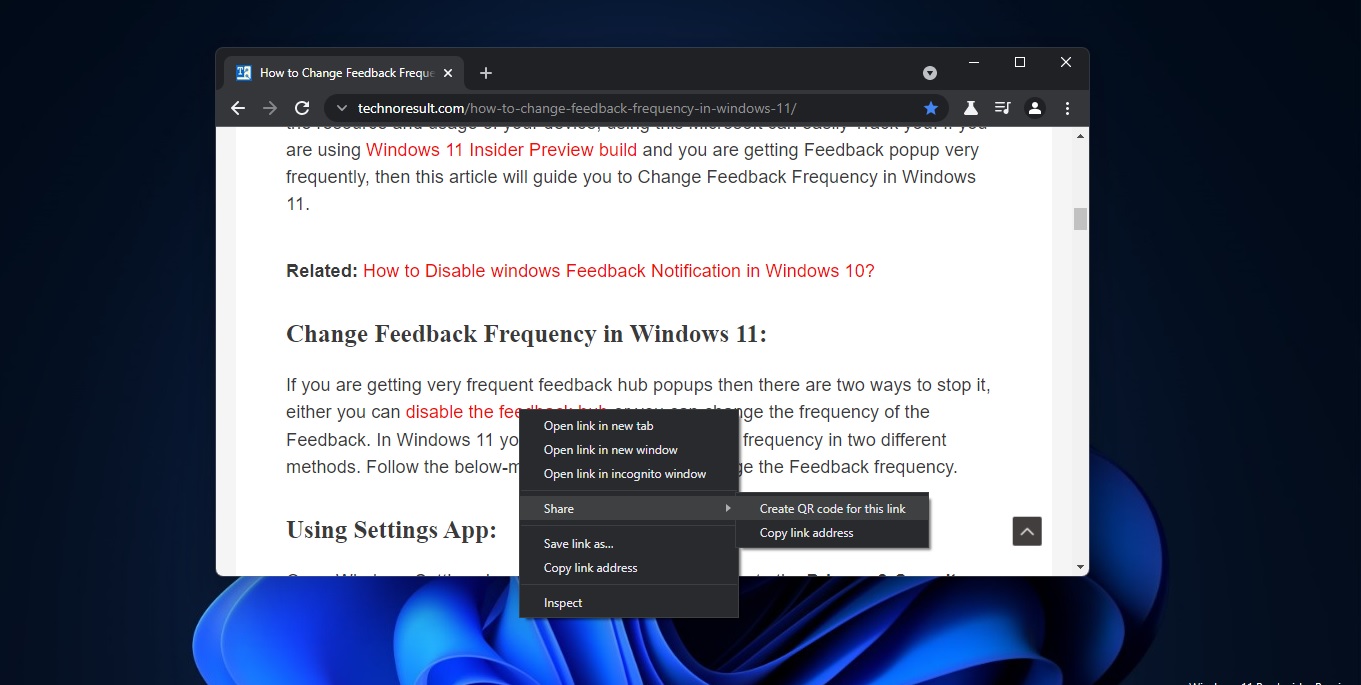Boot animation is the loading animation that is played while booting your Windows Operating System. In Windows 11 the new boot animation was introduced in the first Insider Preview build, and Microsoft replaced the old spinner-type boot animation after 10 years. A new loading animation previously appeared in a leaked version of the Windows 10X build. But Windows 10X becomes a myth and it’s not officially released, Windows 11 has borrowed some of the Windows 10X features and design ideas, including the boot animation. This new boot animation looks cool compared to the old spinner animation, if you really liked the old animation, then there is a way to bring back the old boot animation in Windows 11. This article will guide you to Bring back the Old Boot animation in Windows 11.
Bring back the Old Boot animation in Windows 11:
There is no direct option to switch the boot animation, but we can use the Registry editor method to restore the old boot animation in Windows 11.
Note: Modifying the Registry is risky, and it causes irreversible damage to your OS Installation Follow the steps correctly. Friendly advice Before Modifying Registry Creating Restore Point is recommended.
Open the Run command by pressing Windows + R and type Regedit and hit enter. This command will open the Registry editor console.
Now navigate to the following registry path.
HKEY_LOCAL_MACHINE\SYSTEM\ControlSet001\Control
From the left-hand side click on the Control Registry key and choose New > Key and name it as BootControl.
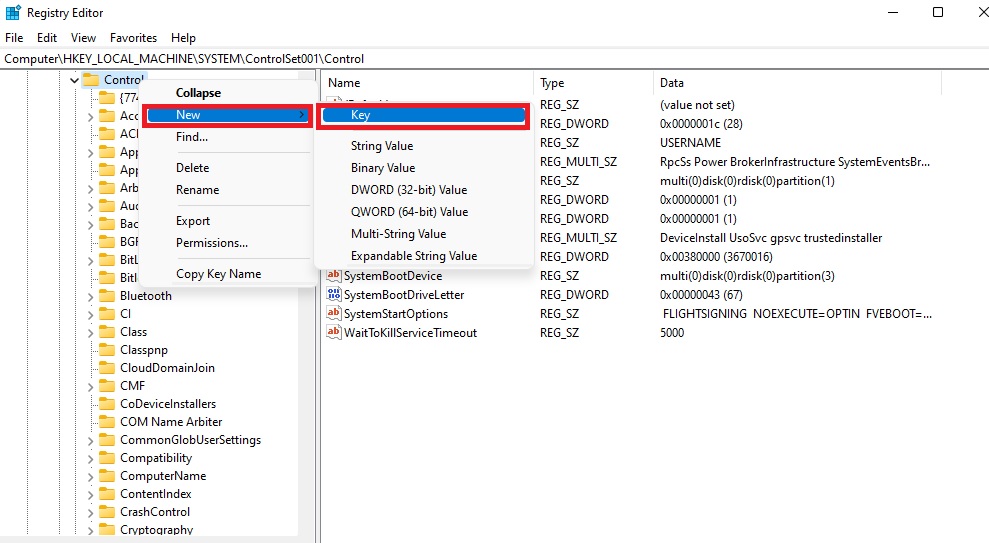
Next, click on BootControl, and from the right-hand side, right-click on an empty area and choose New > DWORD (32-bit) Value. And name it as BootProgressAnimation.
Double click on the BootProgressAnimation DWORD and set the Value as 0, Click on OK.
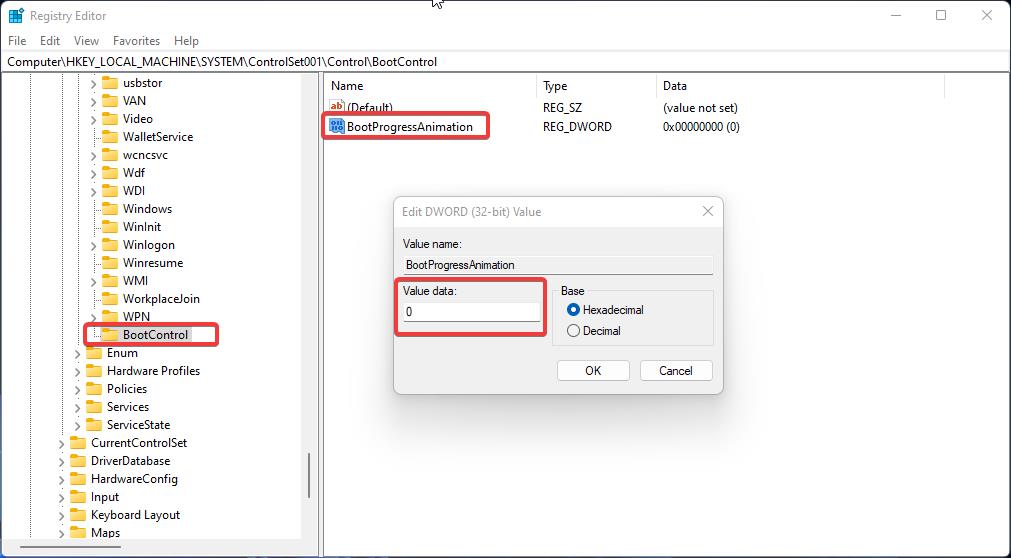
Close the Registry Editor and restart the computer once, this will restore the old boot animation in Windows 11. If you want you can retrieve the new boot animation by following the same steps above and just change the BootProgressAnimation DWORD value to 1 and click on Ok. That’s it.
Read Also:
How to Switch back to Windows 10 start menu in Windows 11?
How to Modify Boot Menu Timeout in Windows 11/10?