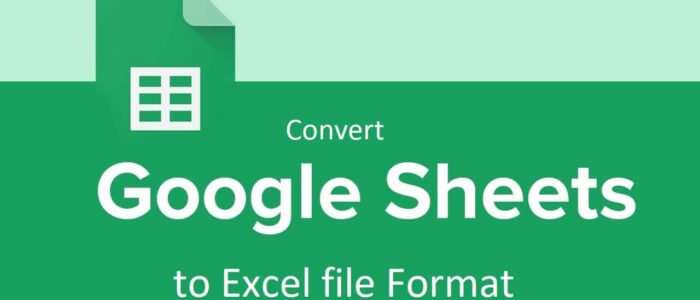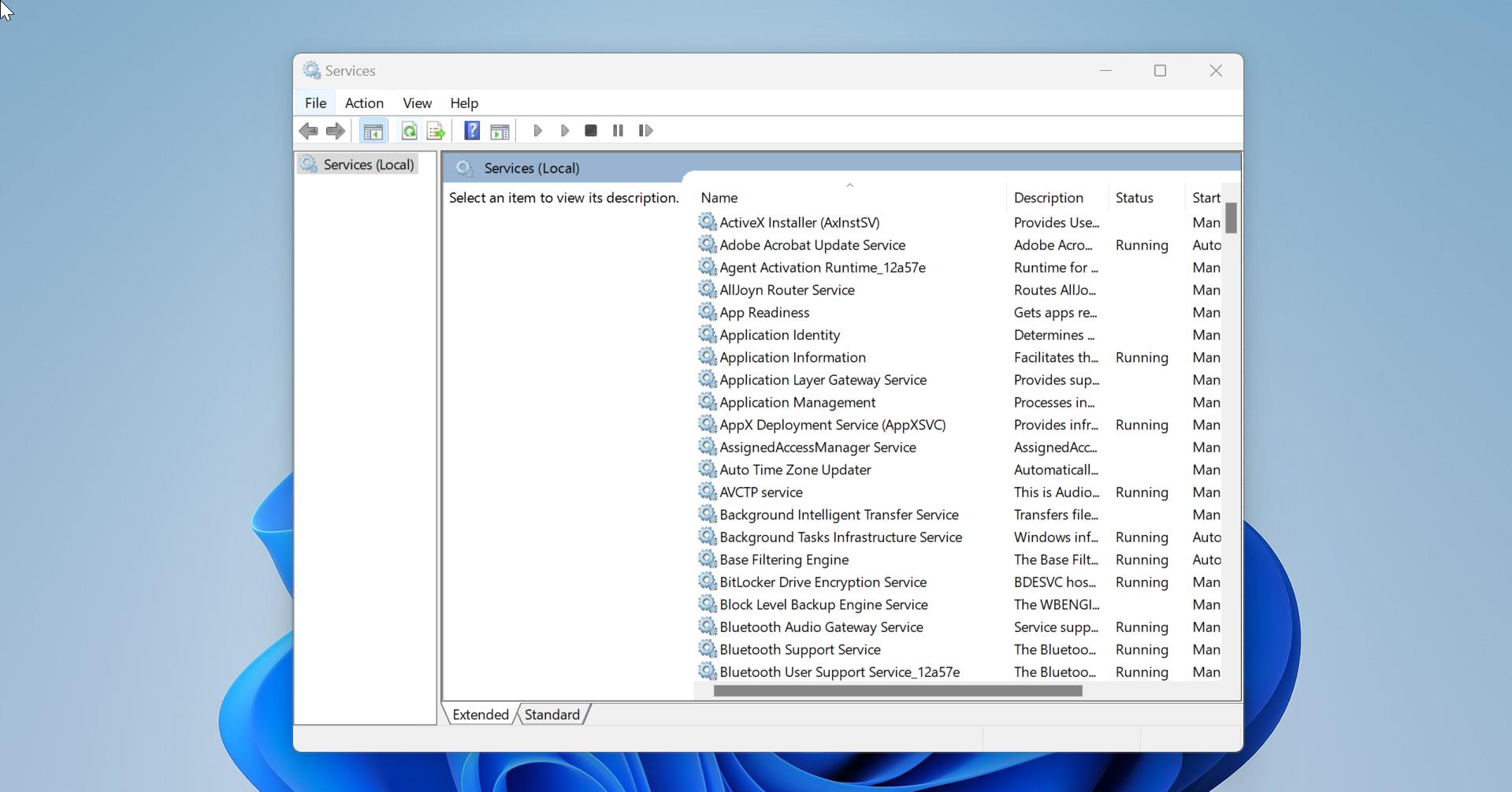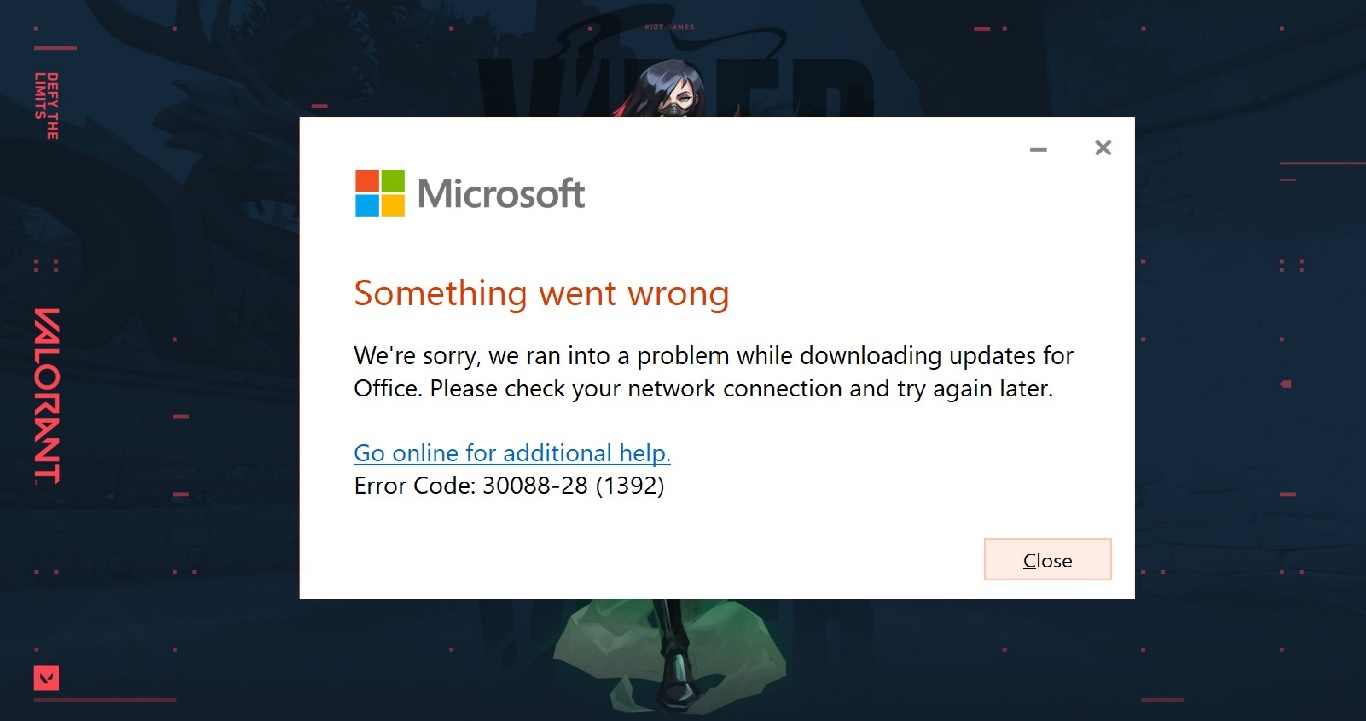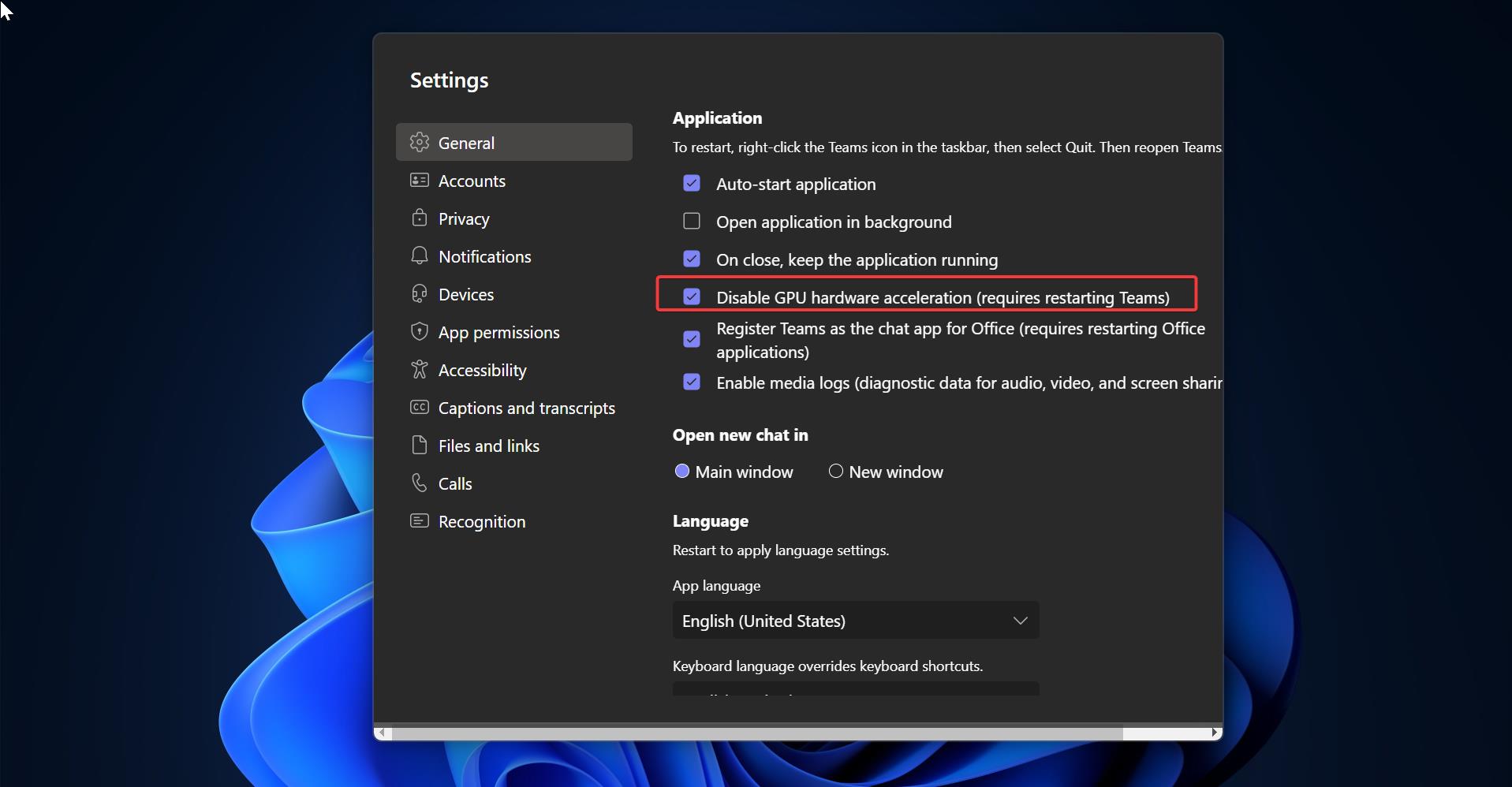Google SpreadSheet is a free, web-based spreadsheet application which is developed and released by Google. It is associated with the Google Drive Service. Also, the Google Drive service offers other Google Products like Google Docs, Slides, Drawings, and Forms. Google Sheets is available as a Web application, a mobile app for Android and iOS. And you can download it as a Desktop Application on Google’s Chrome OS. This app acts as an Excel sheet, and it supports excel file format and formulas. Google SpreadSheet allows users to create, edit and share files online while collaborating with other users in real-time. Google Sheet is very popular among many users and organizations, the main reason for its popularity is Google Sheet features. Google Sheet’s prime feature is collaboration and revision history, it serves as a collaborative tool for edition spreadsheets in real-time. You can share, open, and edit the data simultaneously by combining it with other users. Google Sheets and excel are the best know spreadsheet applications available which are the same when it comes to formulas and calculations. And google sheet offers you to download the Sheet in Excel format. There are many ways to convert google sheets to excel format. This article will guide you to Google Sheet to MS Excel file format.
Related: How to add Font in Google SpreadSheet?
Convert Google Sheet to MS Excel file Format:
There are many ways to convert Google Sheet to MS excel or Vice Versa, This article will guide you to convert Google Sheet to MS Excel or MS Excel file format to Google Sheet using different methods. Before proceeding make sure you logged in to your Google Sheet and Google drive accounts.
Convert Single Google Sheet to MS Excel file format from Google Drive:
Google Drive by default downloads the Google Sheet in .xlsx format, so converting the sheet from the drive is easy. Simply login to your Google Drive and right-click on the sheet, that you want to download.
Right-click on the sheet and choose Download. The downloaded file will be automatically converted to Excel file format (.xlsx).
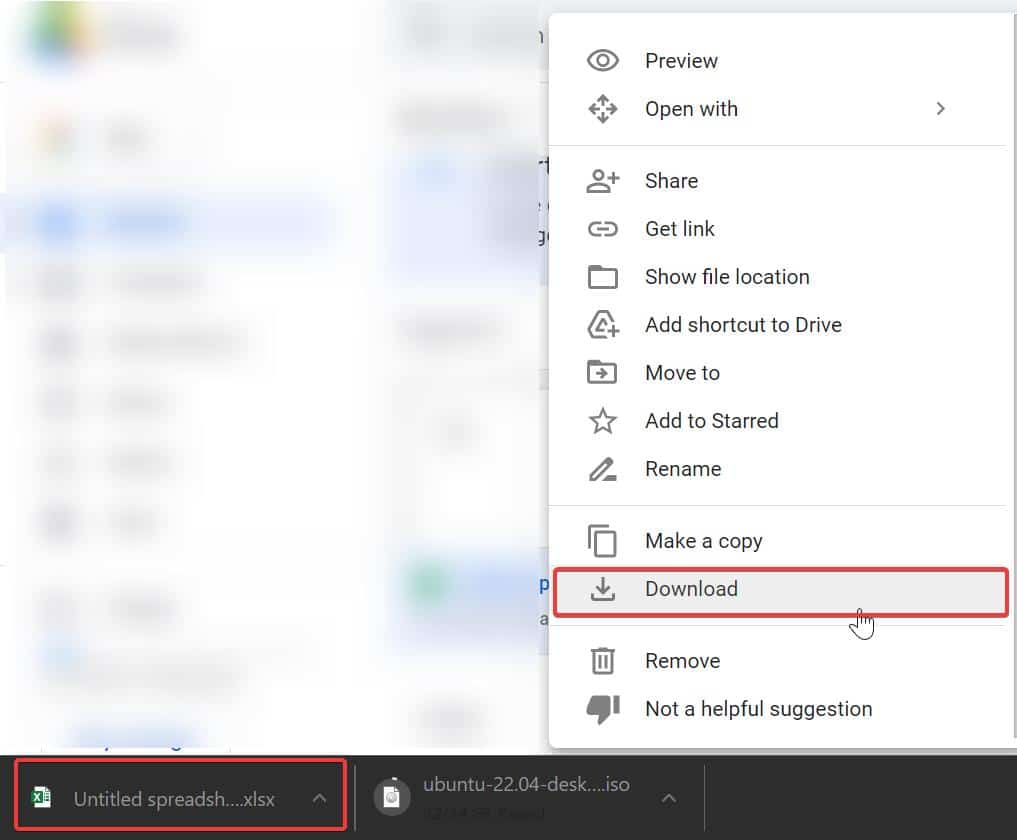
You can directly open the downloaded sheet in the Excel application.
Convert Single Google Sheet to MS Excel file format from Google Sheets:
First Open any browser and login to Google Sheets and open the Google Sheet which you want to convert.
Click on File > Download and then choose the Excel format.
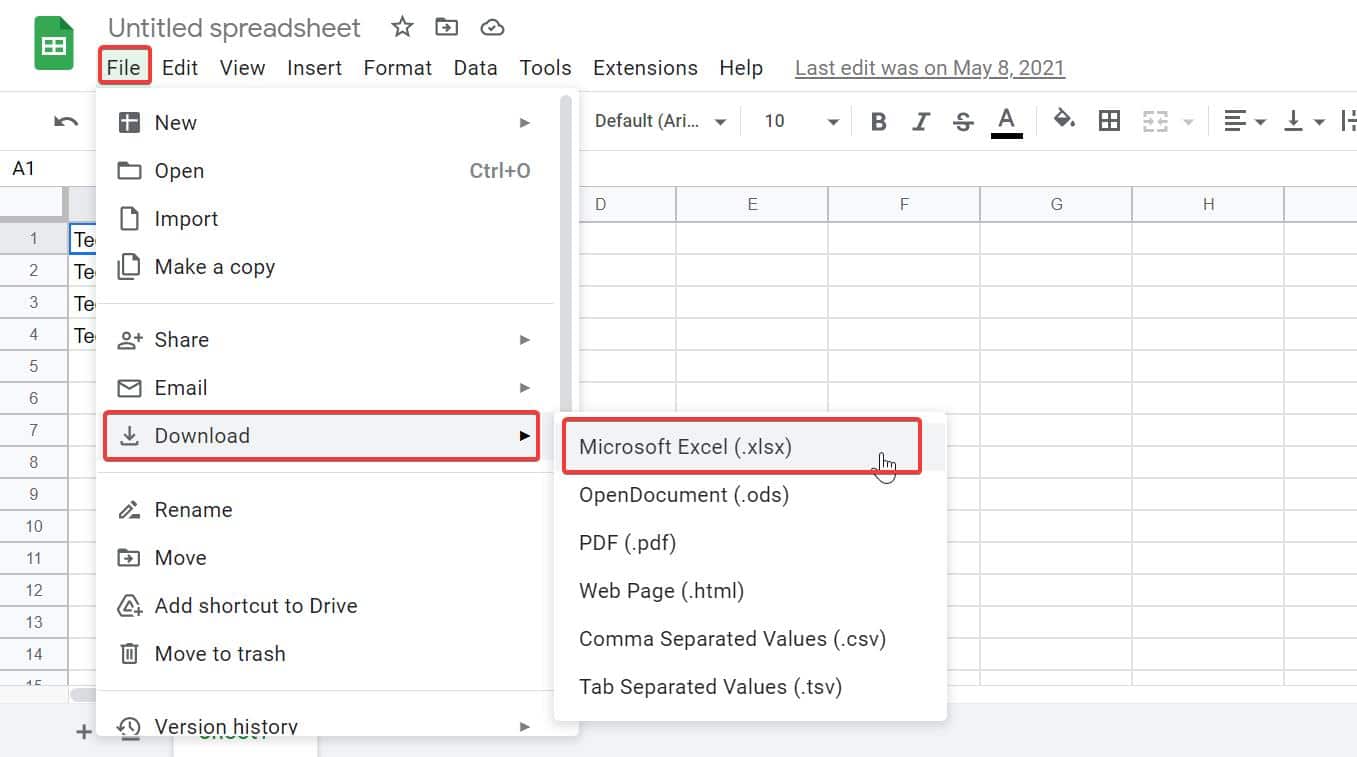
Next, you can see the Save As Window, simply browse to the location where you want to save the file and click on Save Button.
Now you can see the downloaded file will be in .xlsx format.
Convert Multiple Google Sheets to Excel file format:
If you want to convert Multiple Google Sheets to Excel format, then follow the below-mentioned steps.
You cannot select multiple files from the Google Sheets, so open Google Drive and go to the files section, and then Drag and select all the Google sheet files which you want to convert to excel format.
Right-click on the selected items and choose Download, now Google Drive will zip all the selected items and download.
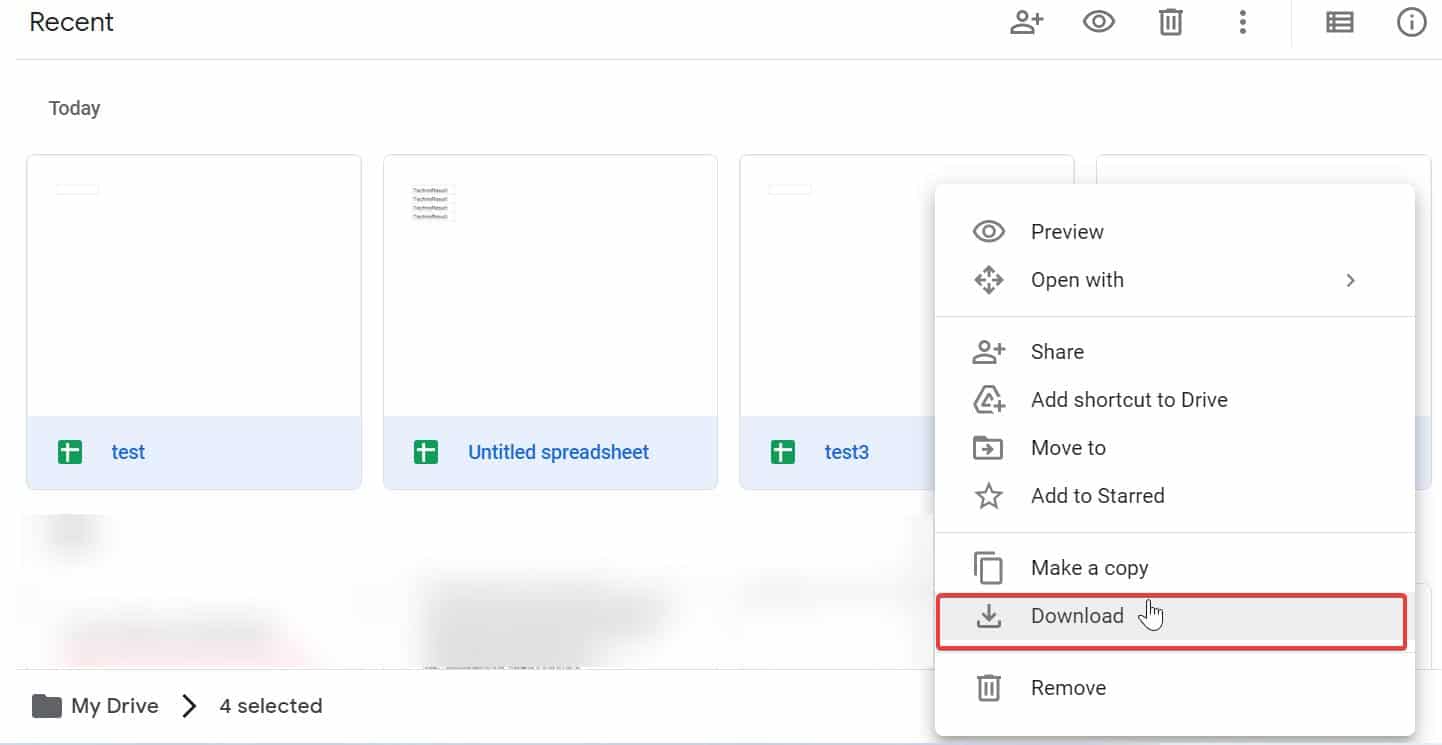
By default, the drive will choose the excel format. Next extract the zip folder and you can see all the files will be in excel format.
Convert Excel Files to Google Sheets:
Google Sheets directly convert excel files to sheets format by default, and sometimes if you see any other format after the upload, then you need to change Convert Uploads setting in Google Drive. Enabling this setting will convert all the excel files to the sheet format. Follow the steps below to Convert all uploaded Excel files to Google Sheets.
Open any web browser and go to Google Drive and sign in to your account.
And from the top right-hand side look for the Gear icon and click on it, choose settings.
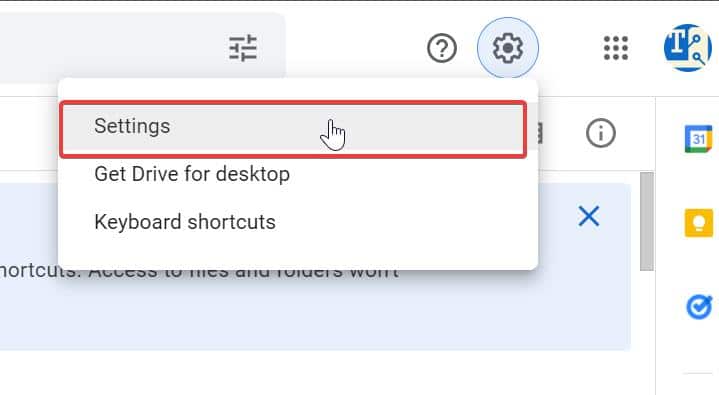
Under Settings, look for Convert uploads and check the option Convert uploaded files to Google Docs editor format.
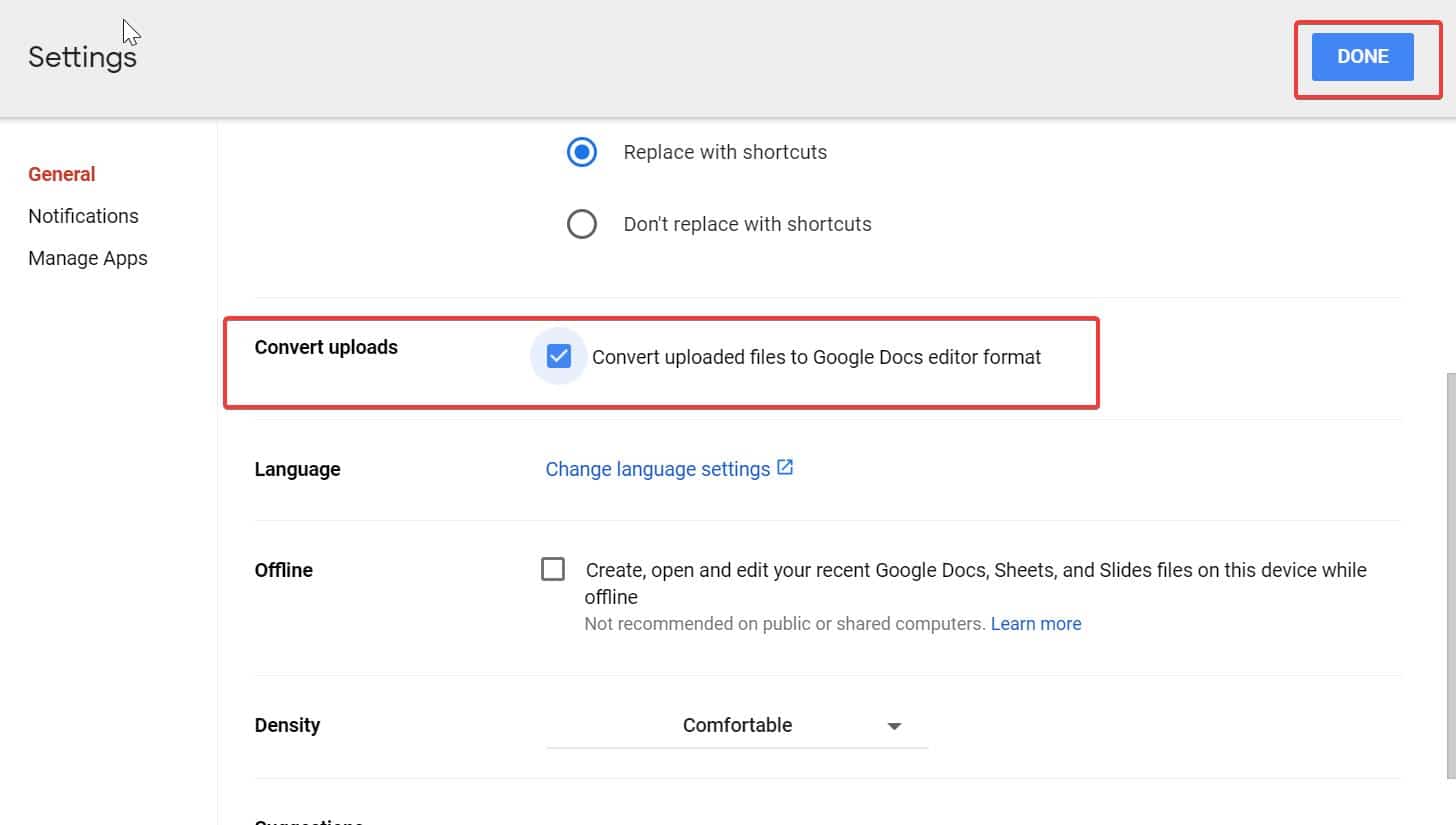
Click on Done, now you can upload multiple excel files and check. This option will convert all the excel file formats to Google Sheets format.
Read Also:
How to add TFS (Team Foundation Server) Plugin in Excel?
How to Reset Excel to its default settings?
How to install Google Spreadsheets as a Desktop app in Windows 11/10?