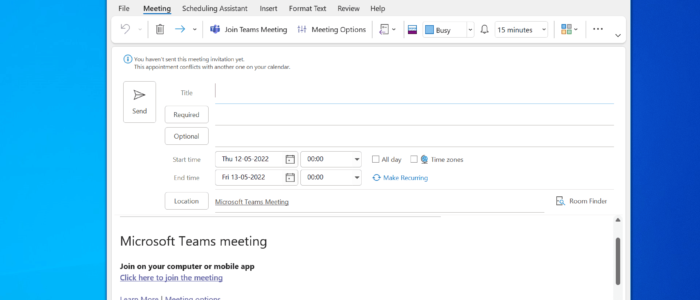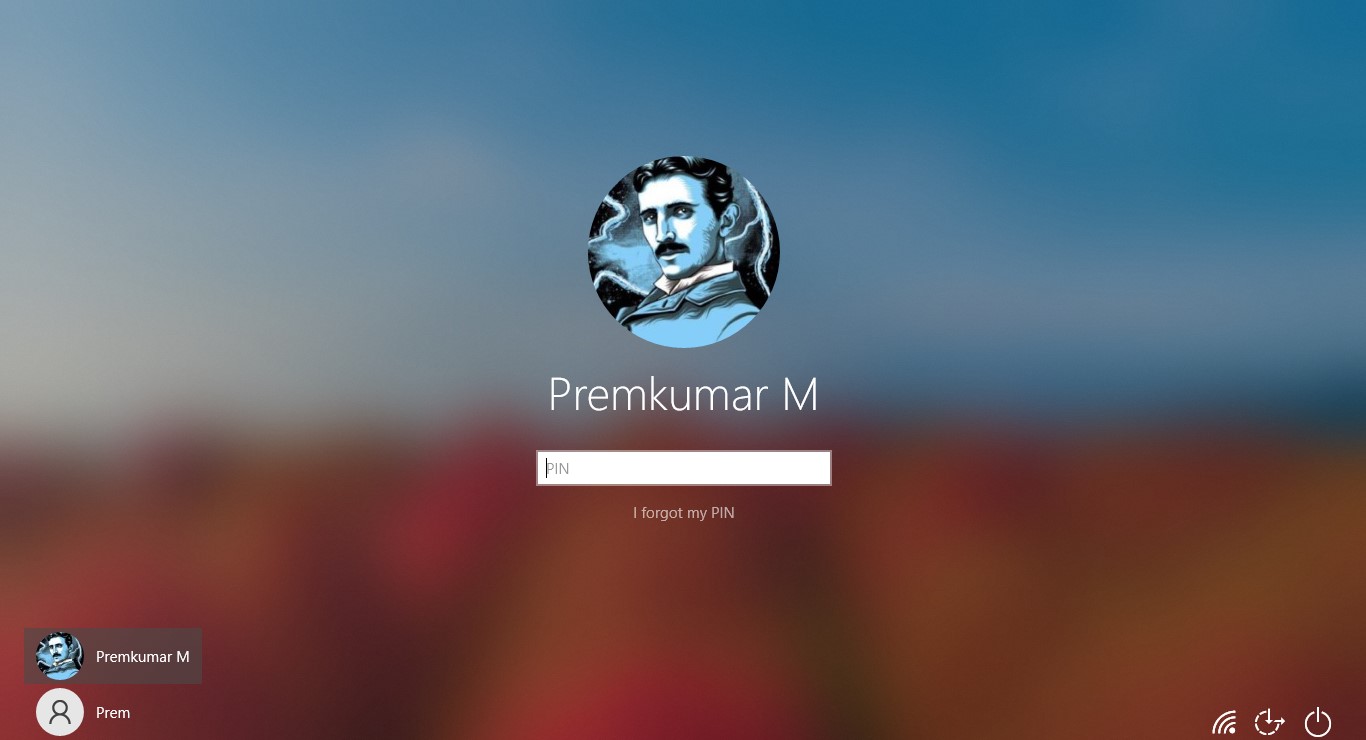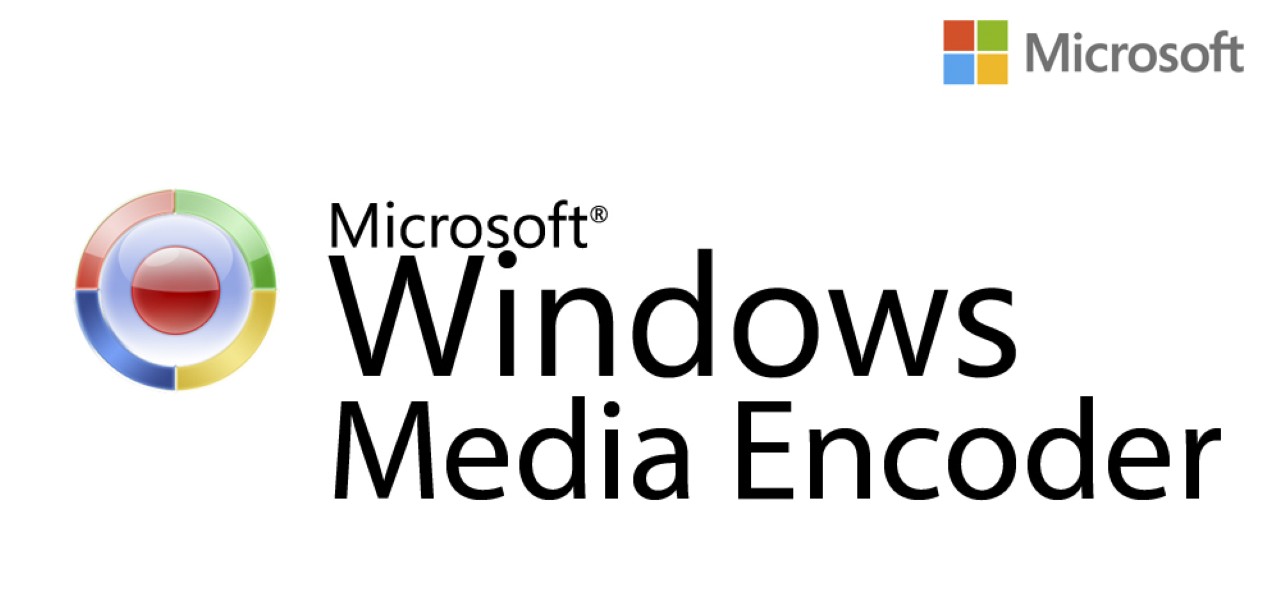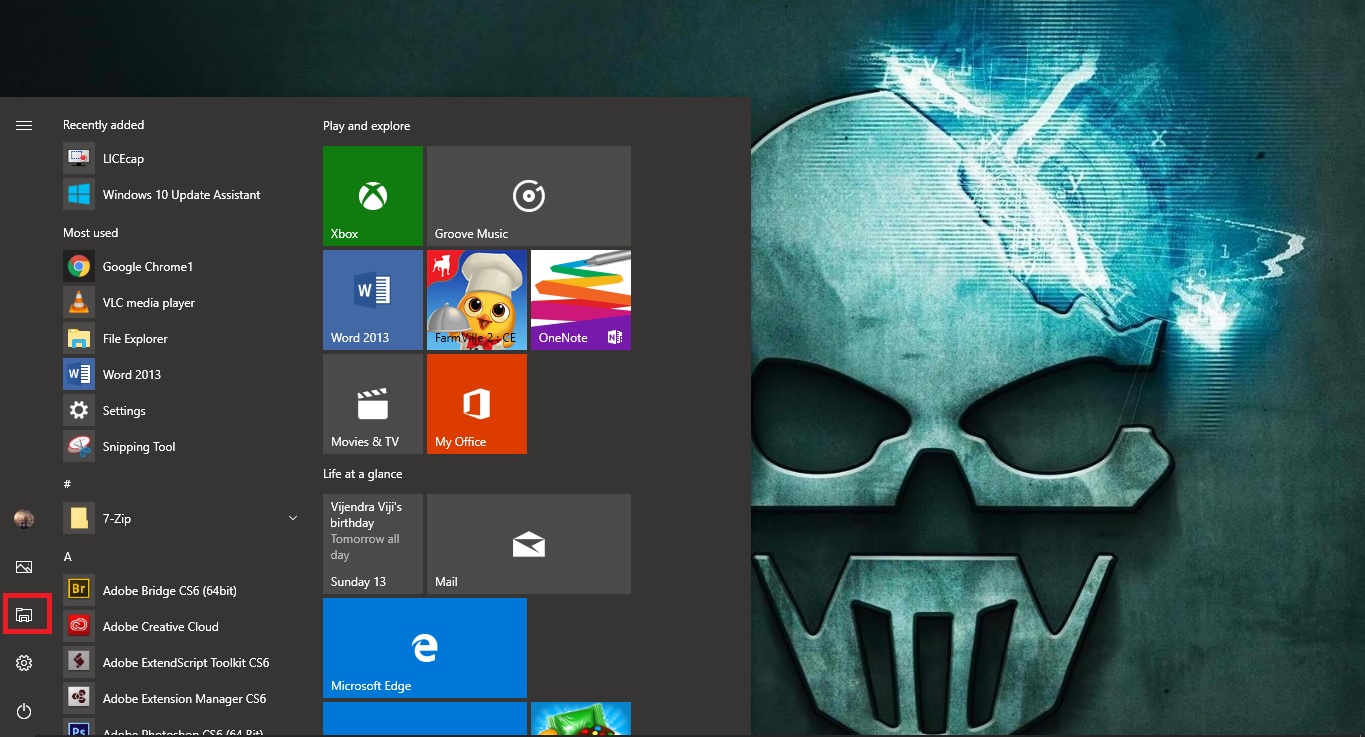Recently one user from our organization reported that he is not able to create a custom meeting in the Outlook calendar. While clicking on the New Meeting button outlook will automatically create a Teams meeting. In this article, we are going to see how to fix this issue, with a simple tweak in Outlook settings. We all know Outlook integrates Teams and skype by default, if you installed Teams and Outlook on your laptop then you can see the Teams add-in on the calendar section. Using the Teams add-in, you can schedule the Teams meetings with the other users. If you want to create a custom meeting, then you need to click on the Calendar section and then choose New Meeting. You’ll get a separate Window with the Meeting options. If you are not getting the following Window type and instead of that if you are getting the Teams Meeting window, then follow the below-mentioned steps to fix Unable to create custom meetings issue.
Unable to create custom meetings in Outlook:
So, whenever you’re clicking on the New Meetings button, then directly you will get a Teams meeting Window, which means outlook redirecting all meetings as an Online Meeting.
Launch the Outlook and click on File > Options.
Under Outlook Options make Sure Add online meeting to all meetings option is Unchecked.
If Add online meeting to all meetings is checked, uncheck it and click on OK.
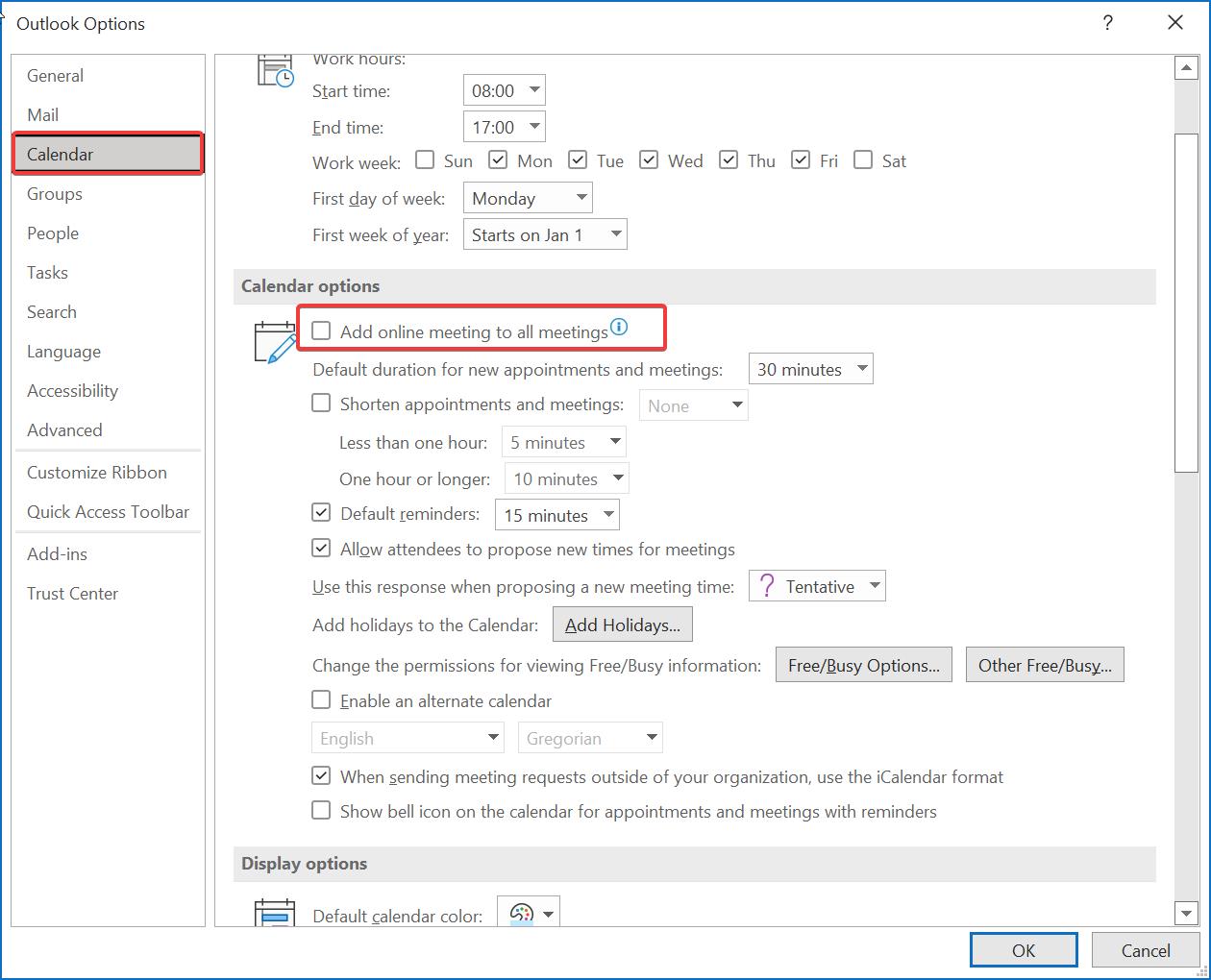
Relaunch Outlook once, mostly this will fix the issue.
Read Also:
How To fix Teams Add-in Not showing in Outlook?
Fix all the Inbox items moved to Deleted items folder in Outlook
How to Join Teams Meeting with Avatar?