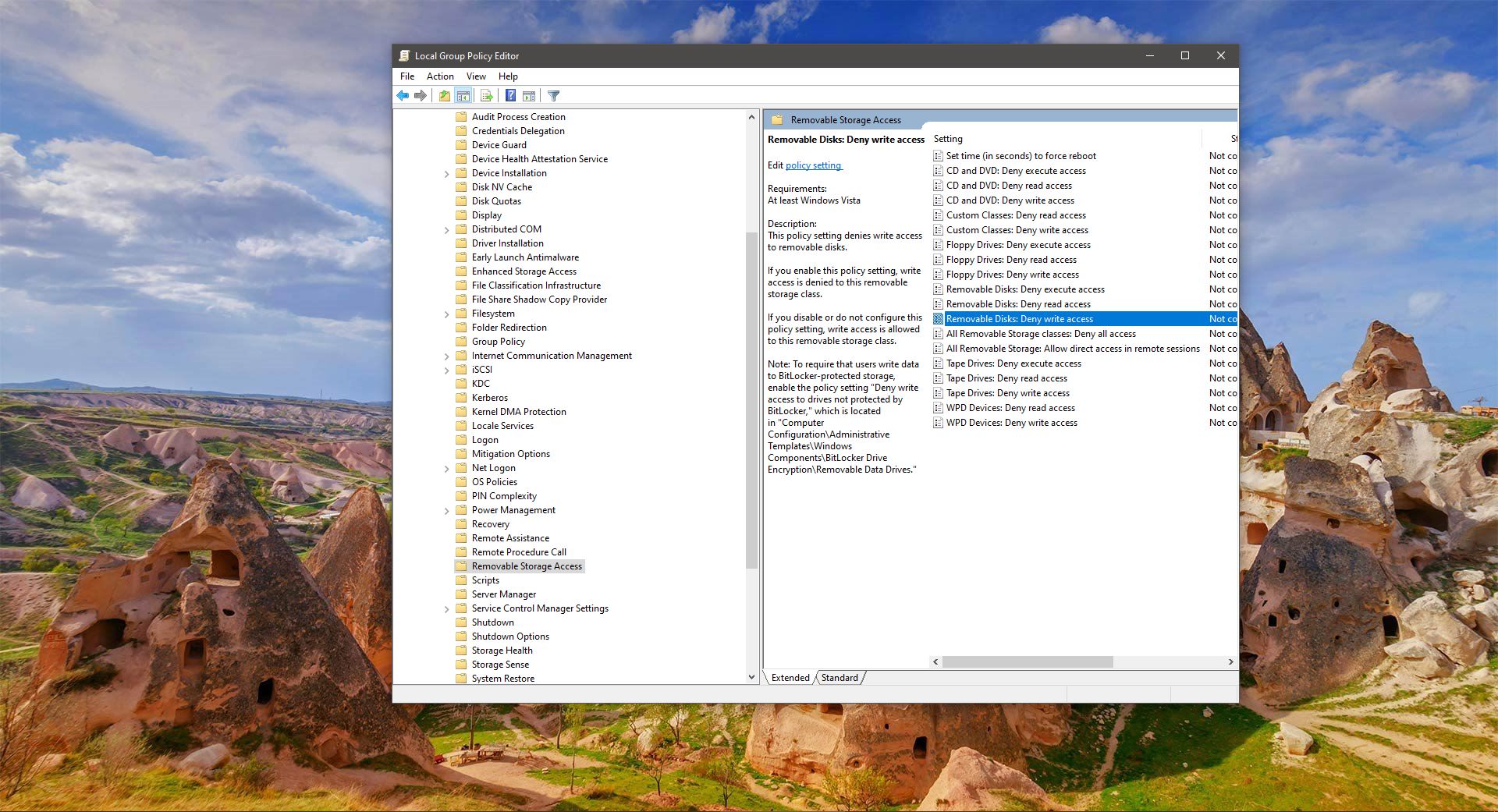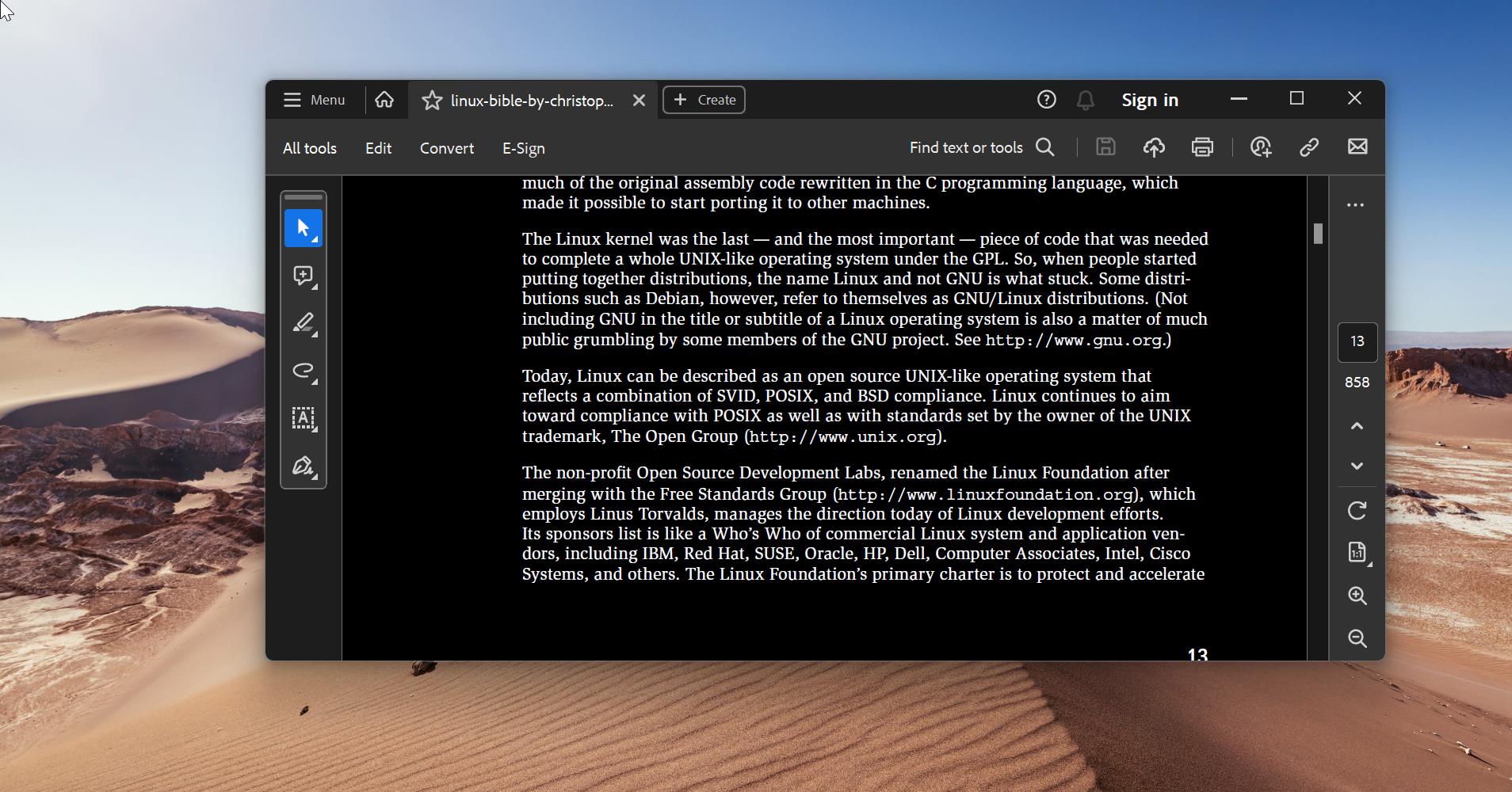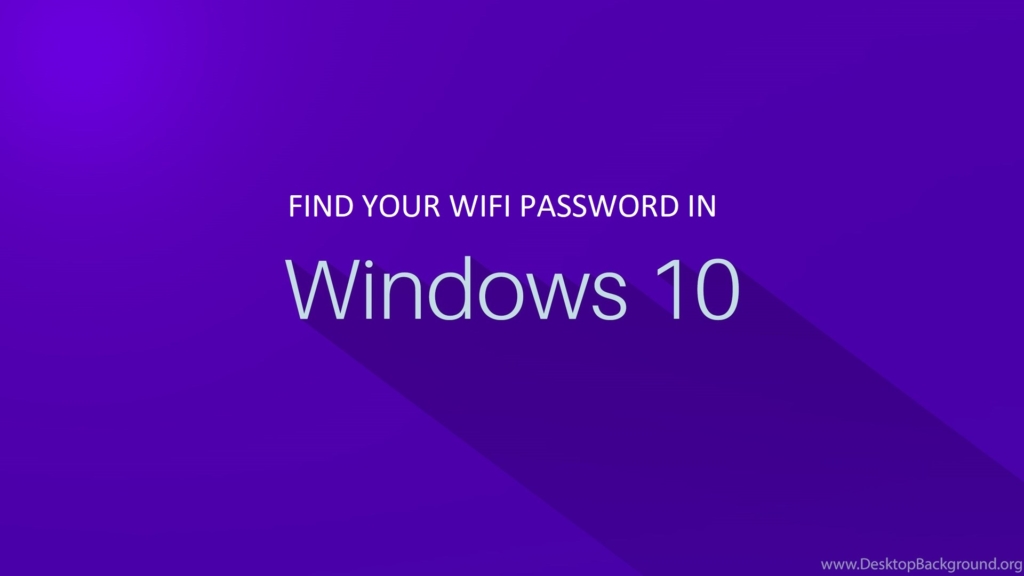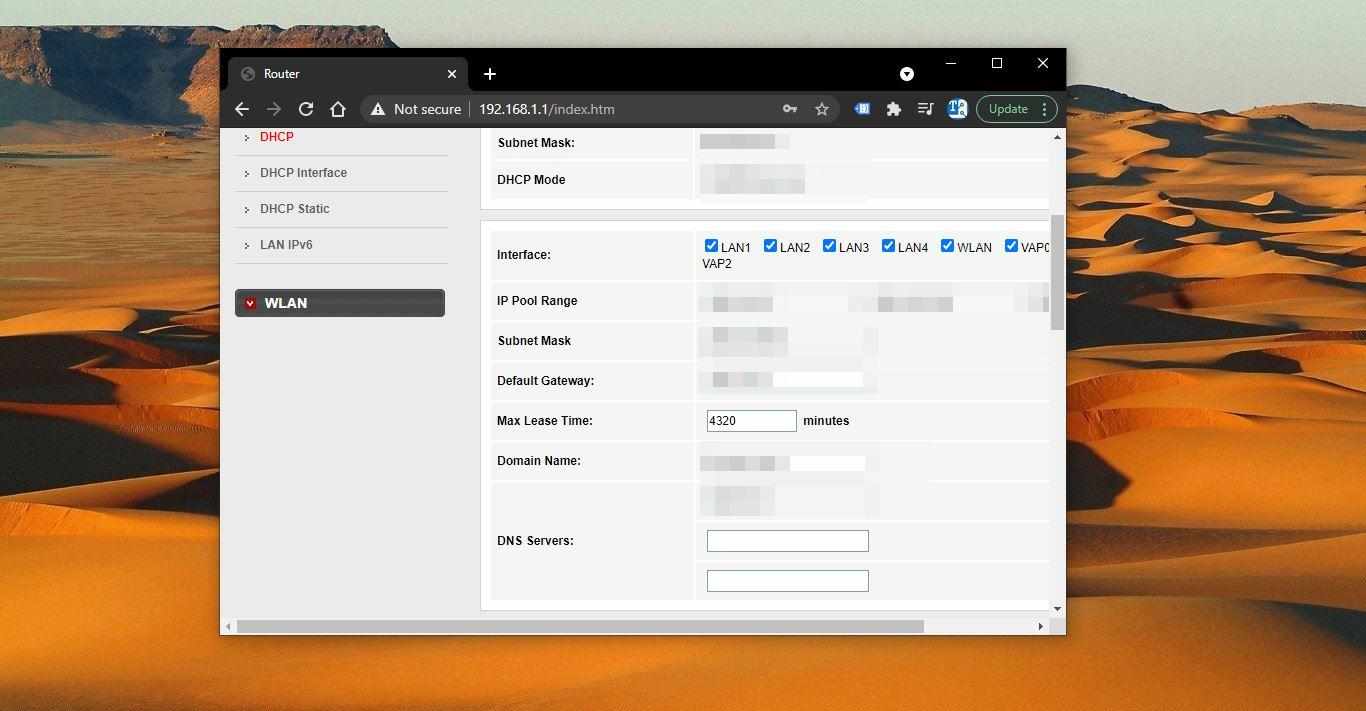In Windows Keyboard will produce sound while pressing certain keys, if you notice correctly, the keyboard will produce sound while pressing Caps Lock, Insert, Scroll Lock, and Num Lock. These keys are known as Toggle keys, which is used to turn a function on or off, or to switch between two functions. The most popular toggle keys are the caps lock, Num lock, and scroll lock key. There are four different toggle keys are available, but these keys are different depending on the Keyboard. By default windows will produce a beeping sound while pressing the Toggle keys, this feature is very helpful and it will notify you via sound when you intentionally or accidentally press these toggle buttons. This article will guide you to Disable Keyboard beeping sound in Windows 11/10.
Disable Keyboard beeping sound in Windows 11/10:
In Windows 11/10 you can enable or disable the keyboard beeping sound via Windows Settings. Follow the below-mentioned steps to enable or disable sound for toggle keys via Windows settings.
Method 1: Using Keyboard Shortcut:
You can use the Keyboard Shortcut to turn on or off toggle keys, Press, and Hold the Num Lock for 5 Seconds until you hear a tone.
Now you’ll see a pop-up window appear, Click on Yes to Confirm the changes.
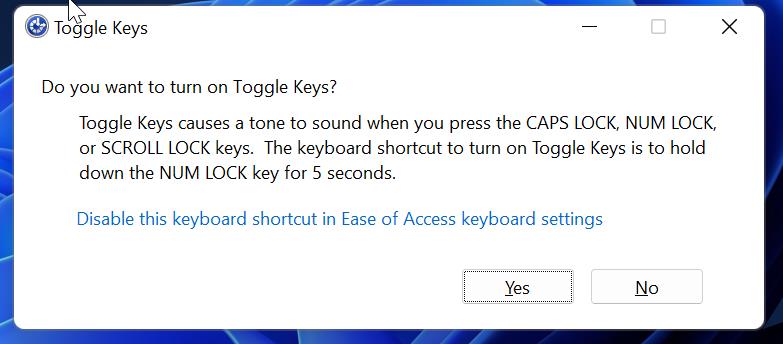
To turn it off, just press the Num Lock for 5 seconds and click Yes to confirm. If your keyboard or keypad doesn’t have Num Lock you use Method 2 to enable or disable the toggle keystone.
Method 2: Using Windows Settings:
Open Windows Settings by pressing Windows + I and from the left-hand side click on Accessibility and from the right-hand side under the Interaction section Click on Keyboard.
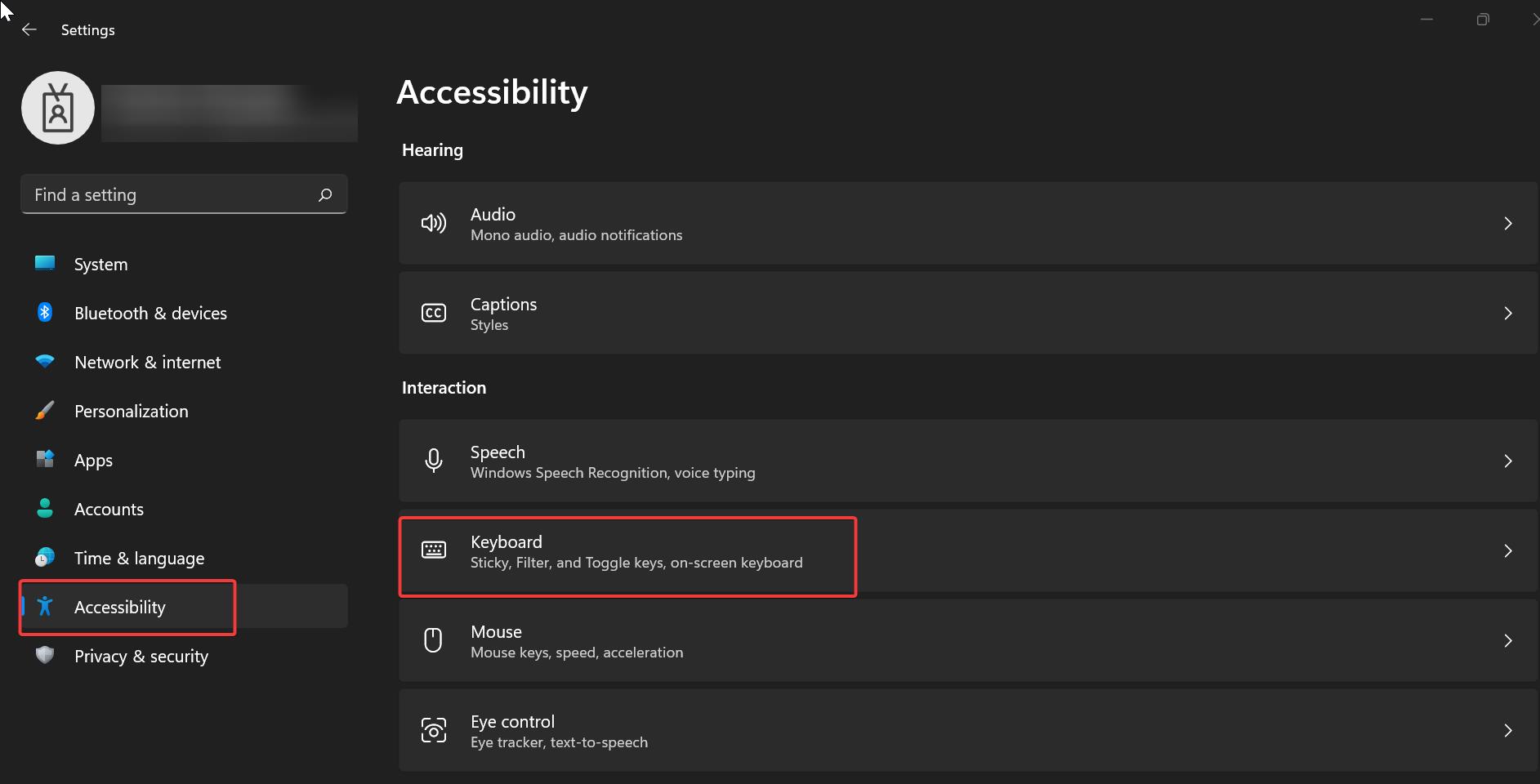
Under the Sticky, Filter, and Toggle Keys section, just turn on or off the Toggle Keys toggle button.
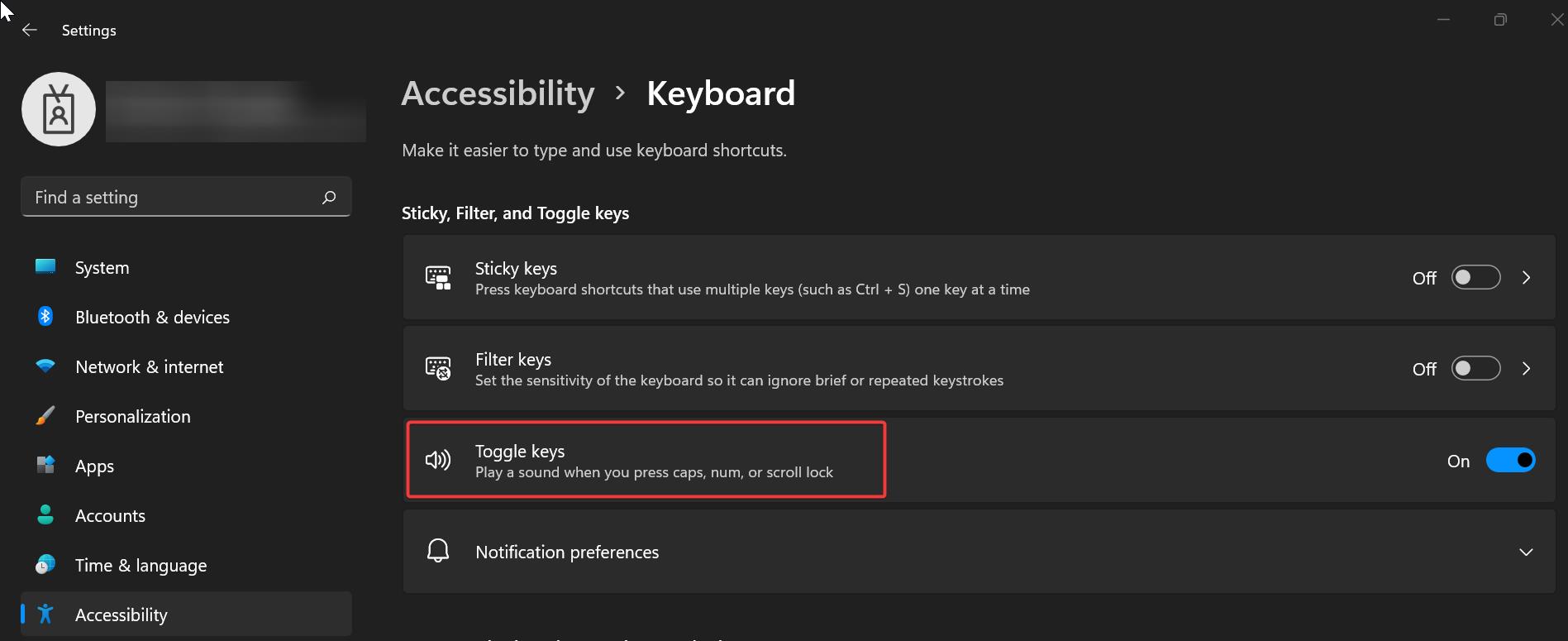
That’s it, using these methods you can easily disable the keyboard beeping sound in Windows.
Read Also:
How to Disable Sticky Keys in Windows 11?
How to Disable Startup sound in Windows 11?
How to Change the Startup Sound in Windows 11?
How to Fix Sound Tab is Missing in Windows 10?
Enable or Disable Fn Function key in Windows 11/10