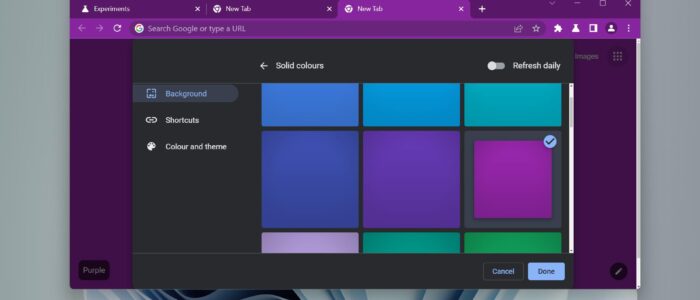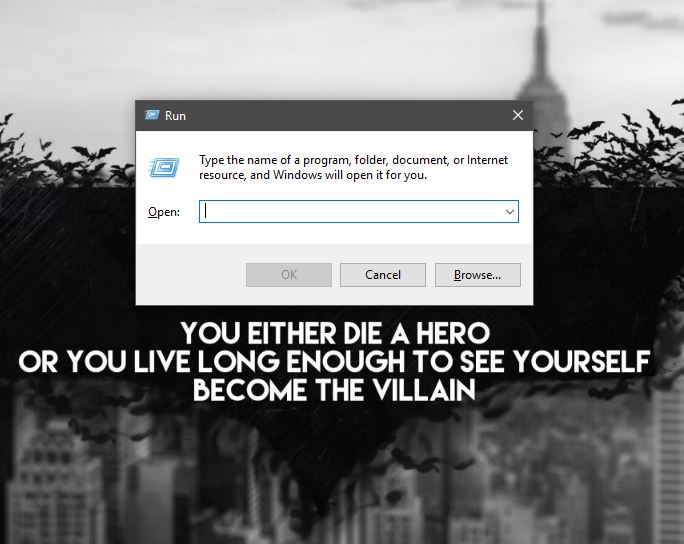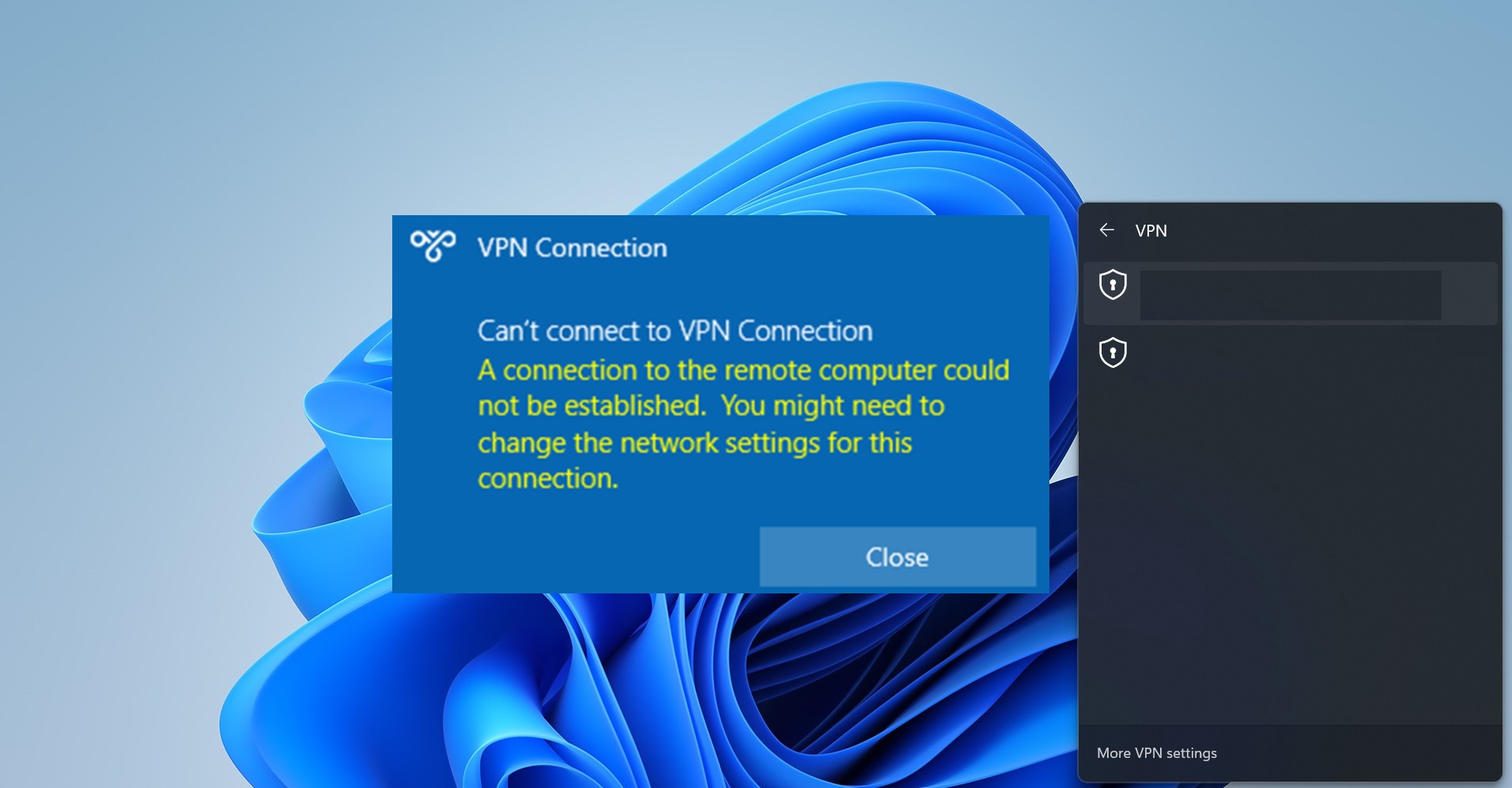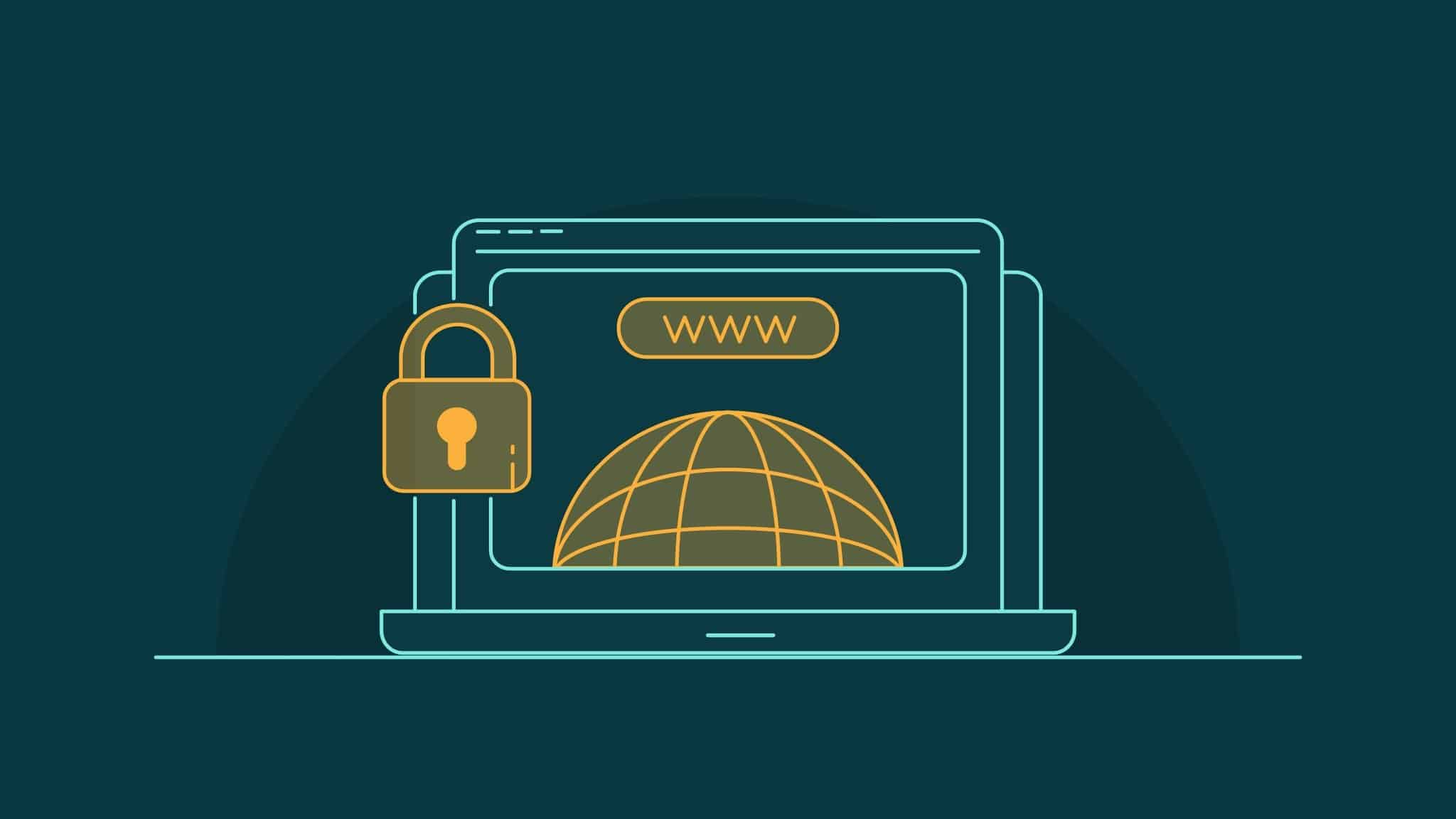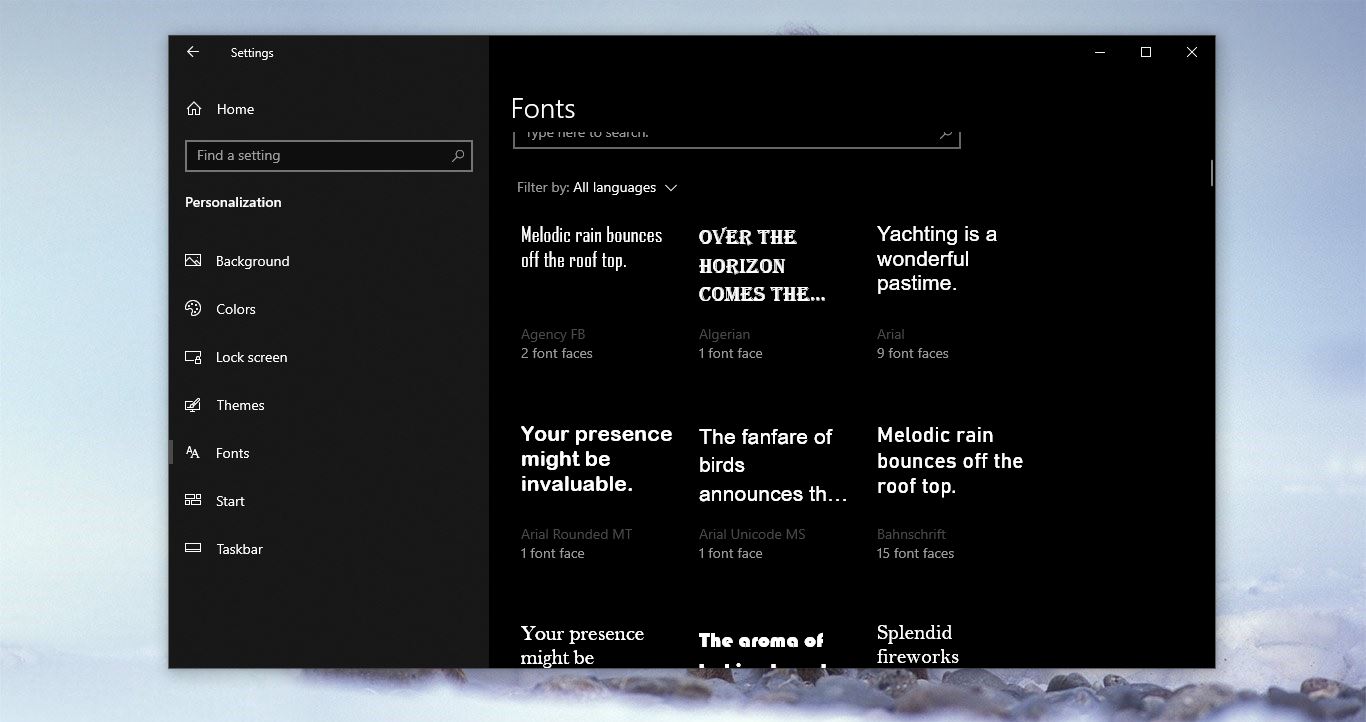Google Chrome recently launched a new feature that automatically picks a color scheme from the current background of chrome. This feature is introduced in the Canary release of Chrome (Version 110). There is no direct option to enable this feature, but you can experience and enable this feature from the Chrome://flags page. Once you enabled this feature, any time you change the background image, the whole Chrome theme will get change based on the color of the background. But you have to select the background from one of the collections that Google provides. It won’t work if you select pictures from your system. In previous versions, Chrome allows us to change the color theme of the browser manually, matching color theme and wallpaper is a little tricky. But this feature automatically switches the chrome theme based on the wallpaper you select. This article will guide you to Enable Color theme on Chrome based on new tab image.
Enable Color theme on Chrome based on new tab image:
This feature is only available on the Canary release of Chrome (Version 110), if you haven’t installed Chrome Canary, Download and install it from the link.
Launch Chrome Canary and click on the address bar and type the following “flags” experimental settings path in the address bar.
chrome://flags/#customize-chrome-color-extractionClick on the “Customize Chrome Color Extraction” drop-down menu and select Enabled.
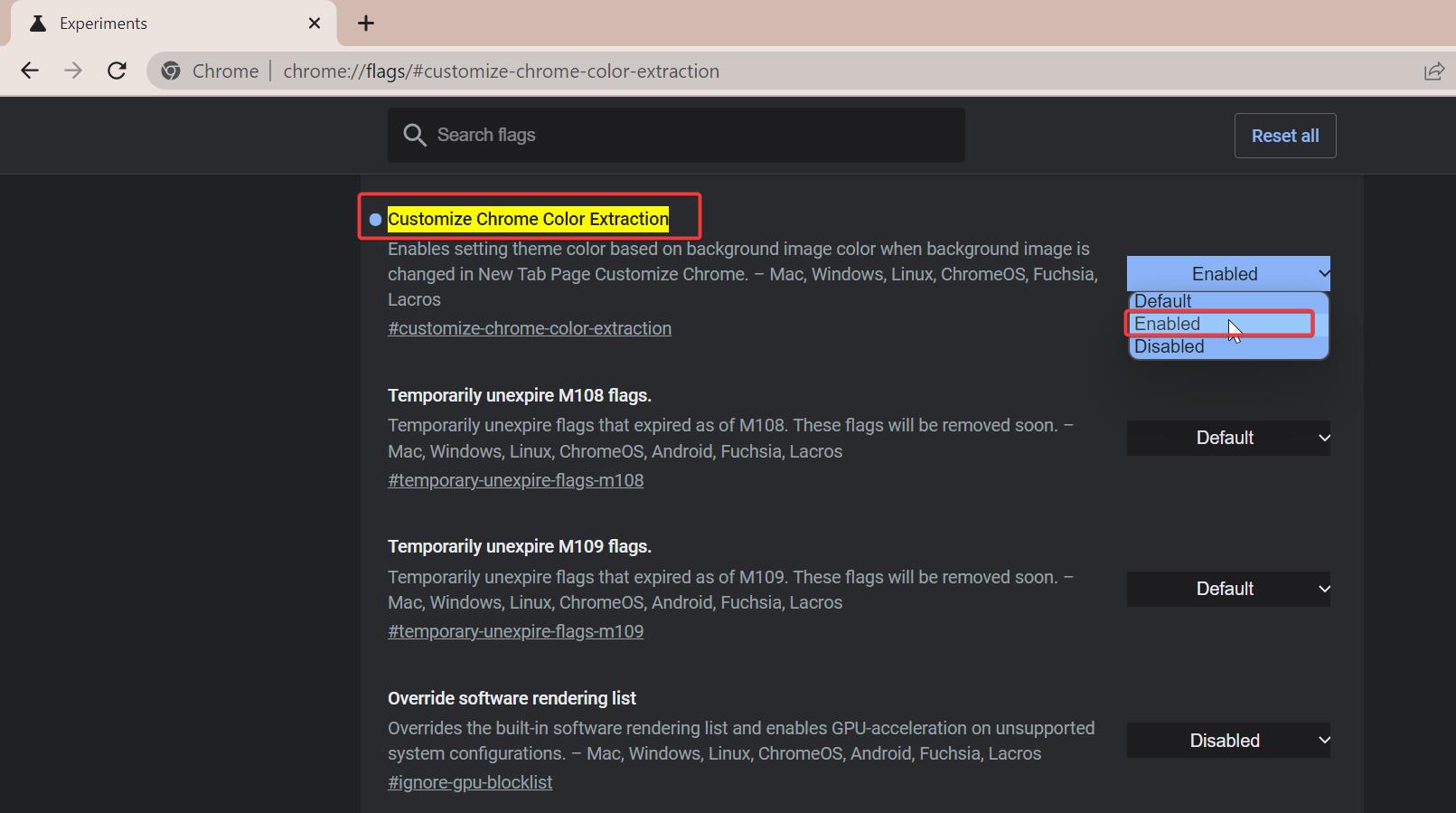
Customize Chrome Color Extraction
Enables setting theme color based on background image color when background image is changed in New Tab Page Customize Chrome.
Next Search for “NTP Comprehensive Theming” drop-down menu on the right and select Enabled.
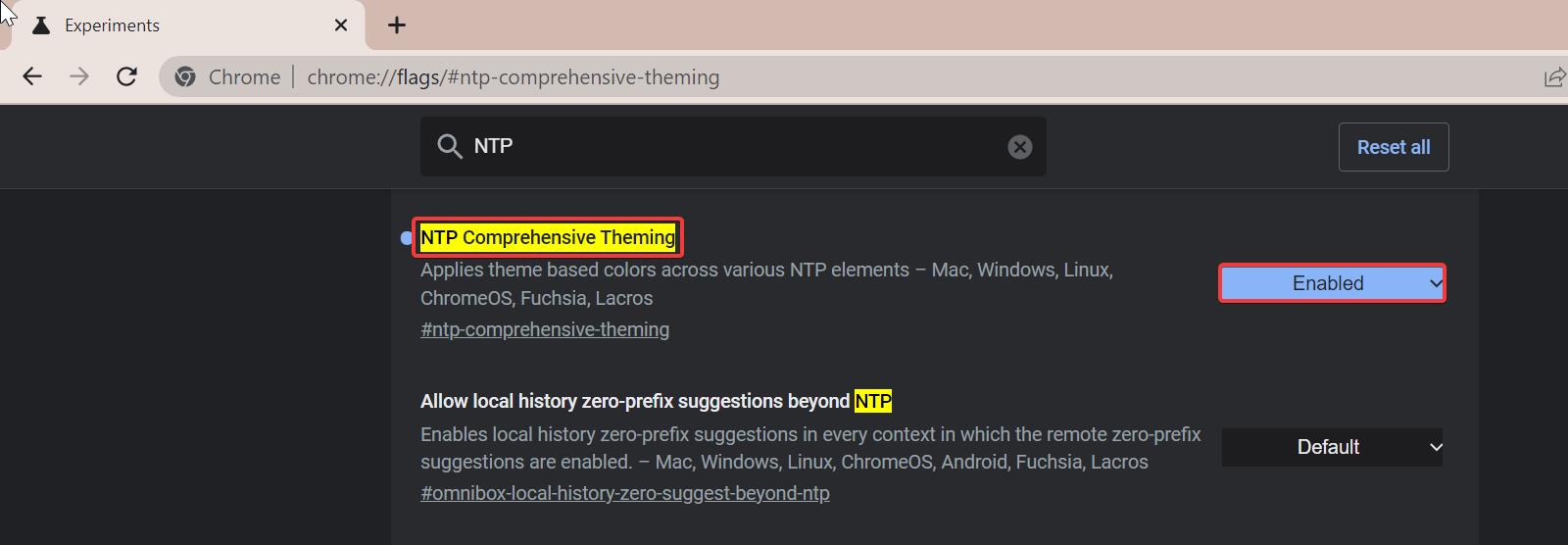
Once you Enabled both settings Relaunch the browser once.
Next, open a new tab and select the customize button from the bottom right corner, click on Background and choose any wallpaper you like.
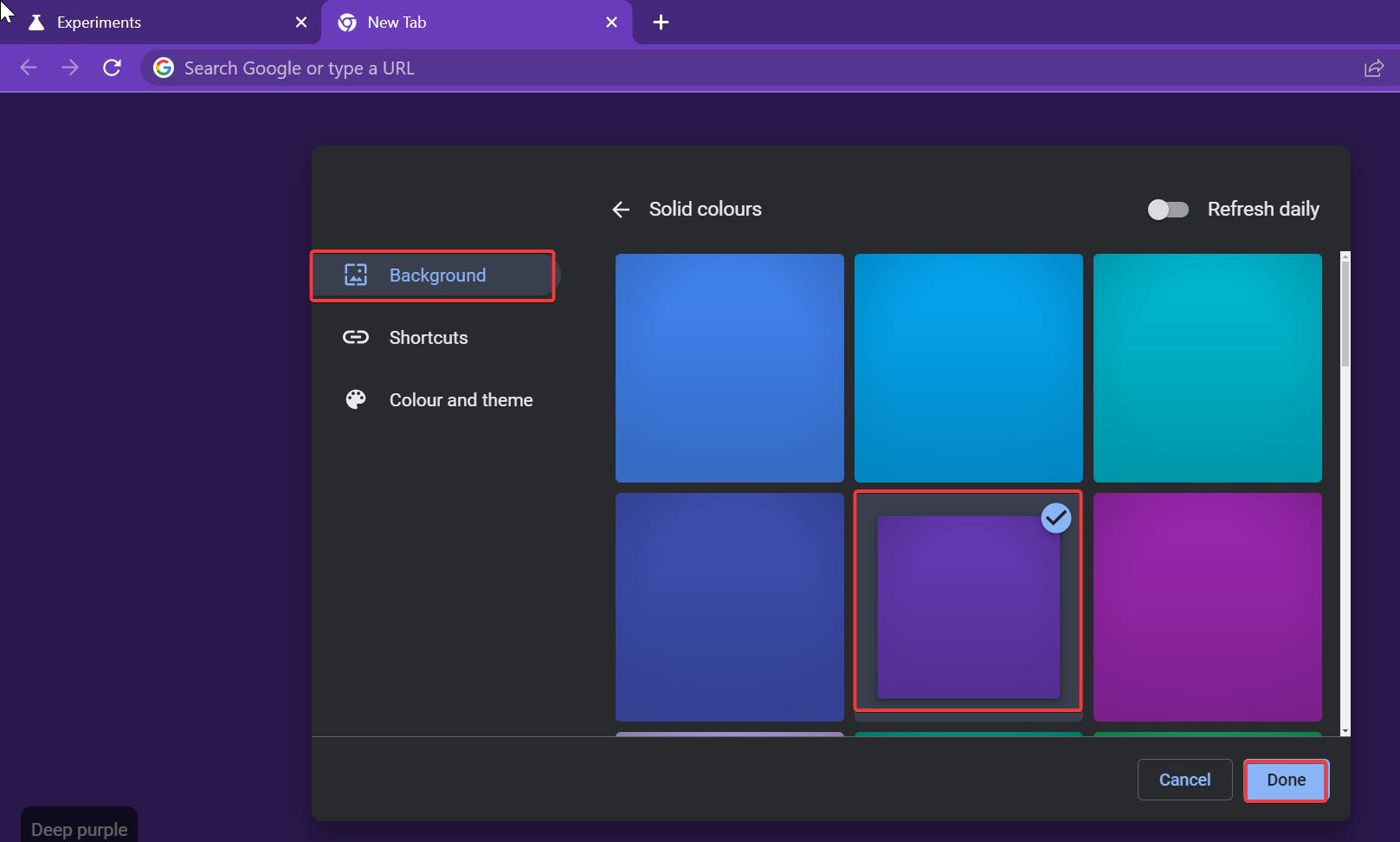
Now you can notice the color scheme will change automatically based on the wallpaper you choose.
Read Also: How to Disable Tab preview in Google Chrome?
How to Auto-refresh webpage in Google Chrome?
How to Enable Hidden Themes in Windows 11?