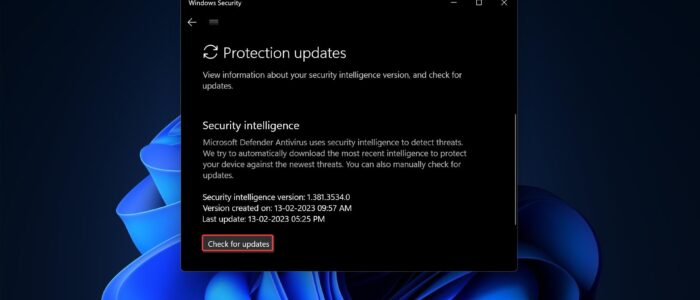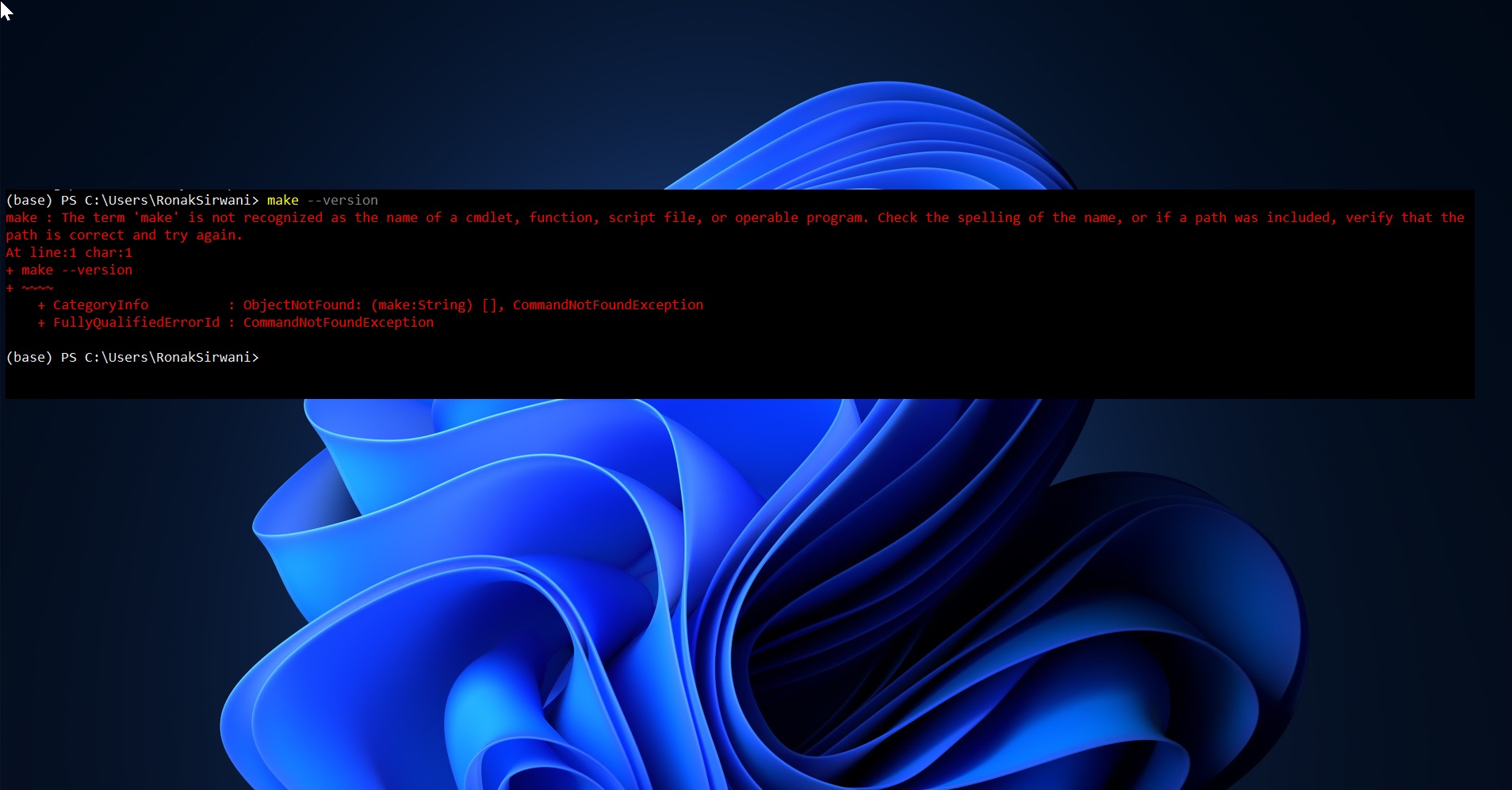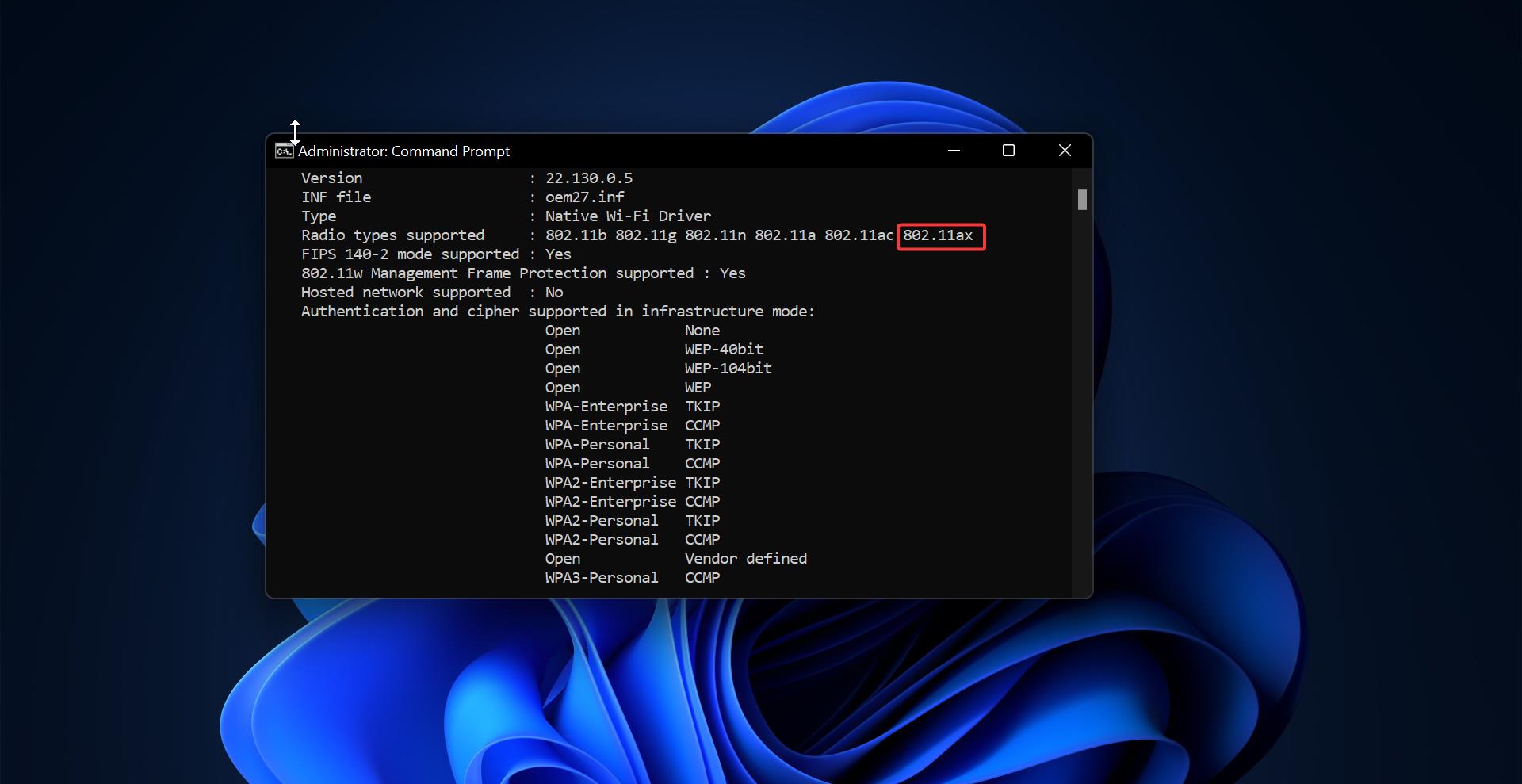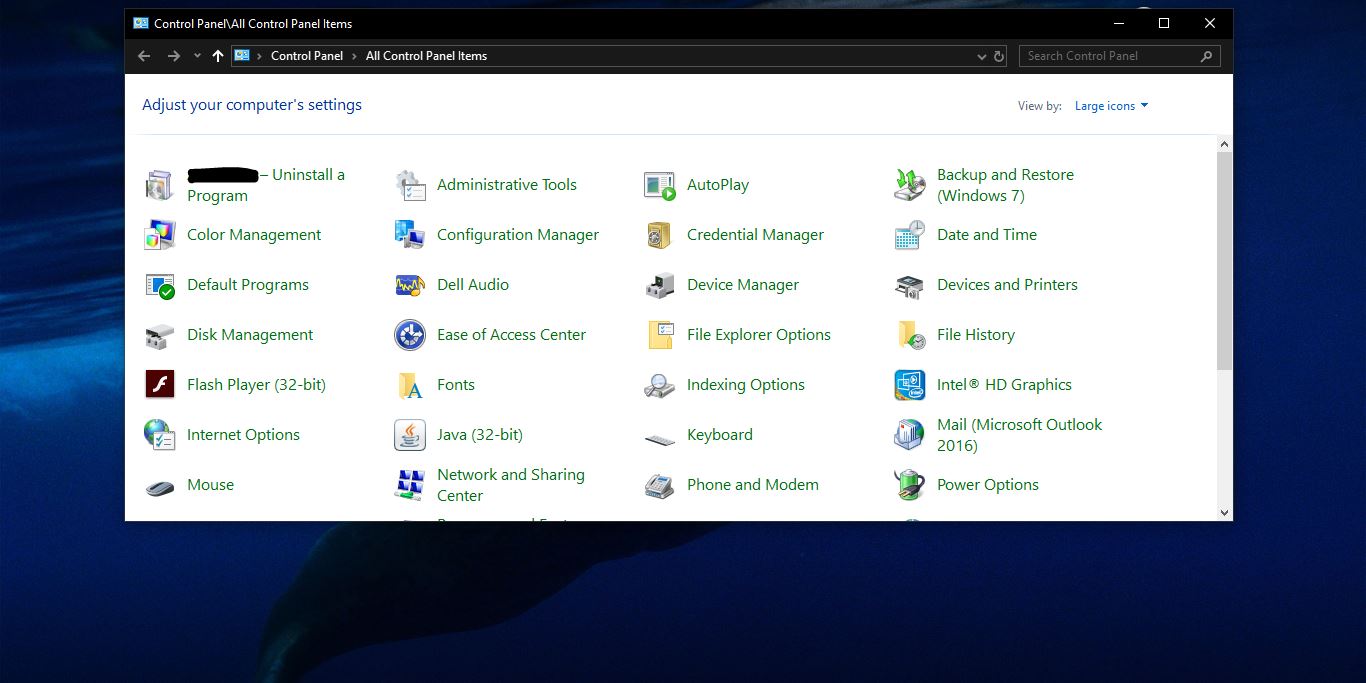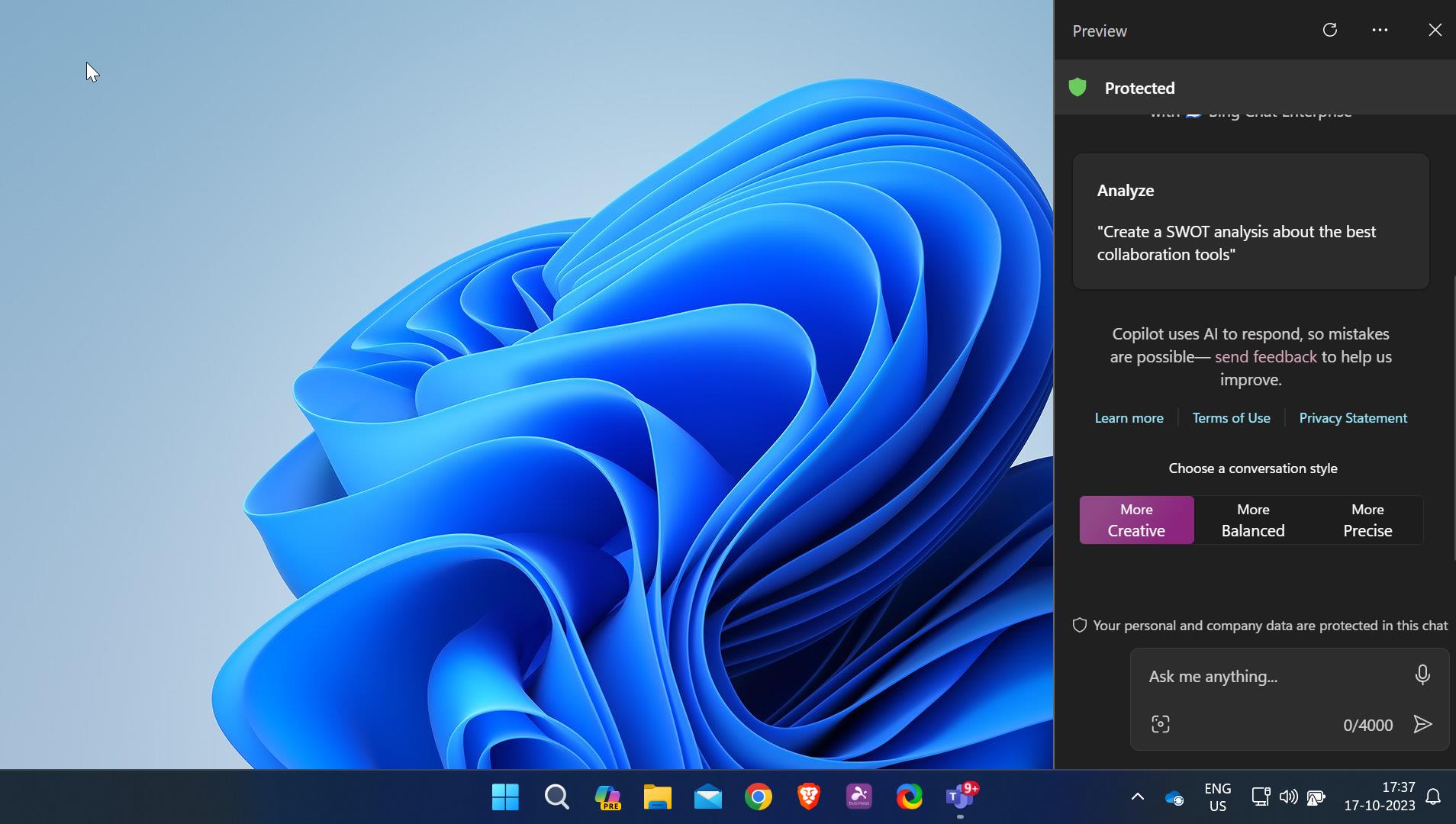Windows Defender also known as Windows Security is the Antivirus which is inbuild in windows 10/11, Windows Defender is the next-generation protection component of Microsoft Defender Advanced Threat Protection (Microsoft Defender ATP), Windows Defender comes with the most advanced feature, which starts from the design a panel displaying its various modules and their status. You can find the seven protecting areas of windows defender below.
- Virus & threat protection – This feature runs scans, detects threats, and downloads updates to help identify new viruses and malware. On version 1709, this section also offers configuration settings for controlled folder access.
- Account Protection – When you sign in to Windows, the new Account Protection pillar protects your identity. You will be encouraged to set up Windows Fingerprint, Hello Face, or PIN sign-in. If applicable, Account Protection will also notify you if Dynamic Lock has stopped working because your PC’s Bluetooth is inactive.
- Firewall & network protection – In this area, you will be able to manage the Windows Defender Firewall settings. You can also monitor what’s happening with your Internet connections and networks.
- App & browser control – This feature allows you to use Windows Defender Smart Screen, which can protect your computer against potentially dangerous files, sites, apps, and downloads. Moreover, it provides a customization exploit protection feature.
- Device Security – You can get a better insight into the security features integrated with your Windows computer. You can access this area to manage your PC’s built-in security features. Moreover, you can use it to generate security status reports.
- Device performance & health – Access this page to get reports on your computer’s performance and health. This feature can also help you keep your PC clean and up-to-date with the latest version of your operating system.
- Family options – If you’re a parent, you can use this feature to manage your children’s online experience.
To Protect your system from Viruses, malware, and other threads, you need to update the antivirus definition, by default antivirus definition update will happen automatically. But sometimes due to some network issues or update delays Windows Security may require a manual virus definition update. This article will guide you to Update Windows Defender Virus signature using Command Prompt.
Update Windows Defender Virus signature using Command Prompt:
Open Command Prompt in elevated mode and click on the start menu and search for Command prompt and right click on it and choose Run as Administrator.
Next copy-paste the following command in the cmd window and hit enter.
cd C:\ProgramData\Microsoft\Windows Defender\Platform\4.18*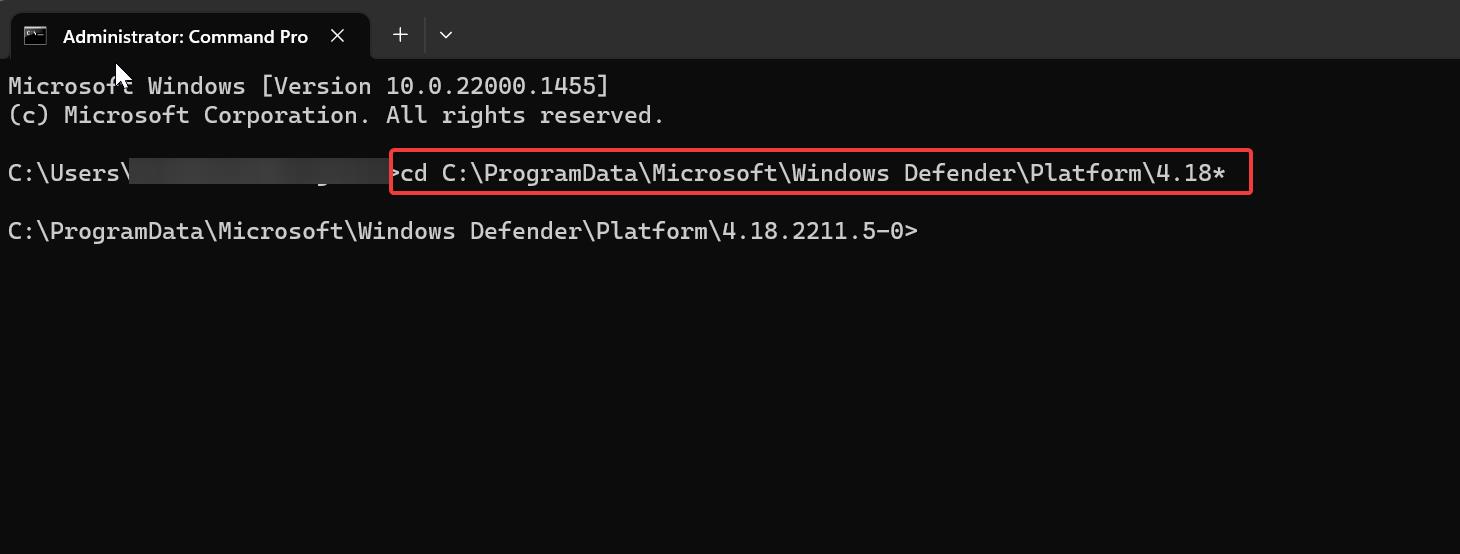
Then, copy-paste the next following command and execute.
MpCmdRun -SignatureUpdate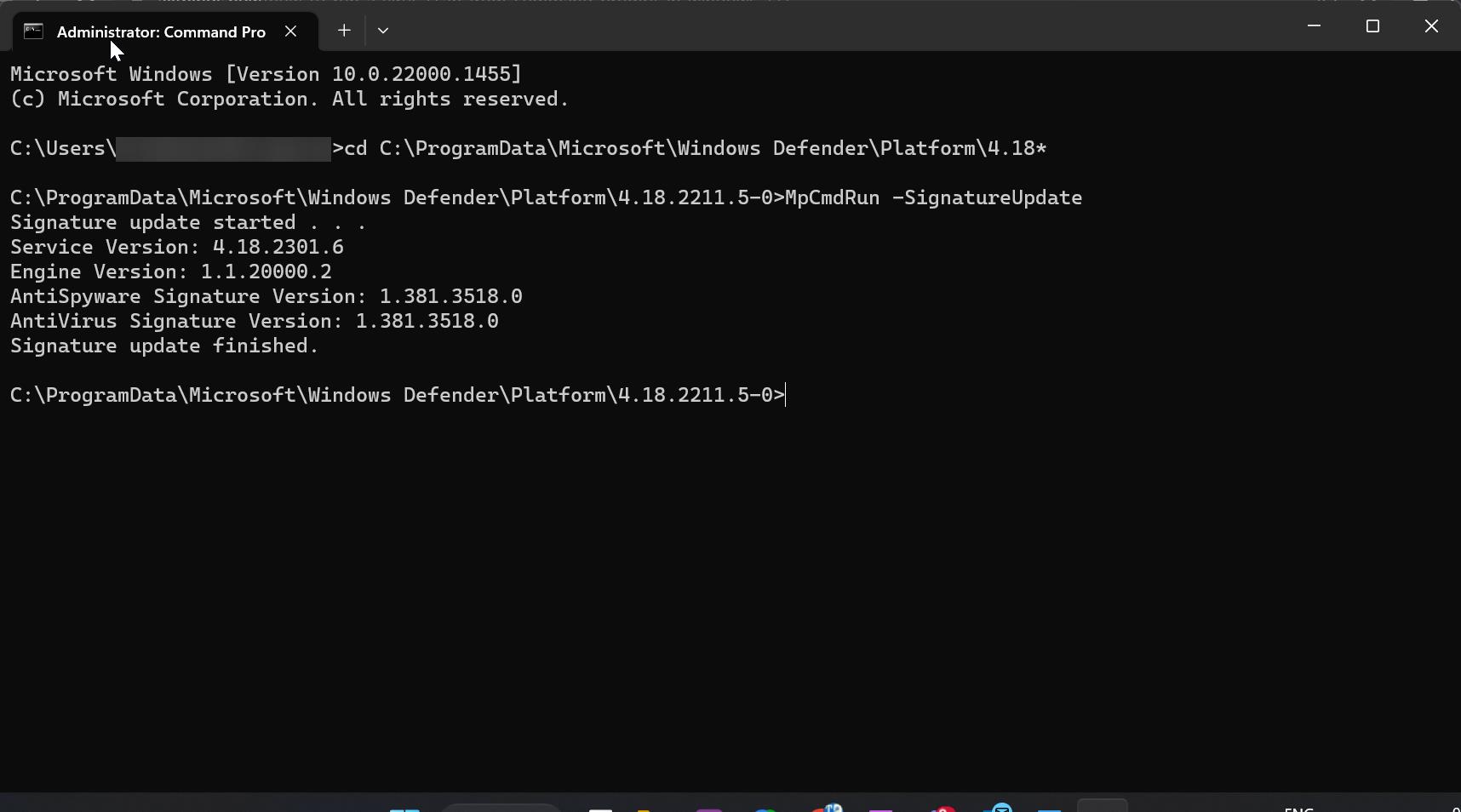
This command will Update the Windows security virus signature update.
Update Virus Signature using Windows Security:
If you don’t want to use the command prompt to update the virus definition, then you can use the Windows Security option to update the virus signature.
Open Windows Security, and from the left-hand side click on Virus & threat protection and from the right-hand side look for Virus & threat protection updates.
Click on the Protection updates.
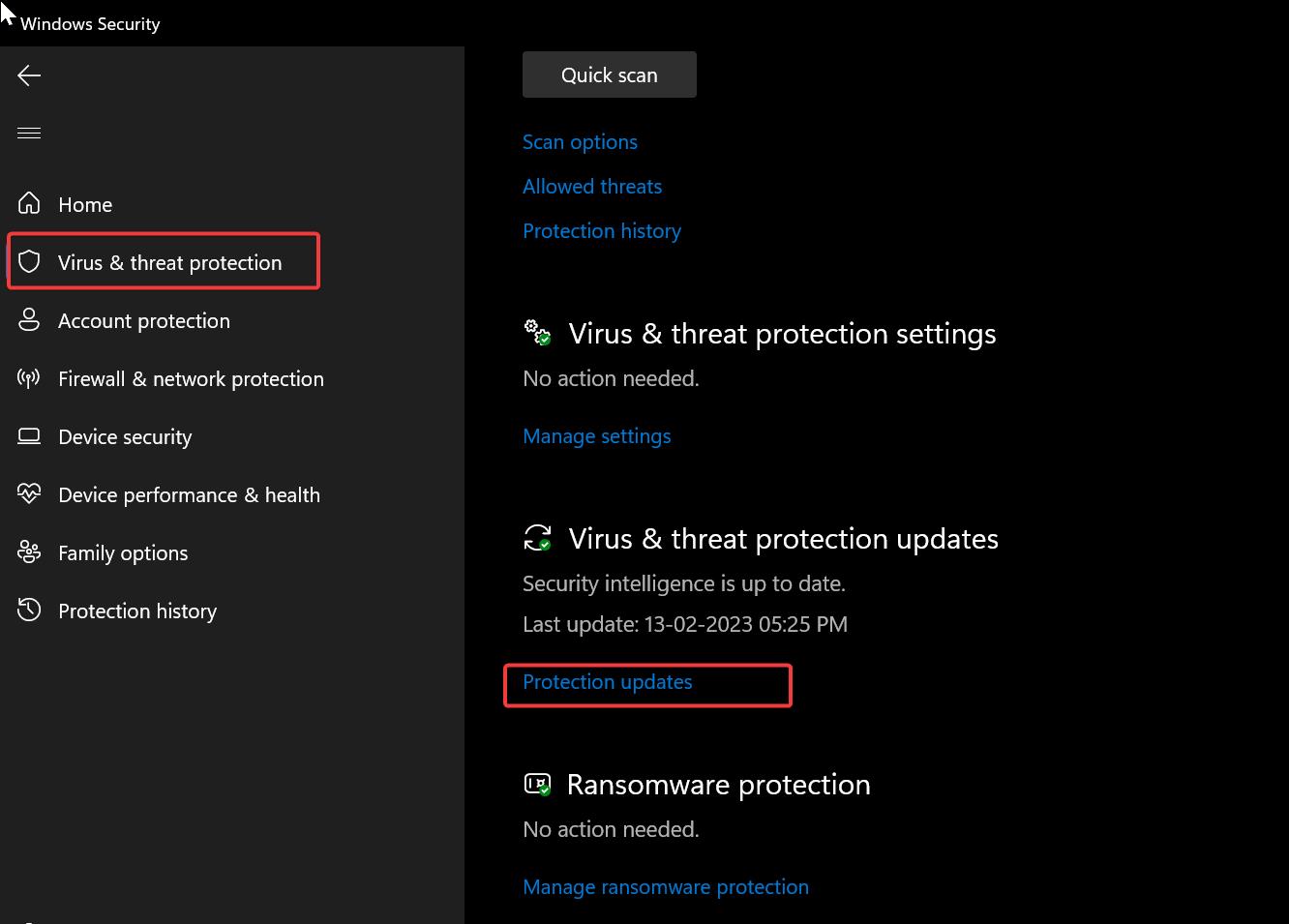
Under Protection updates, click on Check for Updates, this will check for the latest virus definition updates from Microsoft.
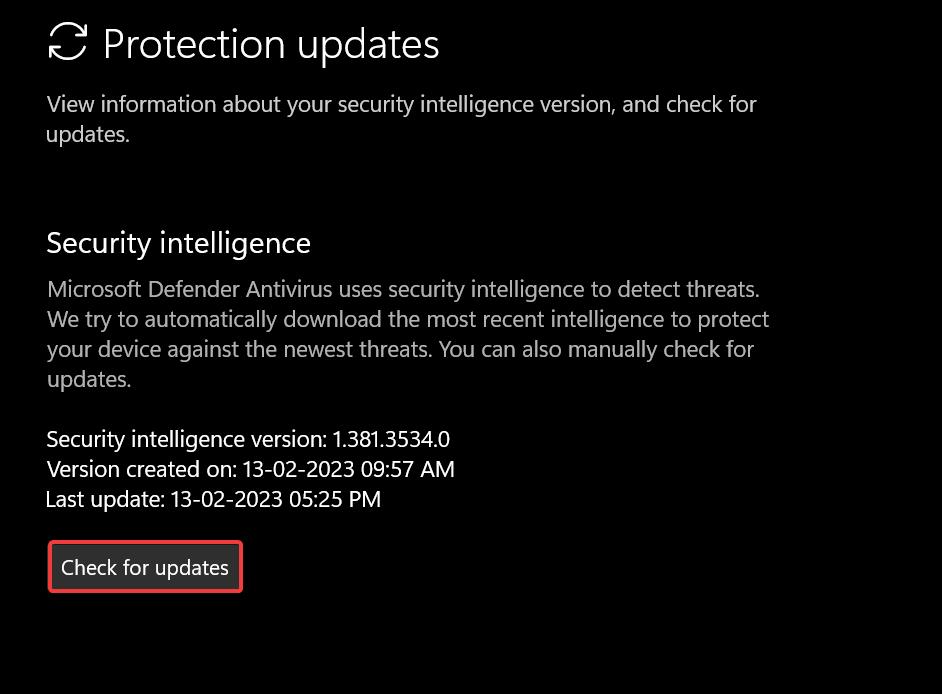
Read More:
Fix Unable to Enable Real-Time Protection in Windows Security
Enable or Disable Windows Security Center in Windows 10
How to Enable Ransomware Protection in Windows Defender?
How to Scan for Virus using Command prompt in Windows 11?
What is mpcache.exe? How to Delete mpcache files in Windows 11?
How to Permanently Disable Microsoft Defender in Windows 11?