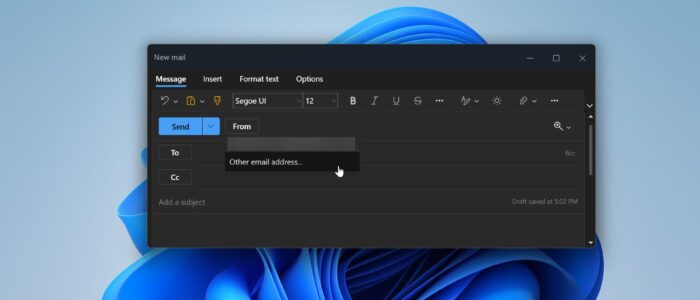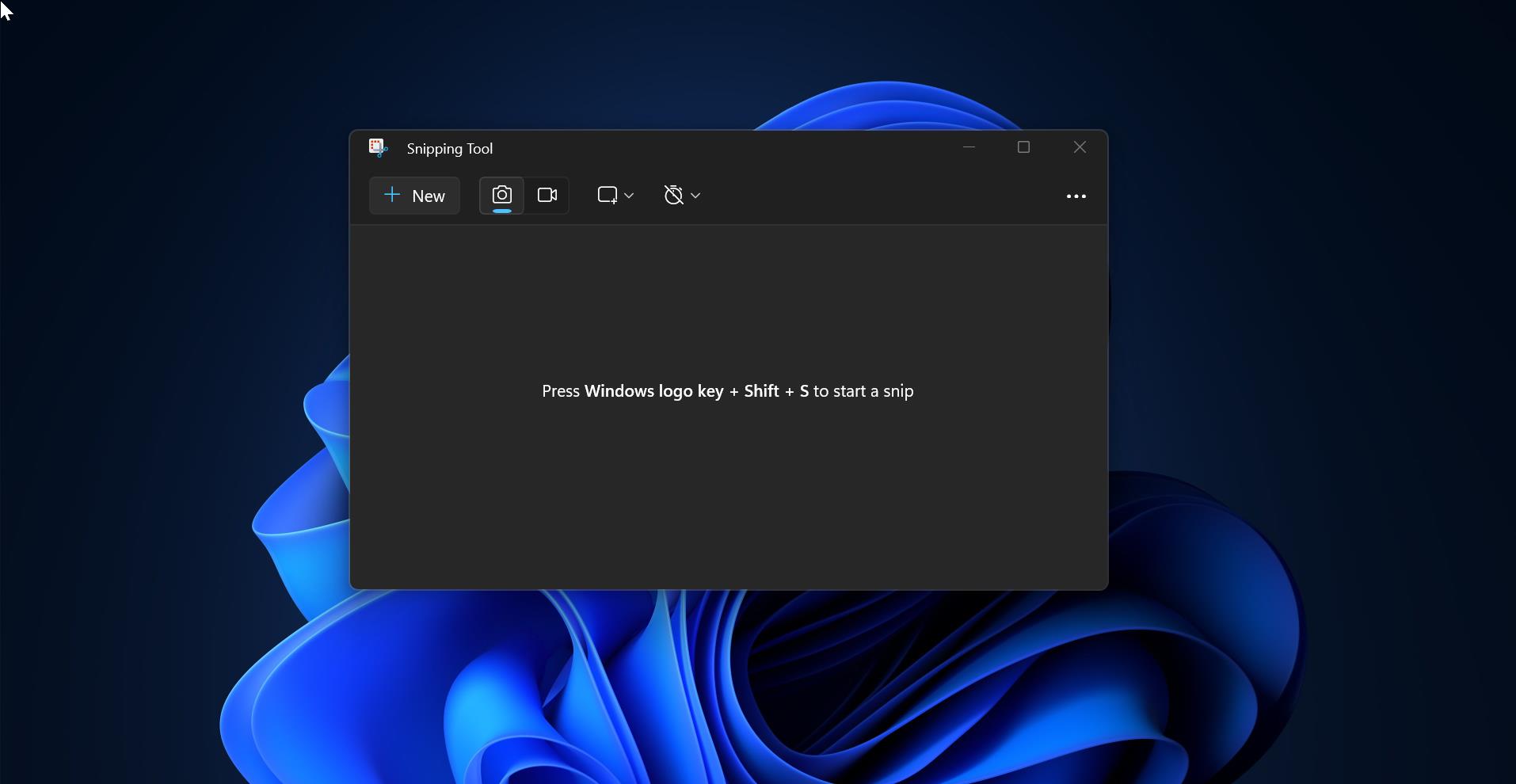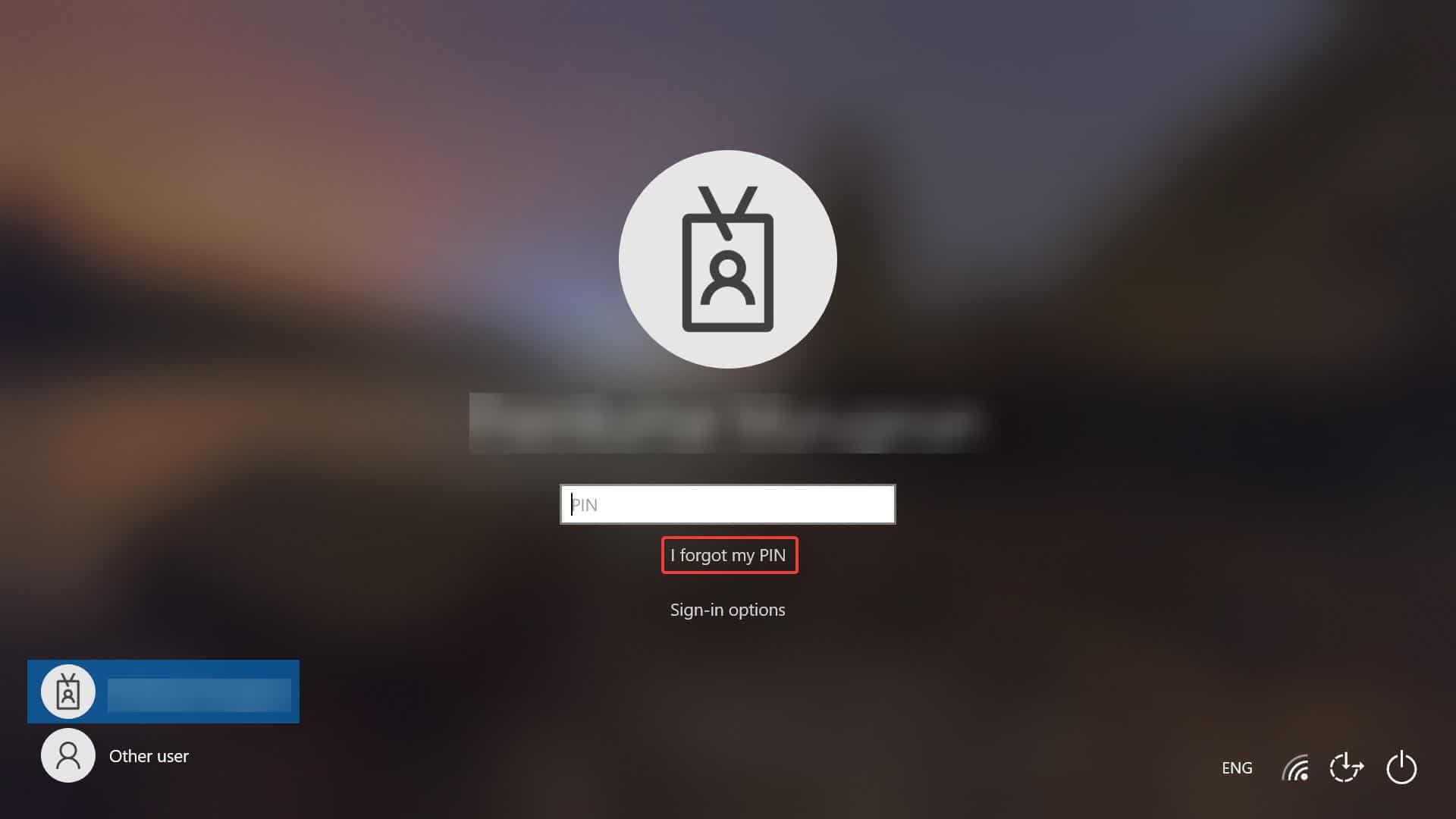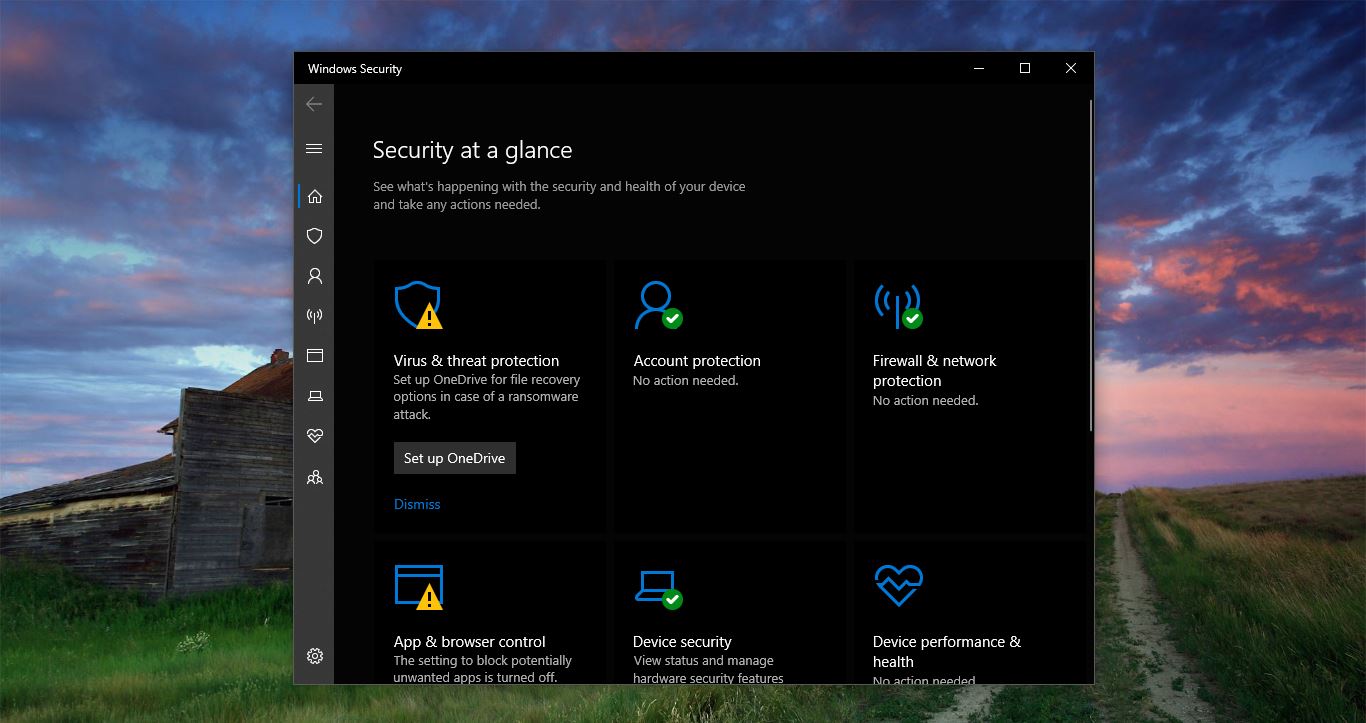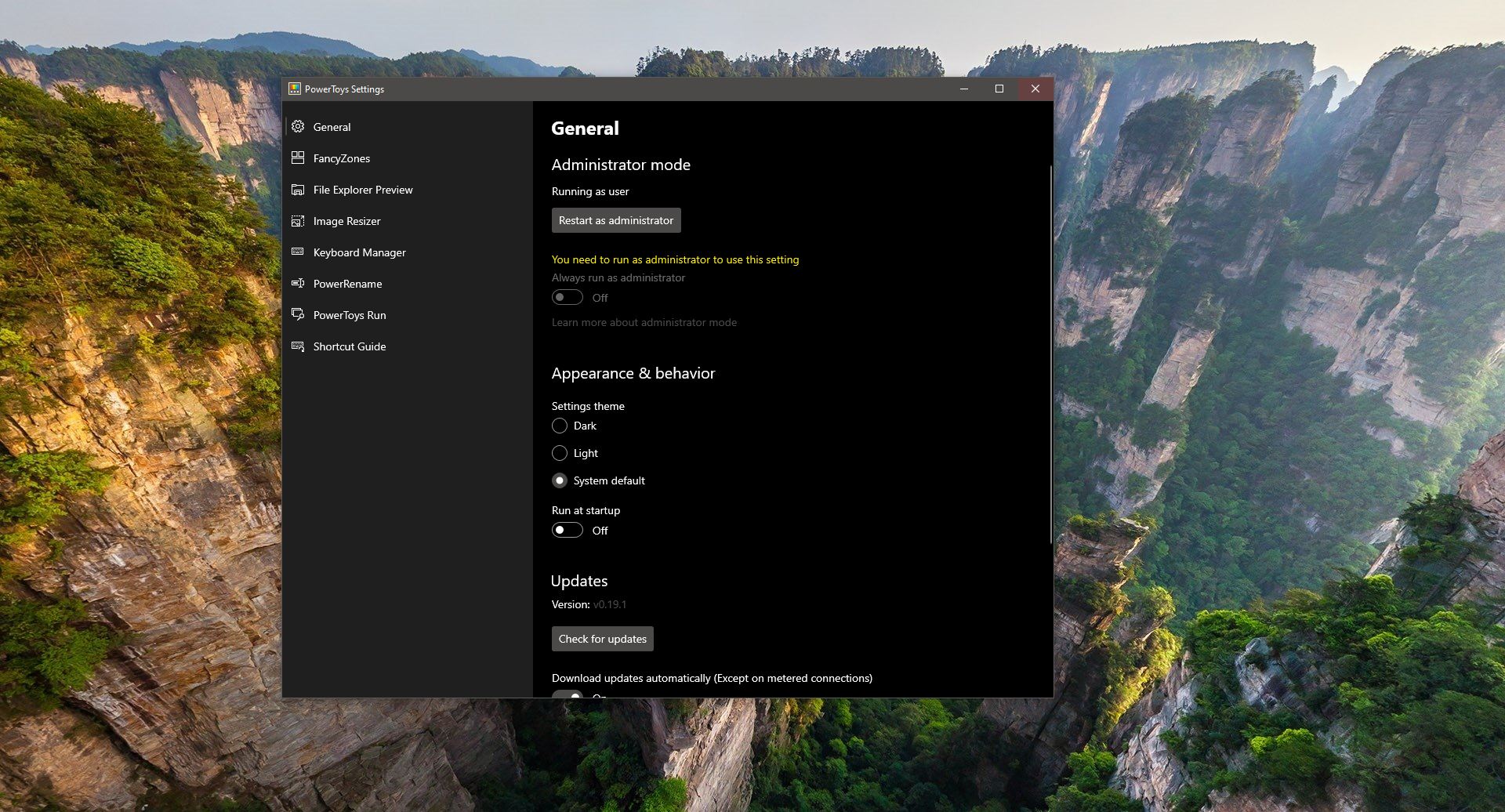Microsoft Released new Outlook preview for the Windows app, which will replace the built-in Mail app and old Outlook desktop app in Windows 10 and Windows 11. This new Outlook app is still in preview, which means not all features are not available yet. This new Outlook app is basically a web-based version, the look and feel come close to the Outlook online version, and it’s packed with new features. You can easily switch to the new Outlook using the toggle button at the top right corner. It only takes minutes to download the new outlook, after that migration wizard will start. Outlook will automatically import most settings from the classic Outlook version. The new look has easy access to all the options, if you are looking for the option Form field then, this article will guide you to enable the Form field in new Outlook 365.
Enable the From field in new Outlook 365:
From field allows you to send emails from different email accounts without ever switching the account, follow the below-mentioned steps to enable the From field in new Outlook 365.
Launch new Outlook and click on the New mail option.
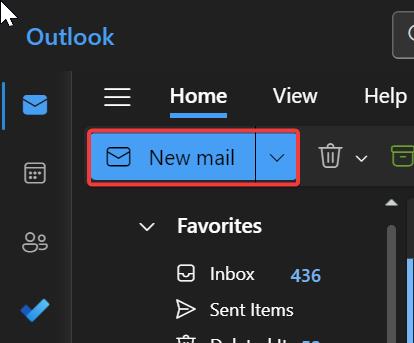
Now you’ll get a new Window to compose the email. Here you can see To and CC buttons, if you want to select the different From addresses, then you need to turn on the From option.
By default, From option is turned off, Click on the Options tab, here you can see the Show From option in the ribbon menu. Check the Show From option to enable the From field.
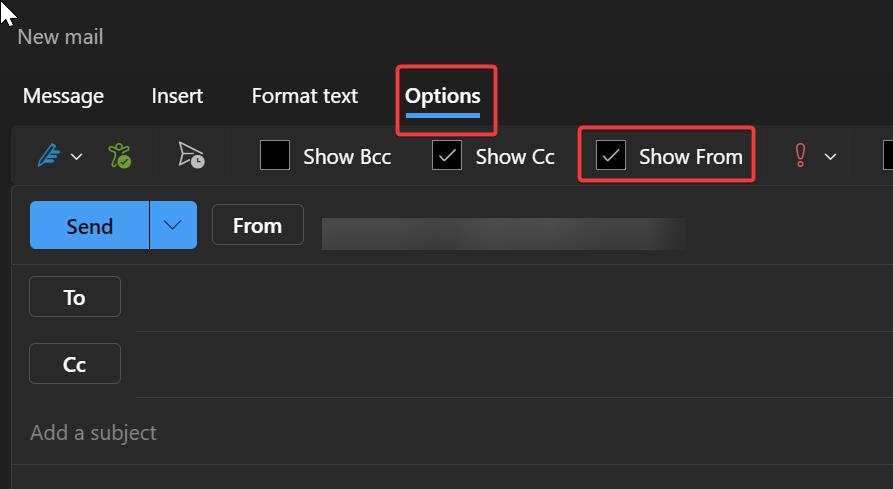
Now you can see the From drop-down option in the email compose window. Click on the From drop-down menu and choose the mail address from which you want to send the mail.
That’s it, I hope this helps.
Read Also:
Fix Outlook links opening in edge instead of Chrome
Fix all the Inbox items moved to Deleted items folder in Outlook
How to Reset Outlook View settings and navigation pane?
Enable Dark Mode in new Outlook app on Windows 11