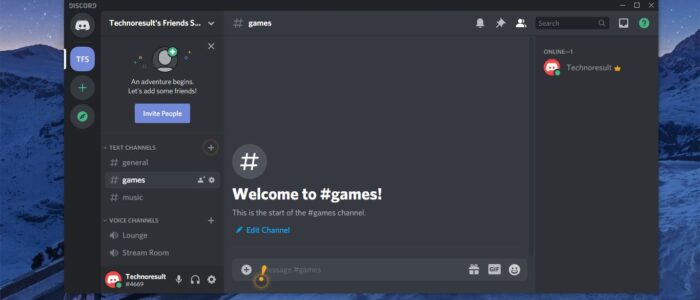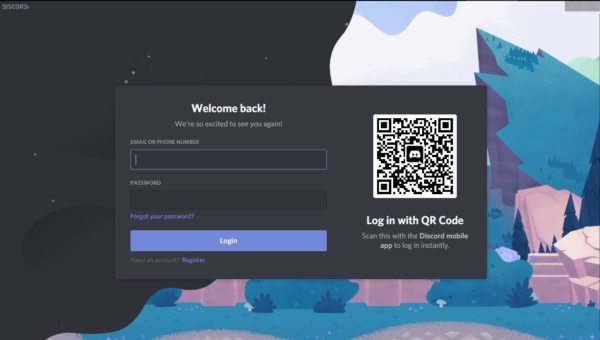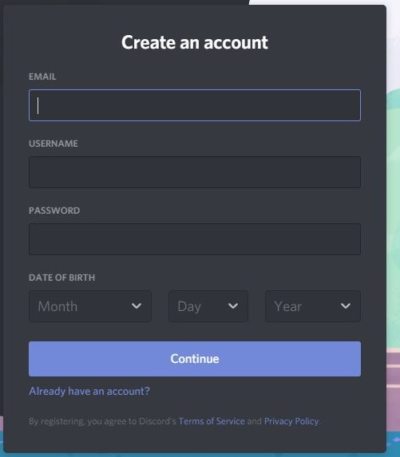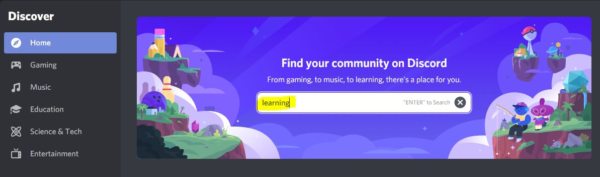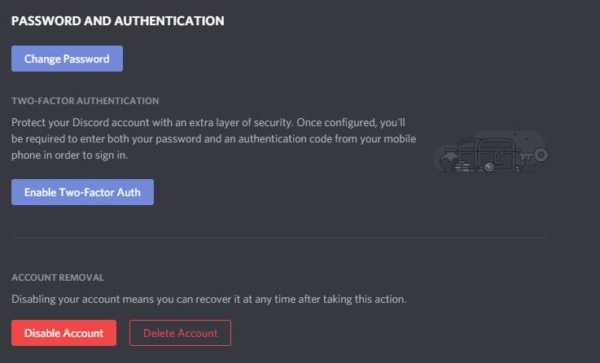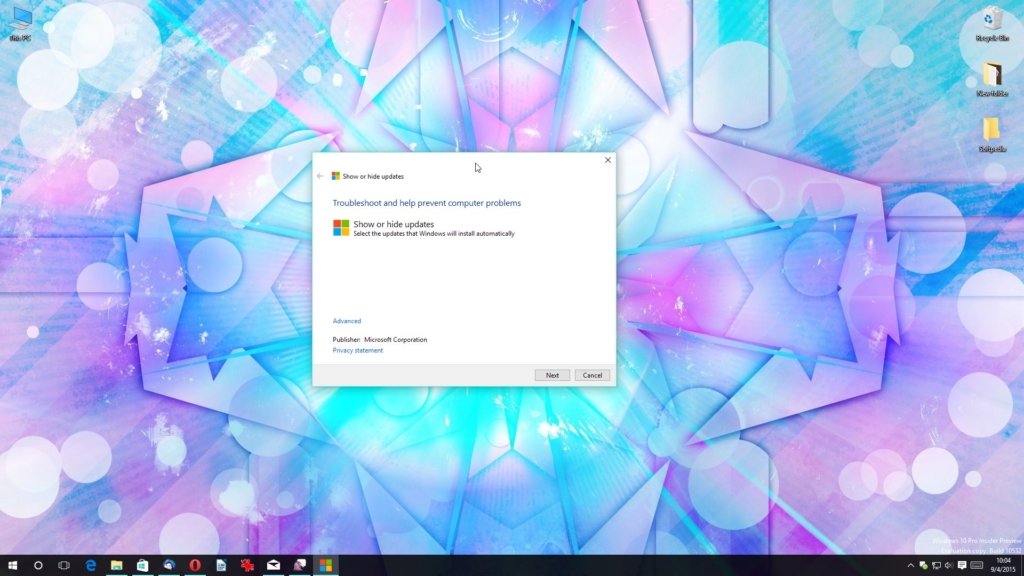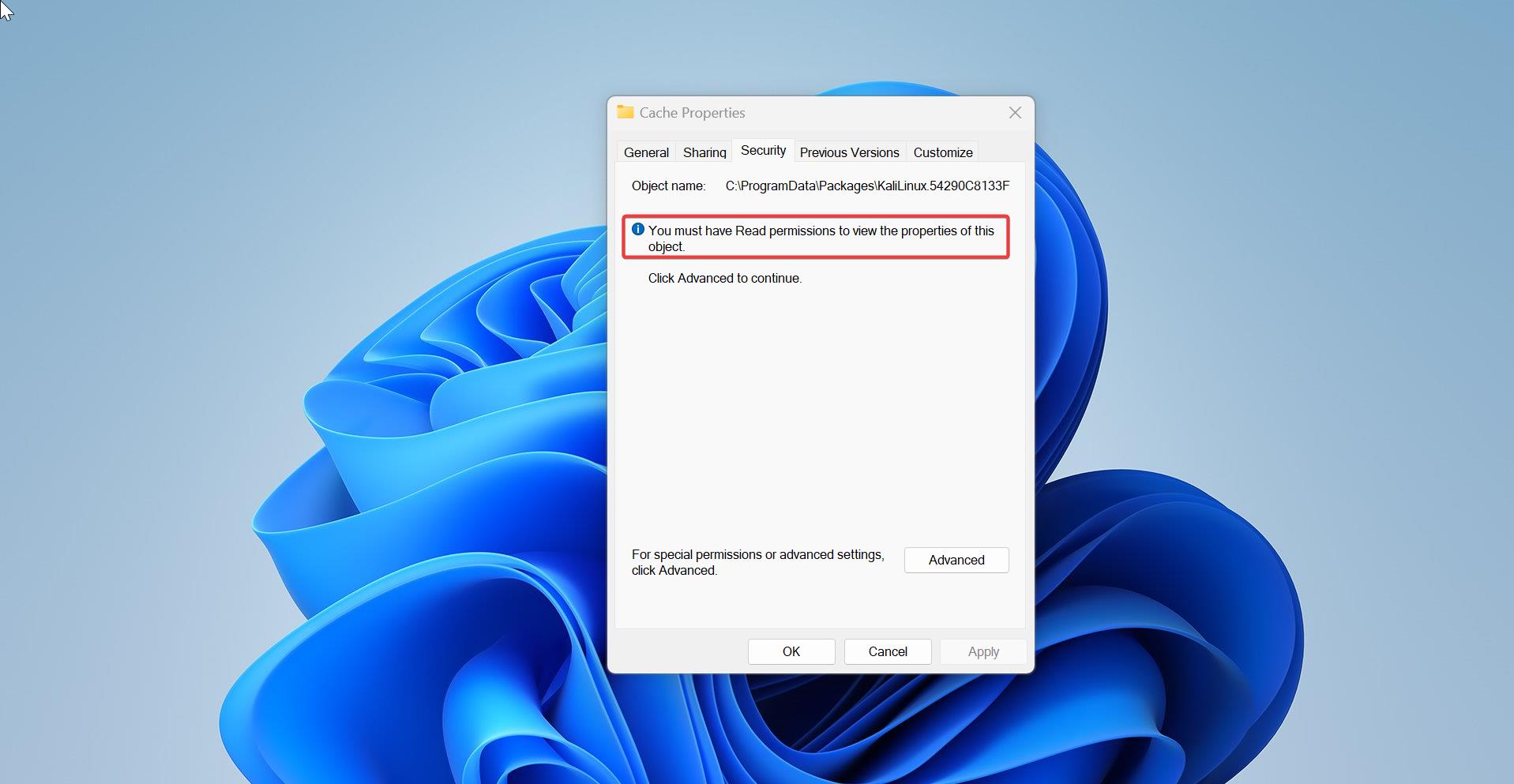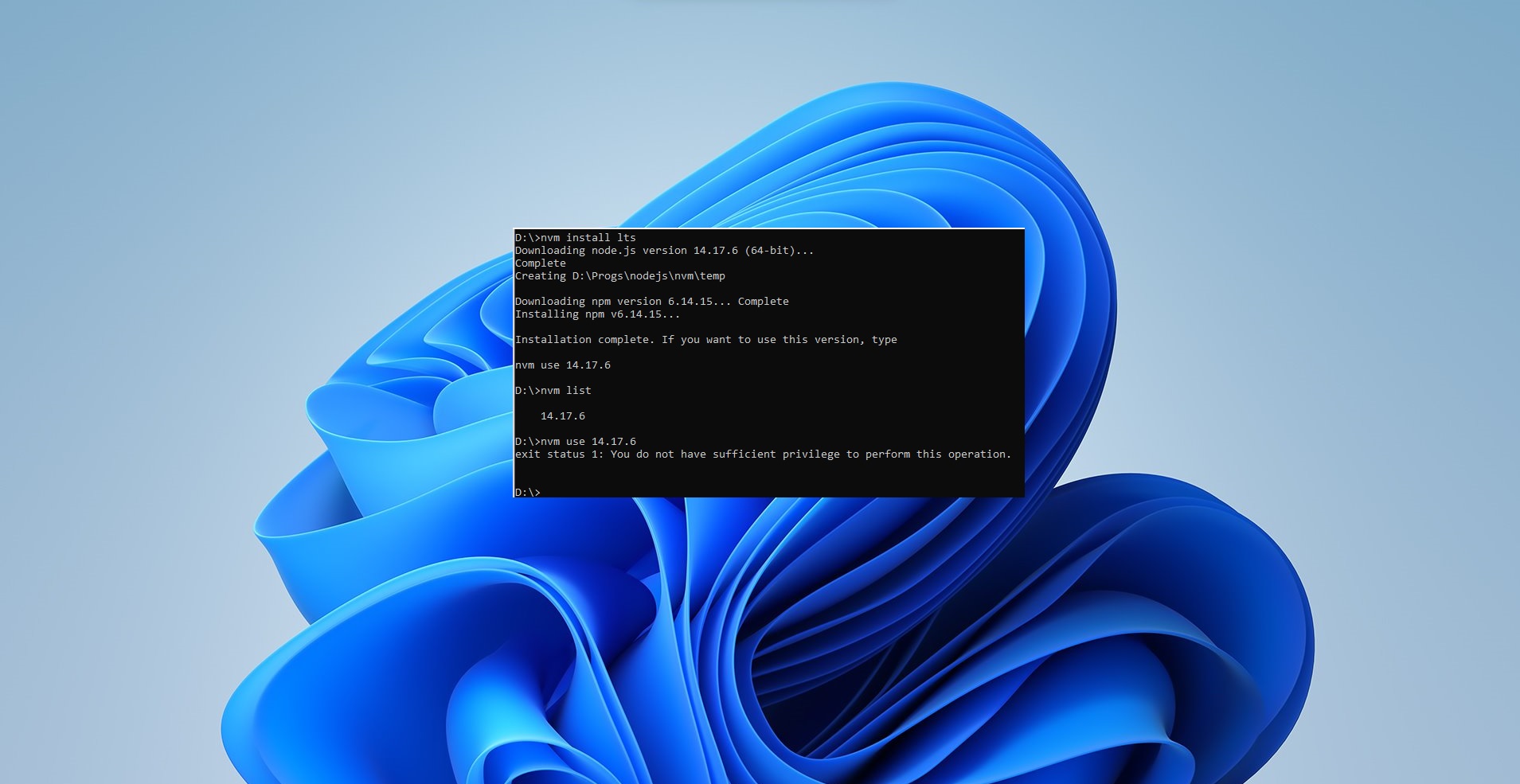Discord is an American Group Chatting Platform and digital distribution platform, which is originally built for gamers. Discord users can communicate with voice calls, video calls, text messaging. Due to the quarter of a billion users, Discord is also used for general purposes. Discord allows users to create separate communities. Each community have their own server, then each server has its own members, topics, rules, and channels. Discord was launched in 2015 and since its launch in 2015, it has included many communities from all over the internet. You can find communities like writers, artists, gamers, developers, etc. There are many features which you find in discord, discord allows users to voice- and video chat, create servers and channels. Moreover, you can Livestream games and other programs from your computer to an individual or group. Discord is available for free, and discord offers a monthly based subscription version of the app, that includes features such as animated avatars, custom emoji, and higher quality screen sharing. It also allows you to upload larger files.
Downloading Discord:
Discord is available for Mac, Windows, iPhone, and Android devices. You can download Discord for Windows, Mac, and other devices from its official website. Choose Your Platform and download it. Installation is very simple and quick.
How to Use Discord?
Once you installed discord, the first thing you need to register in Discord. If you already have an account in Discord you can log in directly.
Register Discord: After installing the Discord app, you will get the login prompt from the app, if you didn’t have the credentials to login then you have to register for it. First, click on Register and fill the form. Give you Mail id, Username, Password, and Date of Birth. Then click on Continue.
Once you register discord you will get one confirmation mail, you have to verify the email address for Discord. Login to you your mail id and click on Verify Email.
How to Use Discord?
After Verifying the Email, the Discord app is ready to use. Launch the Discord app, at first, you will see “Create your Own Server page”. If you want you can create your own server or you can join the existing server by the invitation link. Also, Discord offers a lot of templates to create a specific theme of the server. Discord User Interface is very neat and easy to use. Once you create your own server, you can see your server’s short name on the left-hand side menu. Click on the server name to enter into the server. Inside your server, you can see the text and Voice channels. You can edit each channel by clicking on the settings icon.
Channel Settings:
Under Channel settings, you can see Overview, Permissions, Invites, and Integrations options. Under Overview, you can see and edit the Channel Name, and Channel Topic. Under the Permissions option, you can edit the default Permissions of the channel. You can add specific members or roles of the particular channel to control it.
Voice Channel:
Under Voice Channel, you can communicate with other users via Voice and Video Calls. You can click on the settings icon to edit the Voice channel. Under the overview option, you can edit the Channel Name, Bitrate, and User Limit. You can control the bitrate and it used to increase/decrease the bitrate to improve the quality and speed. By default, the bitrate is set to 64kbps. Under User Limit, you can limit the number of users that can connect to this voice channel.
Explore Public Server:
Public Server is the place where you can find popular servers and communities. You can find the Explore option from the left-hand side menu. Discord’s built-in search method helps users to find a Public server community. You can search for your favorite community server from this built-in search option. The home page of the search directory shows you some of the most popular servers, like Fortnite server, Minecraft server, etc. These servers have hundreds of thousands of members. You can click on any server and give request to join that particular server. Each server has its own rules set by community members.
There is another way to find the best discord servers is to use the Disboard website. Disboard is the official website that lists the number of discord servers for all types of topics, including many gaming communities and anime fanbases. Also, you can find servers for topics like music, technology, movies, memes, and roleplay.
User Settings:
User settings is the page where you can find all the user-related settings and advance options to control Discord. Under User Settings, you can find the My Account option where you can upload your avatar, Edit your username, email, and Phone Number. You can also change your password or enable Two-factor auth from this option. Discord allows you to Disable or Delete your account from this option.
Under Privacy & Safety, you can control all your messaging and media content related activities. From this option, you can control Safe Direct messaging. This option allows you to automatically scan and delete direct messages you receive that contain explicit media content. Under App Settings, you can control all your app-related features like Voice & Video, Overlay, Notification Keybinds, Text & Images, Appearance, Language, and Streamer Mode. If you having doubts about any settings or features you can use the Help icon to clarify your doubts. You can find the help icon from the top right corner of the App.
Conclusion:
In recent years, Discord has been growing very rapidly, Discord Inc says it has now more than 250 million registered users, and 850 million messages are exchanged daily. Discord becomes more and more powerful recently. Overall it is a very good app for gamers and general users. But Discord is not just a chatting app, it’s raising like a social media platform where you can ask all your questions and share your thoughts. Many Tech writers and journalists think Discord has a Dark side.