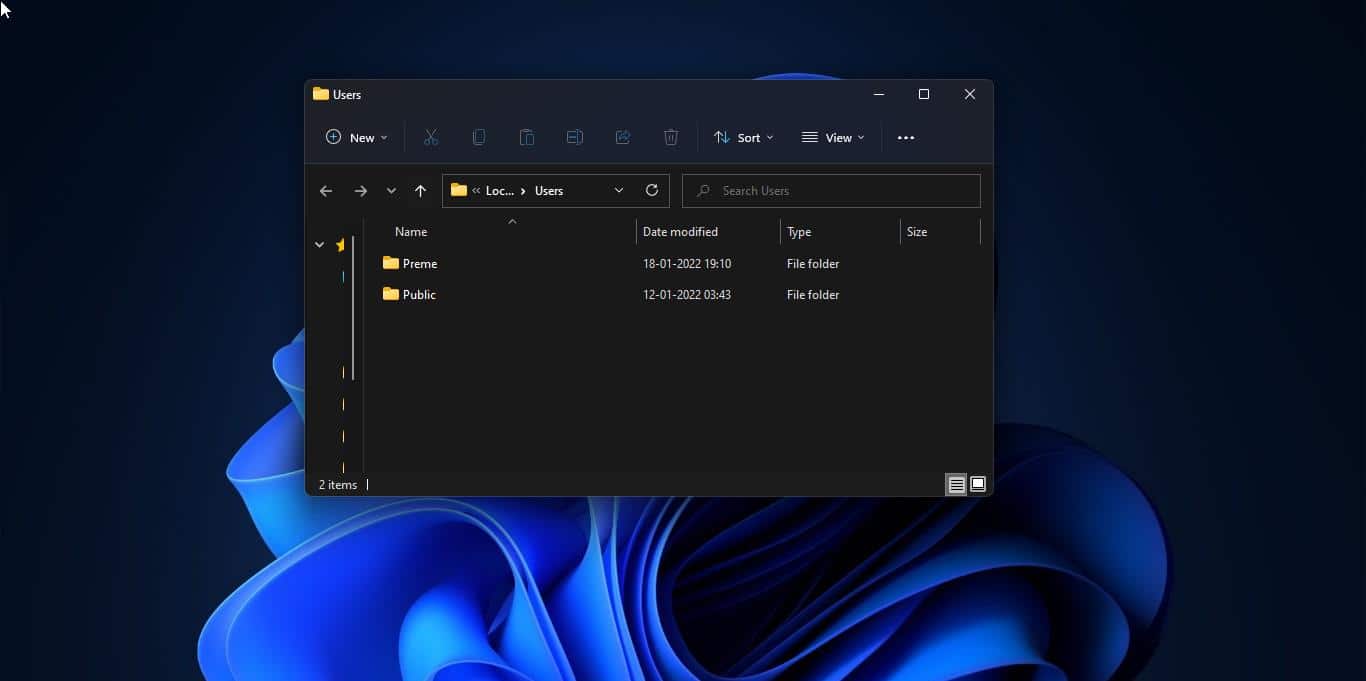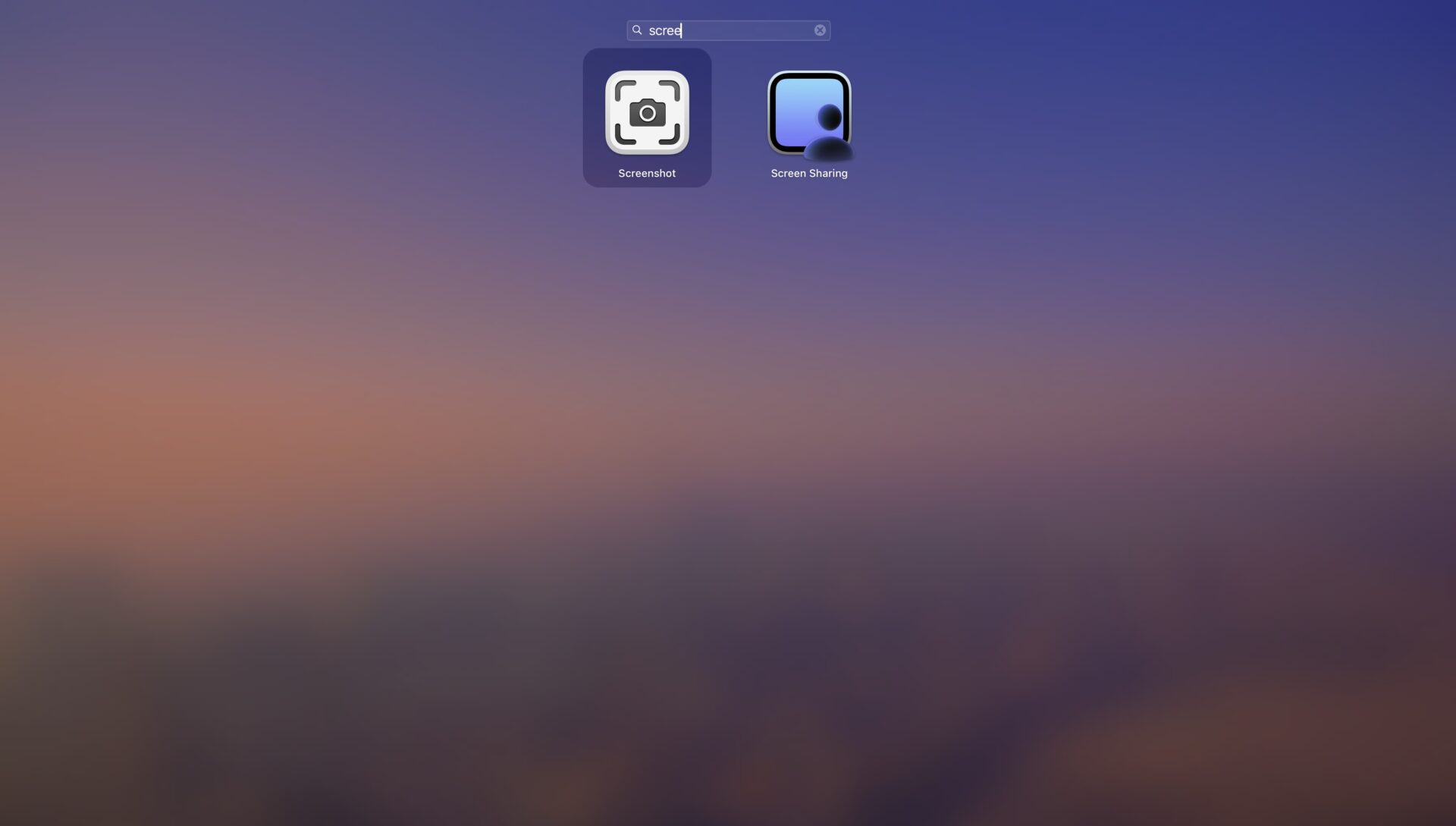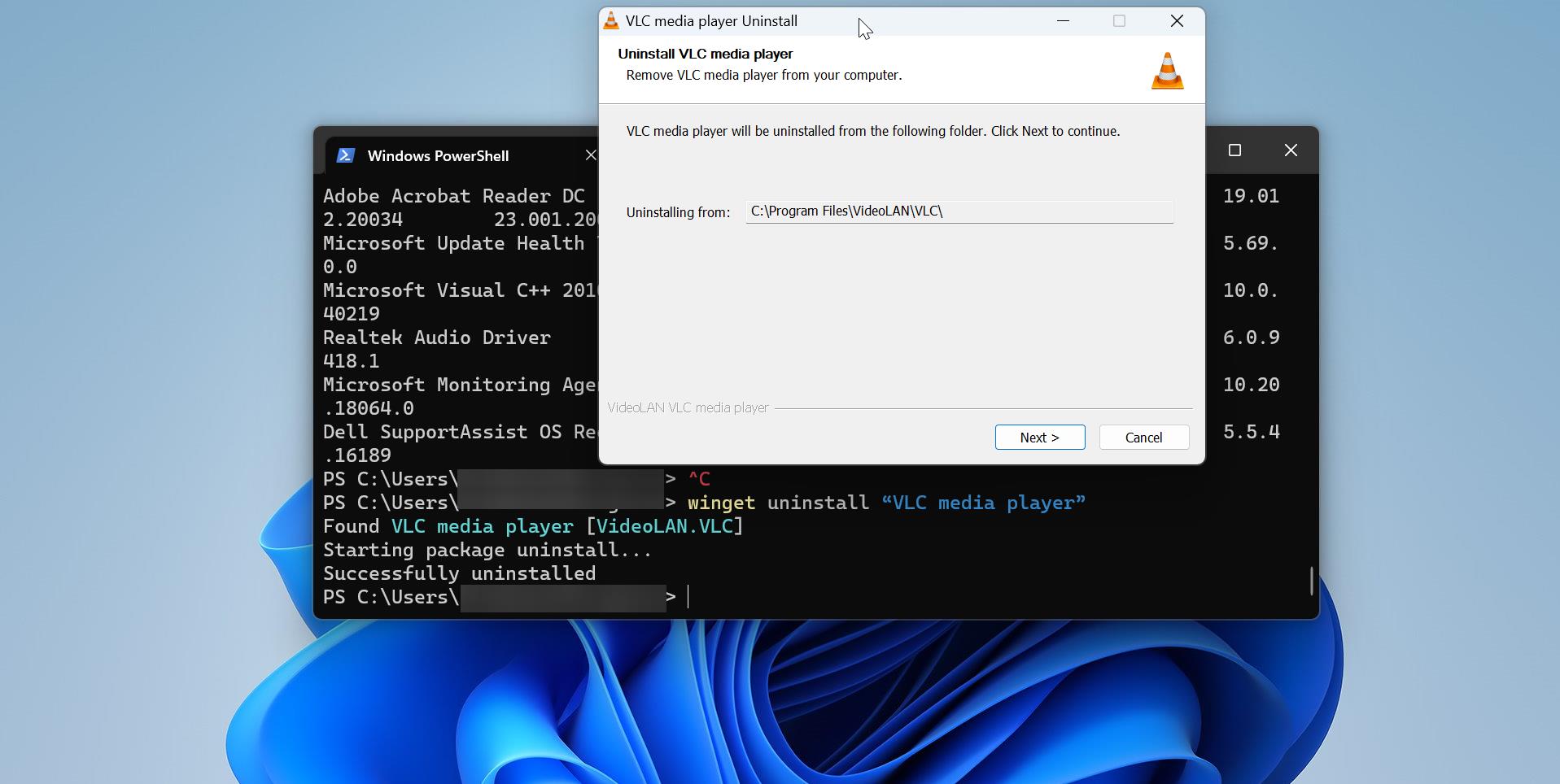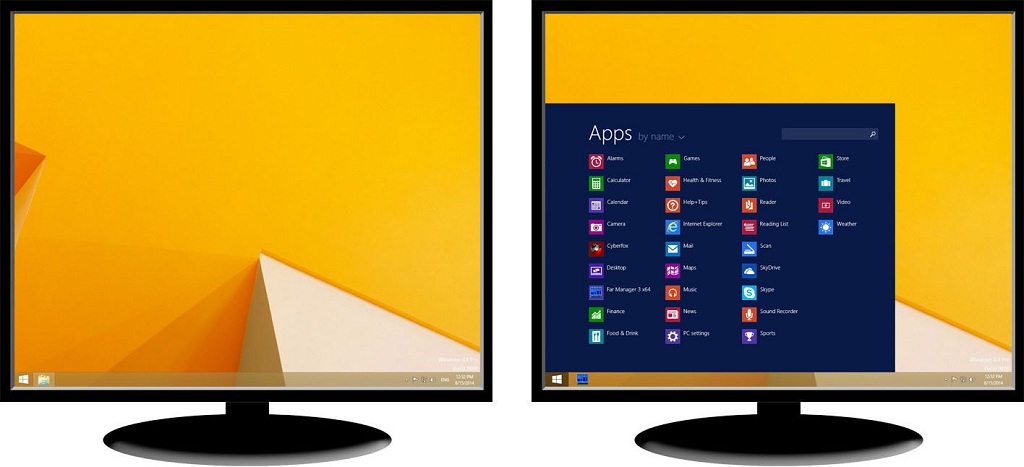ChatGPT is a hot topic for this year, ChatGPT is an AI-powered chatbot which is developed by OpenAI, It’s a cutting-edge AI language model, designed to engage in natural and human-like conversations. ChatGPT can understand context, generate coherent responses, and provide valuable information on different topics. Earlier ChatGPT was released as a Web model, Online version, you can access ChatGPT via browsers, but now, you can integrate ChatGPT in most applications, Installing ChatGPT as a Desktop application allows you to access the Chatbot in a Convenient way, it will help you to enhance your productivity. This article will guide you to install ChatGPT in Ubuntu Linux.
Install ChatGPT in Ubuntu Linux:
Running ChatGPT on Ubuntu Linux will be more helpful, it gives you a user-friendly experience, you can use ChatGPT via the Command-line interface or via the Desktop application. Setting up ChatGPT via the Command Line interface is a little tricky; this article will guide you to install ChatGPT as a Desktop application in Ubuntu Linux. Here I have mentioned two easy methods to Install ChatGPT as a Desktop application.
Method 1: Install ChatGPT via GitHub
Open Firefox or any other browser on your Ubuntu Linux, you can use this method on different Linux distributions. Go to the GitHub project page that offers the application for ChatGPT.
https://github.com/lencx/ChatGPT/releases
Download the ChatGPT deb file (ChatGPT_1.1.0_linux_x86_64.deb) because we are on Ubuntu Linux.
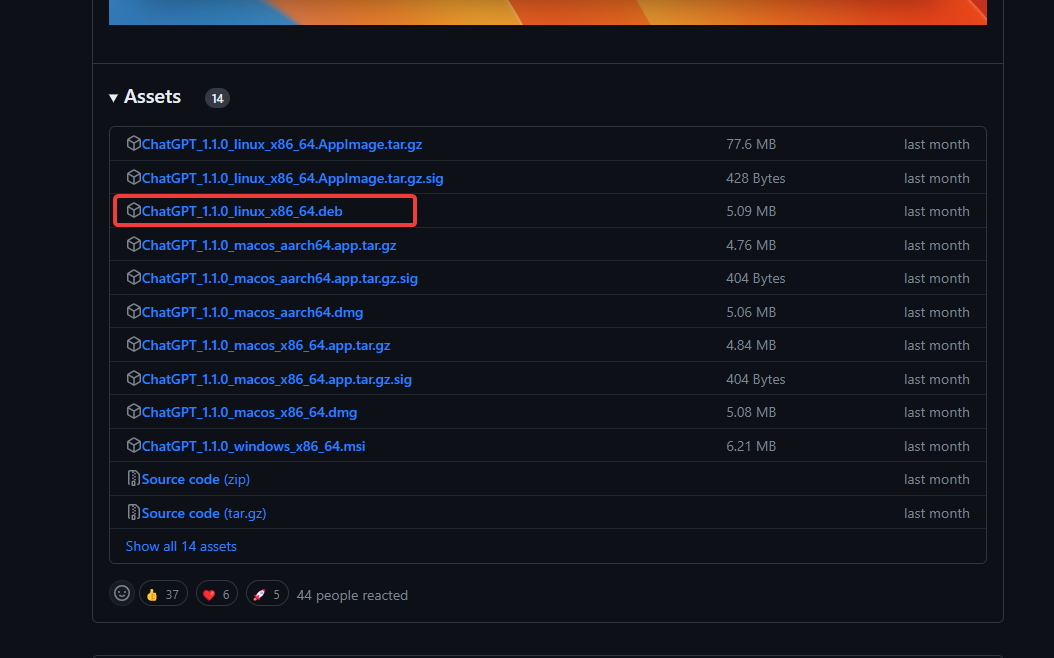
Once you downloaded the file, navigate to the Downloads directory.
To begin the installation, right-click on the deb file and select the Open With other Application option. Next, choose Software Install option.
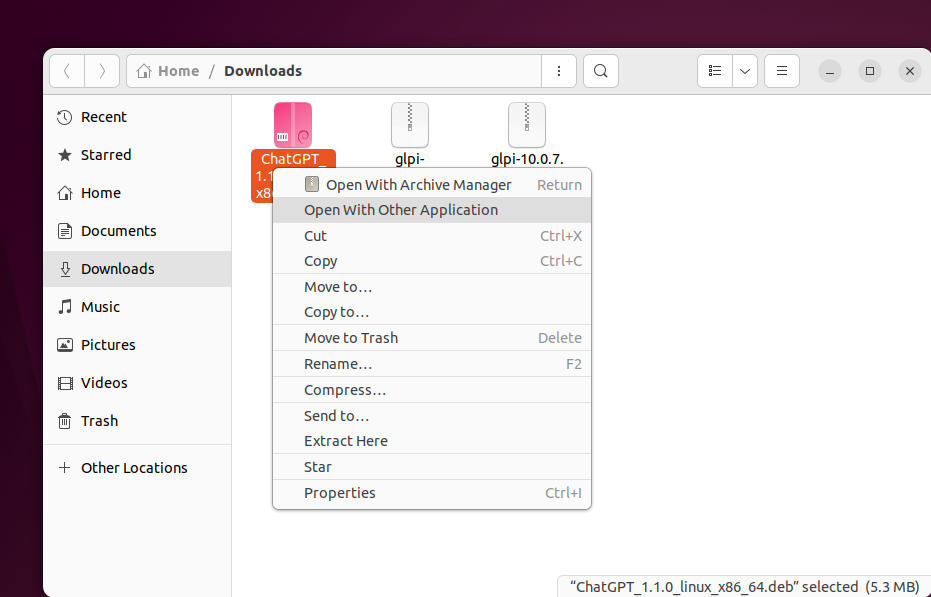
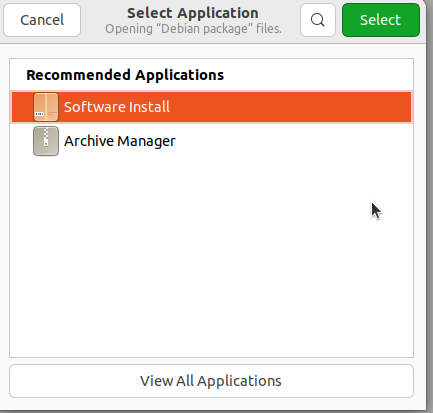
Now you’ll see the Software Installation page, click on the Install button.
You’ll get the Password popup window, Enter your system password and authenticate.
Once the installation is done, you can launch the application from the Applications page, click on the Show Applications icon, search for ChatGPT, click on the icon, and open.
Next, ChatGPT will ask you to sign in to your existing account, or you can create a new account, enter your credentials, and login.
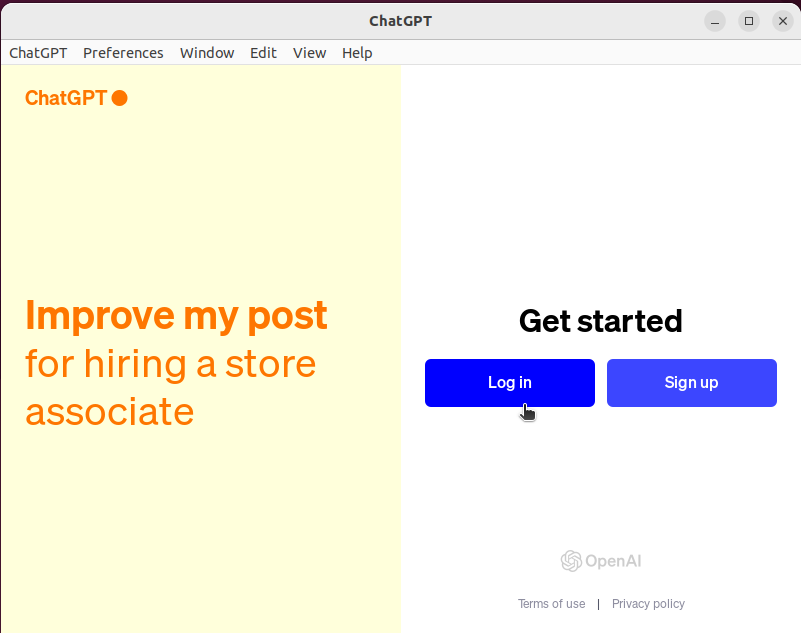
That’s it you can experience ChatGPT Web-based Chatbot in the Desktop application format.
Method 2: Using Ubuntu Software center
This is a straightforward method, Launch Ubuntu Software Center, click on the Search icon, and type ChatGPT.
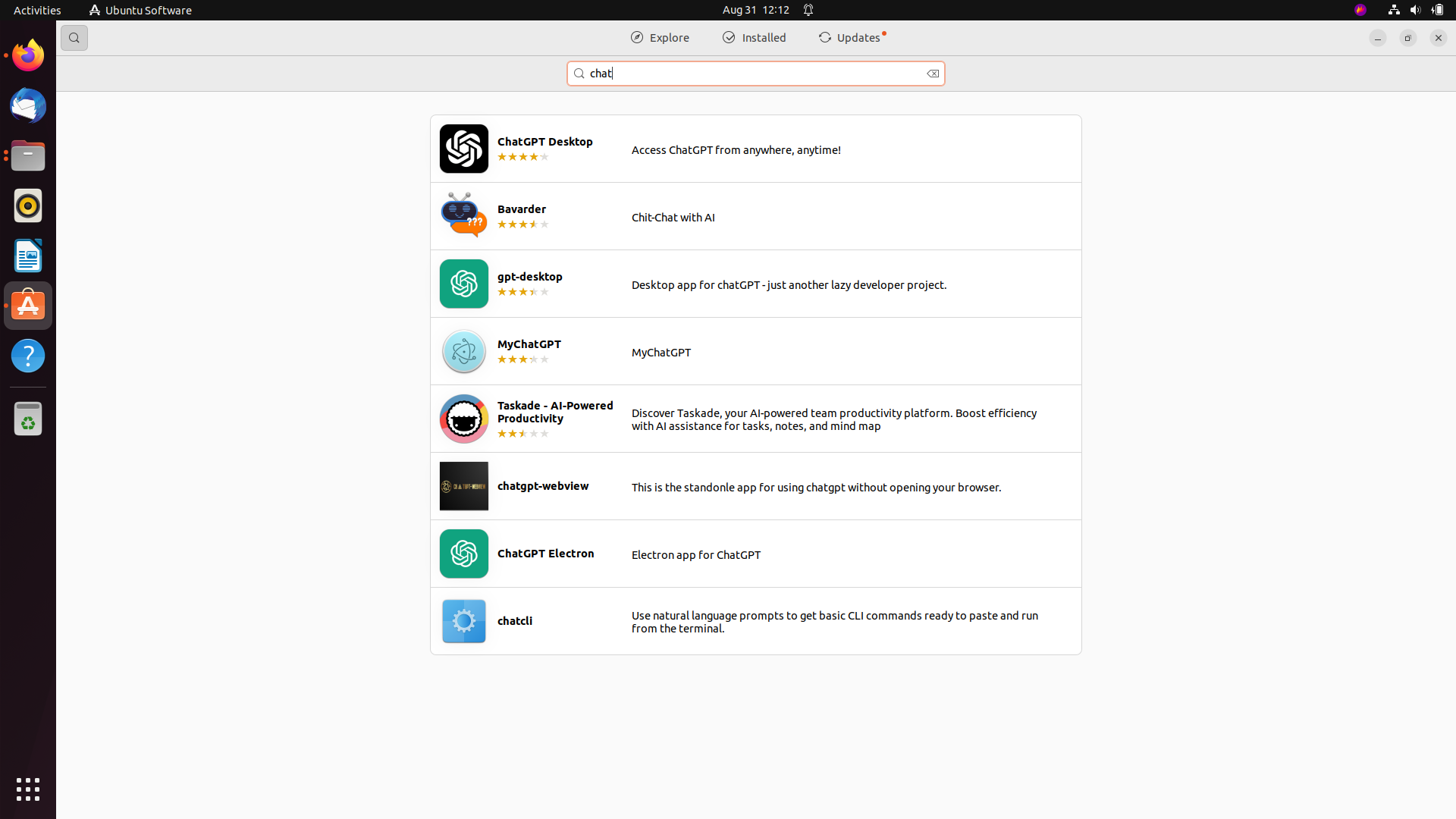
Click on the ChatGPT Desktop application and choose Install.
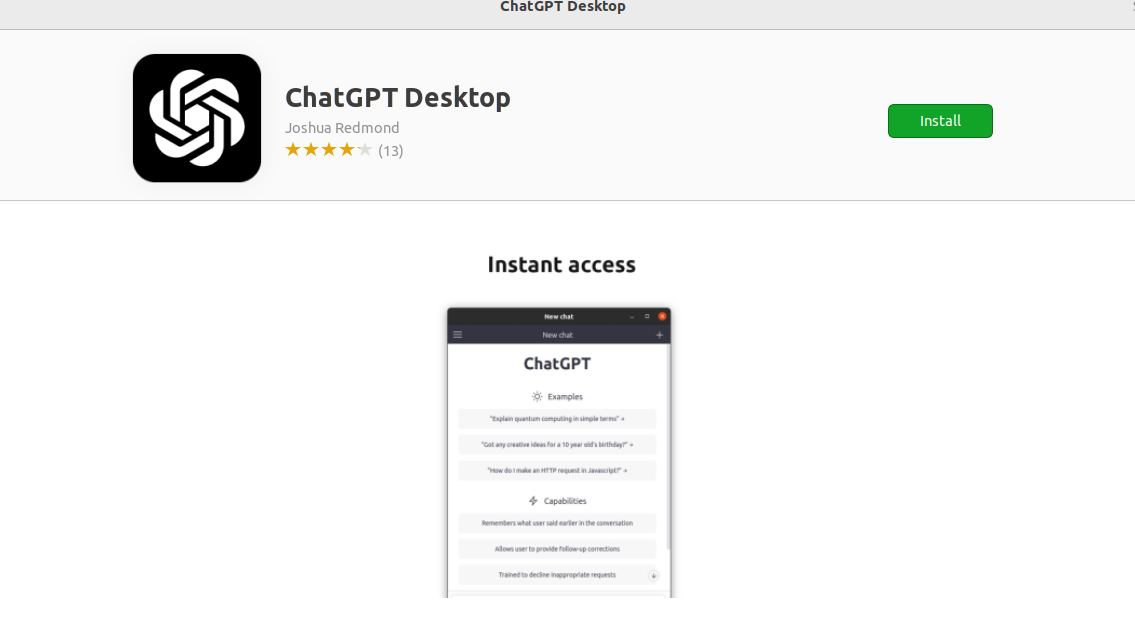
You’ll get the Password popup window, Enter your system password and authenticate.
That’s it, The application will install, and you can launch the Chatbot from the Applications page.
Read Also:
How to integrate Clippy with ChatGPT in Windows 11?
How to Integrate ChatGPT with Google Sheets?
How to Save ChatGPT Conversations in PDF, HTML or PNG?
How to Install ChatGPT as an App in Windows 11?