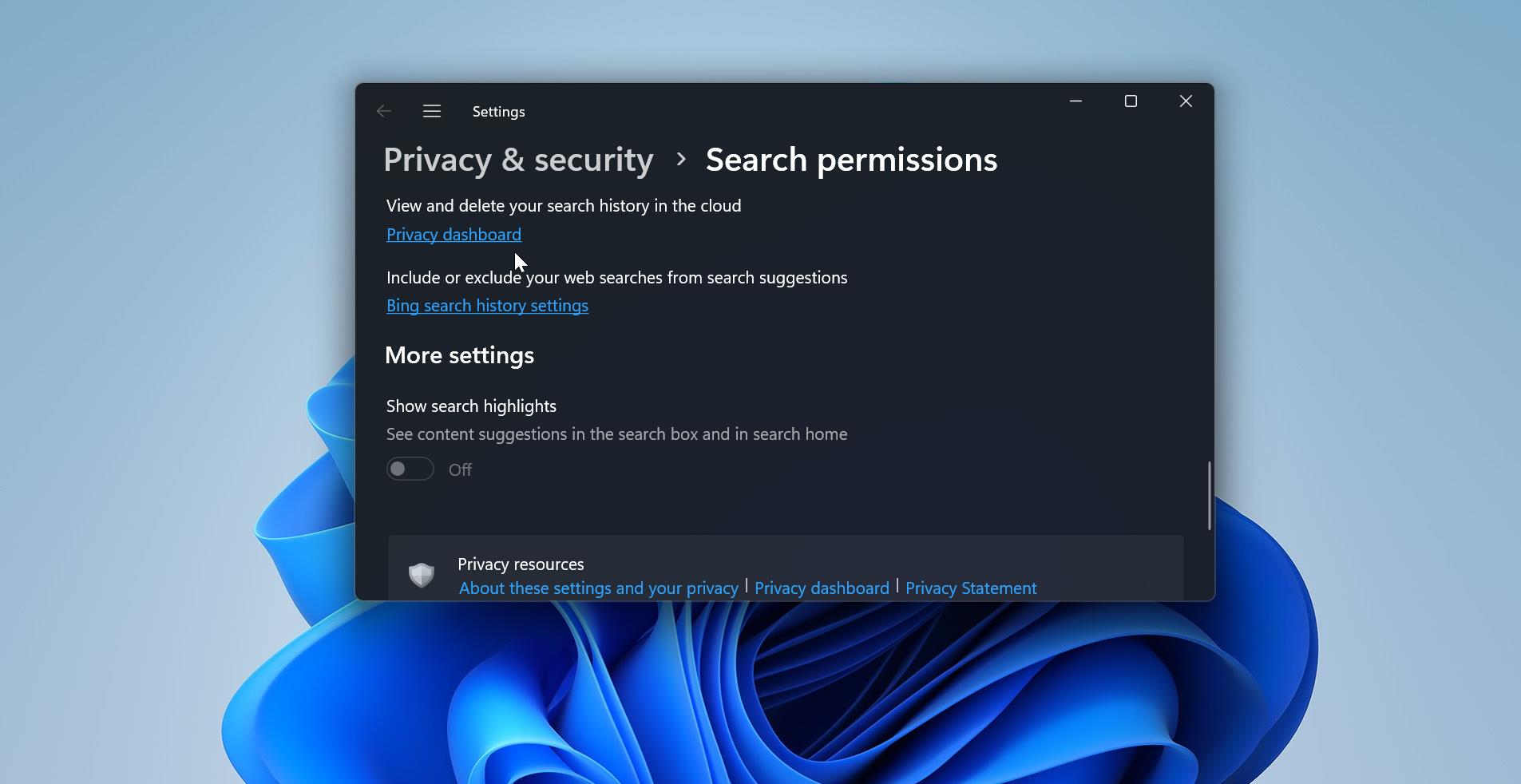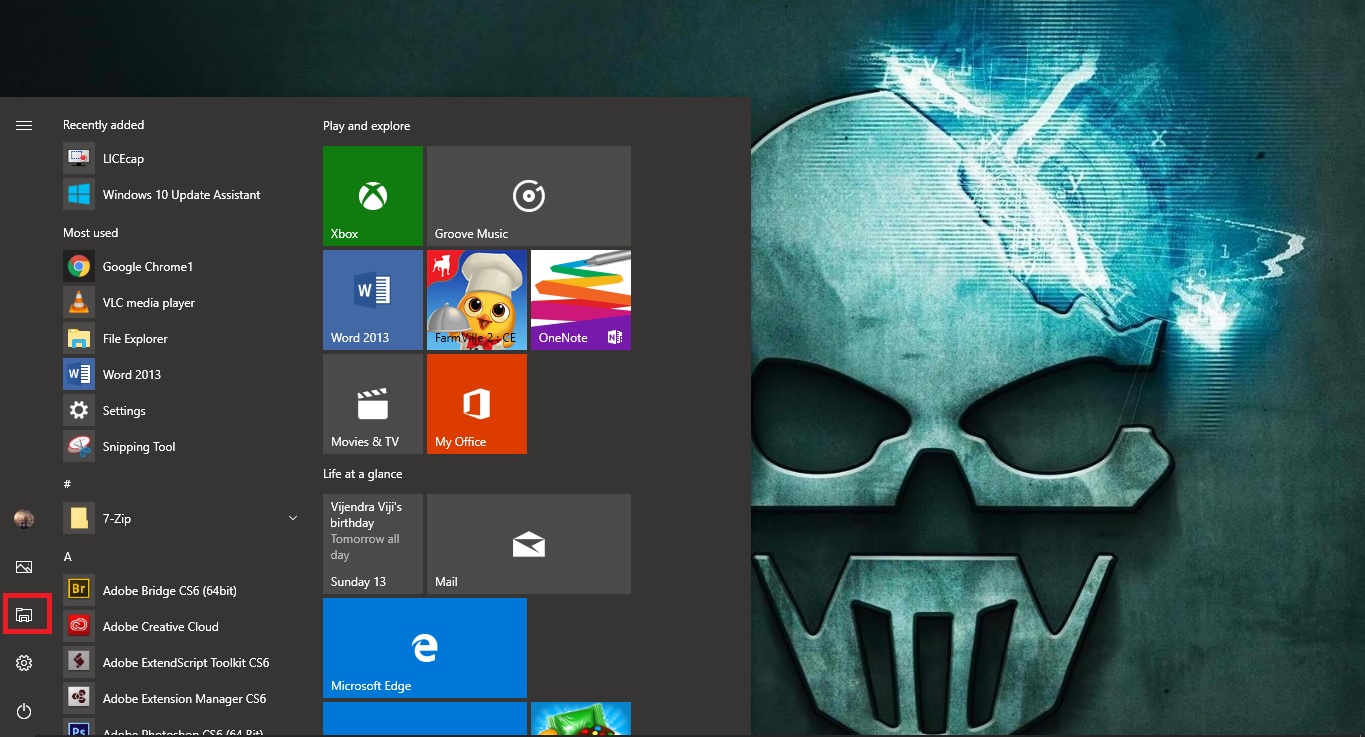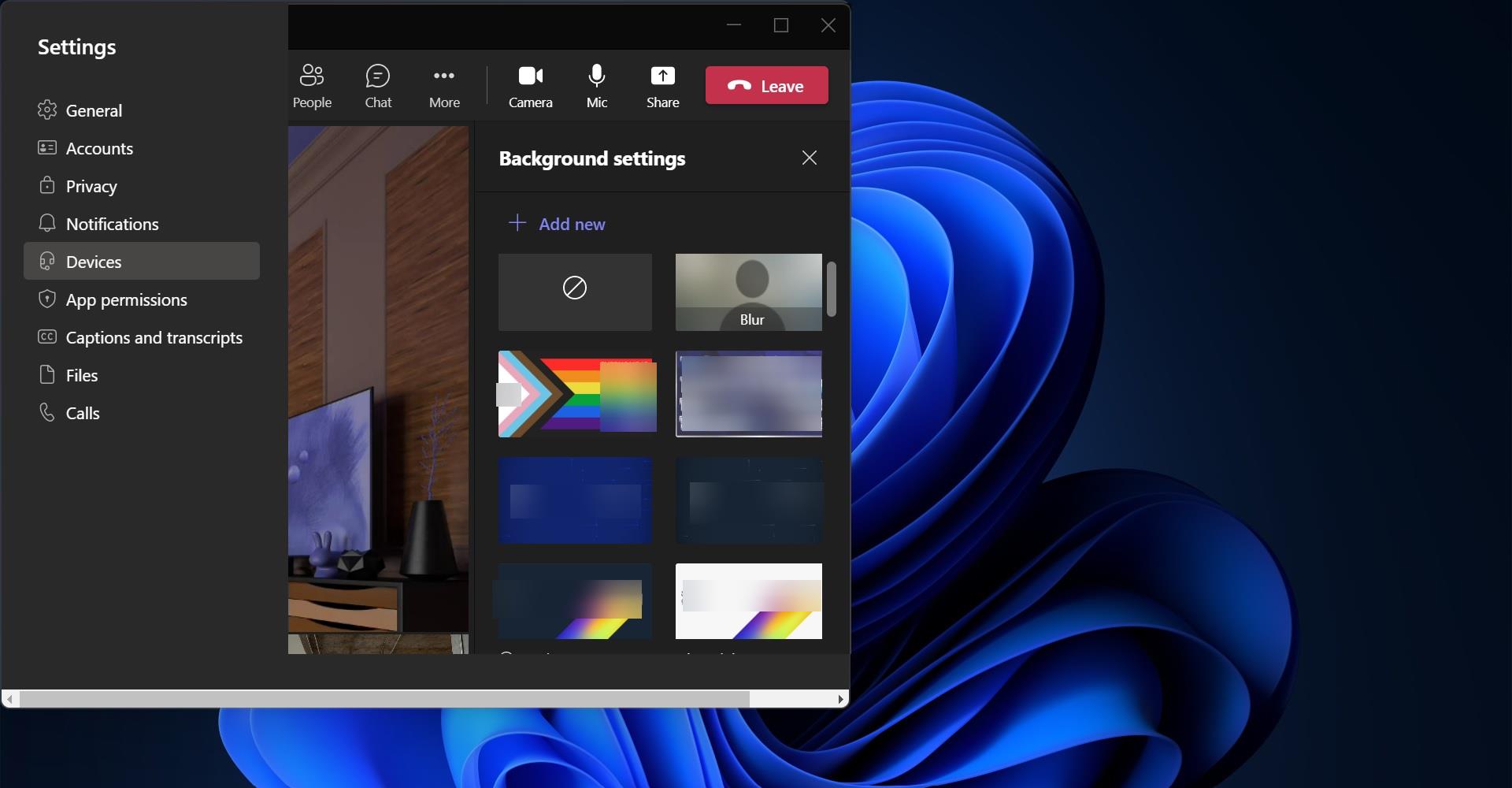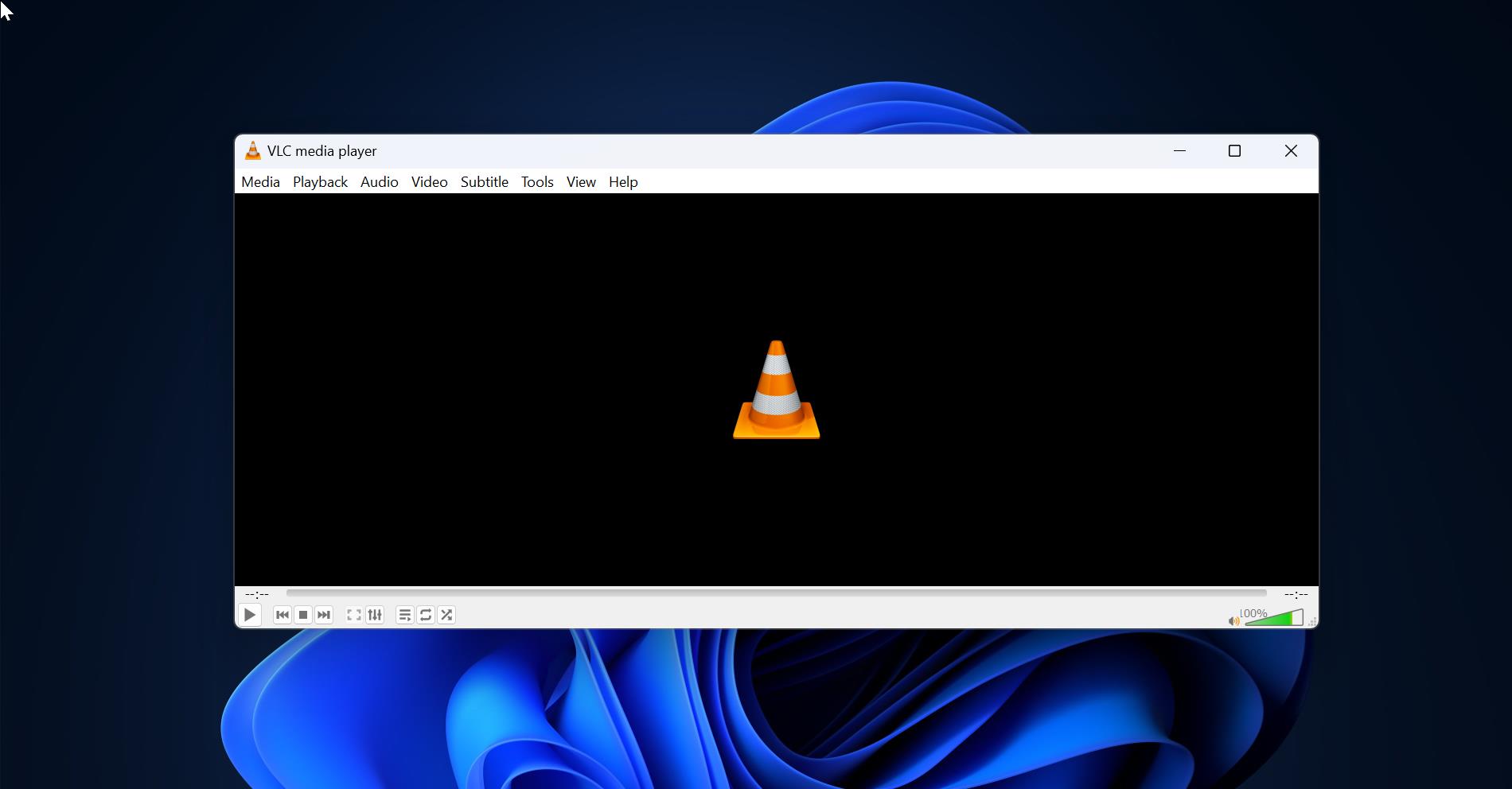If you are facing the following error while connecting to VPN in Windows machine, then you are in the right place, this article is intended to help you to fix “the L2TP connection attempt failed because the security layer encountered a processing error”. You’ll receive this error while connecting to VPN in Windows operating system, most of the users reported that this error occurs after the Windows update. Few users reported that there was no issue with the VPN before the Windows update. This error will suddenly appear after the Windows security update. This article will guide you to fix this error by following simple resolution methods.
What causes L2TP Connection Attempt Failed Because the Security Layer VPN error?
Some of the reasons which may cause this kind of error, the reasons are when the Microsoft CHAP v2 protocol is disabled or if the PPP settings are not configured properly then you’ll receive this error. Sometimes you’ll receive this error due to the corrupted Windows update, If you are facing a similar issue, then follow the below-mentioned resolution methods one by one.
Fix L2TP Connection Attempt Failed Because the Security Layer VPN error:
If you are facing this error after the windows update then no need to follow all the resolution methods, just follow the first resolution method to fix this error.
Method 1: Uninstall Latest Windows Security updates:
Most of the users reported that the VPN connectivity issue occurs after the Windows update, so uninstalling the recent windows update will almost fix this issue.
Open Run command by pressing Windows + R and type appwiz.cpl, this command will open the Programs and Features.
From the left-hand side click on the View Installed Updates. Now look for the following KB updates and choose Uninstall.
kb:5009543 for Windows 10
kb:5008876 for Windows 10
kb:5009566 for Windows 11
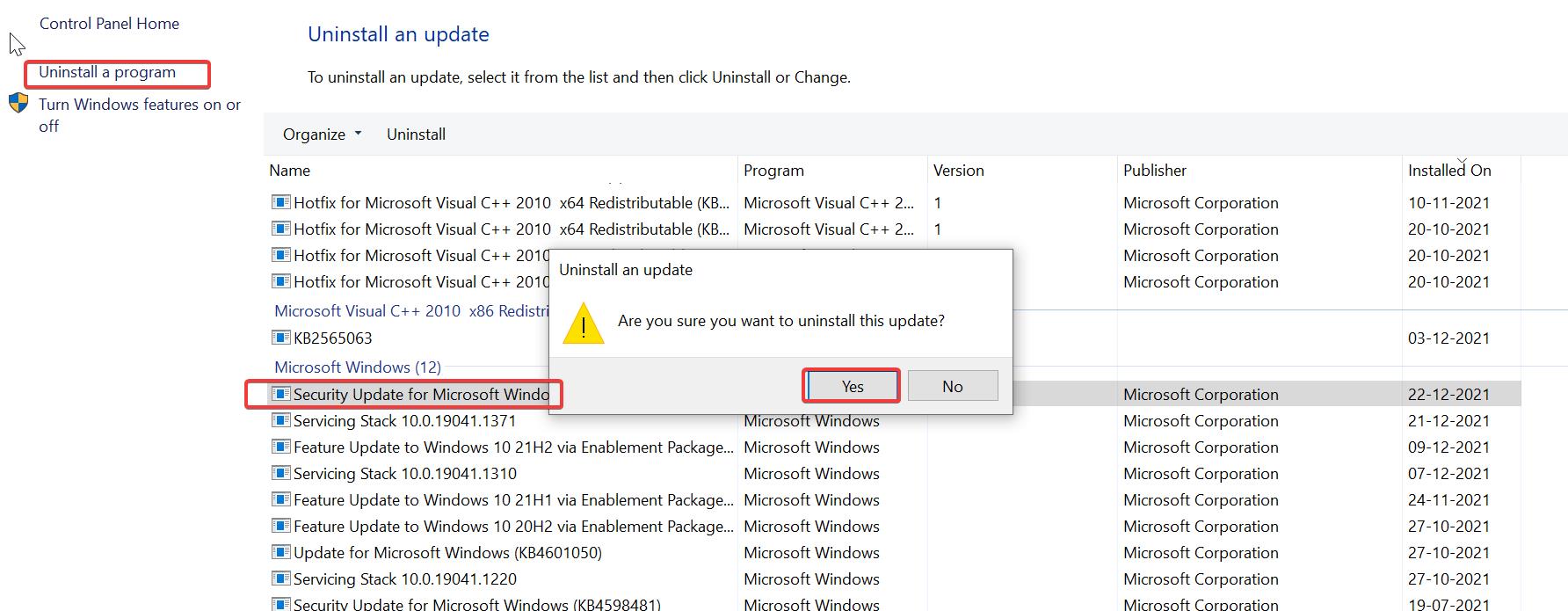
You’ll get the confirmation pop up click on Yes to confirm and uninstall the update. After uninstalling restart, the system once.
After restart, just try to connect to the VPN, Now the VPN would connect, mostly this will fix the issue.
Related: How to Uninstall Windows Updates using PowerShell in Windows 10/11?
Method 2: Enable Microsoft CHAP v2 Protocol:
Open Run command by pressing Windows + R and type ncpa.cpl and hit enter, this command will open the Network Connections Window.
In Network Connections Windows, right-click on your VPN connection and choose Properties.
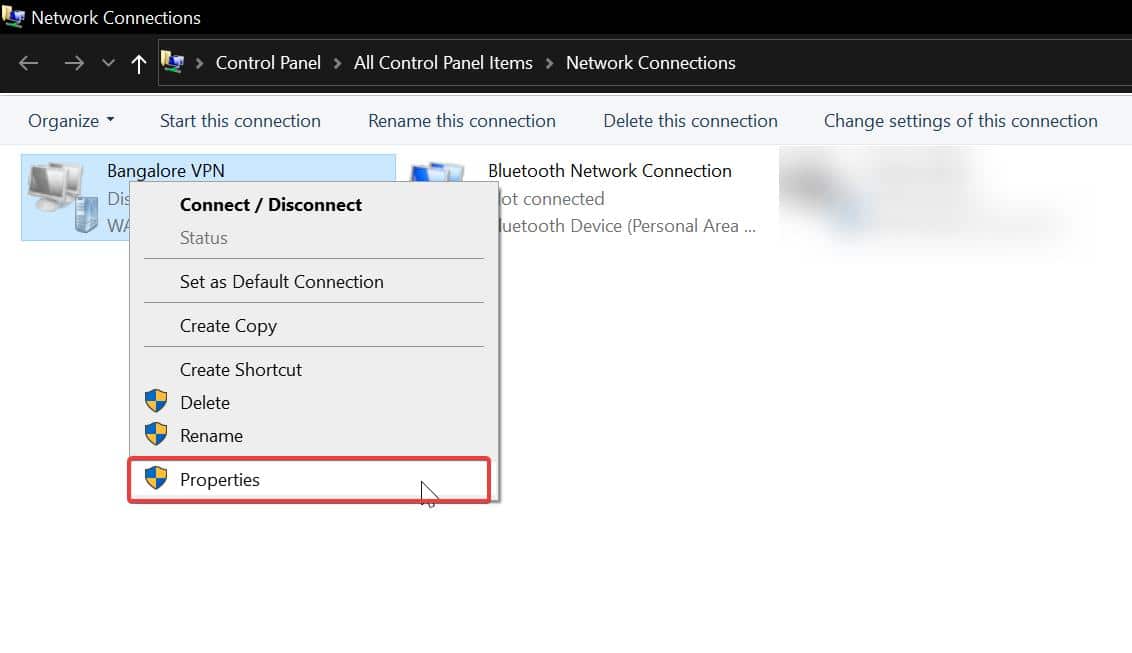
Under VPN properties click on the Security tab, In the Security tab, under Allow these protocols, check the Microsoft CHAP Version 2 (MS-CHAP v2), and click on OK.
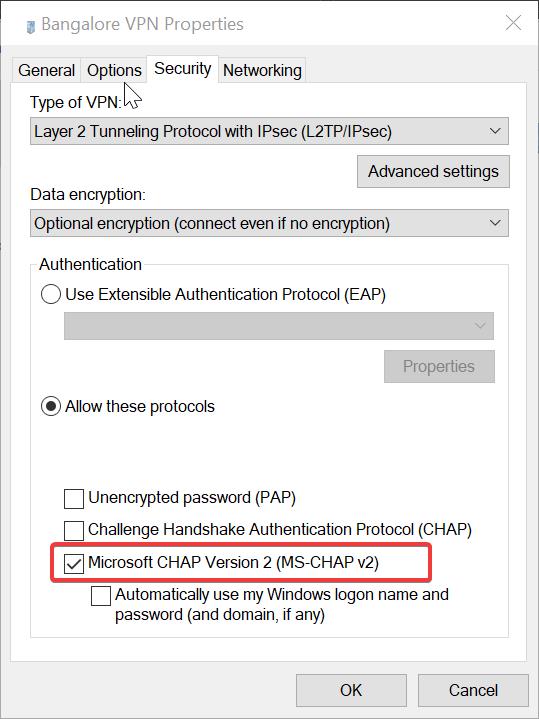
Now close the Properties window and try to connect the VPN now, mostly this would fix the L2TP Connection Attempt Failed Because of the Security Layer VPN error.
Method 3: Turn on the LCP Protocol Extensions:
Open Run command by pressing Windows + R and type ncpa.cpl and hit enter, this command will open the Network Connections Window.
In Network Connections Windows, right-click on your VPN connection and choose Properties.
Under VPN properties, click on the Options tab and choose PPP Settings, and check Enable LCP extensions.
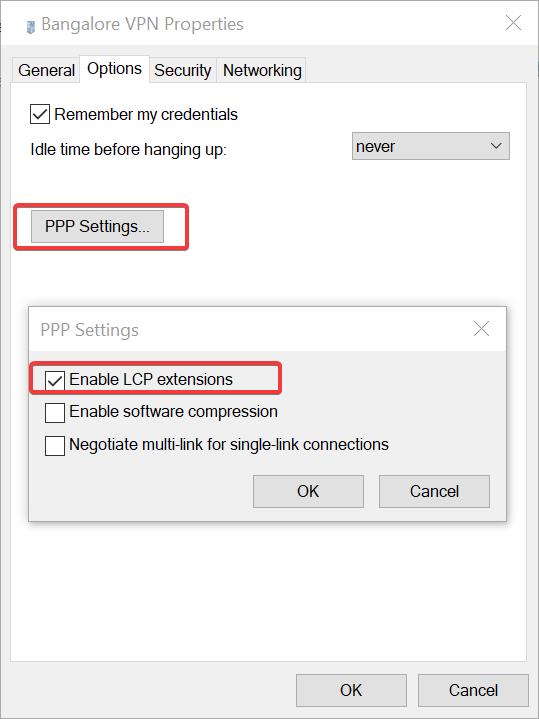
Click on OK and now try to reconnect the VPN, check you are receiving the same error.
Method 4: Restarting IPSec Service:
Open Run command by pressing Windows + R and type services.msc and hit enter, this command will open the Service Management Console.
Under Service Management Console, look for IKE and AuthIP IPSec Keying Modules services.
Check this service is running or not, if not Start the service, if the service is already started then click on Restart the service.
Double click on the IKE and AuthIP IPSec Keying Modules service and under the General tab, set the Startup type to Automatic.
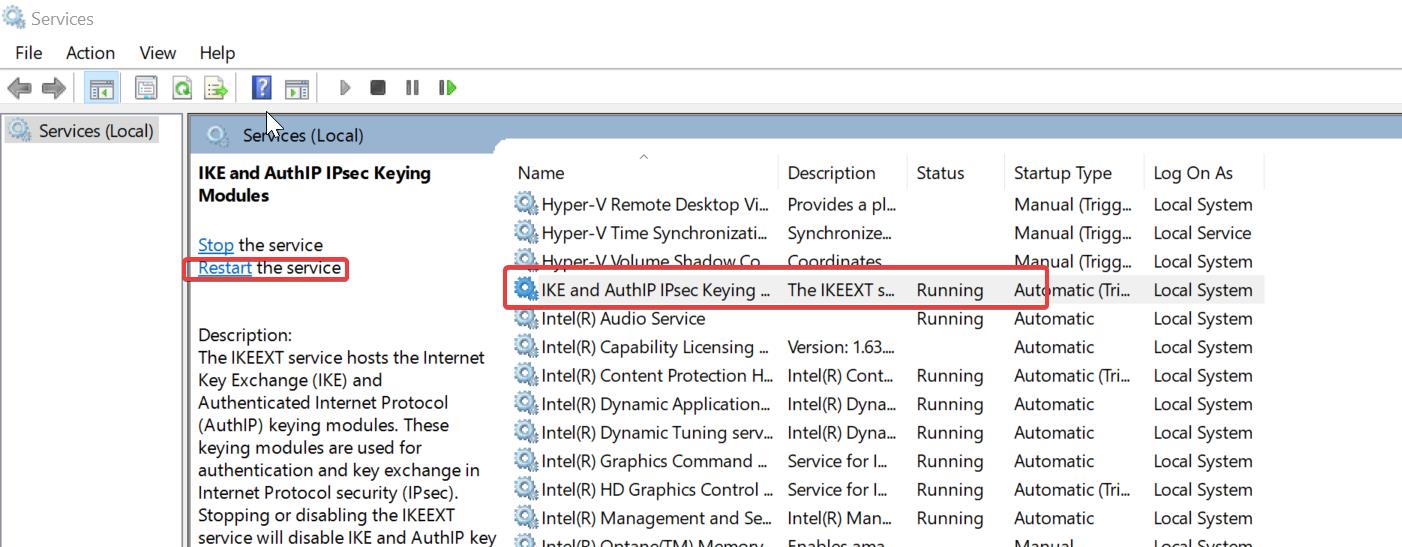
Click on Apply and OK. Again, Restart the service and check the VPN is connecting now or not.
Method 5: Reinstall the WAN Miniport:
Open Run command by pressing Windows + R and type devmgmt.msc and hit enter, this command will open the Device Manager.
Under Device Manager, expand the Network adapters, right-click on the WAN Miniport and choose Uninstall. Uninstall all the WAN Miniport adapters.
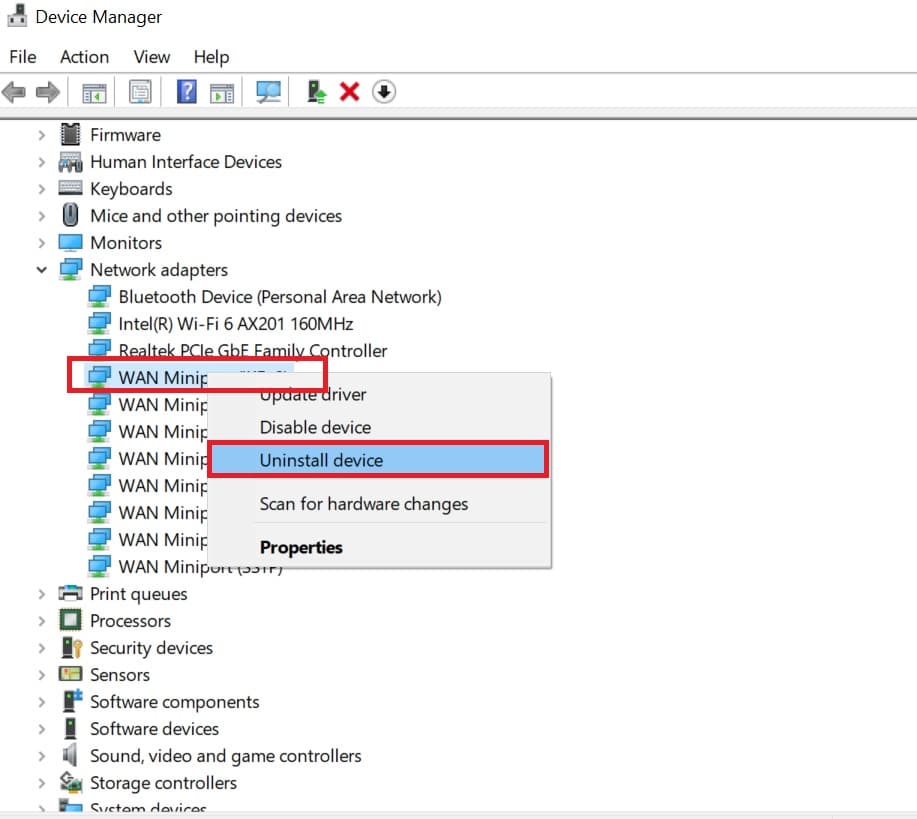
Once you uninstall all the WAN Miniports, do the scan hardware changes. Now check the VPN is connecting or not.
Read Also:
Fix Connection to the Remote Computer Could Not Be Established VPN Error in Windows 11/10