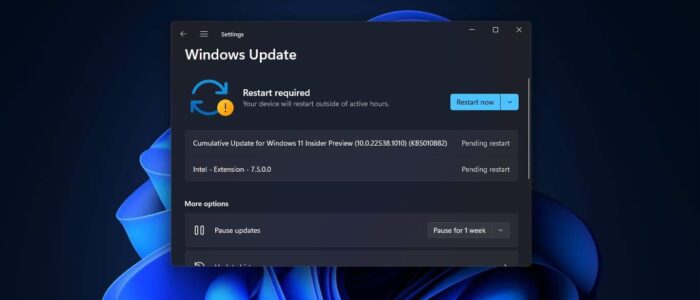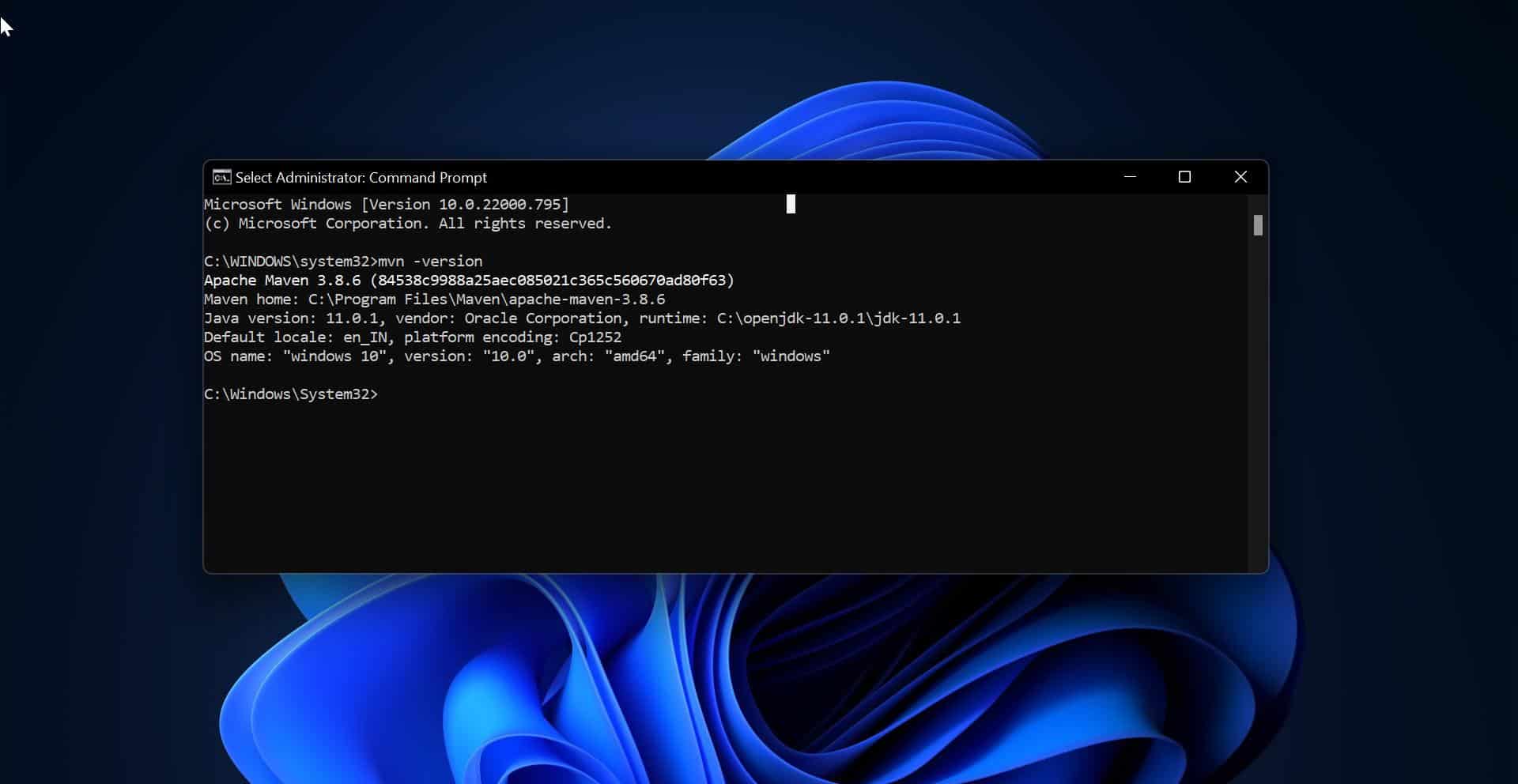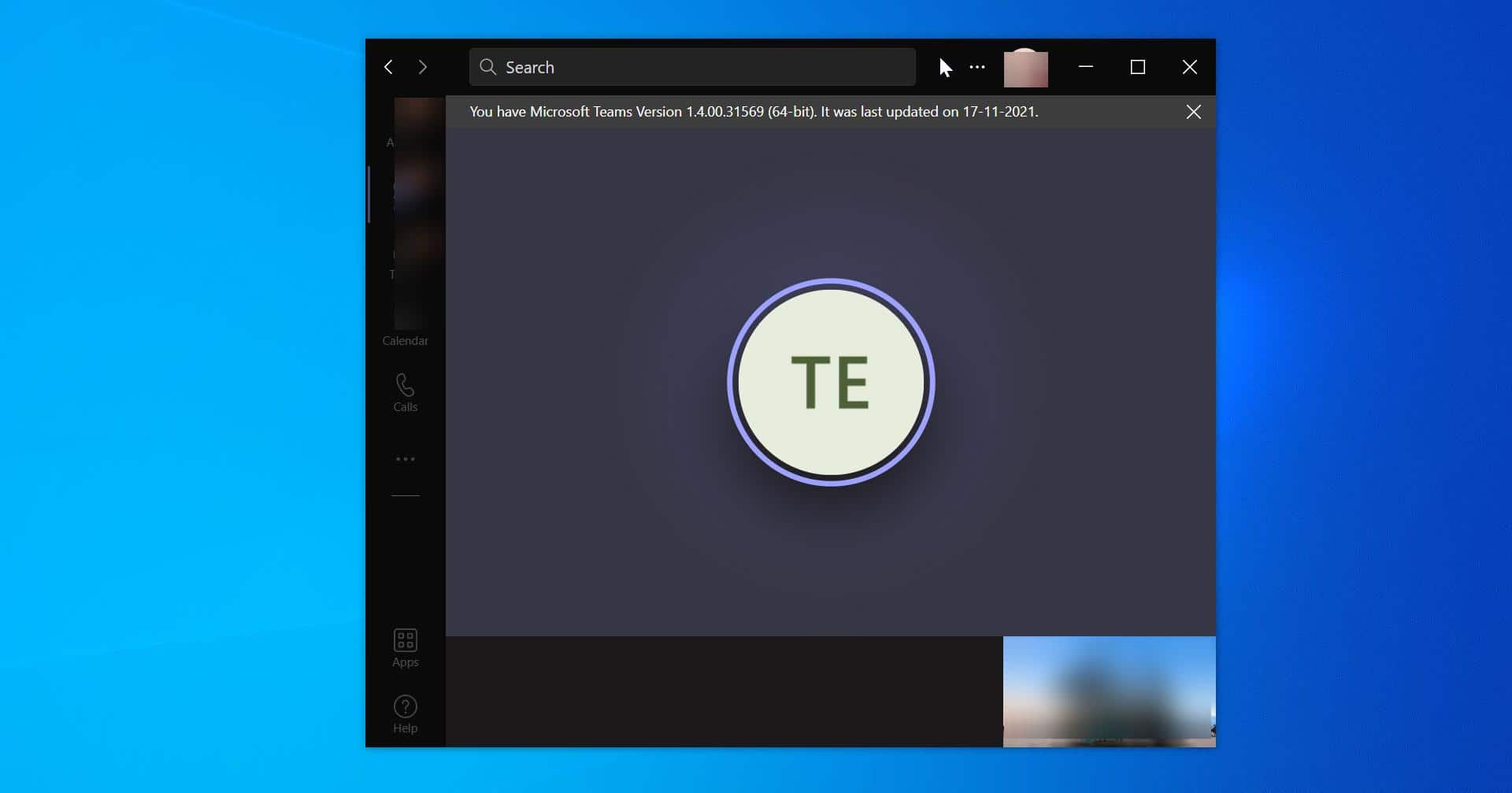In this article, we will guide you through the steps to delete pending updates in Windows 11. Pending updates on Windows 11 refer to the updates that have been downloaded but are yet to be installed on your system. These updates can include security patches, bug fixes, performance enhancements, and even feature updates released by Microsoft. While it is important to keep your operating system up to date, there might be situations where you want to delay the installation or remove specific pending updates. sometimes while installing updates you’ll receive an error. This error may occur due to bugs, compatibility problems, or file corruption. Furthermore, if a cumulative update is causing problems during installation, you should avoid installing any Windows updates. In such cases, you need to delete the pending updates. Deleting pending updates will redownload all the files and updates, and the system will install them automatically. This article will guide you to delete pending updates in Windows 11.
Reasons to Delete Pending Updates
There can be several reasons why you may want to delete pending updates on Windows 11:
- You want to delay the installation of an update to ensure it does not interfere with critical work or tasks.
- An update is causing compatibility issues with certain software or hardware components.
- You accidentally downloaded an update and want to remove it from the pending list.
- You prefer to manually control the updates on your system.
Steps to Delete Pending Updates in Windows 11
Follow the below-mentioned steps to remove Pending Windows updates on Windows 11.
Open File Explorer by pressing Windows + E, type the following path in the address bar, and hit enter.
C:\Windows\SoftwareDistribution\Download
Once you open the SoftwareDistribution folder, select all the files by pressing Ctrl +A, and Press Shift + Del. This will delete all the files from the Download folder.
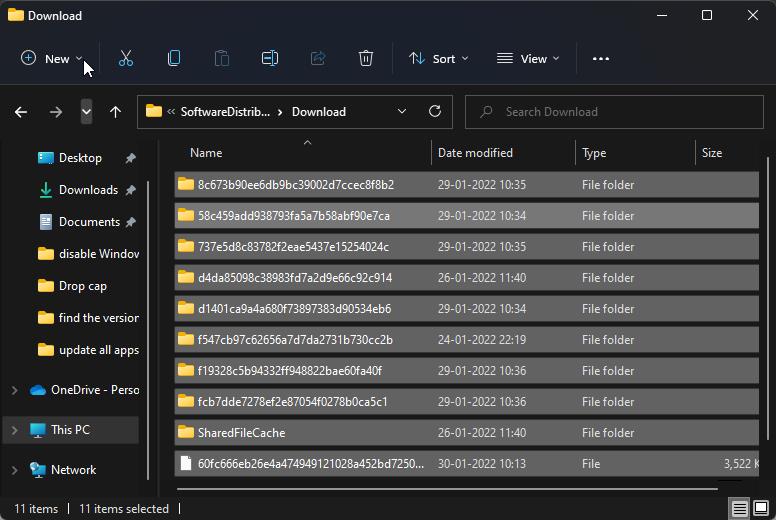
Deleting all files from the Software Distribution folder will remove both cumulative updates and feature updates on your Windows 11 device. The system will automatically download and install the fresh updates. If you want to prevent Windows from trying to install the Windows update automatically, then you can stop the Auto Update temporarily. If you want to block the specific Windows update, then follow the steps here.
Caution While Removing Updates
It is important to note that removing pending updates means you will not benefit from the improvements and fixes they offer. Security updates, in particular, are crucial for keeping your system protected from vulnerabilities and threats. Therefore, it is recommended to only remove pending updates if you have a valid reason to do so and have alternative measures in place.
If you remove a pending update that later reveals to be essential for your system, you can always download it again from the Windows Update settings.
Windows 11 allows users to have control over the installation of updates. If you need to delete pending updates for various reasons, you can follow the steps outlined in this article to remove.
Read Also:
How to View Pending updates using PowerShell in Windows 11/10?
Windows keeps popping Important Updates Are Pending
How to fix Can’t resume Windows updates in Windows 11?
How to Uninstall Recent windows Updates?