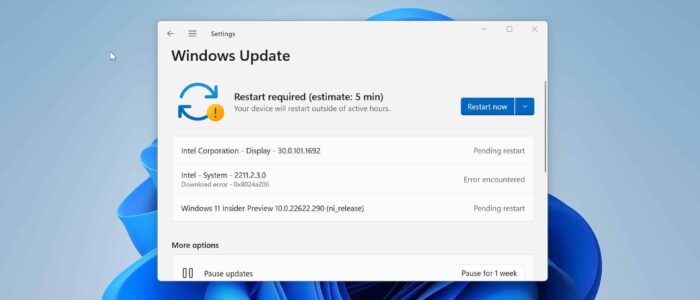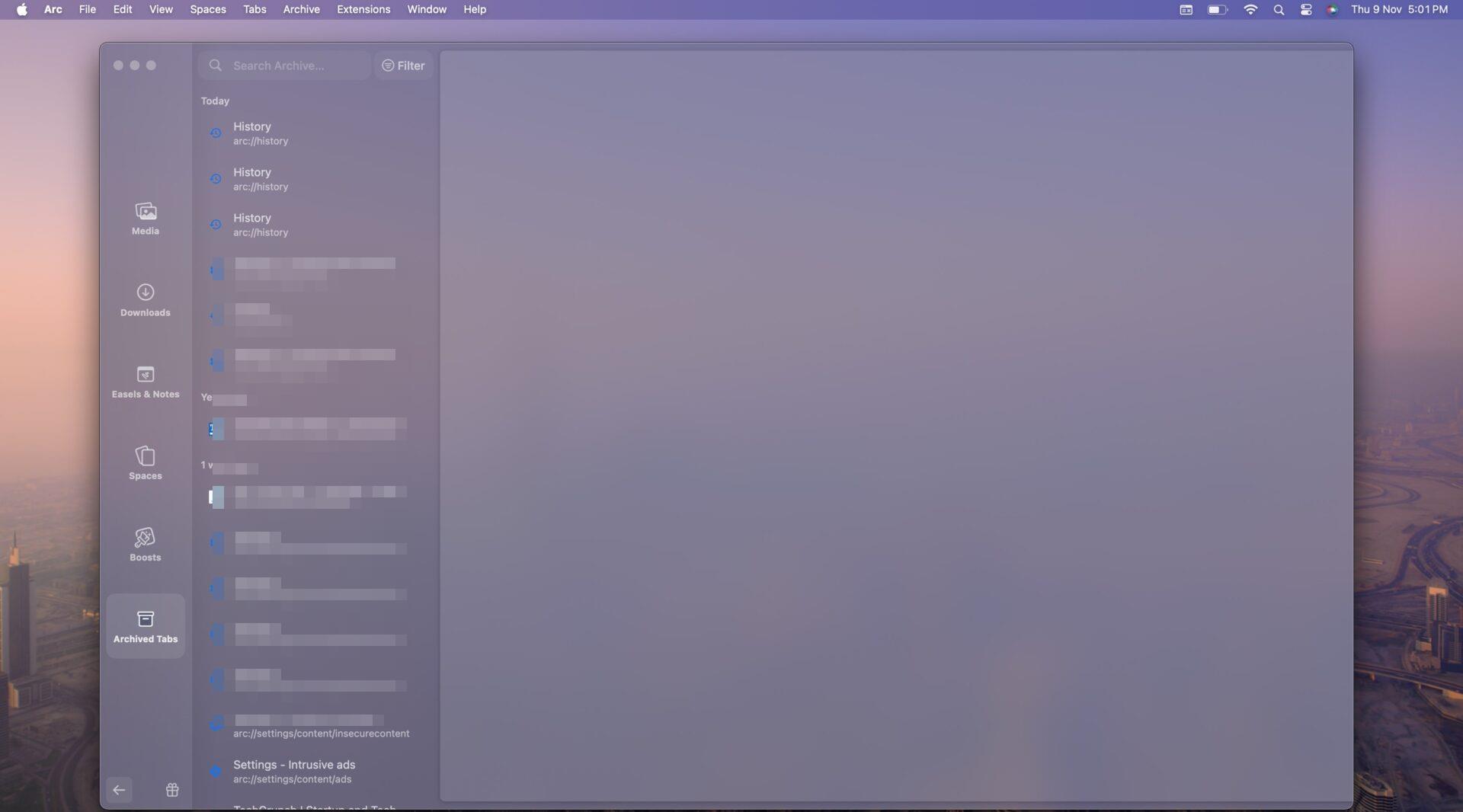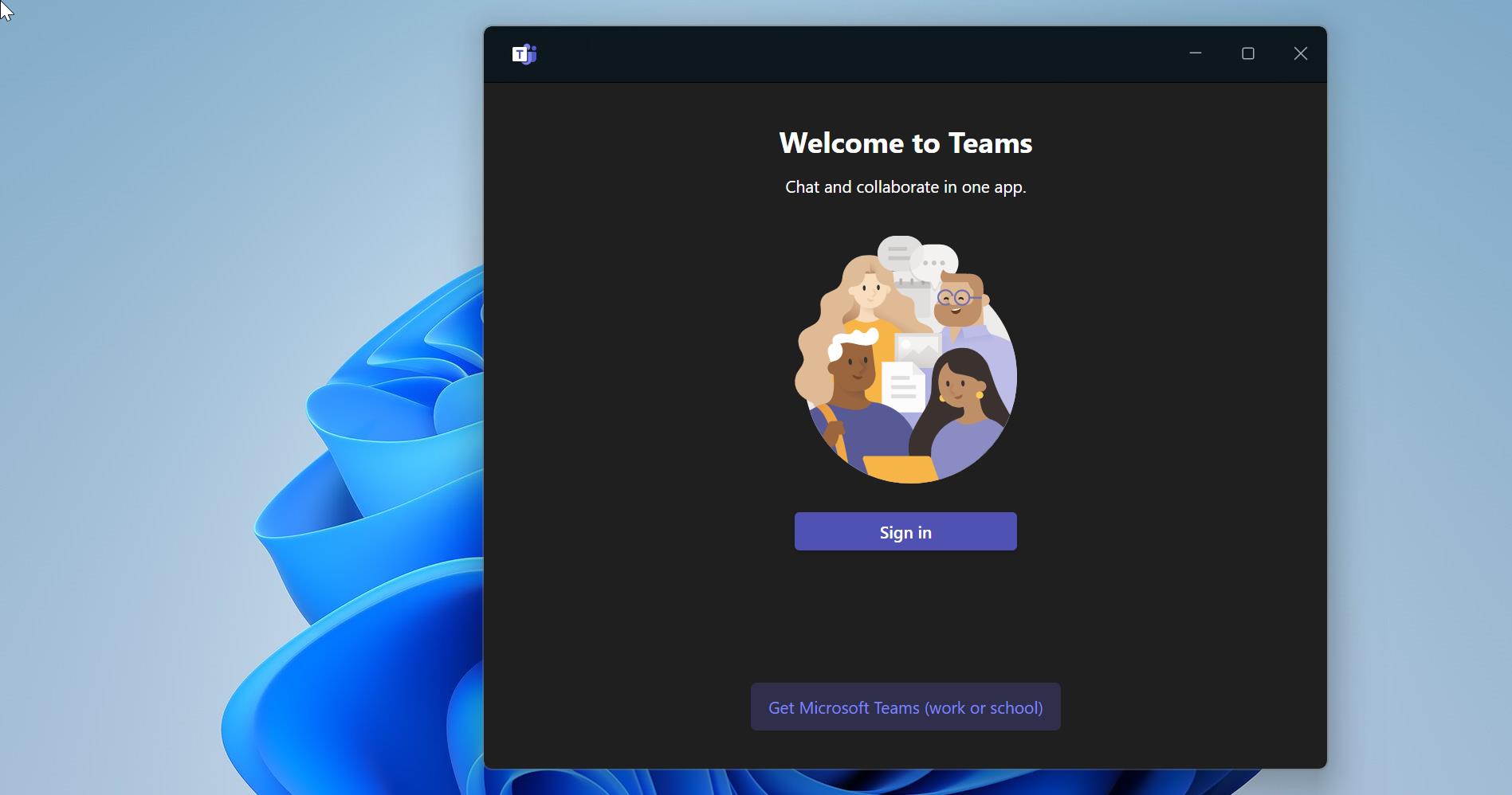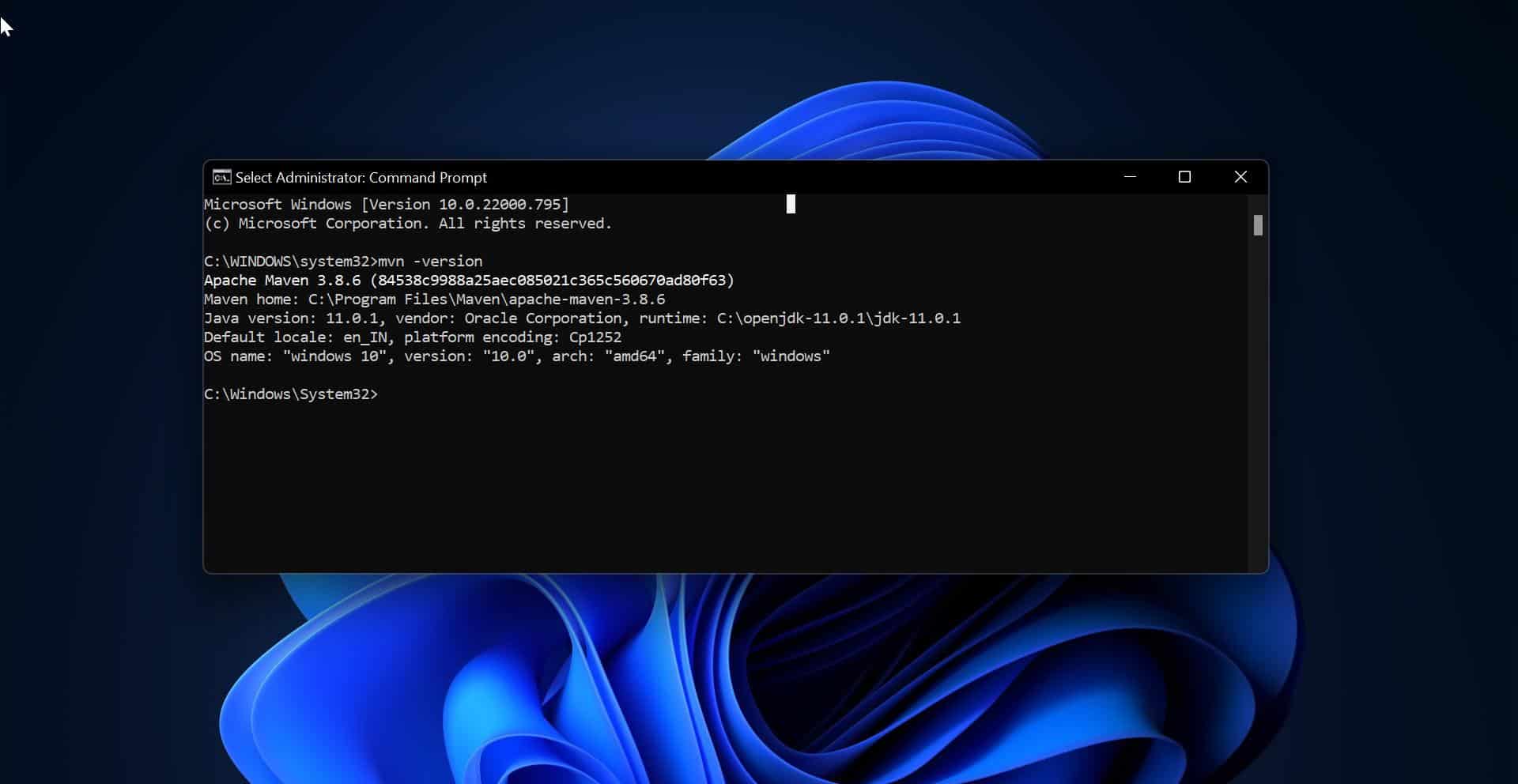Windows will automatically download and install updates, receiving Windows updates time intervals may differ based on the Windows Insider Channel. If you are not signed up for Windows Insider Channel, then you’ll receive the Stable updates. You can check the pending updates on the Windows Update Settings page. By clicking on the Check for updates windows will show the Pending updates, and it will download and install automatically. In some organizations, this Windows updates page will be blocked to restrict users to pause the updates. And Without the Windows update settings page, you can’t view the pending updates. In this article, I am going to show you the way to View Pending updates using PowerShell in Windows 11/10.
View Pending updates using PowerShell:
In this article, we going to use the PowerShell script to view the pending updates. Follow the below-mentioned steps to view pending updates.
Using Windows Settings:
Open Windows Settings by pressing Windows + I and click on Windows Updates.
From the right-hand side, click on check for updates, now you can see the list of pending updates.
Using PowerShell:
Open PowerShell in elevated mode and type the following command.
Install-Module PSWindowsUpdate
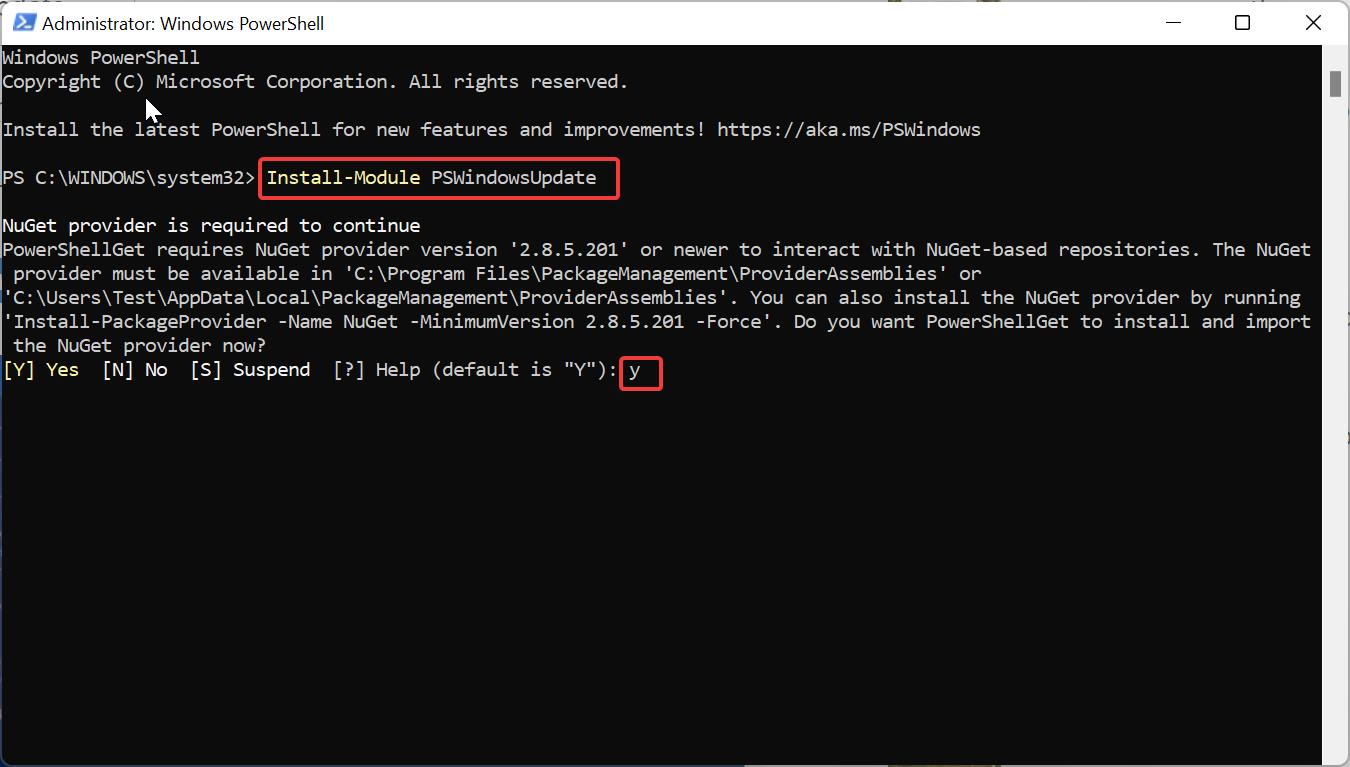
Once you hit enter on the above command, you’ll get a confirmation Enter Y and proceed. The installation of the PS Module will take some time. Next, you’ll get Untrusted repository cmdlet confirmation, Enter Y or A.
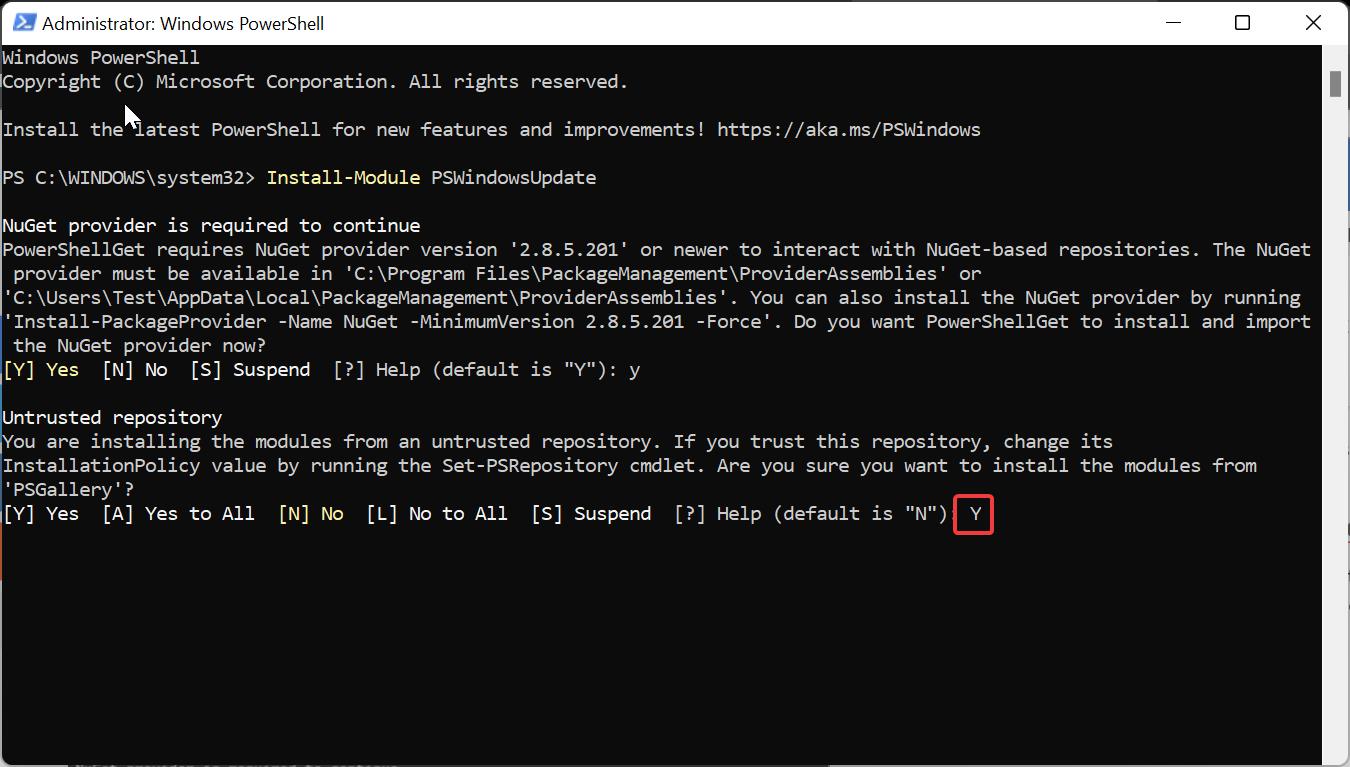
Next type the following command. This command will Import the Windows Update Module.
Import-Module PSWindowsUpdate
If you received any error while importing PSWindowsUpdate, then try to run the following command.
Set-ExecutionPolicy unrestricted
By default running scripts are disabled in Windows, so this command will remove the restriction.
Next type the following command to list all the available Windows Updates with Size.
Get-WUList
This command will show the list of Pending updates.
Using PowerShell script:
Open a Notepad text editor and Copy-paste the code below.
$u = New-Object -ComObject Microsoft.Update.Session
$u.ClientApplicationID = 'MSDN Sample Script'
$s = $u.CreateUpdateSearcher()
#$r = $s.Search("IsInstalled=0 and Type='Software' and IsHidden=0")
$r = $s.Search('IsInstalled=0')
$r.updates|select -ExpandProperty Title
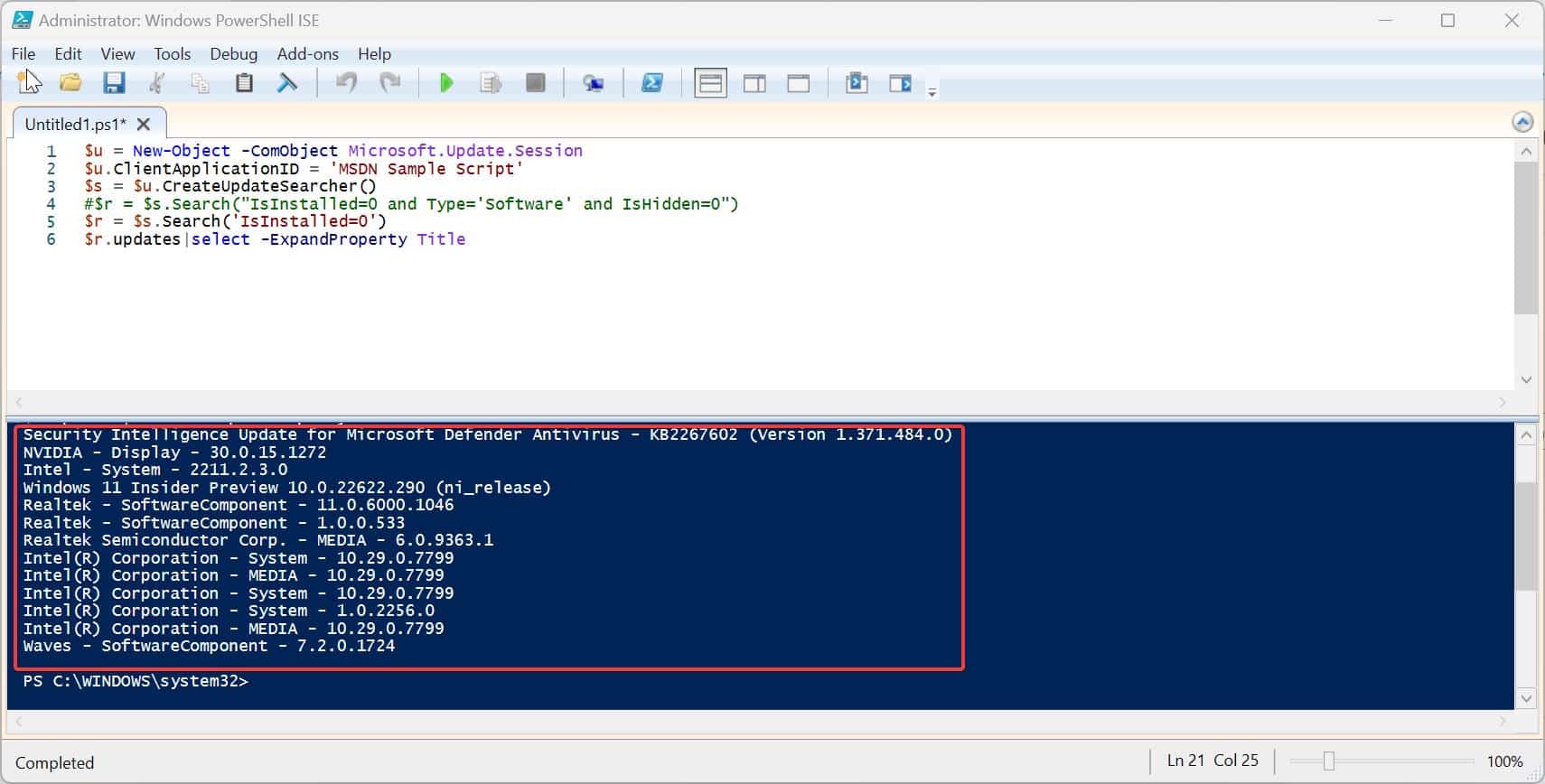
Save the file as ViewPendingUpdate.ps1, right-click on the file and choose Run using PowerShell. This will show the list of pending updates.
Read Also:
How to Uninstall Windows Updates using PowerShell in Windows 10/11?
Show or Hide Windows Updates using PowerShell in Windows 10
How to Find KB Windows Update size using PowerShell?
How to Remove Pending Updates on Windows 11?
How to fix Can’t resume Windows updates in Windows 11?