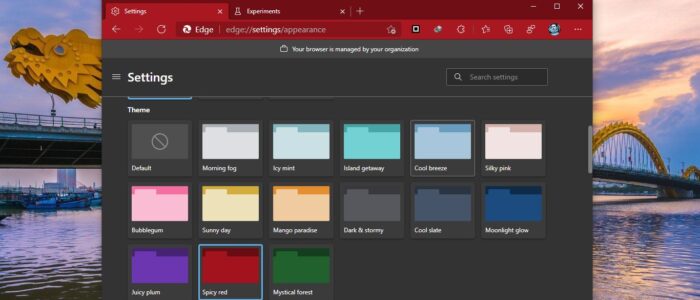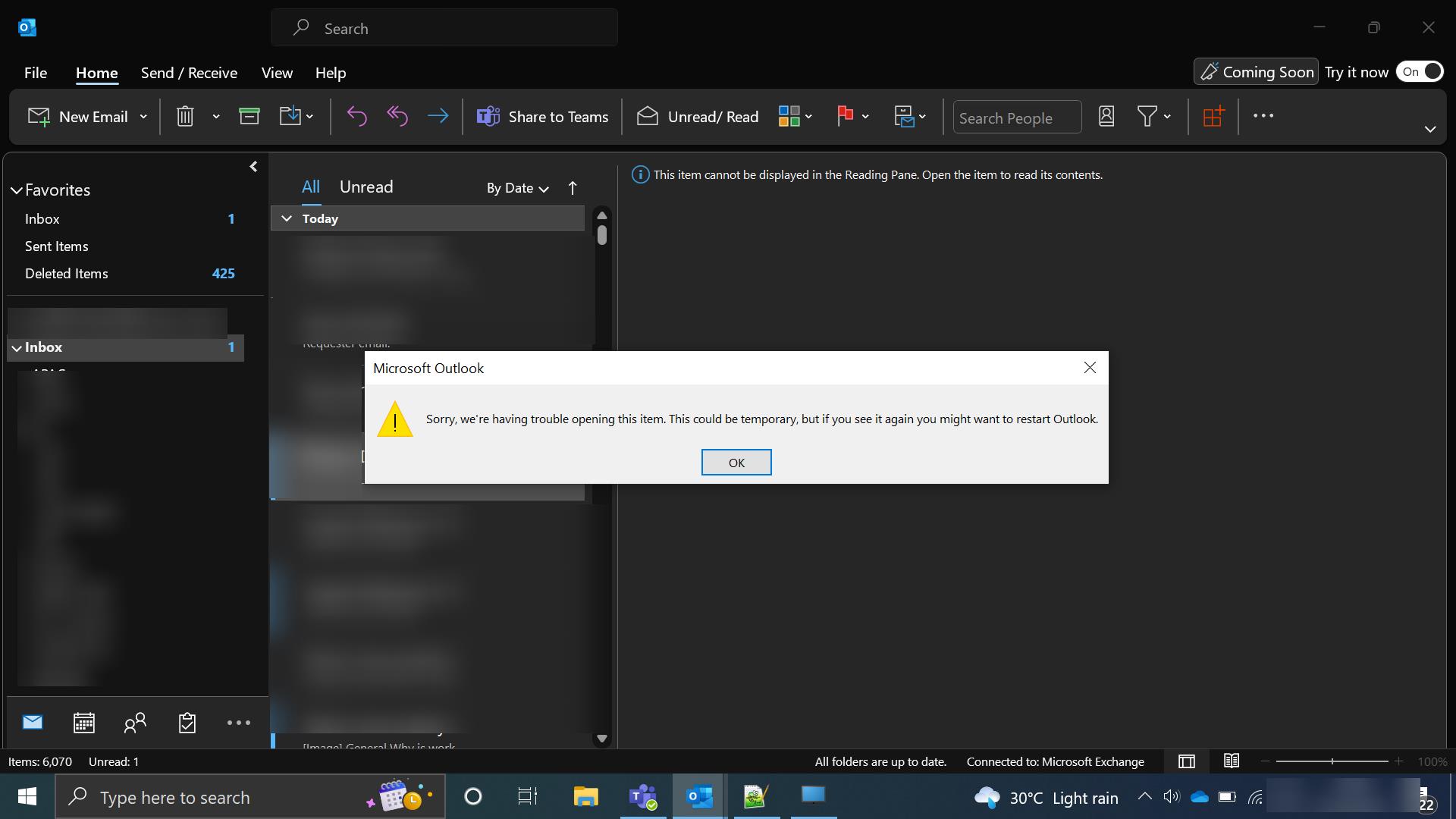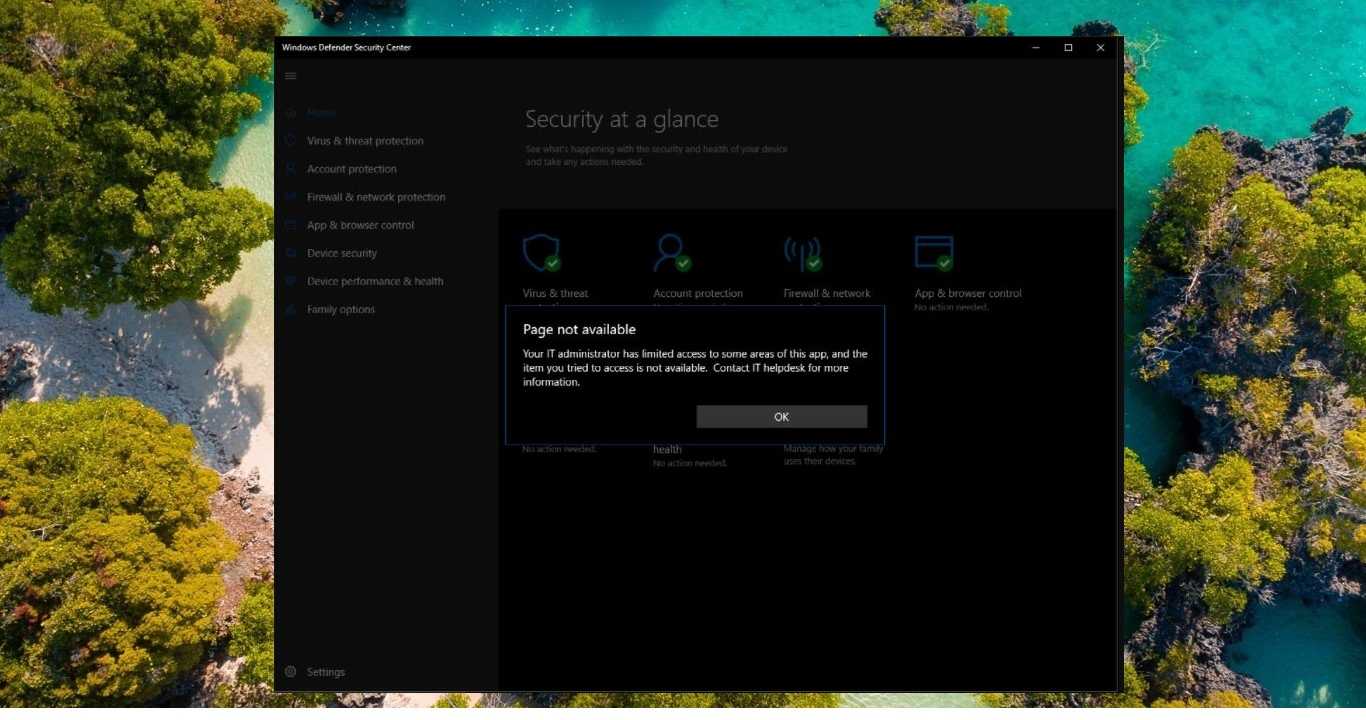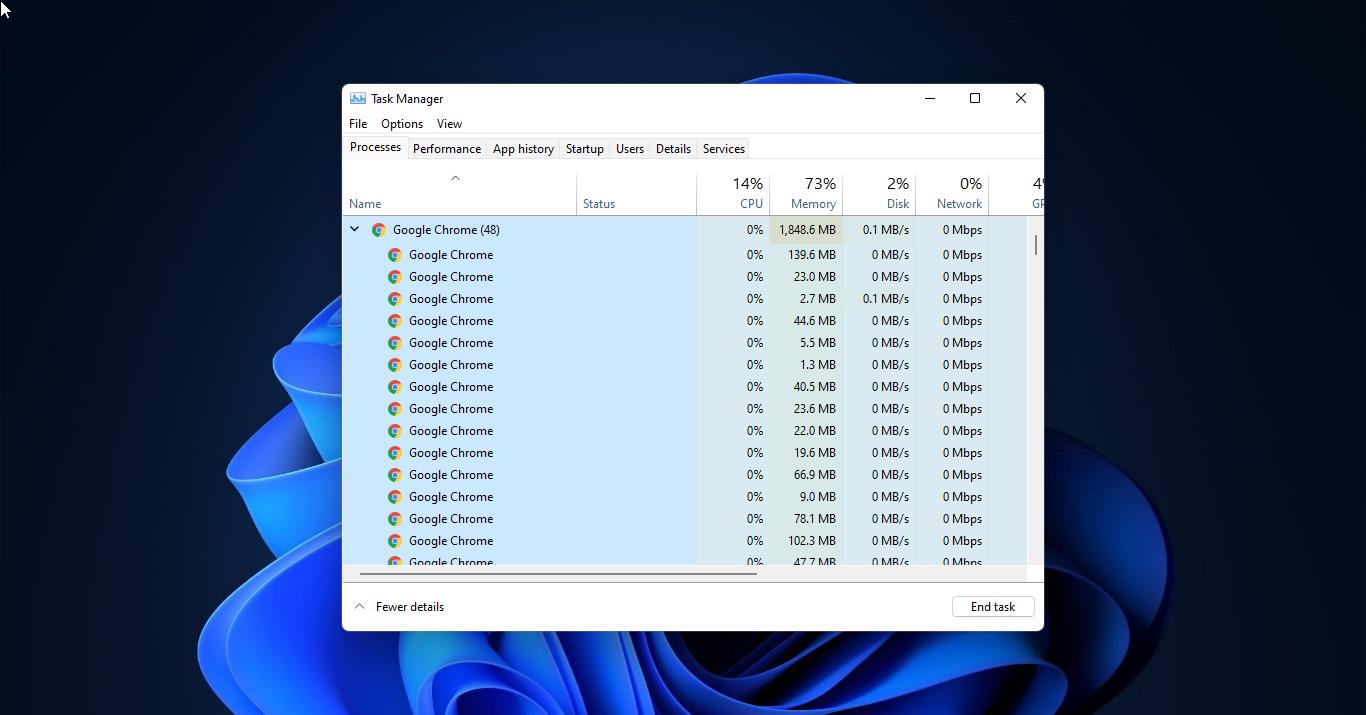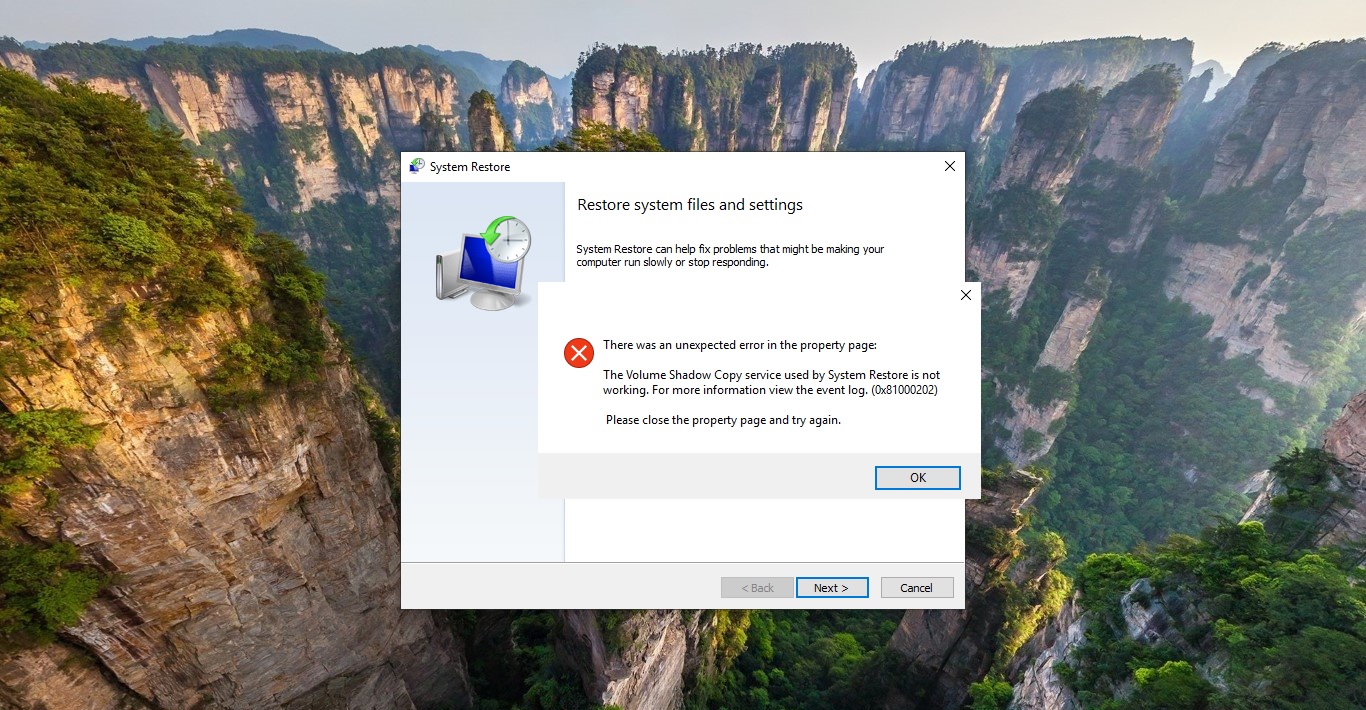Microsoft Edge is a web browser developed by Microsoft and it was first released for windows 10 in 2015, Later in 2017 it was released to Android and iOS devices, finally, in 2019, it was released to Mac OS. The edge browser offers more features. It includes Cortana search, Web Notes, cast audio, Video, and images directly to some television and other devices on your wireless network with just a couple of mouse clicks. And like other browsers, it includes Reading View, import favorites, shows the favorites bar, and InPrivate Browsing mode. Microsoft Edge is improving user experience by adding more hidden features. Recently Microsoft added a new feature named accent color. Using accent color you can pick any color for your Edge browser. This article will guide you to Enable accent color in Microsoft Edge.
The accent color feature is not officially launched, it’s still under testing, but you can enable Accent color feature using edge flags settings.
Enable accent color in Microsoft Edge:
Launch Microsoft Edge Browser and in the address bar type the below mentioned flag URL and hit enter.
edge://flags/#edge-color-theme-picker
Now you can see Enable Picker for color based themes, click on the dropdown menu and choose Enabled.
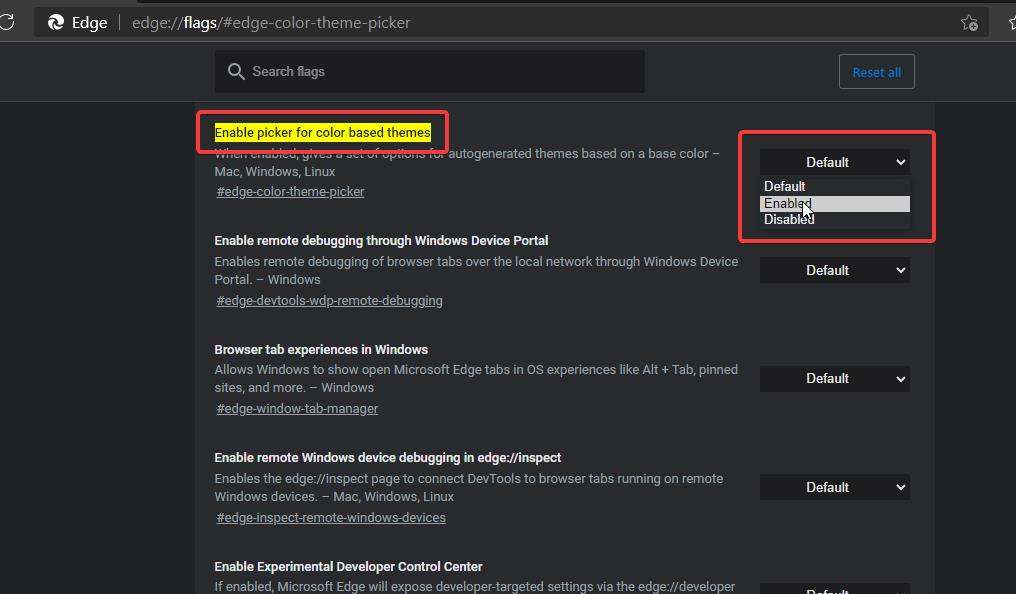
Now the browser will ask for Restart. Click on Restart to relaunch the browser.
Now click on the Edge menu from the top right corner and choose Settings. From the left-hand side click on the Appearance.
Now you can see the Customize browser, choose your favorite Accent color and Customize your browser.
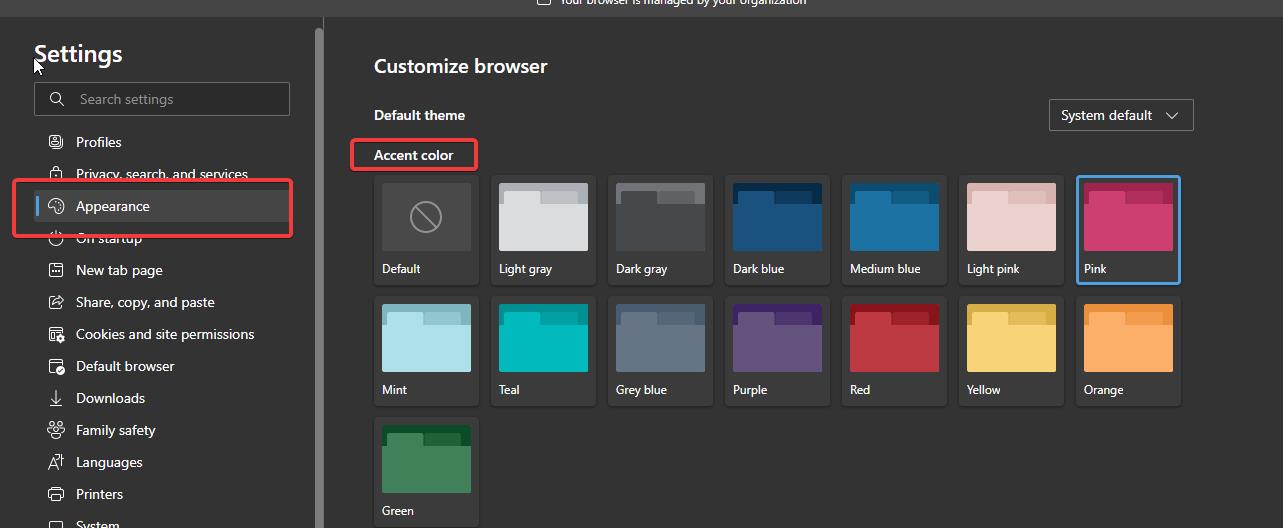
That’s it you have successfully enabled Accent colors in Edge.