Microsoft Edge is a web browser developed by Microsoft and it was first released for windows 10 in 2015, Later in 2017 it was released to Android and iOS devices, finally, in 2019, it was released to Mac OS. The edge browser offers more features. It includes Cortana search, Web Notes, cast audio, Video, and images directly to some television and other devices on your wireless network with just a couple of mouse clicks. And like other browsers, it includes Reading View, import favorites, shows the favorites bar, and InPrivate Browsing mode. Microsoft Edge is improving user experience by adding more hidden features. Based on the user feedback Microsoft add a lot of hidden features to the Edge Chromium. Today we are going to discuss about one hidden Experimental feature called Global Media Control.
This feature was first released in the canary build of Microsoft edge, now finally this feature is added in the Windows 10 20H2 default Microsoft Edge browser.
Global Media Controls is the hidden feature that is officially released by Microsoft for Microsoft Edge Chromium. Global Media Controls allows users to control the media sessions. Enabling the Media Controls experimental flag in Edge will add a media button on the toolbar, this toolbar will automatically activate during the active media session in Microsoft Edge.
Once you enabled this feature you can see the media button near to the address bar, clicking the media button will show the Global Media Control UI pop-up flyout menu of the current active sessions. This control menu offers Play/Pause, Forward/backward seek, and picture-in-picture mode for each media sessions. This tutorial will guide you to enable Global Media Controls in Microsoft Edge.
Enable Global Media Controls:
Launch Microsoft Edge Browser.
Copy paste below mentioned URL in the address bar, and hit enter. This will take you to the Edge flags.
edge://flags/#global-media-controls
Now you can see Global Media Controls settings, click on the Default Drop down menu and choose Enabled.
Then Restart the browser by clicking on the Restart button.
Read Also: How to Disable Media Controls in Windows 11?

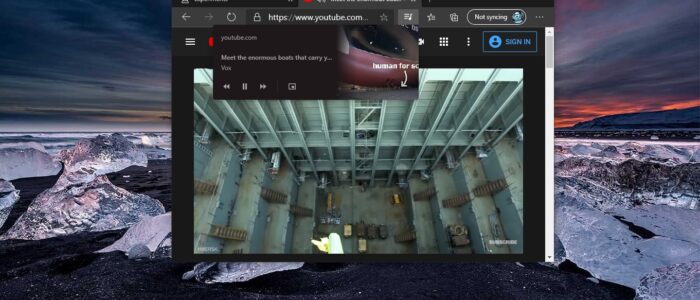

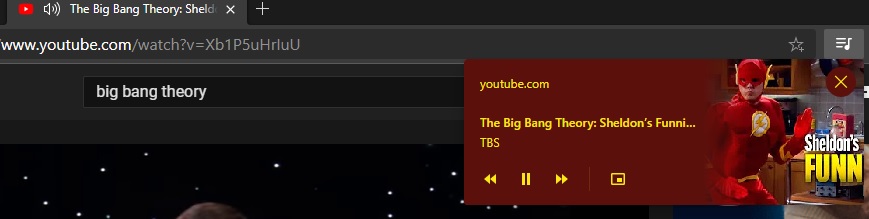
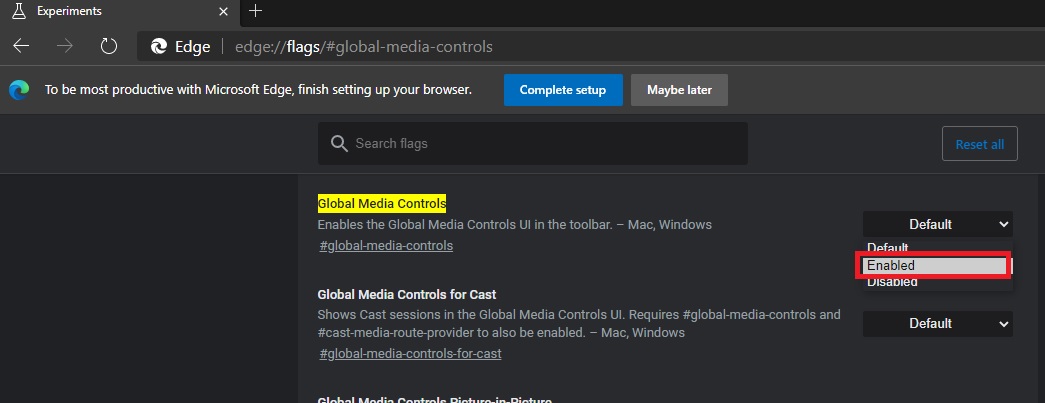
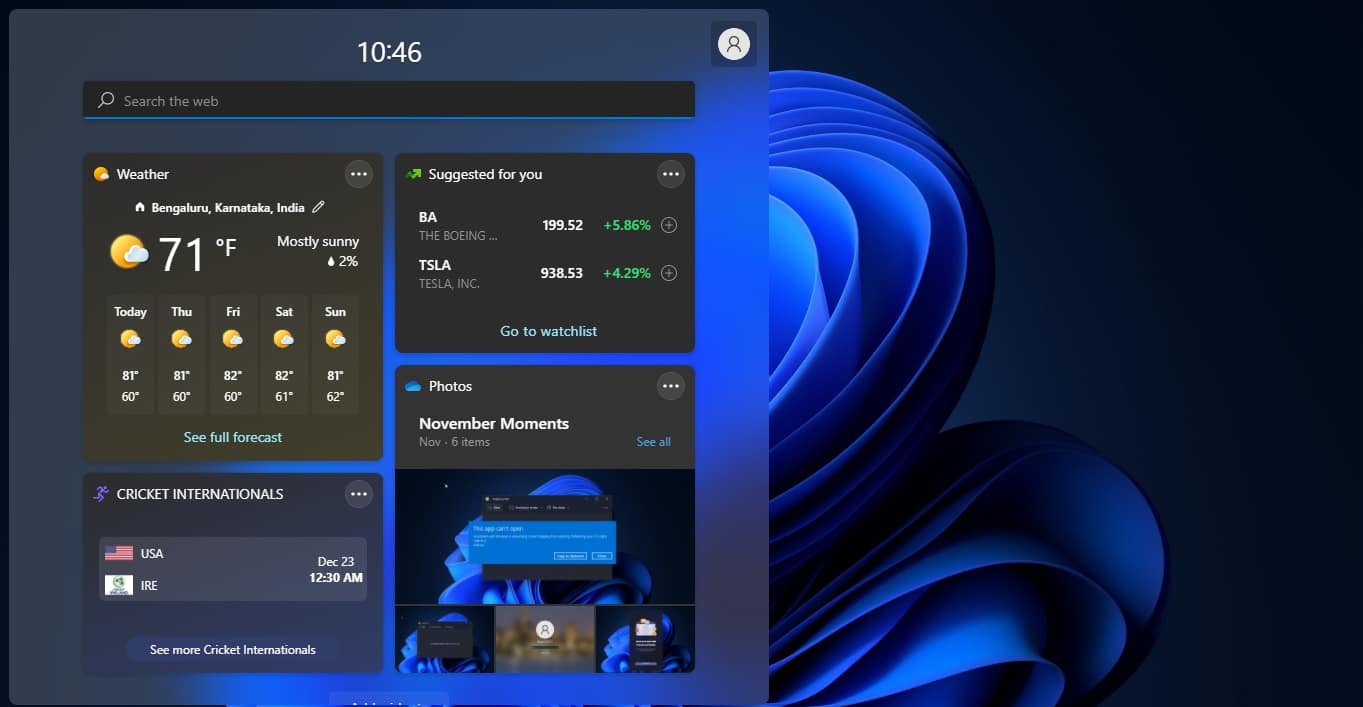
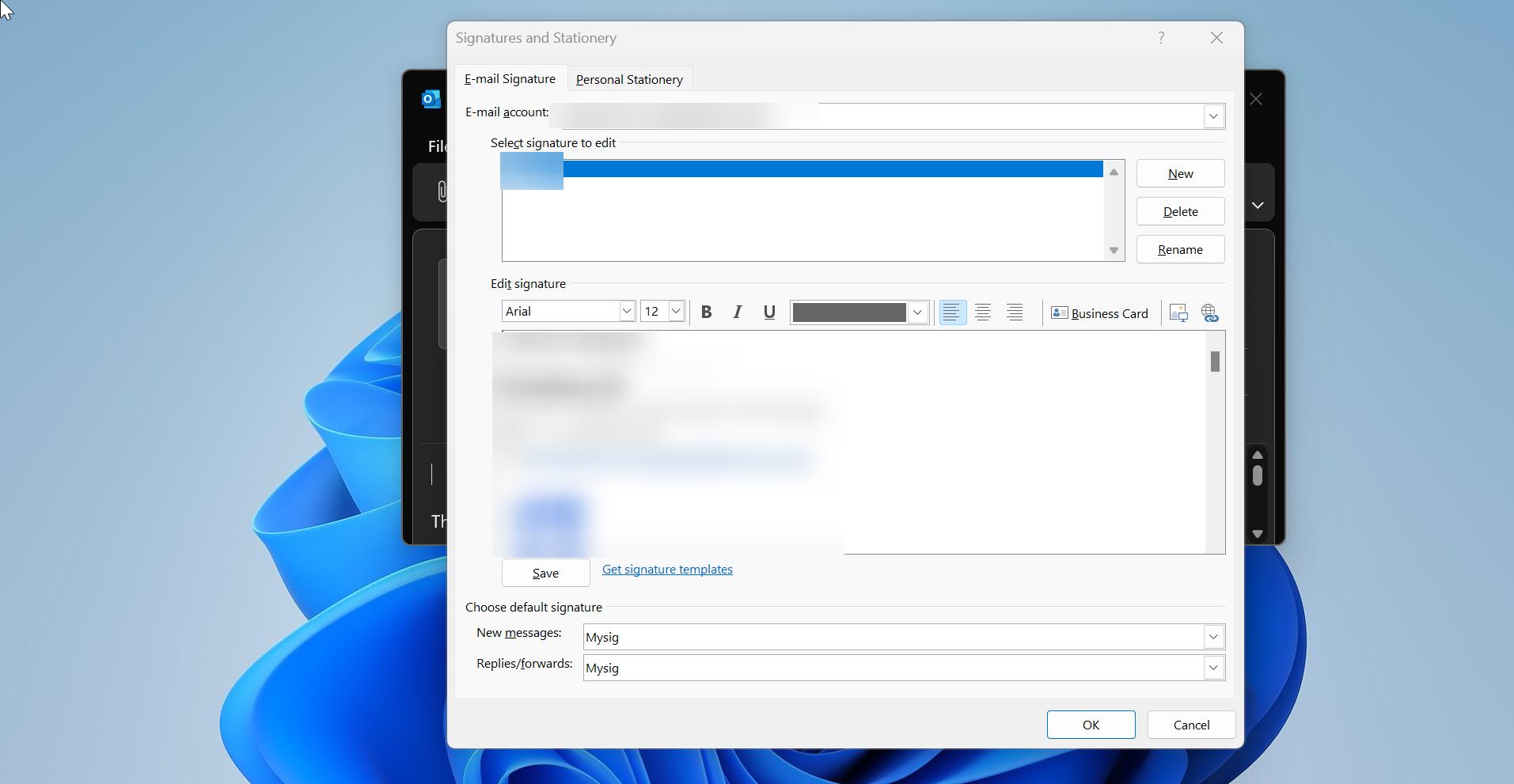
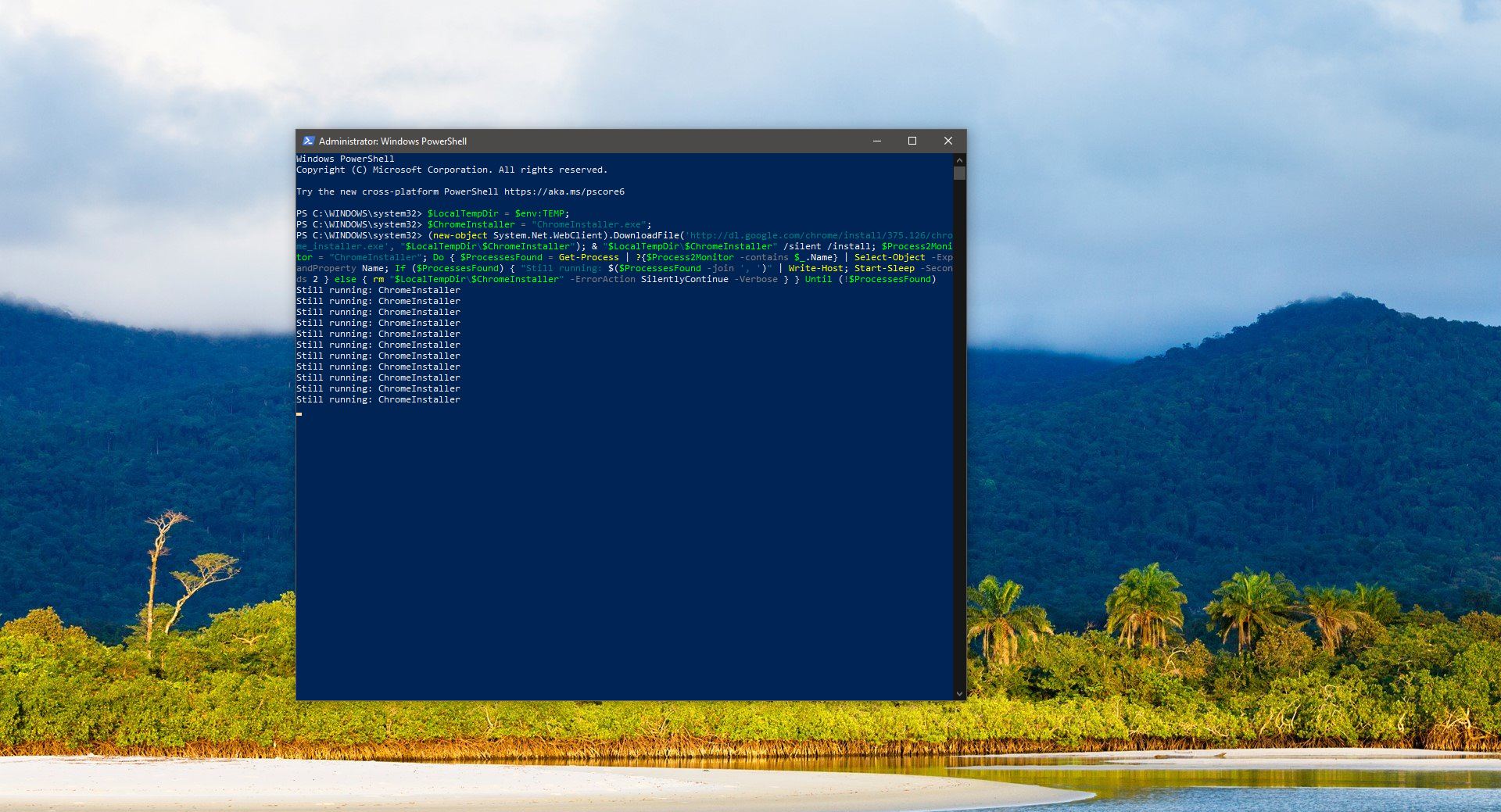
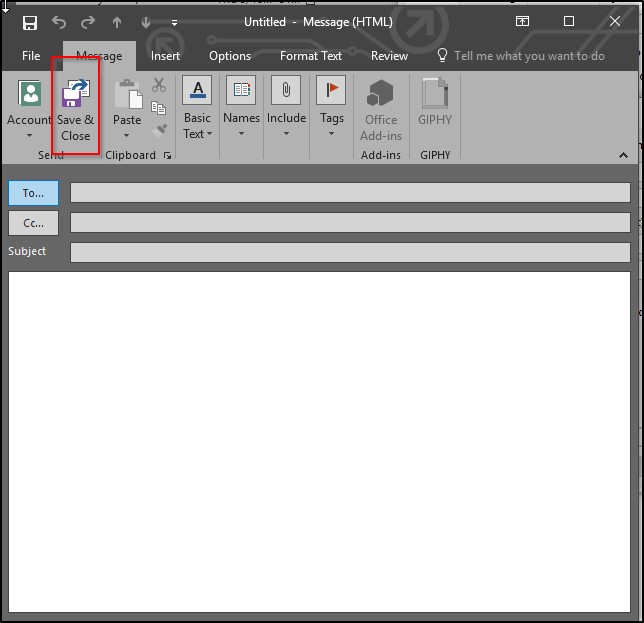
Pingback: HOW SIGNAL MESSANGER APP IS BETTER THAN WHATSAPP? - RakoDako