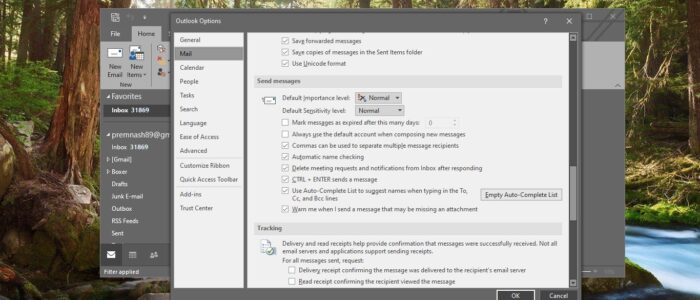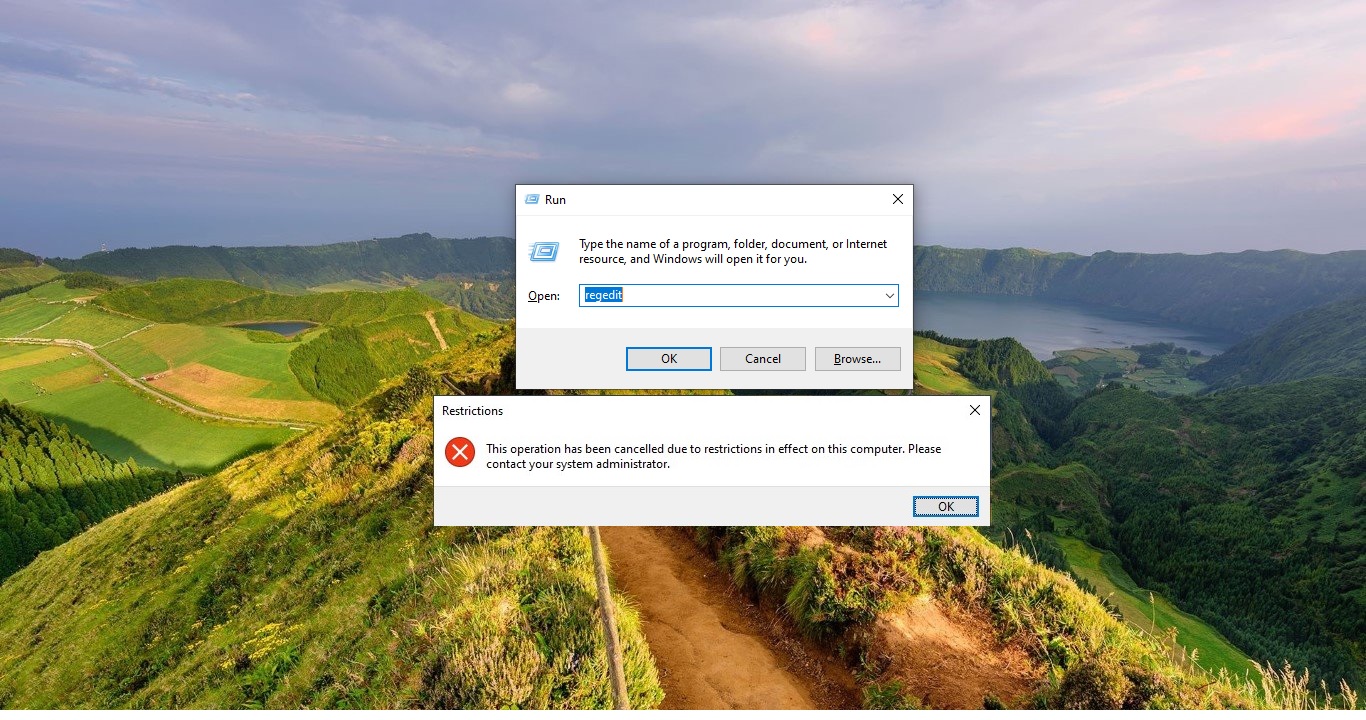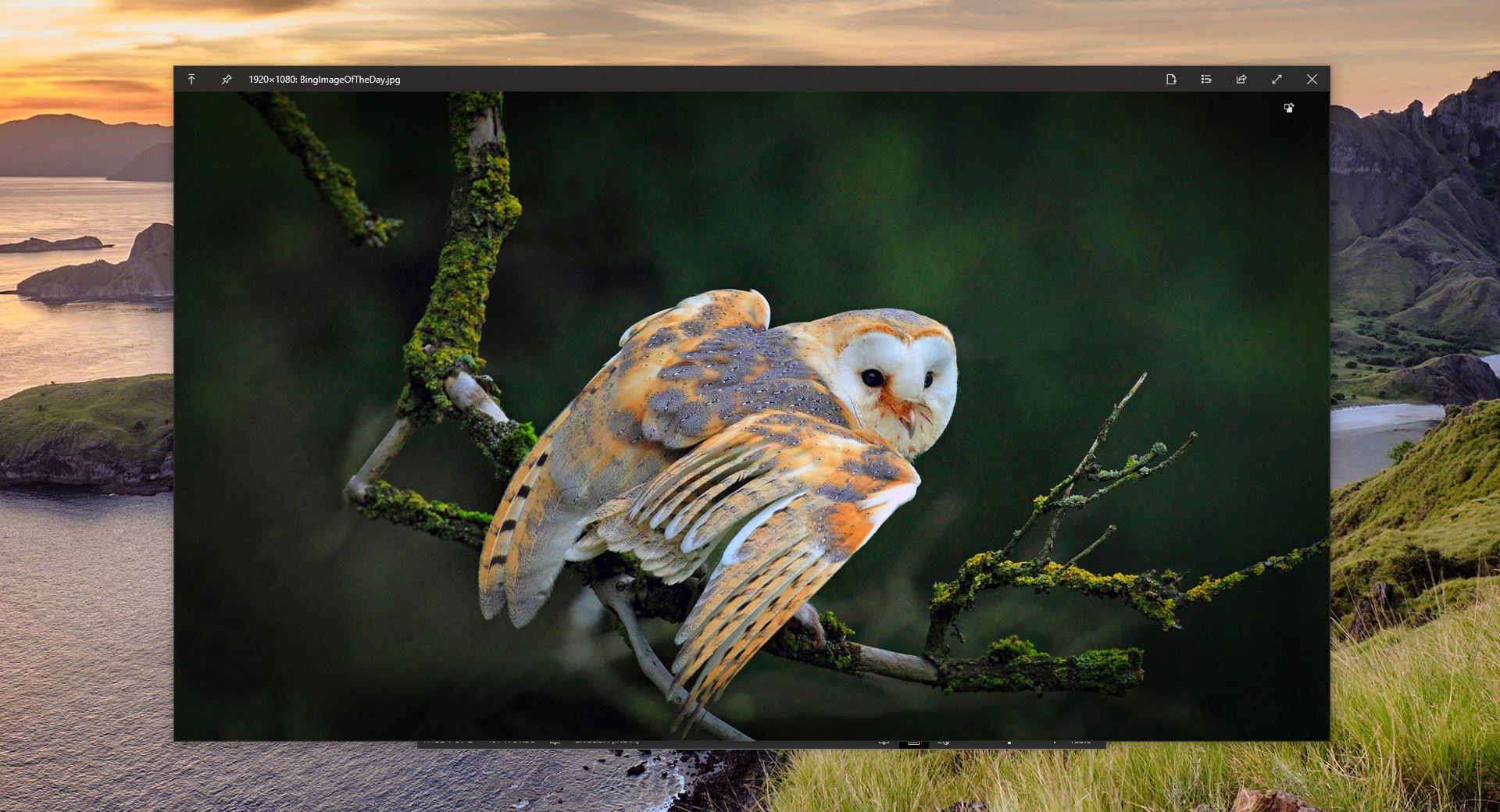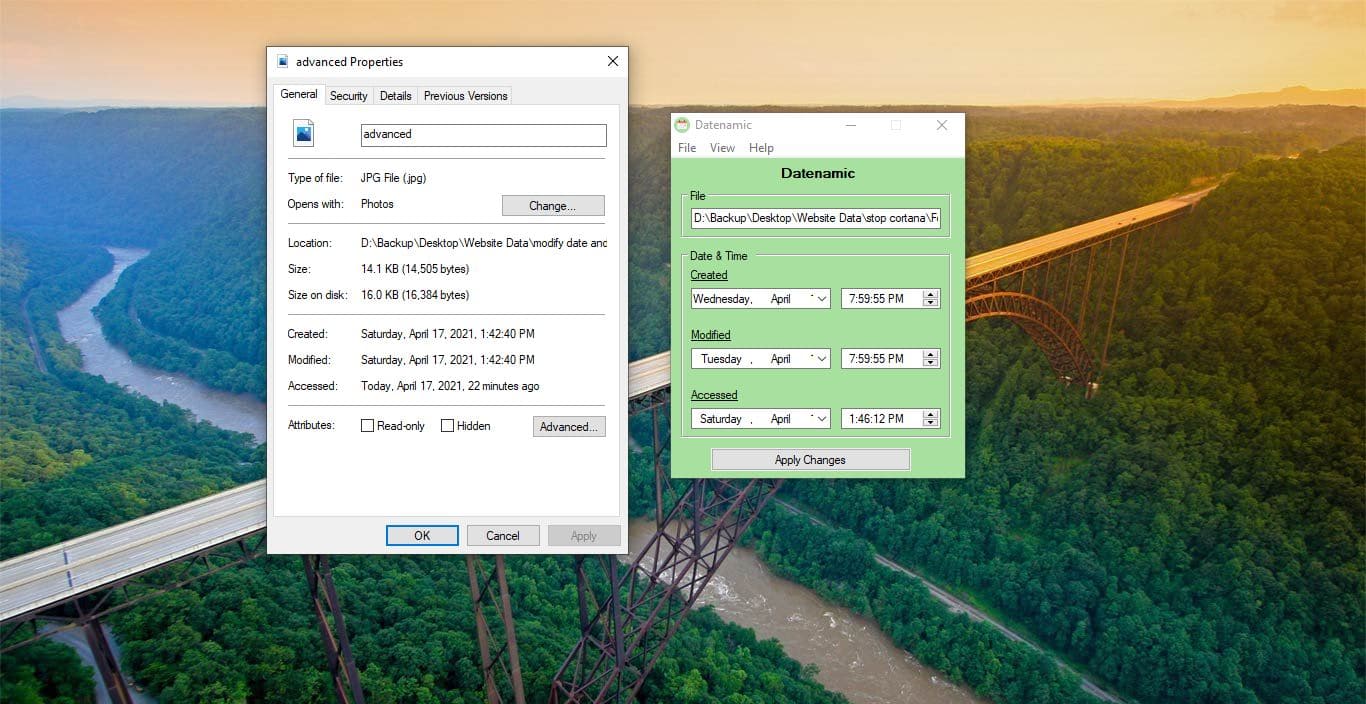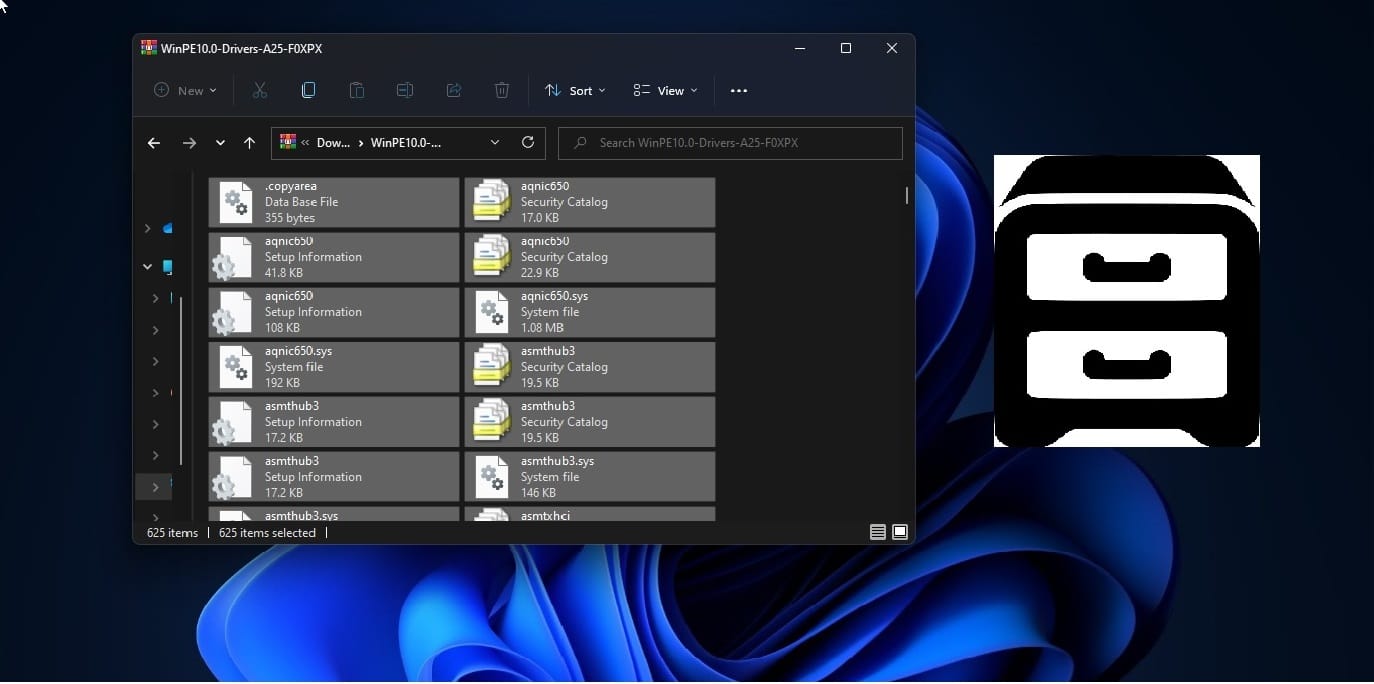In Outlook, the Auto-Complete list is used by both the automatic name-checking feature and the automatic completion feature. Auto-Complete List is maintained outlook and this list is generated automatically when you send an email message from outlook. If you send an email to anyone for the first time using Outlook, then the outlook will save the mail address in Auto-Complete List, this list contains SMTP addresses, LegacyExchangeDN entries, and display names of the people to whom you have sent mail previously. Outlook maintains the autocomplete list based on the app and it is not shared by Outlook Web App. OWA maintains its own AutoComplete List. AutoComplete list entries are limited by Outlook and once the outlook reaches its autocomplete list, then outlook uses an internal algorithm to determine the best names to remove from the list. This algorithm will remove the autocomplete list randomly using Two approaches. You can also remove this list manually. To avoid the auto removal of autocomplete list entries then you can increase the Limit. This article will guide you to Increase the limit of AutoComplete List in Outlook.
- Outlook 2016: 1,000 entries
- Outlook 2013: 1,000 entries
- Outlook 2010: 1,000 entries
- Outlook 2007: 2,000 entries
- Outlook 2003: 1,000 entries
Increase the limit of AutoComplete List in Outlook:
First Exit the Outlook, then follow the below-mentioned steps.
Open Run Command by pressing Windows + R and type Regedit and hit enter. This command will open Registry Editor Console.
Now Navigate to the following path.
Computer\HKEY_CURRENT_USER\SOFTWARE\Microsoft\Office\16.0\Outlook\AutoNameCheck
If you are using a different version of Outlook then you need to change the registry subkey based on your version. Use the appropriate value from the following list.
Outlook 2016 = 16.0
Outlook 2013 = 15.0
Outlook 2010 = 14.0
Outlook 2007 = 12.0
Outlook 2003 = 11.0
Once you navigate to the above-mentioned path in the registry editor, from the left-hand side click on the AutoNameCheck, if you are not able to see the AutoNameCheck registry key, then create a new Registry key and name it as AutoNameCheck.
From the left-hand side right-click on an empty area and choose New > DWORD (32-bit) Value. And name it as MaxNickNames.
Double click on the MaxNickNames DWORD and modify the value. If you want to increase the autocomplete list entries by 30 percent, then enter 1300 and choose Decimal Value and click on OK.
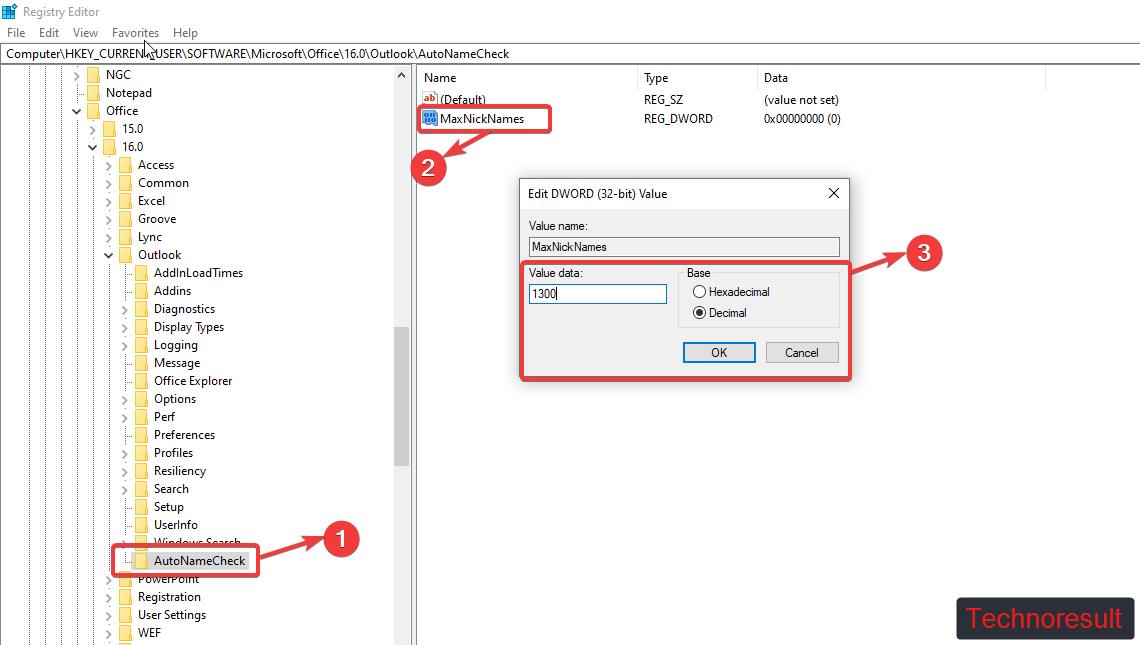
You can see the maximum allowed entries for each outlook version above, Increase the Value accordingly. Once you entered the value, close the registry editor.