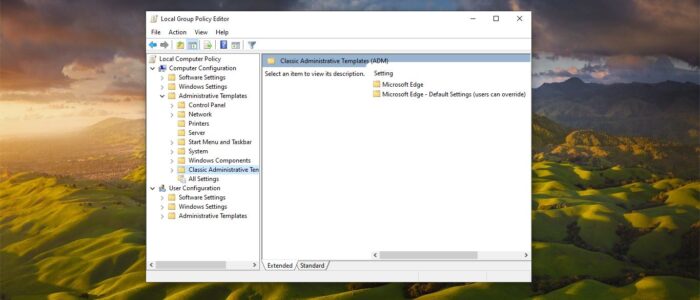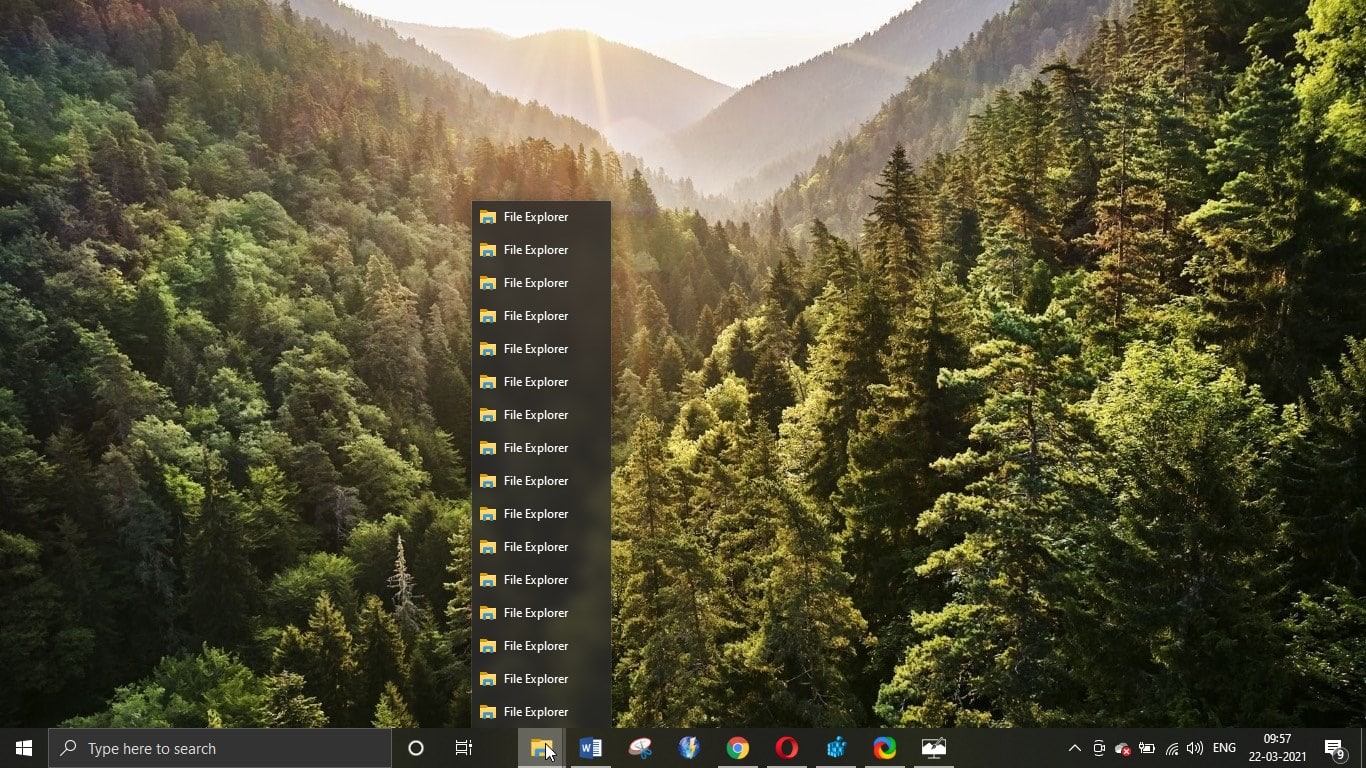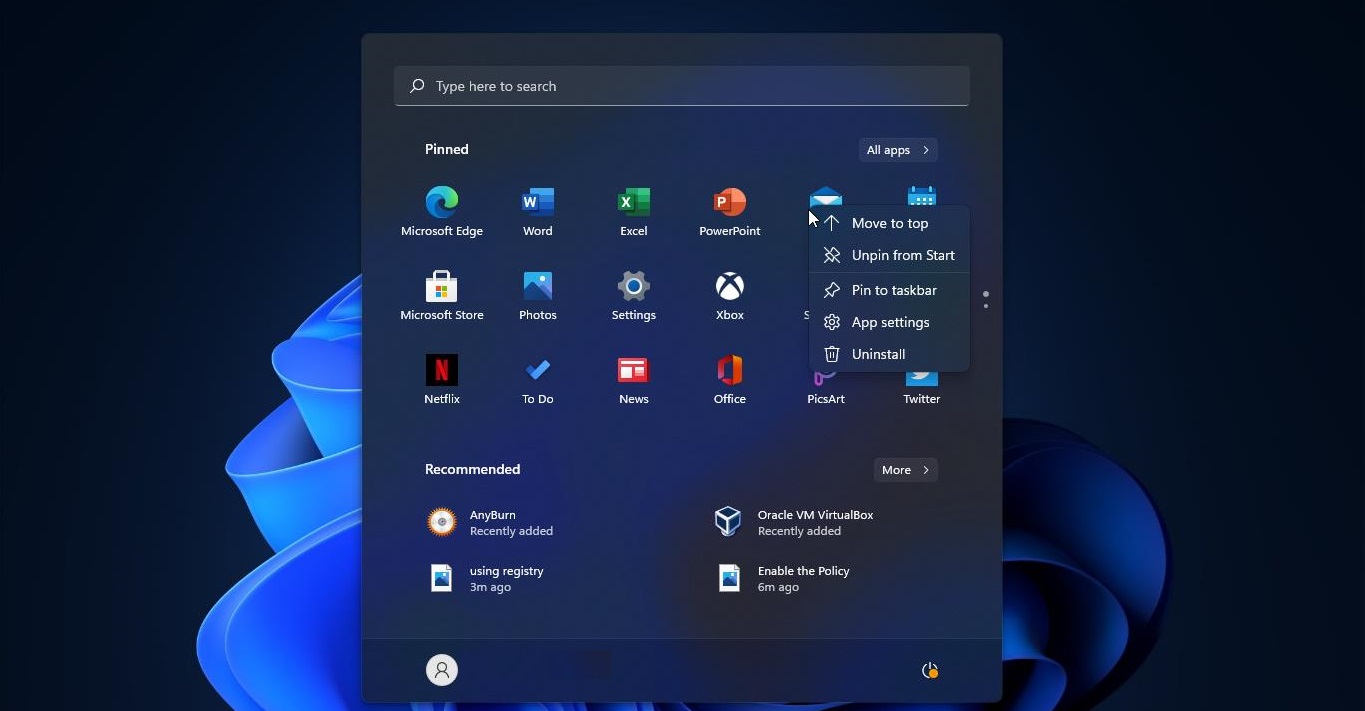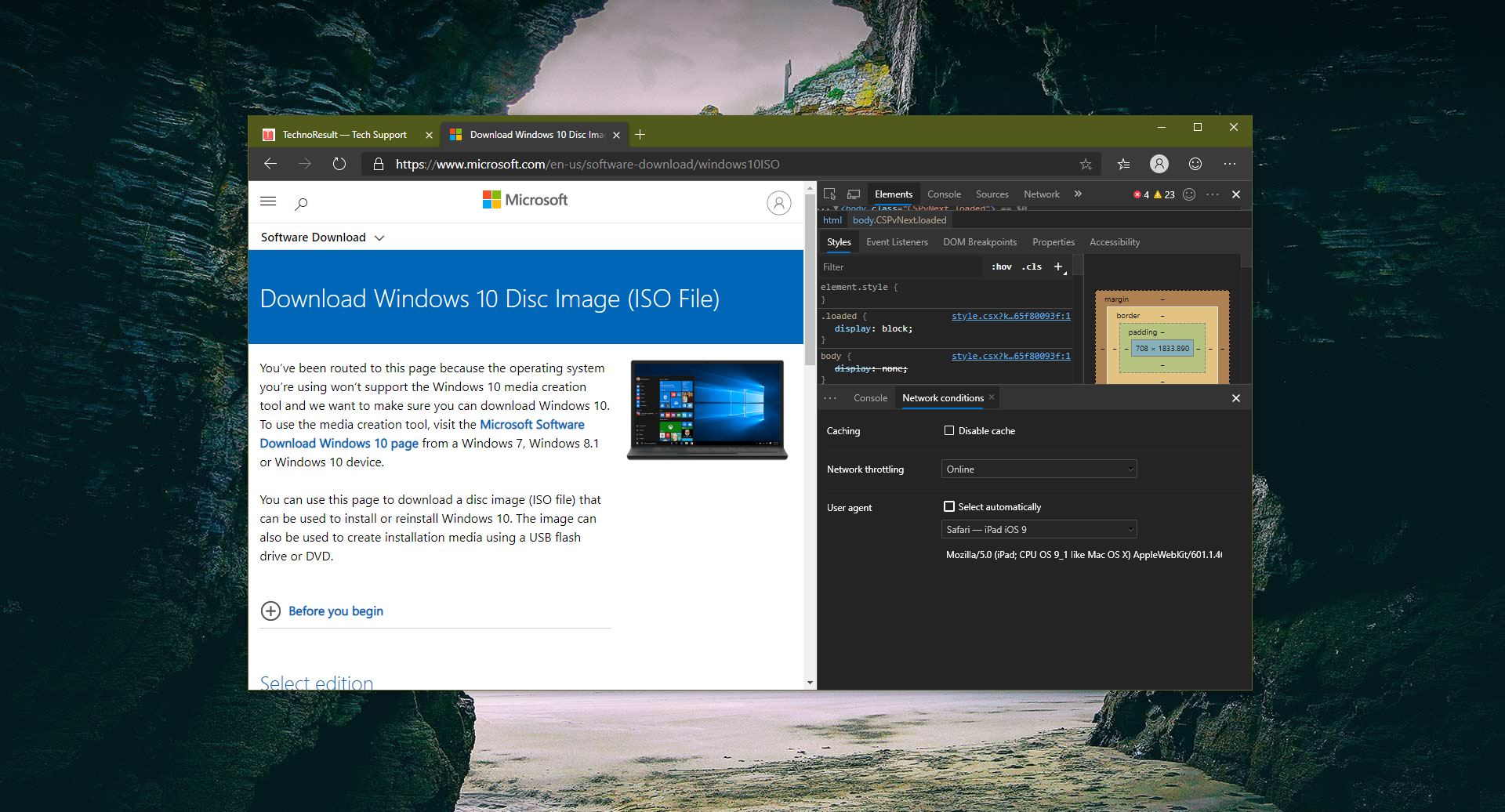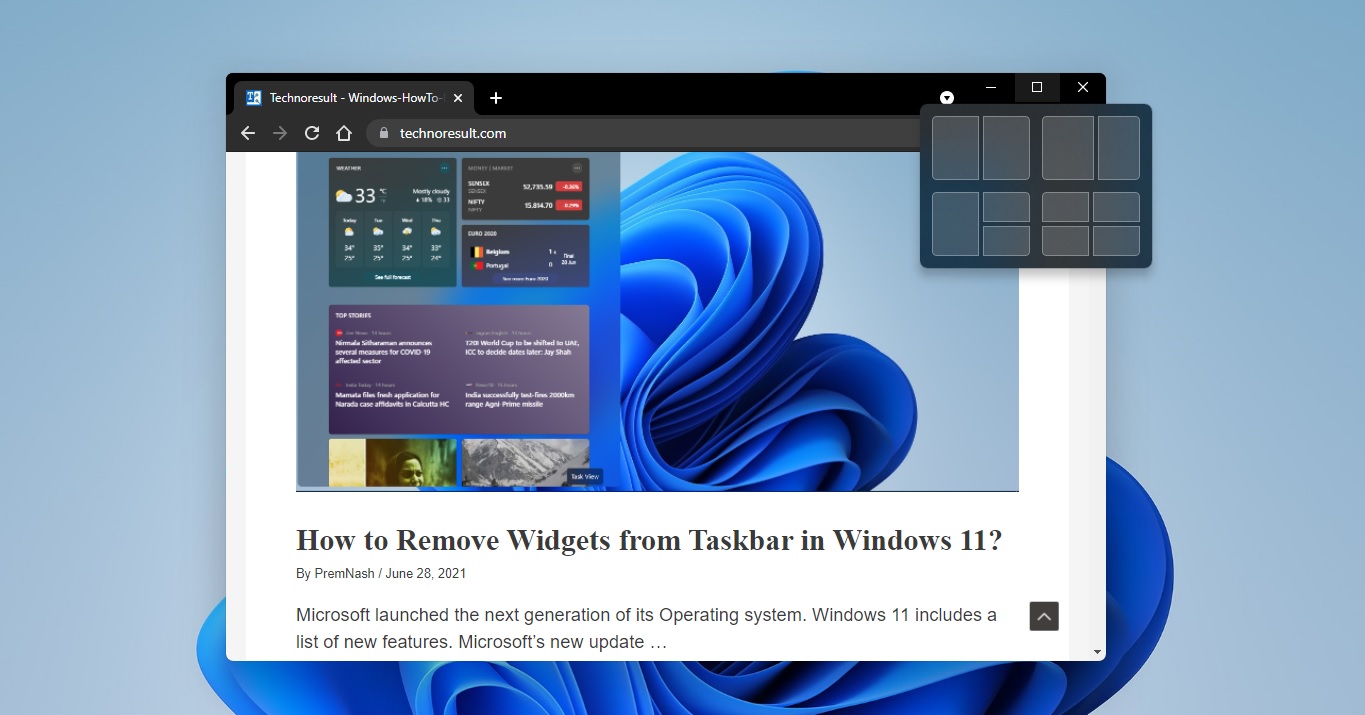Microsoft Edge Stable version now allows administrators to configure the browser settings via Administrative Templates. Nowadays Microsoft edge is becoming very popular among the organization, because of its unique features, many companies deployed Microsoft edge throughout the organization, Deploying browser is very easy but managing and updating the browser settings for all users and computers is difficult. Microsoft introduced a new way to control the Edge through Group Policy. Microsoft offers the necessary Group Policy templates to install and configure through your Group Policy Editor. Also, Edge browser allows administrators to configure browser settings and capabilities via Administrative Templates. Administrative Templates are a feature of Group Policy introduced by Microsoft to manage machines and users in an Active Directory environment. Microsoft offers ADMX Administrative Templates for Microsoft Edge. You can download the ADMX Download templates for Edge from the official site. This windows 10 article will guide you to Install Group Policy Templates for Microsoft Edge.
Install Group Policy Templates for Microsoft Edge:
First Download the Group Policy Templates from the Microsoft Official Link.
Once you reach the page, Select the Channel Version, Select Build, Select platform, and click on GET POLICY FILES.
Next click on Accept and Download. Next, you will get the zip file named MicrosoftEdgePolicyTemplates. And Extract it.
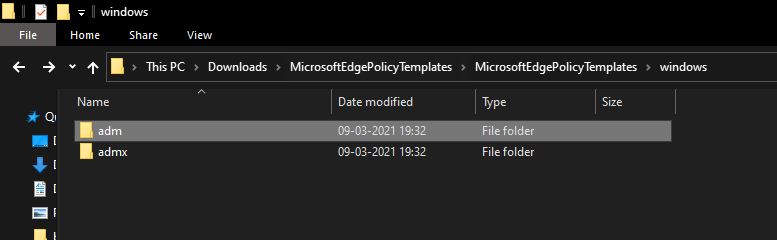
Now Open Run command by pressing Windows + R and type Gpedit.msc and hit enter. This command will open Group Policy Editor.
Right click on Computer Configuration > Administrative Templates and choose Add/Remove Templates.
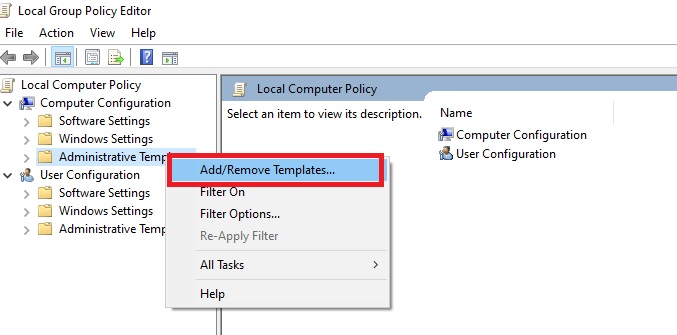
Now You will get a separate pop-up, click on Add and choose the msedge.adm from the MicrosoftEdgePolicyTemplates Extracted file.
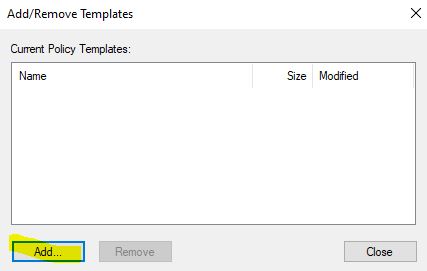
MicrosoftEdgePolicyTemplates\MicrosoftEdgePolicyTemplates\windows\adm\en-US\msedge.adm
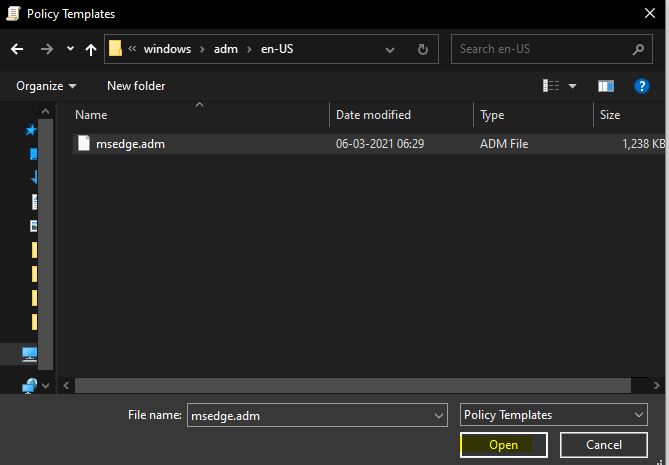
Once you added msedge.adm file, click on Close. Close the Group Policy Editor and open it again. That’s it you have successfully Install Group Policy Templates for Microsoft Edge
Read Also: How to Update Group Policy in Windows 10?