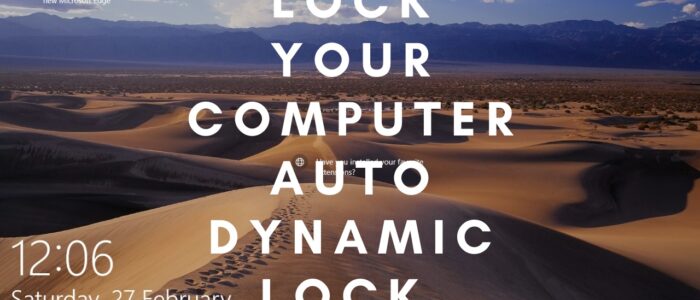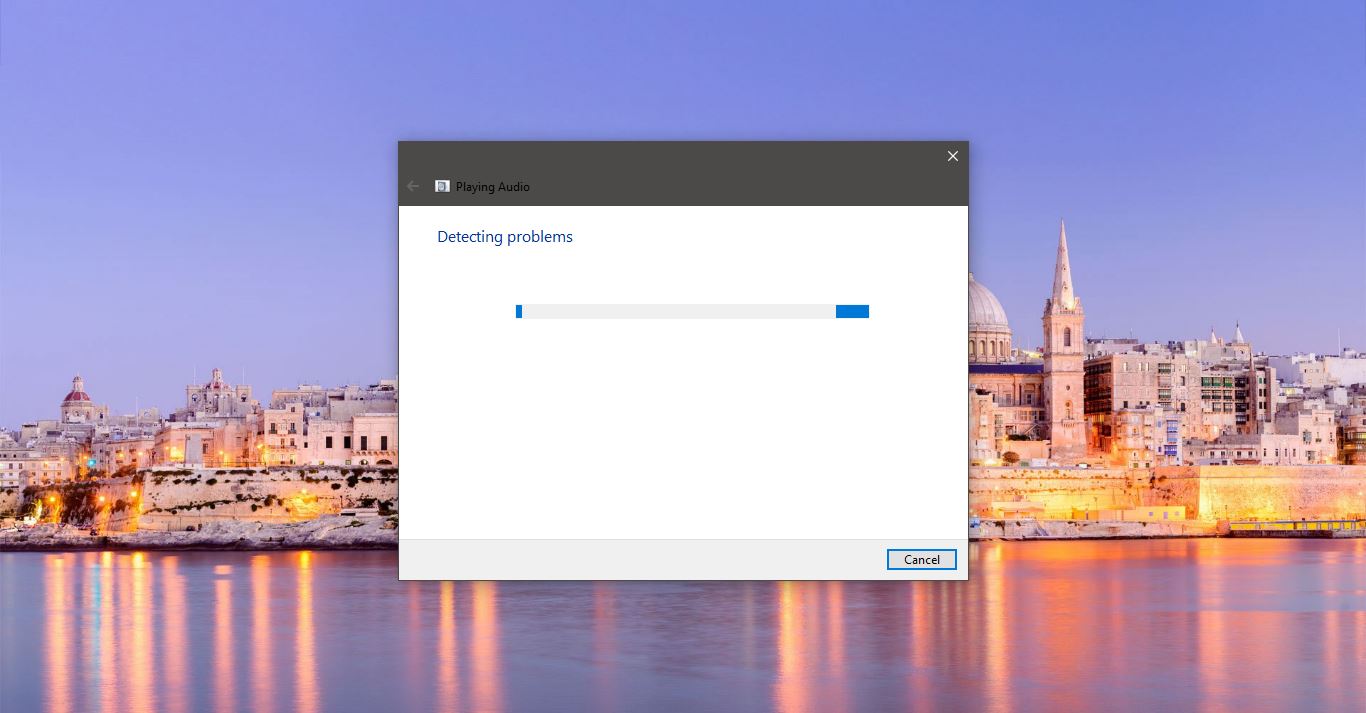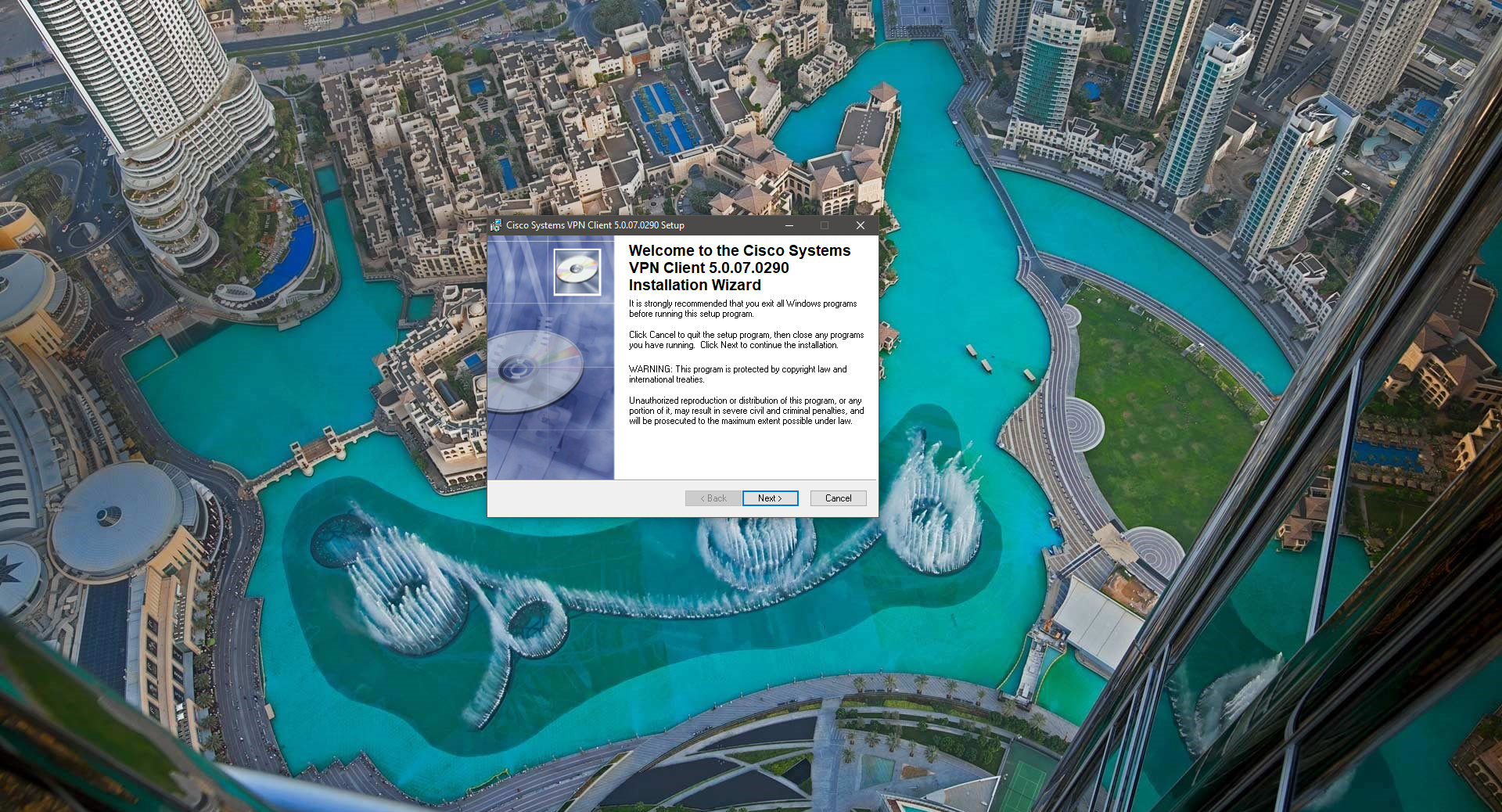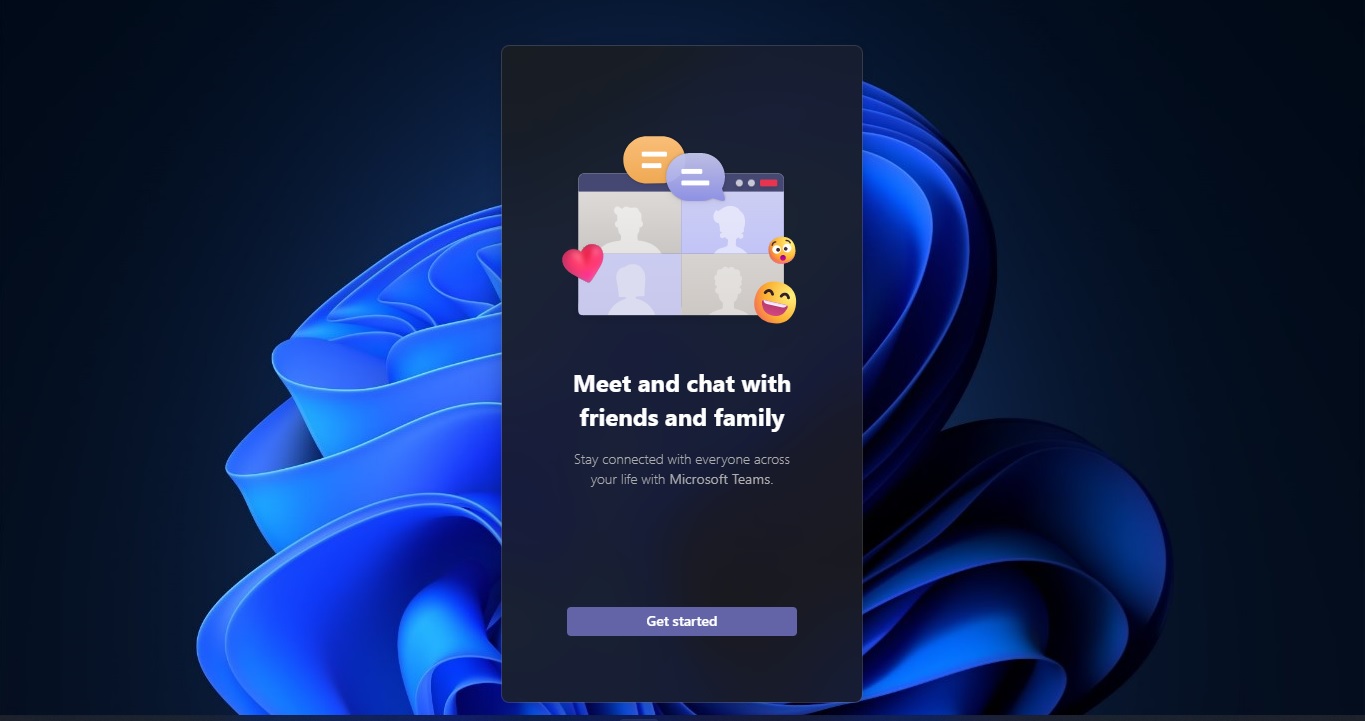Windows 10 Dynamic Lock is a new feature that is included in the windows 10 Creators update (1703). Dynamic Lock automatically locks your Windows 10 Machine if you are away from the device. It works by utilizing a Bluetooth connection to your phone (Android, iPhone, Windows, etc). It considers three main parameters to identify the user Presence.
- First one, if there is no user input for 30 seconds from Keyboard or mouse, then your system will get automatically lock.
- It will check the Bluetooth device is present or not.
- If the Bluetooth device is not present or the signal is too weak to detect then it considers the device is far away, and the screen will be locked.
This article will guide you to Lock Your Computer Automatically Using Dynamic Lock on your Windows 10 device.
Lock Your Computer Automatically Using Dynamic Lock:
To use the Dynamic Lock feature first you need to connect to Bluetooth device in Windows 10 first you need to turn on the Bluetooth on both the device and let the devices pair. The Parring differ from one device to another. Read the device manufacturer’s Instruction before connecting it.
First Go to the Windows Settings by Pressing Windows + I and click on Accounts.
Under Accounts from the Left hand side click on Sign-in options, from the right hand side look for Dynamic Lock.
Under Dynamic Lock, check the Allow Windows to automatically lock your device when you’re away box.
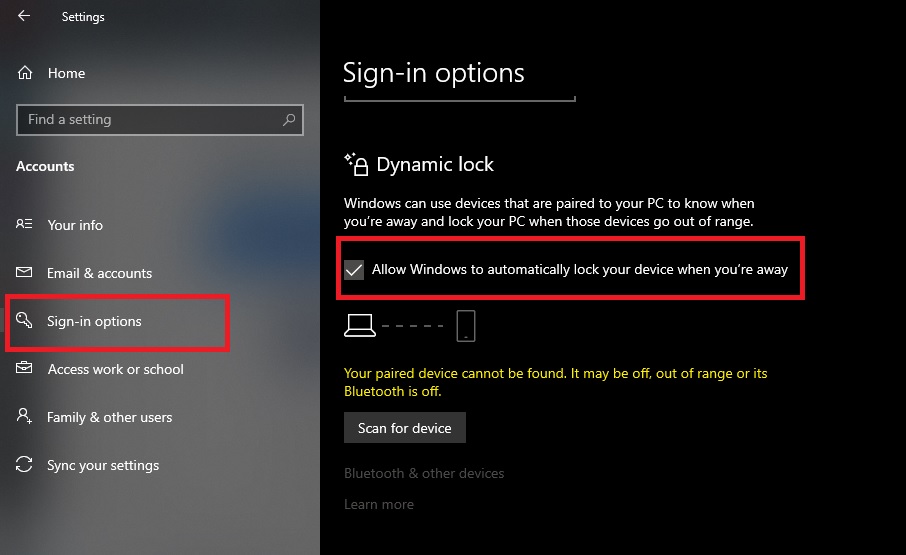
Next you need to pair your Windows 10 Bluetooth device to your Mobile device.
Turn on your Mobile Bluetooth and make it discoverable.
The way you make it discoverable depends on the device. Check the device or visit the manufacturer’s website to learn how.
Turn on Bluetooth on your PC if it’s not on already. To do this, on the taskbar, select the action center> Bluetooth.
In the action Center, select Connect> the device name.
Follow any more instructions that might appear. Otherwise, you’re done and connected.
That’s it once the device is paired you will get a successful message. Now your computer will get lock automatically if you walk away.