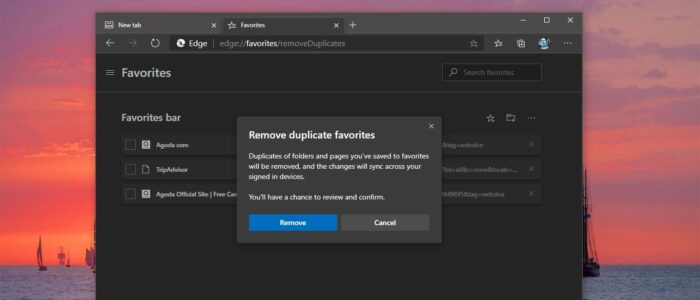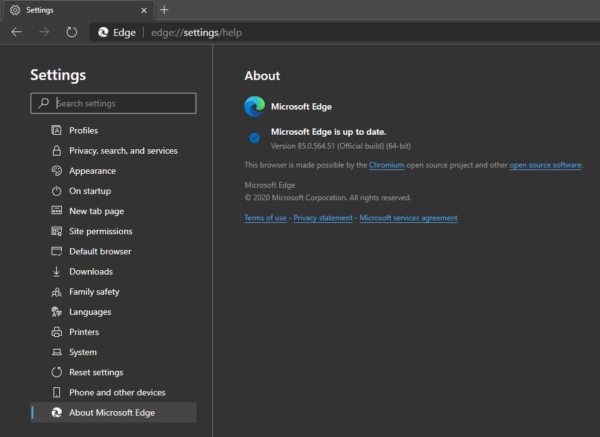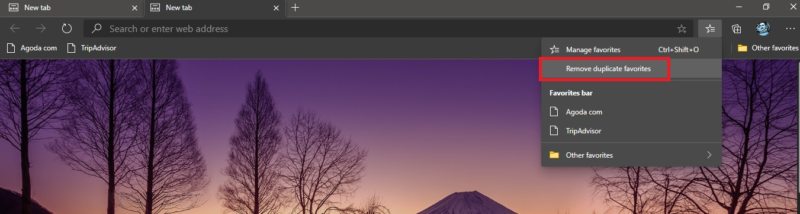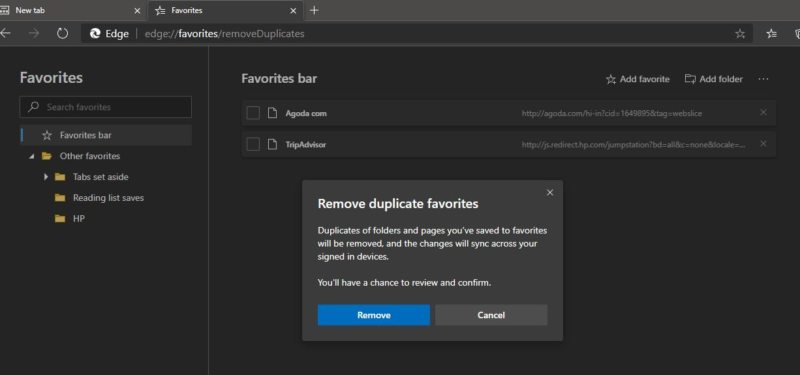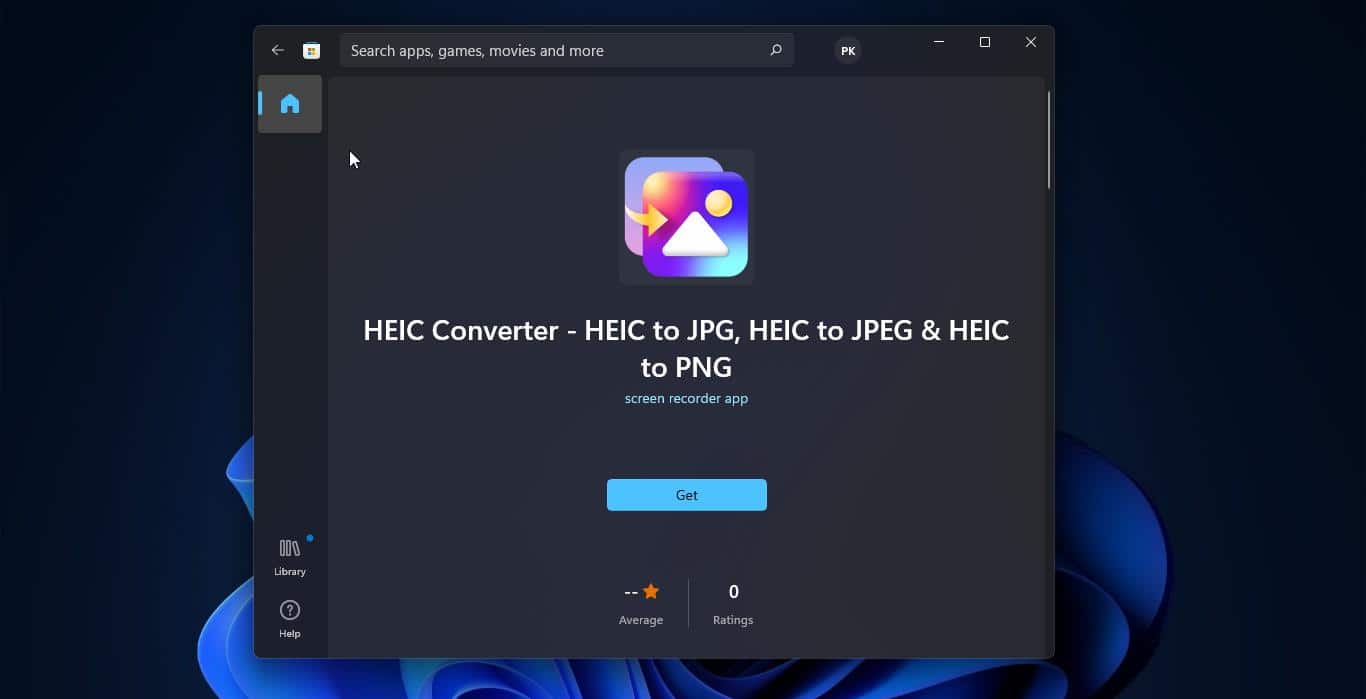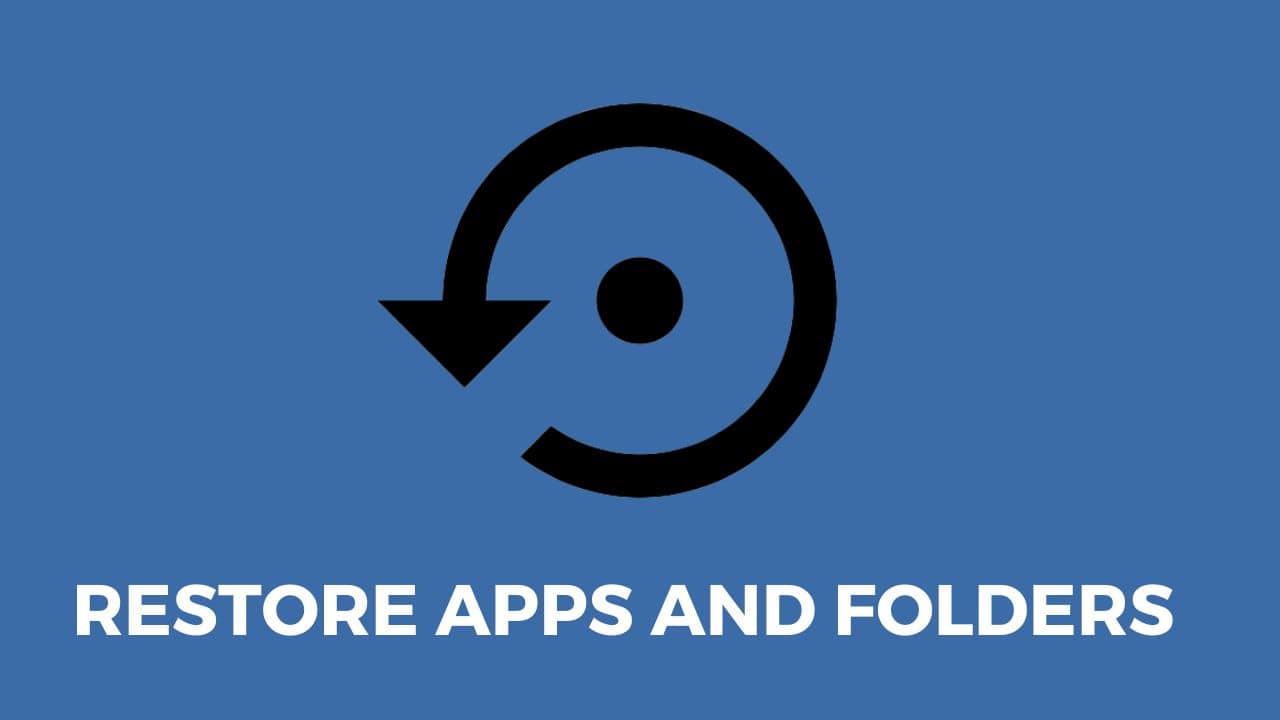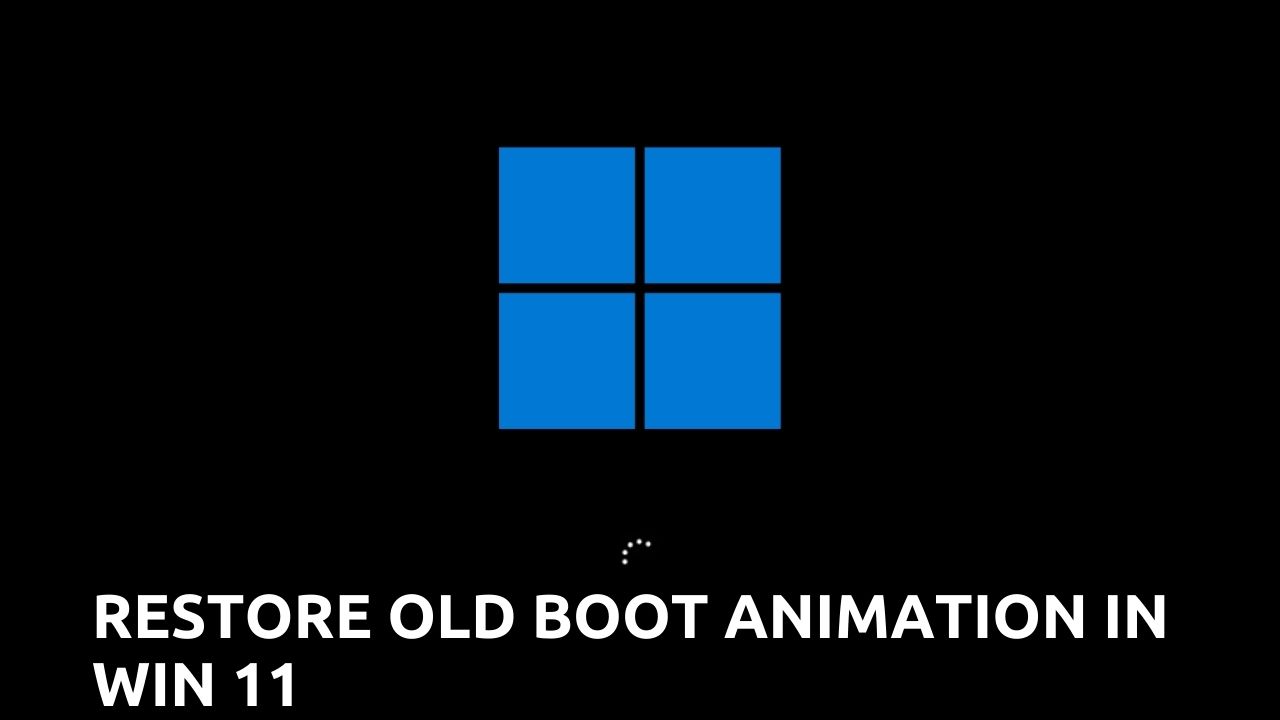Microsoft Edge Chromium browser offers more features. It includes Cortana search, Web Notes, cast audio, Video, and images directly to some television and other devices on your wireless network with just a couple of mouse clicks. And like other browsers, it includes Reading View, import favorites, shows the favorites bar, InPrivate Browsing. Also, It allows you to create multiple user profiles. You Can create different bookmarks and favorites under each Profile. Over a Period of time, you may notice many duplicate favorites. In this article, we are going to see how to remove duplicate favorites in Microsoft Edge Chromium.
Microsoft Edge comes with a built-in feature that allows users to remove Duplicate favorites and bookmarks from all signed-in devices. If you want to undo the changes then Microsoft edge had the option to undo the action. This article will guide you to Delete Duplicate Bookmarks in Microsoft Edge Chromium.
Remove Duplicate Favorites in Microsoft Edge:
This feature has the ability to delete the duplicate favorites that have exactly the same name and URL in a folder or sub-folder. This feature can identify the case change in the name of a bookmark, if there are two bookmarks with the same name but with case sensitive then this feature will identify and Delete the bookmark. Follow the below-mentioned steps.
Launch Microsoft Edge Chromium.
Make sure the Edge Browser is up to date, this feature is available from Version 81, If you are using the old version then go to the Settings page and click on About Microsoft Edge Page. Edge will update automatically.
After the Update Restart the browser once.
Login to your Profile where you want to delete the duplicate Favorites.
Click on the Favorites icon, near to the collection sets.
Under favorites, you can see the Remove Duplicate favorites, click on it.
Now you will get one Pop up for Remove duplicate favorites, click on Remove.
Now Edge will find the duplicate bookmarks and remove all. If you have a lot of bookmarks then it will take time.