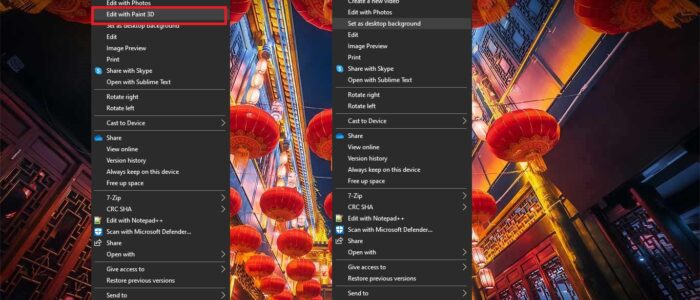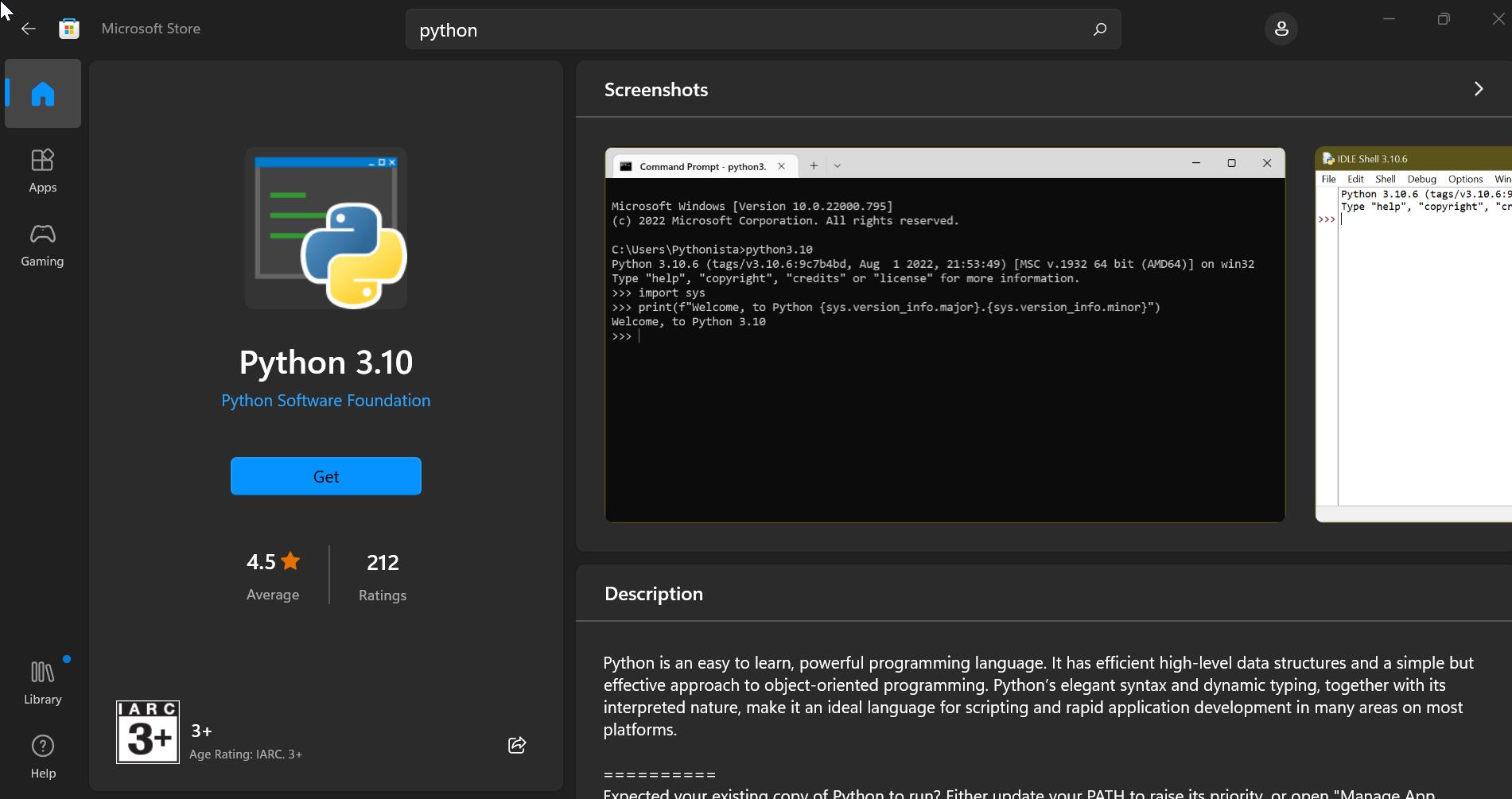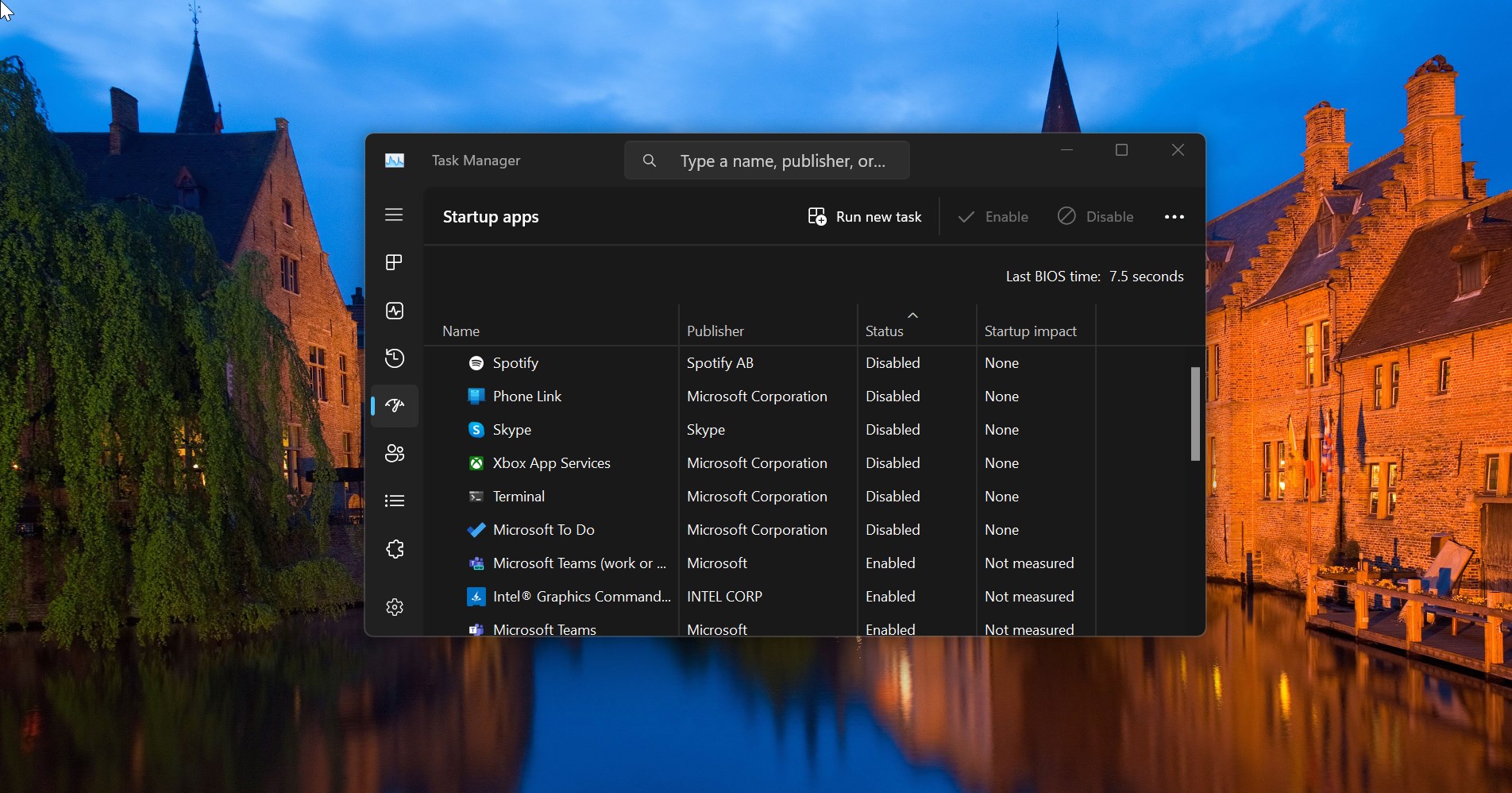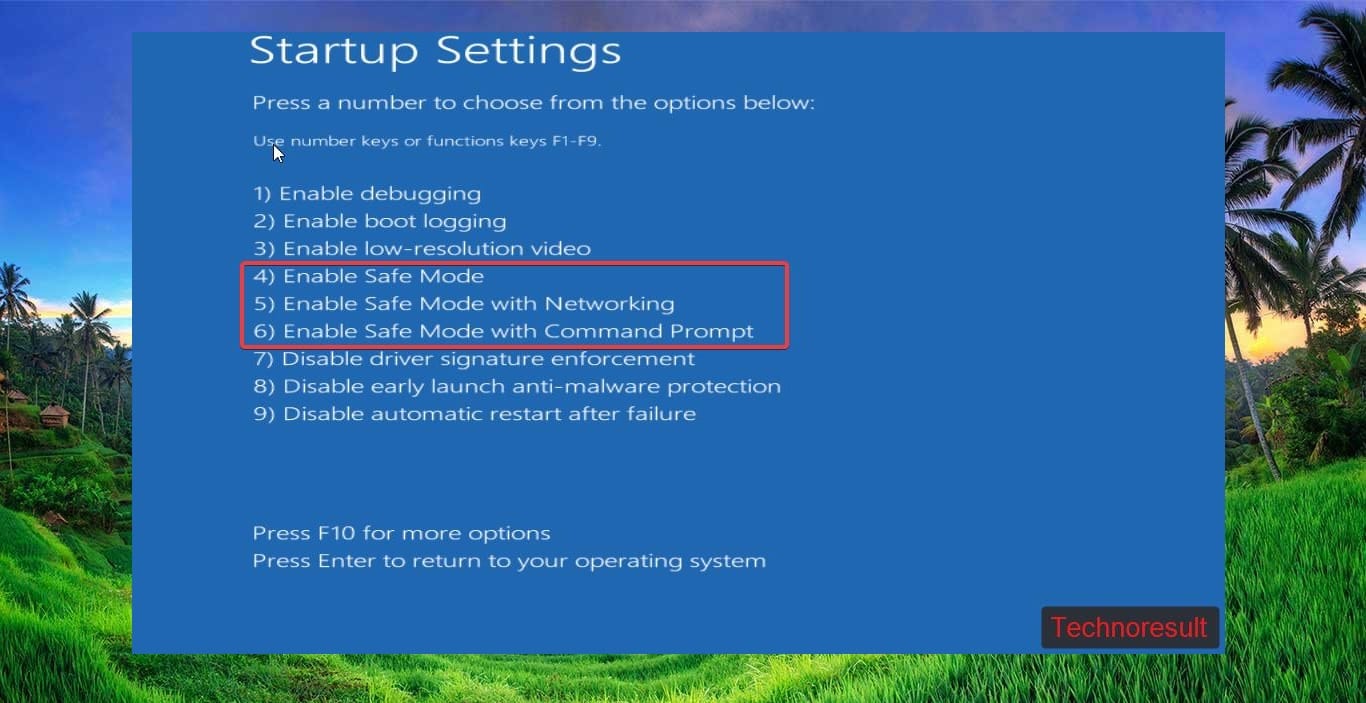In windows 10, the Context menu is the Graphical user interface menu that appears while right-clicking on the mouse. This menu offers a limited set of options or choices depends on the application or operating system, Context menu can appear on any application that offers a lot of options for easy and efficient operation. In windows environment, the context menu is accessed by right click on the mouse or by the menu key on the keyboard. Based on the application and operating system these options may vary, In windows, the Desktop context menu is very popular for giving refresh and creating new items. You can add or remove any apps are programs to this context menu. In this article, we are going to see how to remove Edit with Paint 3D options from the context menu.
Edit with Paint 3D is the option allows users to edit images by right clicking on any image or photo. This option open Paint 3D app directly, instead of opening the app and then importing the image. Sometimes you will feel the slowness while opening image using this option. This article will guide you to Remove Edit with Paint 3D from Context Menu.
Remove Edit with Paint 3D from Context Menu:
Note: Modifying the Registry is risky, and it causes irreversible damage to your OS Installation Follow the steps correctly. Friendly advice Before Modifying Registry Creating Restore Point is recommended.
To Remove Edit with Paint 3D from the context menu, we need to edit many registry values. So it’s better to create a Registry file, follow the below-mentioned steps.
Open the Notepad text editor from your Computer.
And copy-paste the following Registry script, and save it as Remove.reg on your desktop.
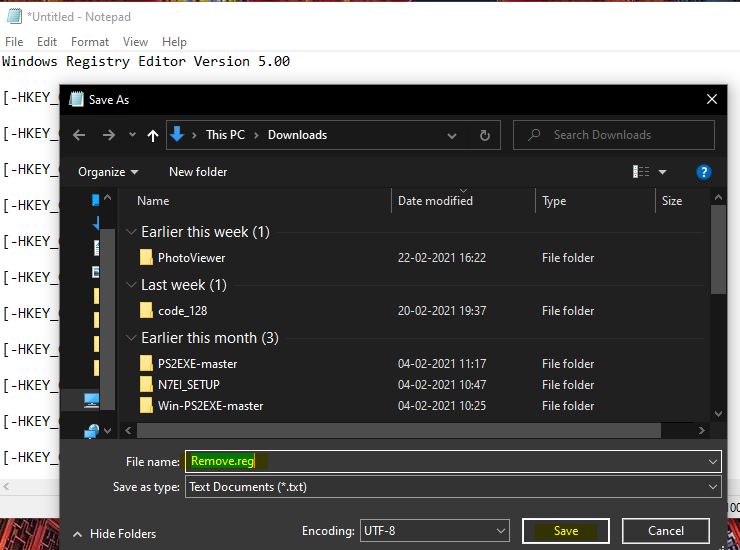
Windows Registry Editor Version 5.00
[-HKEY_CLASSES_ROOT\SystemFileAssociations\.3mf\Shell\3D Edit]
[-HKEY_CLASSES_ROOT\SystemFileAssociations\.bmp\Shell\3D Edit]
[-HKEY_CLASSES_ROOT\SystemFileAssociations\.fbx\Shell\3D Edit]
[-HKEY_CLASSES_ROOT\SystemFileAssociations\.gif\Shell\3D Edit]
[-HKEY_CLASSES_ROOT\SystemFileAssociations\.jfif\Shell\3D Edit]
[-HKEY_CLASSES_ROOT\SystemFileAssociations\.jpe\Shell\3D Edit]
[-HKEY_CLASSES_ROOT\SystemFileAssociations\.jpeg\Shell\3D Edit]
[-HKEY_CLASSES_ROOT\SystemFileAssociations\.jpg\Shell\3D Edit]
[-HKEY_CLASSES_ROOT\SystemFileAssociations\.png\Shell\3D Edit]
[-HKEY_CLASSES_ROOT\SystemFileAssociations\.tif\Shell\3D Edit]
[-HKEY_CLASSES_ROOT\SystemFileAssociations\.tiff\Shell\3D Edit]Double click on the reg file to merge. Click on the Yes button to confirm the changes.
That’s it Edit with Paint 3D no longer visible on the right click context menu.
Bring the Option Back:
If you want to Bring the option back, follow the below mentioned steps.
Open the Notepad text editor from your Computer.
And copy-paste the following Registry script, and save it as Add.reg on your desktop
Windows Registry Editor Version 5.00
[HKEY_CLASSES_ROOT\SystemFileAssociations\.3mf\Shell\3D Edit]
@="@%SystemRoot%\\system32\\mspaint.exe,-59500"
"Extended"=-
[HKEY_CLASSES_ROOT\SystemFileAssociations\.3mf\Shell\3D Edit\command]
@=hex(2):25,00,53,00,79,00,73,00,74,00,65,00,6d,00,52,00,6f,00,6f,00,74,00,25,\
00,5c,00,73,00,79,00,73,00,74,00,65,00,6d,00,33,00,32,00,5c,00,6d,00,73,00,\
70,00,61,00,69,00,6e,00,74,00,2e,00,65,00,78,00,65,00,20,00,22,00,25,00,31,\
00,22,00,20,00,2f,00,46,00,6f,00,72,00,63,00,65,00,42,00,6f,00,6f,00,74,00,\
73,00,74,00,72,00,61,00,70,00,50,00,61,00,69,00,6e,00,74,00,33,00,44,00,00,\
00
[HKEY_CLASSES_ROOT\SystemFileAssociations\.bmp\Shell\3D Edit]
@="@%SystemRoot%\\system32\\mspaint.exe,-59500"
"Extended"=-
[HKEY_CLASSES_ROOT\SystemFileAssociations\.bmp\Shell\3D Edit\command]
@=hex(2):25,00,53,00,79,00,73,00,74,00,65,00,6d,00,52,00,6f,00,6f,00,74,00,25,\
00,5c,00,73,00,79,00,73,00,74,00,65,00,6d,00,33,00,32,00,5c,00,6d,00,73,00,\
70,00,61,00,69,00,6e,00,74,00,2e,00,65,00,78,00,65,00,20,00,22,00,25,00,31,\
00,22,00,20,00,2f,00,46,00,6f,00,72,00,63,00,65,00,42,00,6f,00,6f,00,74,00,\
73,00,74,00,72,00,61,00,70,00,50,00,61,00,69,00,6e,00,74,00,33,00,44,00,00,\
00
[HKEY_CLASSES_ROOT\SystemFileAssociations\.fbx\Shell\3D Edit]
@="@%SystemRoot%\\system32\\mspaint.exe,-59500"
"Extended"=-
[HKEY_CLASSES_ROOT\SystemFileAssociations\.fbx\Shell\3D Edit\command]
@=hex(2):25,00,53,00,79,00,73,00,74,00,65,00,6d,00,52,00,6f,00,6f,00,74,00,25,\
00,5c,00,73,00,79,00,73,00,74,00,65,00,6d,00,33,00,32,00,5c,00,6d,00,73,00,\
70,00,61,00,69,00,6e,00,74,00,2e,00,65,00,78,00,65,00,20,00,22,00,25,00,31,\
00,22,00,20,00,2f,00,46,00,6f,00,72,00,63,00,65,00,42,00,6f,00,6f,00,74,00,\
73,00,74,00,72,00,61,00,70,00,50,00,61,00,69,00,6e,00,74,00,33,00,44,00,00,\
00
[HKEY_CLASSES_ROOT\SystemFileAssociations\.gif\Shell\3D Edit]
@="@%SystemRoot%\\system32\\mspaint.exe,-59500"
"Extended"=-
[HKEY_CLASSES_ROOT\SystemFileAssociations\.gif\Shell\3D Edit\command]
@=hex(2):25,00,53,00,79,00,73,00,74,00,65,00,6d,00,52,00,6f,00,6f,00,74,00,25,\
00,5c,00,73,00,79,00,73,00,74,00,65,00,6d,00,33,00,32,00,5c,00,6d,00,73,00,\
70,00,61,00,69,00,6e,00,74,00,2e,00,65,00,78,00,65,00,20,00,22,00,25,00,31,\
00,22,00,20,00,2f,00,46,00,6f,00,72,00,63,00,65,00,42,00,6f,00,6f,00,74,00,\
73,00,74,00,72,00,61,00,70,00,50,00,61,00,69,00,6e,00,74,00,33,00,44,00,00,\
00
[HKEY_CLASSES_ROOT\SystemFileAssociations\.jfif\Shell\3D Edit]
@="@%SystemRoot%\\system32\\mspaint.exe,-59500"
"Extended"=-
[HKEY_CLASSES_ROOT\SystemFileAssociations\.jfif\Shell\3D Edit\command]
@=hex(2):25,00,53,00,79,00,73,00,74,00,65,00,6d,00,52,00,6f,00,6f,00,74,00,25,\
00,5c,00,73,00,79,00,73,00,74,00,65,00,6d,00,33,00,32,00,5c,00,6d,00,73,00,\
70,00,61,00,69,00,6e,00,74,00,2e,00,65,00,78,00,65,00,20,00,22,00,25,00,31,\
00,22,00,20,00,2f,00,46,00,6f,00,72,00,63,00,65,00,42,00,6f,00,6f,00,74,00,\
73,00,74,00,72,00,61,00,70,00,50,00,61,00,69,00,6e,00,74,00,33,00,44,00,00,\
00
[HKEY_CLASSES_ROOT\SystemFileAssociations\.jpe\Shell\3D Edit]
@="@%SystemRoot%\\system32\\mspaint.exe,-59500"
"Extended"=-
[HKEY_CLASSES_ROOT\SystemFileAssociations\.jpe\Shell\3D Edit\command]
@=hex(2):25,00,53,00,79,00,73,00,74,00,65,00,6d,00,52,00,6f,00,6f,00,74,00,25,\
00,5c,00,73,00,79,00,73,00,74,00,65,00,6d,00,33,00,32,00,5c,00,6d,00,73,00,\
70,00,61,00,69,00,6e,00,74,00,2e,00,65,00,78,00,65,00,20,00,22,00,25,00,31,\
00,22,00,20,00,2f,00,46,00,6f,00,72,00,63,00,65,00,42,00,6f,00,6f,00,74,00,\
73,00,74,00,72,00,61,00,70,00,50,00,61,00,69,00,6e,00,74,00,33,00,44,00,00,\
00
[HKEY_CLASSES_ROOT\SystemFileAssociations\.jpeg\Shell\3D Edit]
@="@%SystemRoot%\\system32\\mspaint.exe,-59500"
"Extended"=-
[HKEY_CLASSES_ROOT\SystemFileAssociations\.jpeg\Shell\3D Edit\command]
@=hex(2):25,00,53,00,79,00,73,00,74,00,65,00,6d,00,52,00,6f,00,6f,00,74,00,25,\
00,5c,00,73,00,79,00,73,00,74,00,65,00,6d,00,33,00,32,00,5c,00,6d,00,73,00,\
70,00,61,00,69,00,6e,00,74,00,2e,00,65,00,78,00,65,00,20,00,22,00,25,00,31,\
00,22,00,20,00,2f,00,46,00,6f,00,72,00,63,00,65,00,42,00,6f,00,6f,00,74,00,\
73,00,74,00,72,00,61,00,70,00,50,00,61,00,69,00,6e,00,74,00,33,00,44,00,00,\
00
[HKEY_CLASSES_ROOT\SystemFileAssociations\.jpg\Shell\3D Edit]
@="@%SystemRoot%\\system32\\mspaint.exe,-59500"
"Extended"=-
[HKEY_CLASSES_ROOT\SystemFileAssociations\.jpg\Shell\3D Edit\command]
@=hex(2):25,00,53,00,79,00,73,00,74,00,65,00,6d,00,52,00,6f,00,6f,00,74,00,25,\
00,5c,00,73,00,79,00,73,00,74,00,65,00,6d,00,33,00,32,00,5c,00,6d,00,73,00,\
70,00,61,00,69,00,6e,00,74,00,2e,00,65,00,78,00,65,00,20,00,22,00,25,00,31,\
00,22,00,20,00,2f,00,46,00,6f,00,72,00,63,00,65,00,42,00,6f,00,6f,00,74,00,\
73,00,74,00,72,00,61,00,70,00,50,00,61,00,69,00,6e,00,74,00,33,00,44,00,00,\
00
[HKEY_CLASSES_ROOT\SystemFileAssociations\.png\Shell\3D Edit]
@="@%SystemRoot%\\system32\\mspaint.exe,-59500"
"Extended"=-
[HKEY_CLASSES_ROOT\SystemFileAssociations\.png\Shell\3D Edit\command]
@=hex(2):25,00,53,00,79,00,73,00,74,00,65,00,6d,00,52,00,6f,00,6f,00,74,00,25,\
00,5c,00,73,00,79,00,73,00,74,00,65,00,6d,00,33,00,32,00,5c,00,6d,00,73,00,\
70,00,61,00,69,00,6e,00,74,00,2e,00,65,00,78,00,65,00,20,00,22,00,25,00,31,\
00,22,00,20,00,2f,00,46,00,6f,00,72,00,63,00,65,00,42,00,6f,00,6f,00,74,00,\
73,00,74,00,72,00,61,00,70,00,50,00,61,00,69,00,6e,00,74,00,33,00,44,00,00,\
00
[HKEY_CLASSES_ROOT\SystemFileAssociations\.tif\Shell\3D Edit]
@="@%SystemRoot%\\system32\\mspaint.exe,-59500"
"Extended"=-
[HKEY_CLASSES_ROOT\SystemFileAssociations\.tif\Shell\3D Edit\command]
@=hex(2):25,00,53,00,79,00,73,00,74,00,65,00,6d,00,52,00,6f,00,6f,00,74,00,25,\
00,5c,00,73,00,79,00,73,00,74,00,65,00,6d,00,33,00,32,00,5c,00,6d,00,73,00,\
70,00,61,00,69,00,6e,00,74,00,2e,00,65,00,78,00,65,00,20,00,22,00,25,00,31,\
00,22,00,20,00,2f,00,46,00,6f,00,72,00,63,00,65,00,42,00,6f,00,6f,00,74,00,\
73,00,74,00,72,00,61,00,70,00,50,00,61,00,69,00,6e,00,74,00,33,00,44,00,00,\
00
[HKEY_CLASSES_ROOT\SystemFileAssociations\.tiff\Shell\3D Edit]
@="@%SystemRoot%\\system32\\mspaint.exe,-59500"
"Extended"=-
[HKEY_CLASSES_ROOT\SystemFileAssociations\.tiff\Shell\3D Edit\command]
@=hex(2):25,00,53,00,79,00,73,00,74,00,65,00,6d,00,52,00,6f,00,6f,00,74,00,25,\
00,5c,00,73,00,79,00,73,00,74,00,65,00,6d,00,33,00,32,00,5c,00,6d,00,73,00,\
70,00,61,00,69,00,6e,00,74,00,2e,00,65,00,78,00,65,00,20,00,22,00,25,00,31,\
00,22,00,20,00,2f,00,46,00,6f,00,72,00,63,00,65,00,42,00,6f,00,6f,00,74,00,\
73,00,74,00,72,00,61,00,70,00,50,00,61,00,69,00,6e,00,74,00,33,00,44,00,00,\
00Double Click on the reg file to merge it, Click on the Yes button to confirm the changes.
Now you can see the Paint 3D option on the right click context menu.