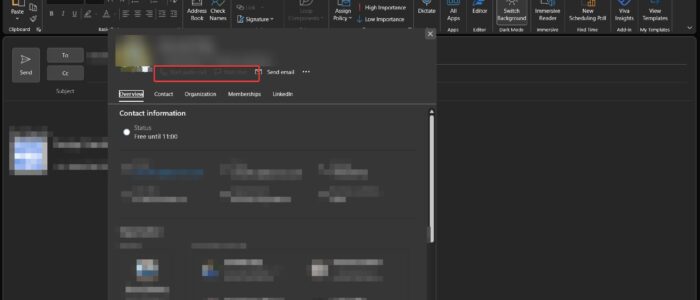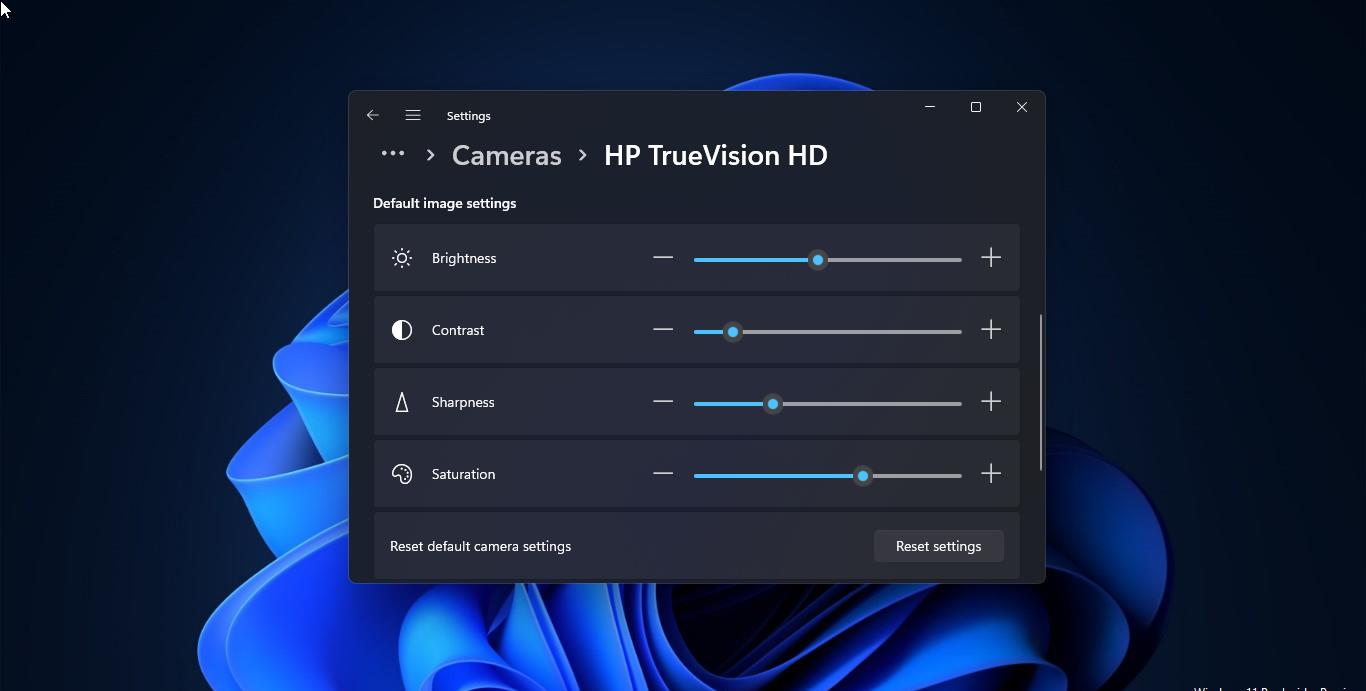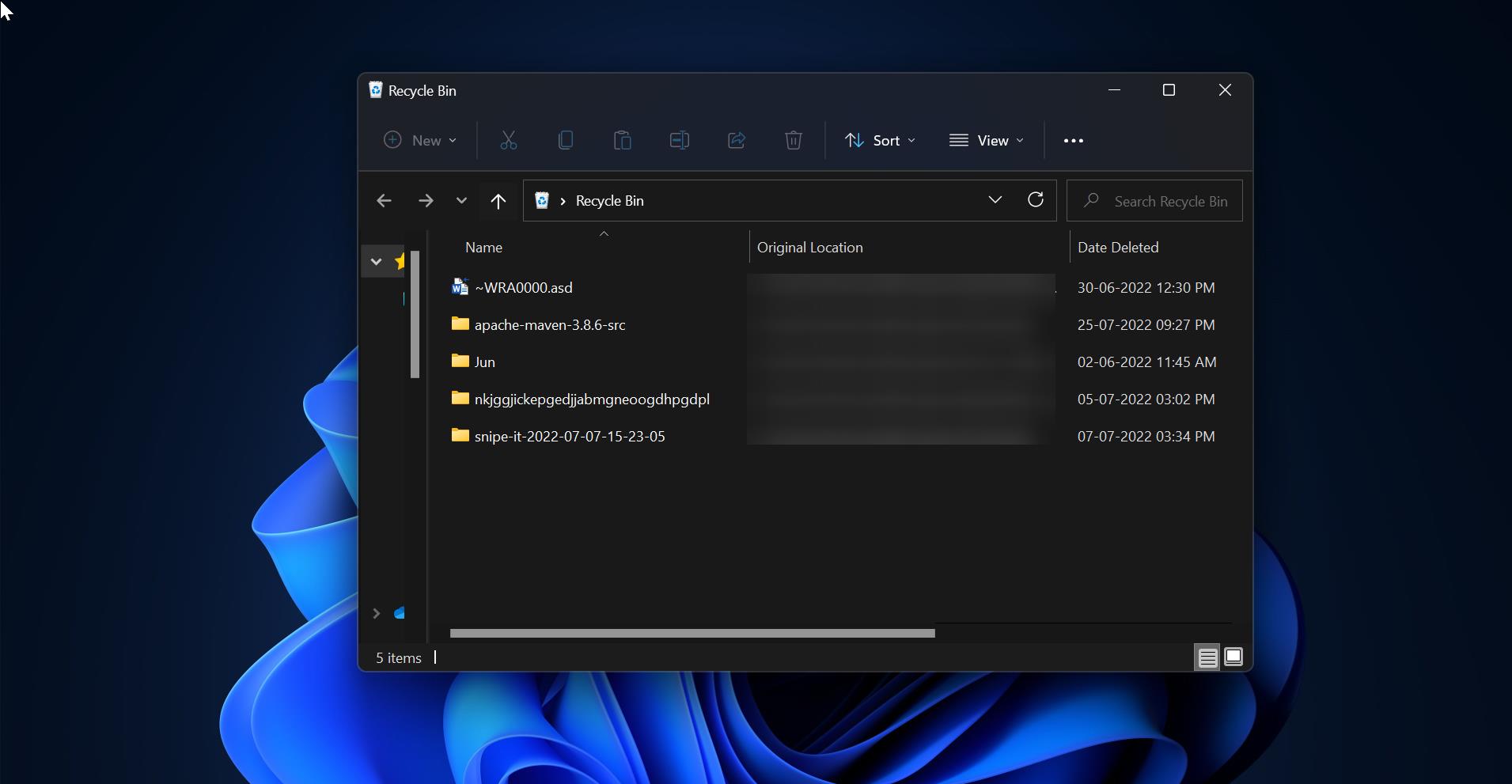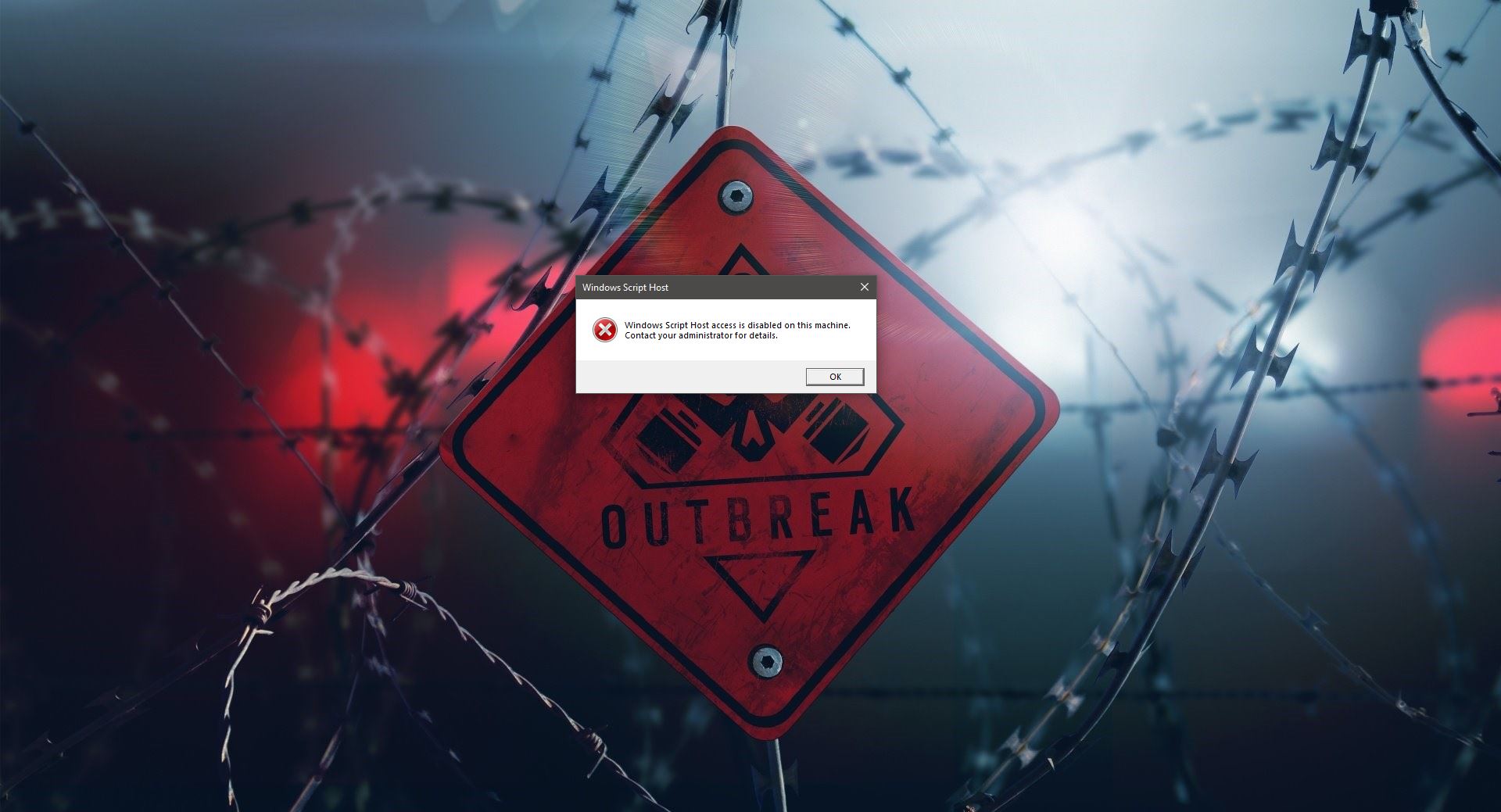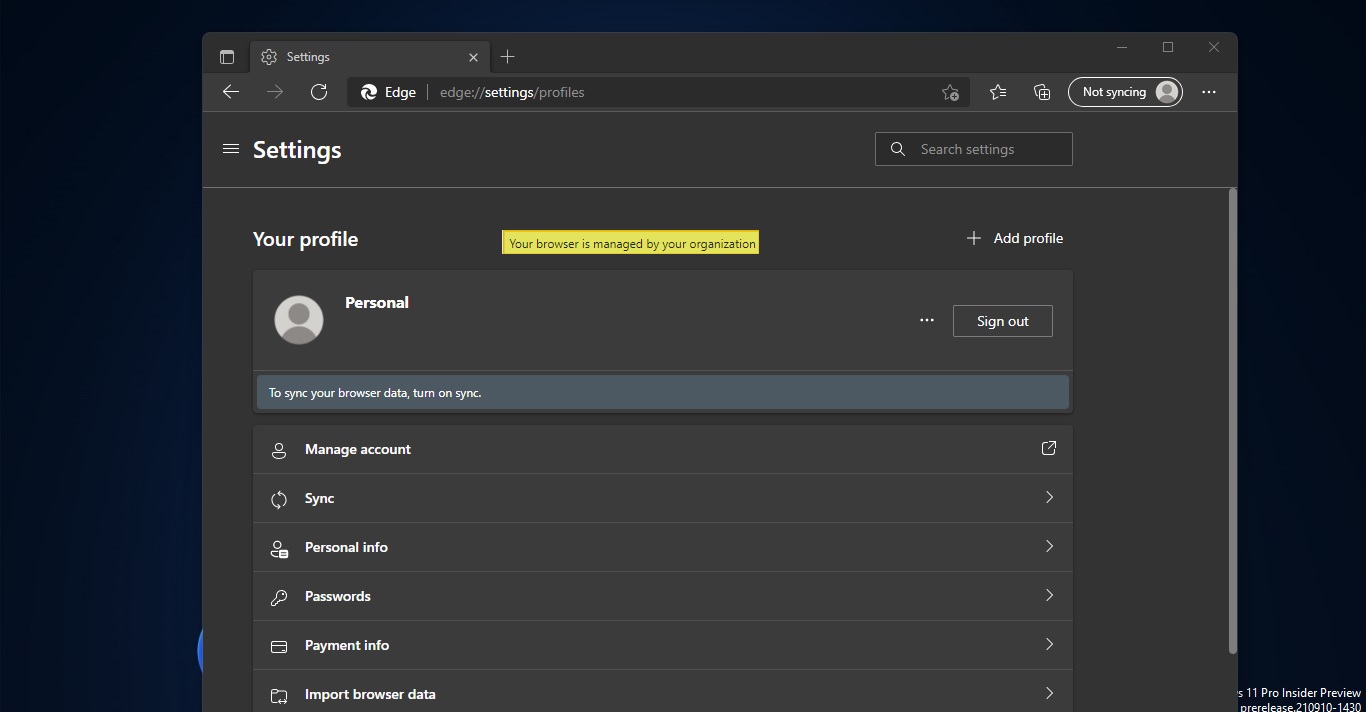Microsoft Outlook enables you to make calls and initiate chat conversations with anyone in your organization through the integrated Microsoft Teams feature. You can also view the online status of any user within your organization. When you hover your mouse over a user’s name in Outlook, a small pop-up window displays user details. From this pop-up, you can see the option to call or start a chat with that person. One user has reported that in Outlook, the ‘Start call’ and ‘Start Chat’ options appear greyed out, if you are receiving a similar issue then this article will guide you to fix Outlook Start call & Start Chat greyed out issue in Windows 11.
Fix Outlook Start call & Start Chat greyed out issue in Windows 11:
While troubleshooting, we observed that this problem is specific to older versions of Outlook. When we switched to the newer version of Outlook, the options worked correctly. We attempted basic troubleshooting steps such as an Office Quick repair, clearing the Teams cache, and checking the Teams add-in, but none of these methods resolved the issue. Ultimately, we employed the following methods to address and resolve this problem.
Repair MS Office Application:
Open Run command by pressing Windows + R and type appwiz.cpl, This command will open the Programs and Features.
Under Programs and Features look for MS Office and click on Change.
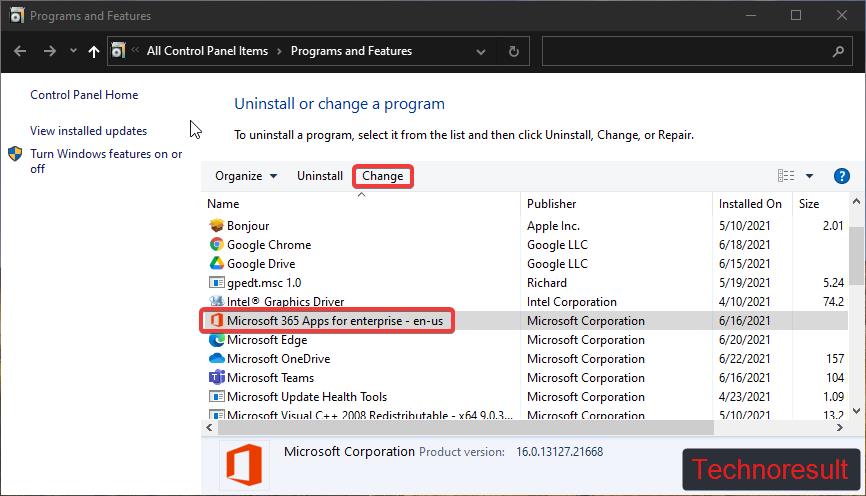
Now you will get one Pop up with two options Quick and Online Repair. Try Quick Repair first if that doesn’t fix the issue then choose Online Repair.
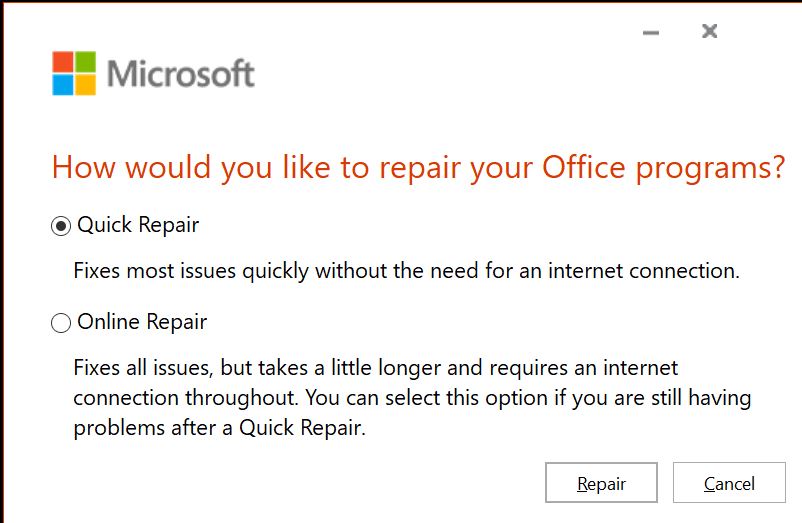
Find More about Repairing Office here.
Reinstall Teams
If you are still facing the issue after clearing the Teams cache, then reinstalling Microsoft teams is a viable solution to fix this issue.
Open Run command by pressing Windows + R and type appwiz.cpl and look for Microsoft Teams app, right-click on it, and choose Uninstall.
After the uninstallation, download the latest version of Teams and install it.
Recreate User Profile and check:
If you are a domain login user then recreating the user profile will fix this issue. Follow the link here to check how to delete the user profile and recreate it. If you are using a local user account then you can follow the below-mentioned steps to recreate the user profile.
Open Run command and type lusrmgr.msc and hit enter, this command will open the Local Users and Groups console.
Now click on the users and Right-click and create a new administrator account.
Read Also:
Fix Outlook Emails stuck in Outbox Folder on Windows 11/10
Fix all the Inbox items moved to Deleted items folder in Outlook
Resolving Outlook Data File Maximum Size Limit
Fix Outlook fonts have changed automatically in Reading Pane
Fix Microsoft Outlook Cannot Access the Specified Folder Location Error