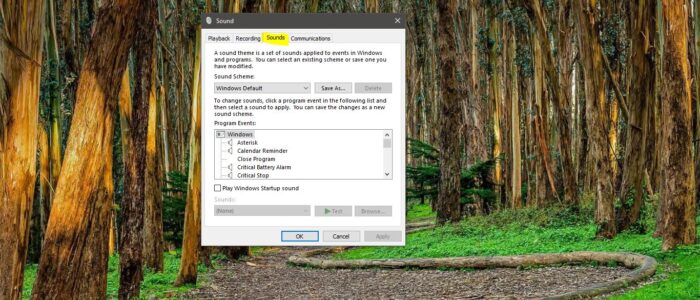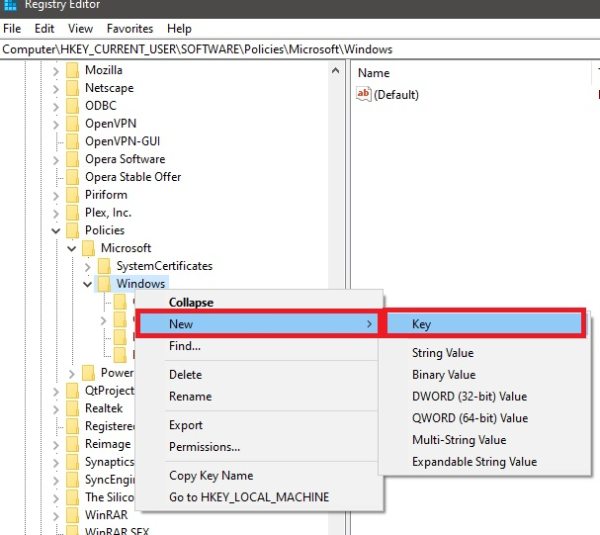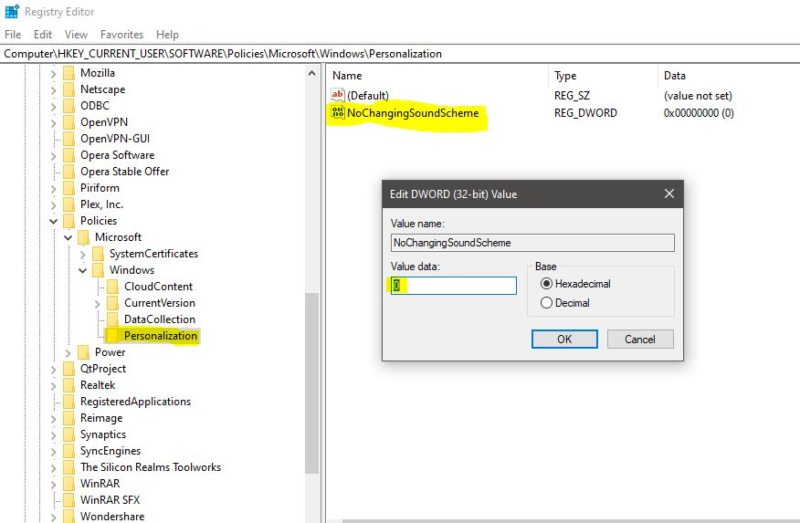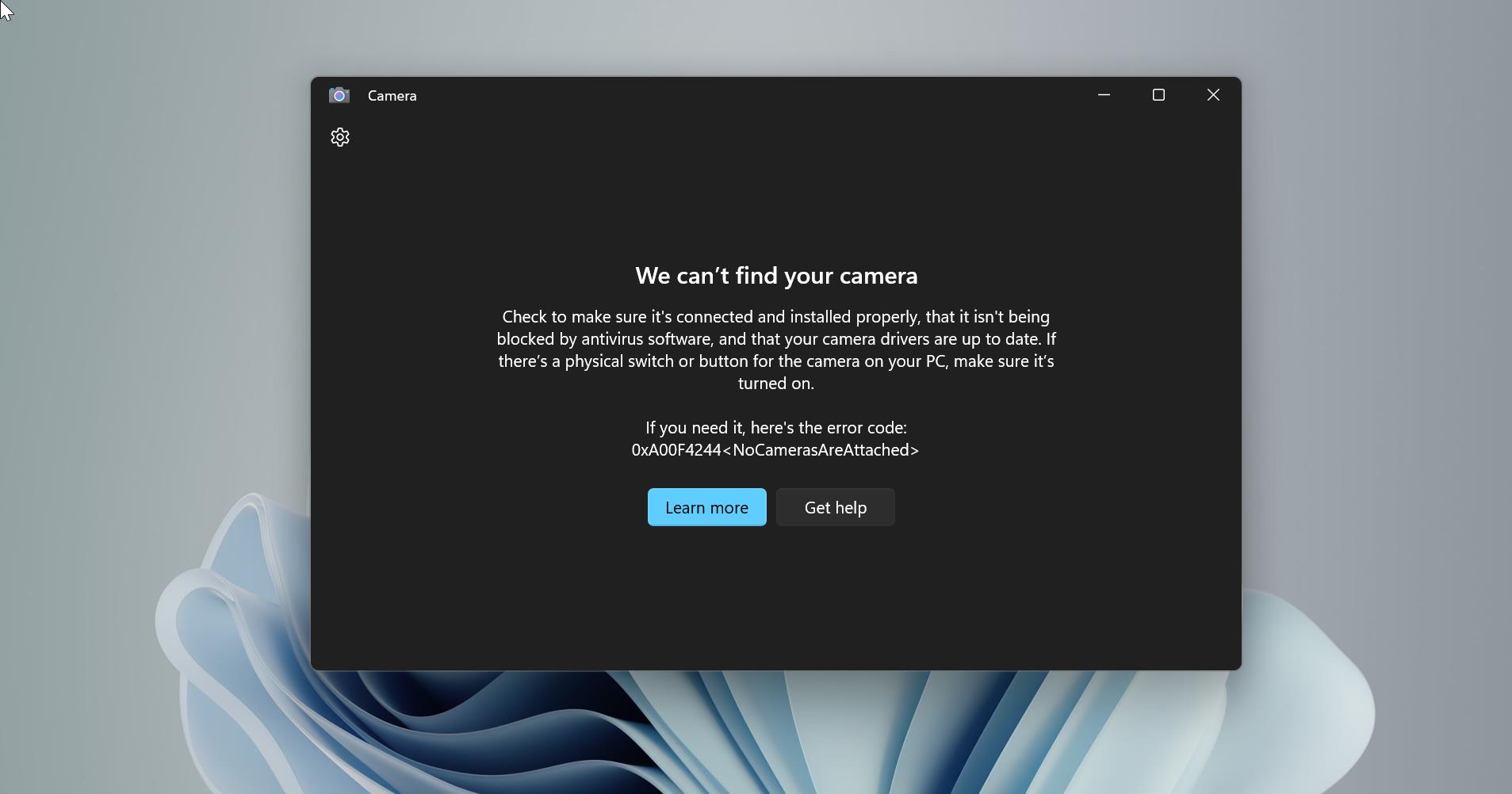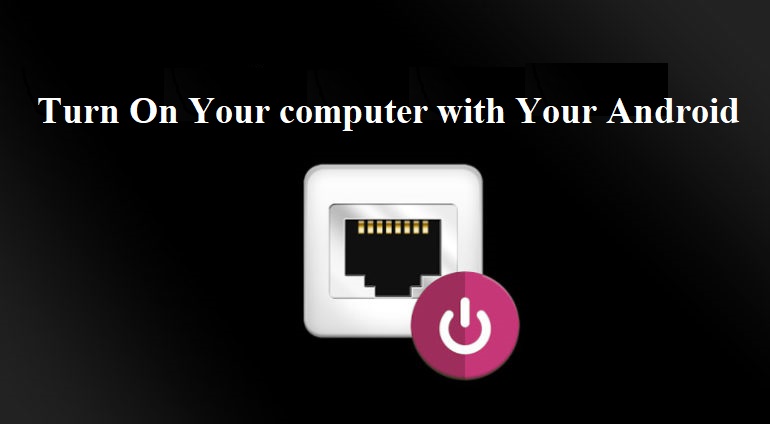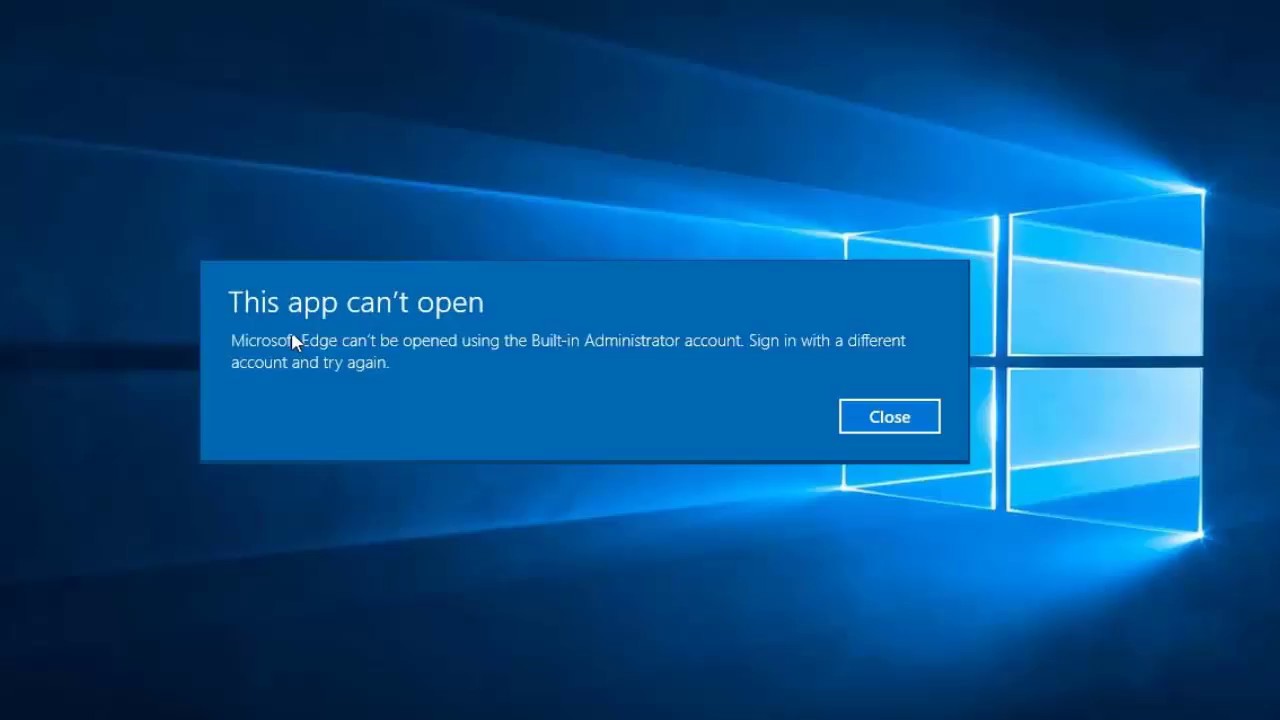In Windows 10 Sound Tab is used to manage the default sound scheme for the Windows 10 system. Using the sound tab, you can manage Startup sound and add custom sounds to the individual actions, also you can modify individual app sounds, disable audio enhancements, and more. To open the sound tab quickly Press Windows + I this will open windows settings. And navigate to Personalization –> Themes –>Sounds for faster access. Also, you can right-click on the speaker icon and choose sounds. Using this sound setting, you can find Playback, Recording, Sounds, and Communications tab. If you are not able to find the Sounds tab in sound settings then this article will help you to fix this issue.
Fix Sound Tab is Missing:
If you are facing an issue with the sound settings then this article will guide you to fix the sound tab is missing in windows 10. In this method, we are going to use Registry Editor manipulation.
Note: Modifying the Registry is risky, and it causes irreversible damage to your OS Installation Follow the steps correctly. Friendly advice Before Modifying Registry Creating Restore Point is recommended.
Open Run Command by pressing Windows + R and type Regedit and hit enter. This command will open Registry Editor.
Now Navigate to the Following Path.
Computer\HKEY_CURRENT_USER\SOFTWARE\Policies\Microsoft\Windows\Personalization
If you are not able to see the Personalization registry key Under Windows from the Left-hand side. Then you need to create it. Right-click on the Windows registry key and choose New > Key and Name it as Personalization.
Now click on the Personalization and from the right-hand side, right-click on the empty area and choose New > DWORD (32-bit) Value. And Name the DWORD as NoChangingSoundScheme.
Double click on the NoChangingSoundScheme DWORD and set the value to 0. This will enable the Sound tab.
Close the Registry Editor and Restart the system once. Now you can see the sound tab.