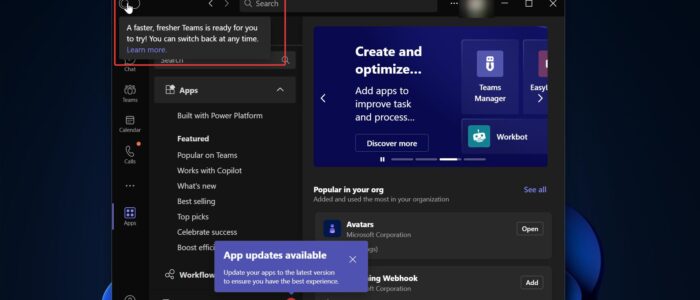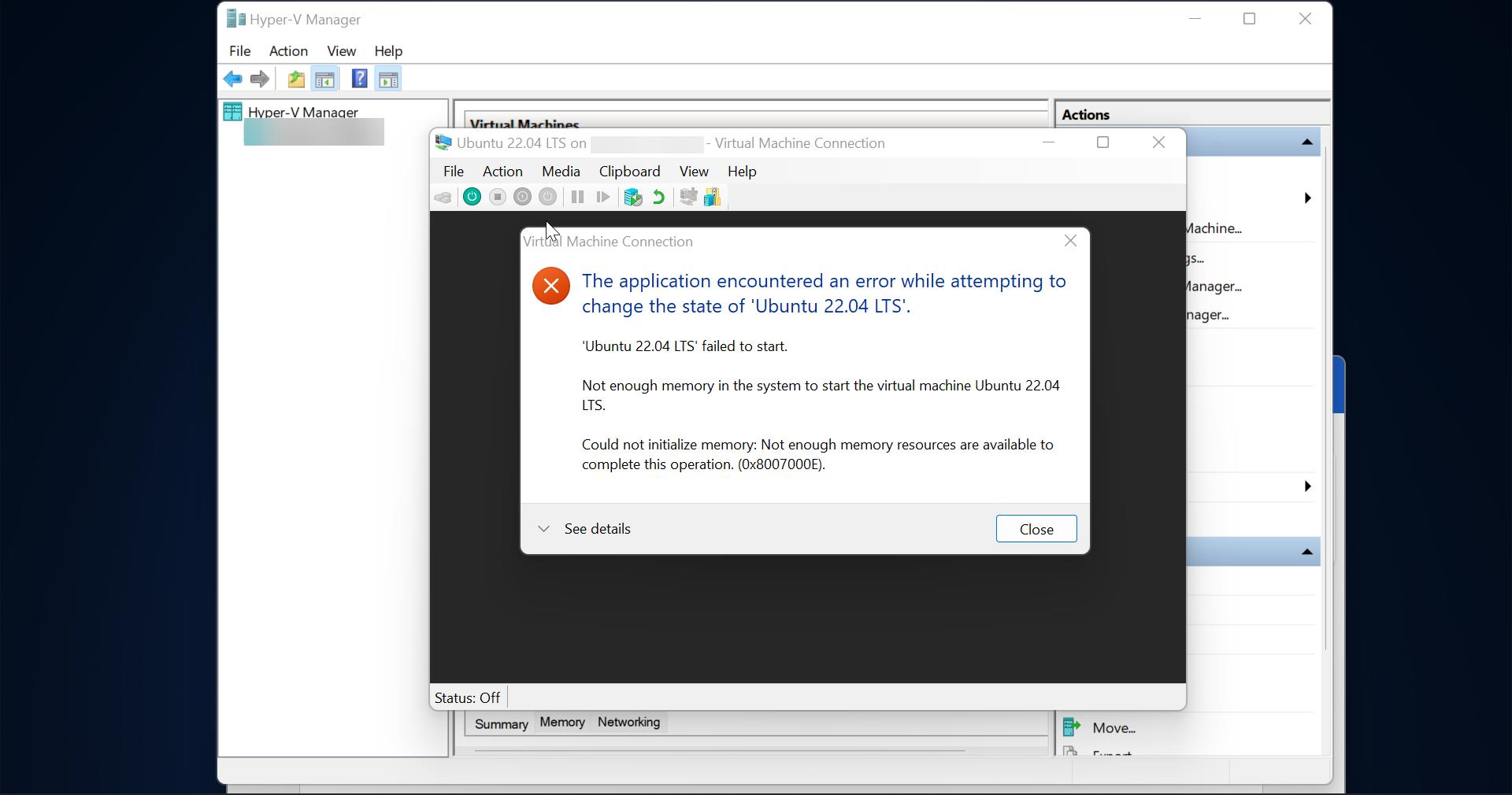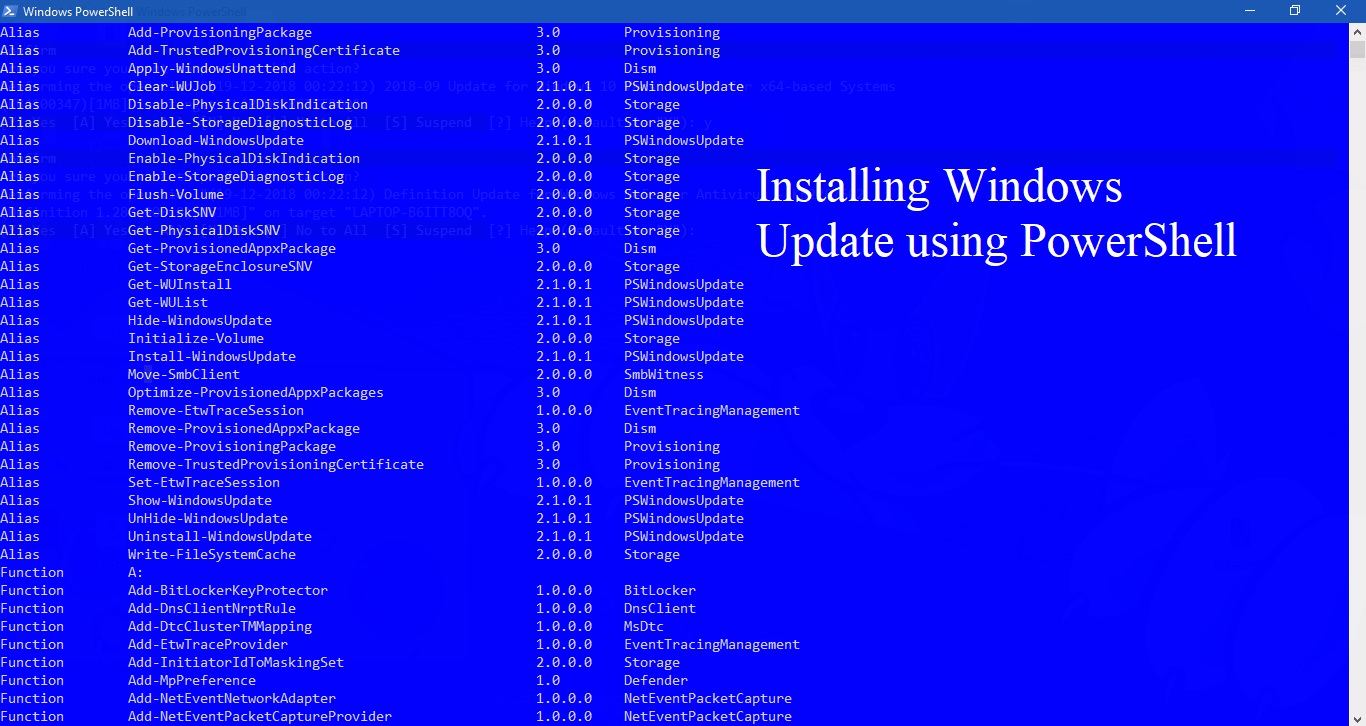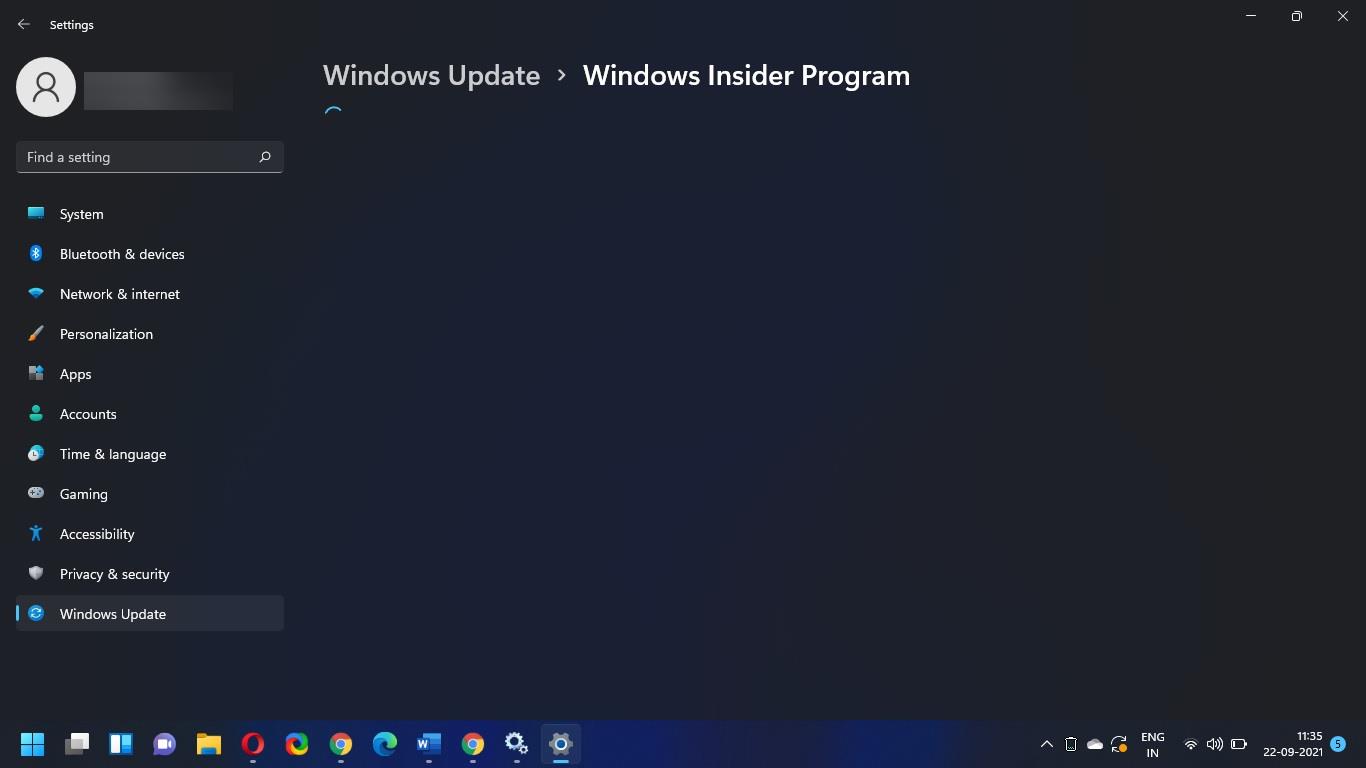Microsoft Teams has become an essential tool for many organizations, enabling seamless collaboration and communication among team members. Recently Microsoft has unveiled a faster and redesigned version of its Microsoft Teams, that has begun rolling out to Windows Users as a preview release. Recently Microsoft announced that the new Teams is twice as fast and consumes 50% less memory and up to 70 % less disk space when compared to the Classic Teams app. By default, you can access the new teams by enabling the Try New Teams toggle button on the classic Teams. You can quickly switch to a new Team by turning on the “Try New Teams” toggle button. Most of the users reported issues in New Teams, and users are started complaining about the issues on New Teams. To overcome this issue, from IT end we have to Prevent users from switching to new Microsoft Teams. We can disable the New Teams update using Teams admin Center. This article will guide you to Prevent users from switching to new Teams.
Prevent users from switching to new Teams:
Note: You need Teams admin center access to disable the “Try the new teams” Toggle button.
First log in to your Teams Admin Center, Enter your credentials, and navigate to the Teams dashboard.
From the left-hand side pane click on Teams and expand the section, click on Teams update policies.
Under Teams update policies, click on the Manage Policies tab.
Click on the Global (Org-Wide default) policy.
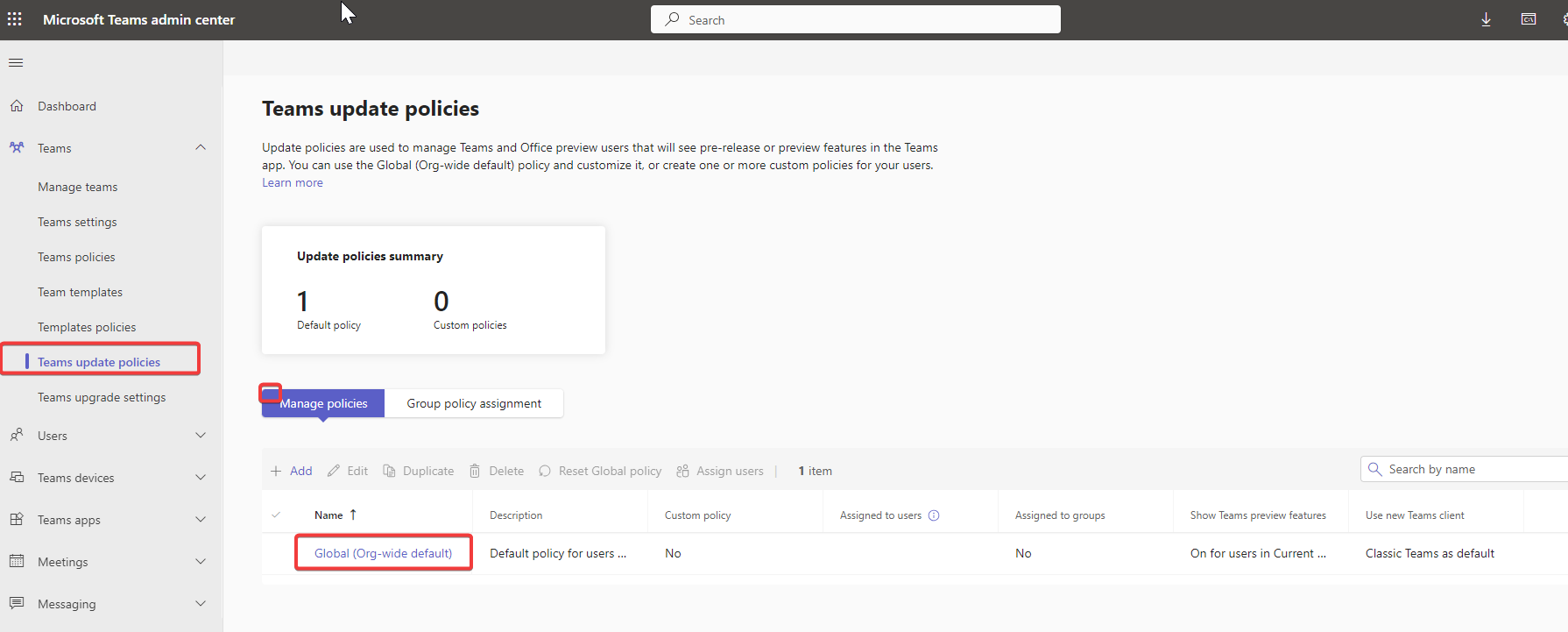
Now you can see the Update Policy window. Under the ‘Use new Teams Client’ dropdown menu, click and choose ‘Not Enabled.
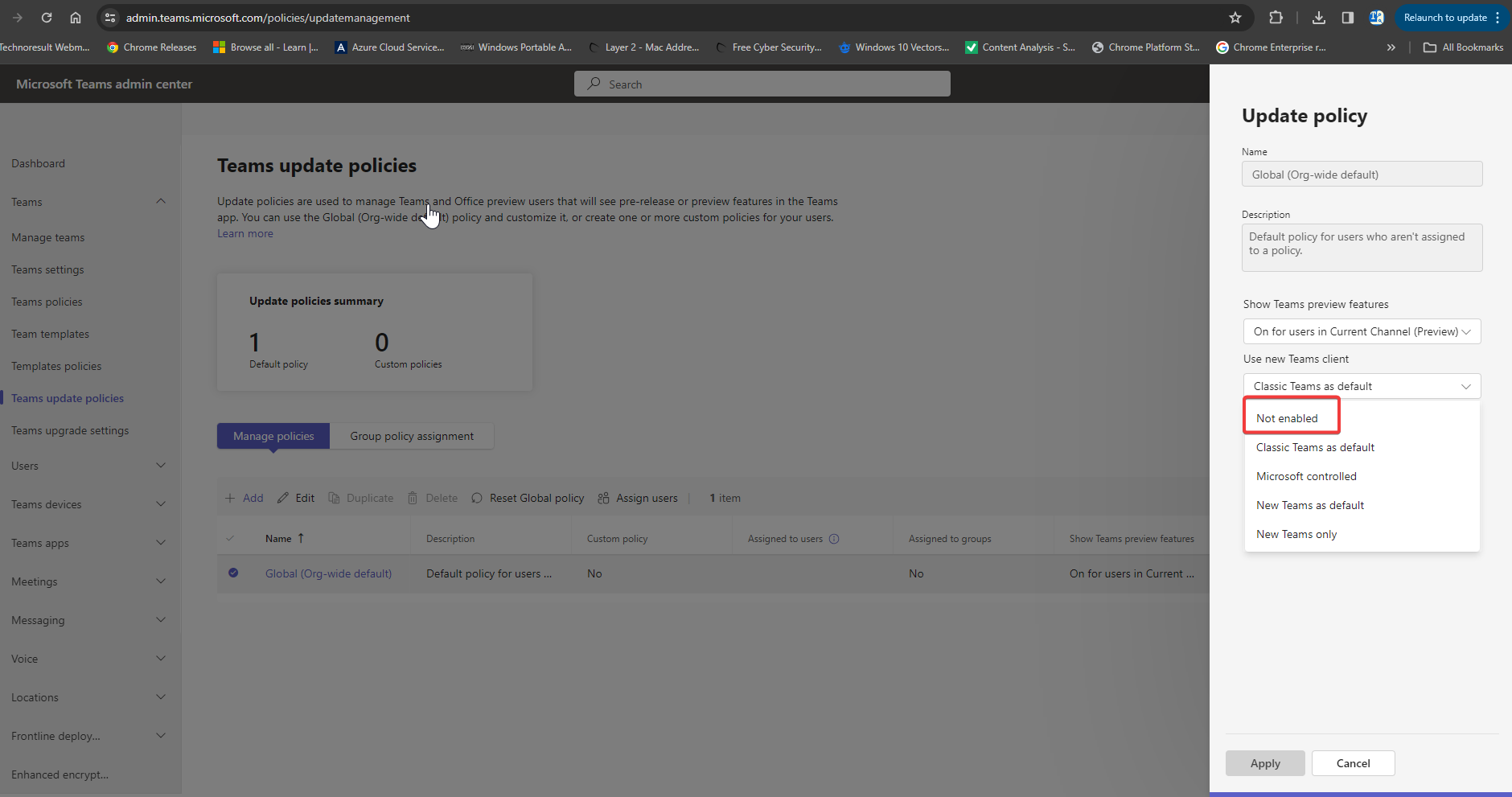
| Setting | Description |
|---|---|
| Not enabled | Use this value to hide the new Teams toggle switch. Users won’t be able to opt in to the new Teams. |
| Classic Teams as default | Use this value to have classic Teams the default version. The new Teams toggle switch displays to let users opt into the new Teams and switch back if needed. Note: This option was previously called Users can choose. |
| Microsoft controlled | Default. The value lets Microsoft control whether the new Teams toggle switch is shown or not based on product readiness |
| New Teams as default Rollout for the feature began in early August 2023 | Use this value to make new Teams the default version. Users can switch back to classic Teams using the toggle. |
| New Teams only (Rolling out mid-February 2024) | Use this value to make new Teams the default version and uninstall classic Teams. Users don’t have the option to switch back to classic Teams. |
Once you updated the policy, click on Apply and close the window. This policy value will hide the new Teams toggle switch. Users won’t be able to opt into the new Teams.
As per Microsoft, this process will take up to 48 hours, but the changes will reflect sooner than that.
Read Also:
How to Enable and use Teams Walkie-Talkie feature?
How to Clear Cache in New Microsoft Teams?
How to Join Teams Meeting with Avatar?